- Gmail
- block contacts gmail
- mute gmail app
- turn out office
- update phone number
- write email gmail app
- change password gmail
- change recovery email
- set dark mode
- turn dark mode
- block sender gmail
- undo sent mail
- stop unwanted emails
- delete emails gmail app
- outlook account gmail app
- designate gmail app
- google chat gmail app
- send hyperlink gmail app
- outlook gmail app
- sound gmail app
- labels gmail app
- update promotions gmail app
- verification gmail app
- get notifications gmail app
- update the gmail app
- block email gmail app
- unsend email gmail app
- insert signature gmail app
- date birth gmail app
- email unread gmail app
- send videos gmail app
- delete history gmail app
- mark read gmail app
- forward gmail app
- trash gmail app
- move folders gmail app
- folders gmail app
- recovery gmail app
- yahoo mail gmail app
- email date gmail app
- snooze gmail app
- sync settings gmail app
- encrypt gmail app
- view gmail app
- compose gmail app
- make call gmail app
- get gmail safari
- address gmail app
- read gmail app
- autofill gmail app
- find unread gmail app
- office 365 gmail app
- delete promotion gmail app
- office gmail app
- font size gmail app
- unsubscribe from emails gmail
- theme gmail app
- cache gmail app
- off sync gmail app
- sign out gmail app
- see archived gmail app
- delete unread gmail app
- remove account gmail app
- hyperlink gmail app
- archived in gmail app
- add gmail app
- accounts gmail app
- download gmail app
- delete sender gmail app
- contacts to gmail app
- recall gmail app
- google meet gmail app
- swipe gmail app
- change notification gmail app
- attach file in gmail
- mark gmail app
- select all gmail app
- gmail home screen
- text color gmail app
- sort gmail app
- yahoo gmail app
- storage gmail app
- edit contacts gmail app
- sharing gmail app
- delete email gmail app
- how to chat on gmail app
- promotions gmail app
- number gmail app
- notification on gmail app
- disable gmail app
- filter gmail in app
- text gmail app
- searches gmail app
- name gmail app
- individual gmail app
- delete in gmail app
- background gmail app
- profile gmail app
- password gmail app
- unread emails gmail app
- image gmail app
- trash in gmail app
- attachment gmail app
- access calendar gmail app
- change signature gmail app
- archived email gmail app
- signature gmail app
- auto sync gmail app
- unmute gmail app
- date gmail app
- images gmail app
- video chat gmail app
- archive gmail app
- whitelist gmail app
- old email gmail app
- video gmail app
- conversation gmail app
- canned gmail app
- view calendar gmail app
- gmail app light mode
- pdf gmail app
- pin email gmail app
- settings gmail app
- color gmail app
- uninstall gmail app
- delete member whatsapp community
- create whatsapp community
- link whatsapp group
- unsubscribe gmail app
- archived gmail app
- unread on gmail app
- view contact gmail app
- trade license uae
- how to enquire trade name in uae
- contacts gmail app
- sync gmail app
- calendar events uae
- apply job uae
- call gmail app
- file gmail app
- filter gmail app
- outlook email gmail app
- font gmail app
- hotmail gmail app
- view email gmail app
- cc gmail app
- second email gmail app
- calendar gmail app
- attachments gmail app
- notification gmail app
- undo gmail app
- unblock gmail app
- reply gmail app
- dark mode gmail app
- ads gmail app
- sender gmail app
- account gmail app
- sort unread gmail app
- sort email gmail app
- invite gmail app
- unread gmail app
- delete gmail app
- search gmail app
- spam gmail app
- refresh gmail app
- email gmail app
- meet tab gmail app
- bin gmail app
- attach image gmail
- add account gmail app
- compose email in gmail app
- delete social gmail app
- create group gmail app
- delete account gmail app
- change language gmail app
- change dark mode gmail app
- search trash gmail app
- format font in gmail
- change default font gmail
- sort emails in gmail
- search by date gmail
- Delete sent email Gmail
- Mark read Gmail
- filter emails gmail
- Attach folder Gmail
- Group in Gmail
- export emails gmail
- Add link Gmail
- Forward Gmail Account
- archived emails gmail
- Change Gmail password
- send email gmail
- sign out gmail
- create gmail signature
- Email to G Group
- font size gmail
- delete all emails
- view unread mails
- unsubscribe emails gmail
- switch gmail accounts
- search in gmail
- print email gmail
- fax in gmail
- empty trash gmail
- delete old emails
- create g email list
- change background gmail
- send group email
- link gmail accounts
- schedule email gmail
- remove g accounts android
- recall gmail email
- archive mails gmail
- delete g profile pic
- create group gmail
- delete gmail account
- deactivate gmail account
- attach an email in gmail
- attach file gmail
- create gmail account
- cc feature gmail
- delete folder gmail
- create folders gmail
- change gmail address
- reset gmail password
- change signature Gmail
- gmail password iphone
- change password mobile
- block user gmail
- add signature gmail
How to Enable Notification in Gmail App
Do you want to Enable Notification in Gmail App? If yes, you will get all the support and help you need in this article. Enabling notifications will help you stay updated about all the activities in your Gmail app. And this article will help you with it by highlighting 6 steps with which you can enable notifications. Log in to your Gmail account and follow along to get your guide.
Enable Notification in Gmail App: 6 Steps
Step 1- Open Settings: The first step entails opening the Settings on your device. Type Settings in the search bar of your apps grid.
- After that find Settings and open it.
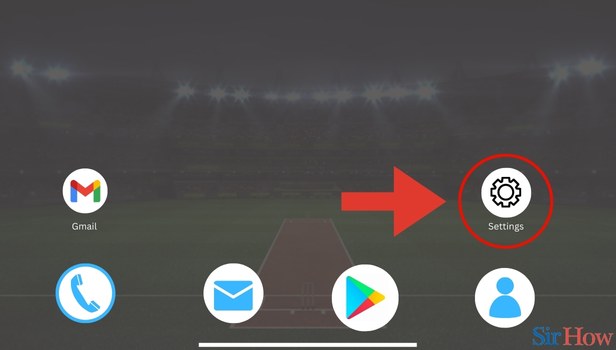
Step 2- Tap on Apps and Notification: In the second step, you need to find the Apps and Notifications option. You will find this option among options like Connected devices, battery, etc.
- Click on Apps and Notifications.
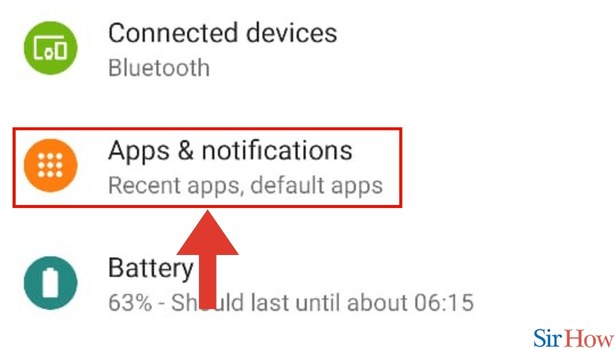
Step 3- Tap on See all Apps: The third step requires you to tap on See all apps on your screen. You will see this option at the bottom in blue text.
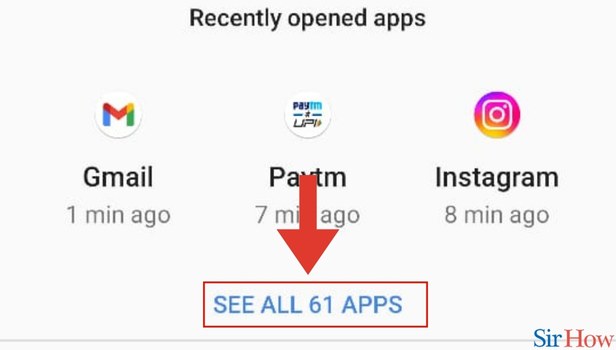
Step 4- Tap on Gmail: The fourth needs you to tap on the Gmail app. You can find the Gmail app from all the apps and tap on Gmail.
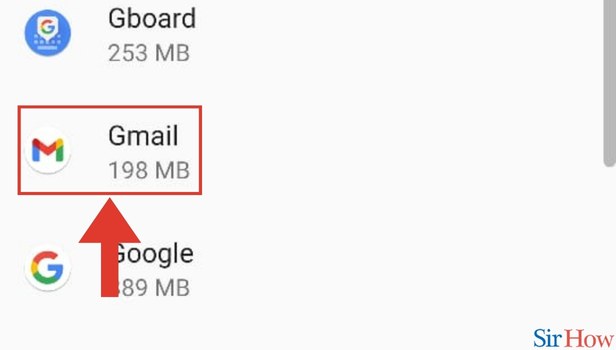
Step 5- Tap on Notifications: Once you tap on Gmail, you will be directed to another screen. On this screen, you will see several options such as Open, Disable, and Force Stop. Below this, you will see the option Notifications.
- Here, click Notifications.
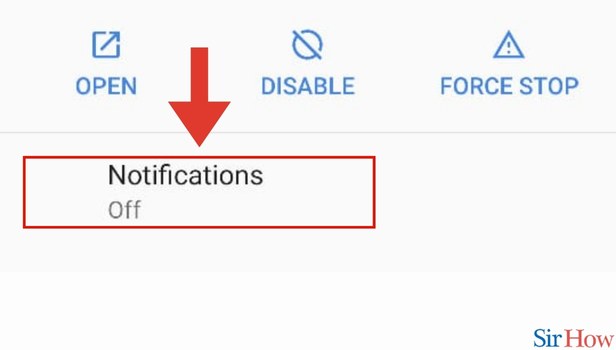
Step 6- Scroll the Switch Button to Right: As the last step toggle on the option on the right of the show notifications text. With this, you'll have enabled notifications.
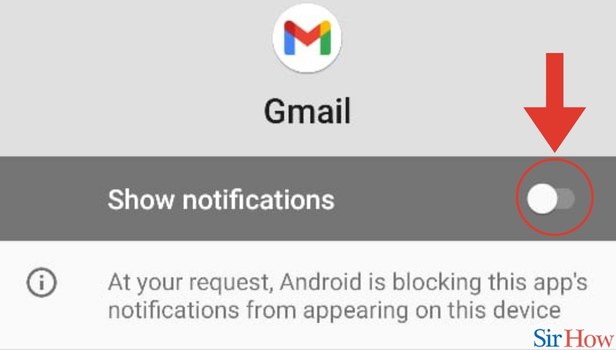
This 6-step guide is going to be enough for you to know how you can Enable Notifications in Gmail App. But if you think you're eager to learn more, we request you to go through the FAQs. Similarly, if you want to learn how you can change your account in the Gmail app, you can do it in a few simple ways.
FAQs
What is the advantage of blocking an app's notification?
The primary advantage of blocking an app's notification is that you will not be constantly flooded with reminders of the activities of an app. Thus, keeping your phone space more organized.
How can I get to know the activities in my app while keeping the notifications turned off?
There is no way in which you can get to know the activities in your app while keeping the notifications turned off. You will have to either open the app to find it out or you'll have to turn on notifications.
Is there a limit to how many app notifications I can turn off?
No, there is no limit to how many apps' notifications I can turn off.
What is the disadvantage of turning off an app's notification?
Turning off an app's notifications might keep you in dark about the activities in an app. This means that there is a high chance you might miss an important update. So, you must decide carefully which app you're looking to mute.
Can I turn off the notifications on WhatsApp?
That's right, you can turn off WhatsApp notifications. For that, follow the same steps in this article but make sure you select the WhatsApp app instead of Gmail.
These FAQs will make it easy for you to navigate through Enabling Notification in Gmail App.
Related Article
- How to View Unread in Gmail App
- How to View Contact in Gmail App
- How to Search Trade License in UAE
- How to Enquire Trade Name in UAE
- How to See Contacts on Gmail App
- How to Sync Gmail App
- How to Get Dubai Calendar of Events in UAE
- How to Apply for a Job in UAE
- How to Call on Gmail App
- How to Attach File in Gmail App
- More Articles...
