- Gmail
- block contacts gmail
- mute gmail app
- turn out office
- update phone number
- write email gmail app
- change password gmail
- change recovery email
- set dark mode
- turn dark mode
- block sender gmail
- undo sent mail
- stop unwanted emails
- delete emails gmail app
- outlook account gmail app
- designate gmail app
- google chat gmail app
- send hyperlink gmail app
- outlook gmail app
- sound gmail app
- labels gmail app
- update promotions gmail app
- verification gmail app
- get notifications gmail app
- update the gmail app
- block email gmail app
- unsend email gmail app
- insert signature gmail app
- date birth gmail app
- email unread gmail app
- send videos gmail app
- delete history gmail app
- mark read gmail app
- forward gmail app
- trash gmail app
- move folders gmail app
- folders gmail app
- recovery gmail app
- yahoo mail gmail app
- email date gmail app
- snooze gmail app
- sync settings gmail app
- encrypt gmail app
- view gmail app
- compose gmail app
- make call gmail app
- get gmail safari
- address gmail app
- read gmail app
- autofill gmail app
- find unread gmail app
- office 365 gmail app
- delete promotion gmail app
- office gmail app
- font size gmail app
- unsubscribe from emails gmail
- theme gmail app
- cache gmail app
- off sync gmail app
- sign out gmail app
- see archived gmail app
- delete unread gmail app
- remove account gmail app
- hyperlink gmail app
- archived in gmail app
- add gmail app
- accounts gmail app
- download gmail app
- delete sender gmail app
- contacts to gmail app
- recall gmail app
- google meet gmail app
- swipe gmail app
- change notification gmail app
- attach file in gmail
- mark gmail app
- select all gmail app
- gmail home screen
- text color gmail app
- sort gmail app
- yahoo gmail app
- storage gmail app
- edit contacts gmail app
- sharing gmail app
- delete email gmail app
- how to chat on gmail app
- promotions gmail app
- number gmail app
- notification on gmail app
- disable gmail app
- filter gmail in app
- text gmail app
- searches gmail app
- name gmail app
- individual gmail app
- delete in gmail app
- background gmail app
- profile gmail app
- password gmail app
- unread emails gmail app
- image gmail app
- trash in gmail app
- attachment gmail app
- access calendar gmail app
- change signature gmail app
- archived email gmail app
- signature gmail app
- auto sync gmail app
- unmute gmail app
- date gmail app
- images gmail app
- video chat gmail app
- archive gmail app
- whitelist gmail app
- old email gmail app
- video gmail app
- conversation gmail app
- canned gmail app
- view calendar gmail app
- gmail app light mode
- pdf gmail app
- pin email gmail app
- settings gmail app
- color gmail app
- uninstall gmail app
- delete member whatsapp community
- create whatsapp community
- link whatsapp group
- unsubscribe gmail app
- archived gmail app
- unread on gmail app
- view contact gmail app
- trade license uae
- how to enquire trade name in uae
- contacts gmail app
- sync gmail app
- calendar events uae
- apply job uae
- call gmail app
- file gmail app
- filter gmail app
- outlook email gmail app
- font gmail app
- hotmail gmail app
- view email gmail app
- cc gmail app
- second email gmail app
- calendar gmail app
- attachments gmail app
- notification gmail app
- undo gmail app
- unblock gmail app
- reply gmail app
- dark mode gmail app
- ads gmail app
- sender gmail app
- account gmail app
- sort unread gmail app
- sort email gmail app
- invite gmail app
- unread gmail app
- delete gmail app
- search gmail app
- spam gmail app
- refresh gmail app
- email gmail app
- meet tab gmail app
- bin gmail app
- attach image gmail
- add account gmail app
- compose email in gmail app
- delete social gmail app
- create group gmail app
- delete account gmail app
- change language gmail app
- change dark mode gmail app
- search trash gmail app
- format font in gmail
- change default font gmail
- sort emails in gmail
- search by date gmail
- Delete sent email Gmail
- Mark read Gmail
- filter emails gmail
- Attach folder Gmail
- Group in Gmail
- export emails gmail
- Add link Gmail
- Forward Gmail Account
- archived emails gmail
- Change Gmail password
- send email gmail
- sign out gmail
- create gmail signature
- Email to G Group
- font size gmail
- delete all emails
- view unread mails
- unsubscribe emails gmail
- switch gmail accounts
- search in gmail
- print email gmail
- fax in gmail
- empty trash gmail
- delete old emails
- create g email list
- change background gmail
- send group email
- link gmail accounts
- schedule email gmail
- remove g accounts android
- recall gmail email
- archive mails gmail
- delete g profile pic
- create group gmail
- delete gmail account
- deactivate gmail account
- attach an email in gmail
- attach file gmail
- create gmail account
- cc feature gmail
- delete folder gmail
- create folders gmail
- change gmail address
- reset gmail password
- change signature Gmail
- gmail password iphone
- change password mobile
- block user gmail
- add signature gmail
How to Change Default Font Size of Gmail App
Do you feel the text seems too small in your Gmail? If yes, then change default font size Gmail and make the text comfortable to read. Sometimes, we are habituated with larger fonts. It feels easy and comfortable to read when the font size is larger. So, to do that for Gmail, follow the steps ahead.
This guide will tell you how to change default font size that you view on your own device. To change font size in Gmail inbox of the text you send, there is other way.
How to change font size on Gmail
Change Default Font Size in Gmail in 5 Easy Steps
Step-1 Open Phone Settings: To update the default size on your device, you need to go to the device settings. It is a default application in all the devices. So, you will surely find it.
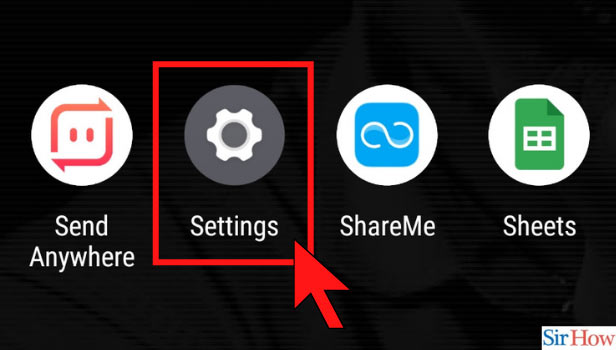
Step-2 Open Display Settings: Under settings, there are varied options. They are mostly common for all kinds of devices. Everyone has settings for sounds and vibration, themes, wallpaper, connections and network, privacy, security, and alike.
Changing default font size means changing the display feature of your phone, right? So, go to the display settings.
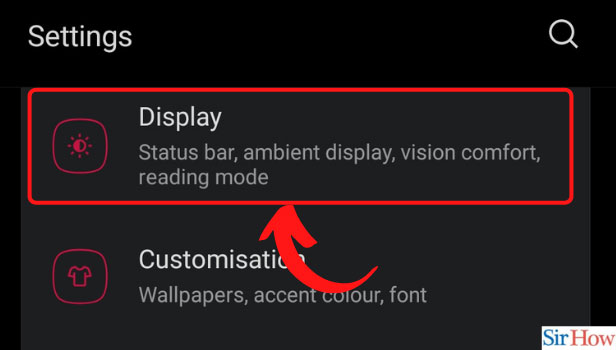
Step-3 Open Font size Option: Under the display category, there is an option of Fonts, Font Size, or Font Size and Style. You will find something similar to these words on your device. So, once you pinpoint it, click on that.
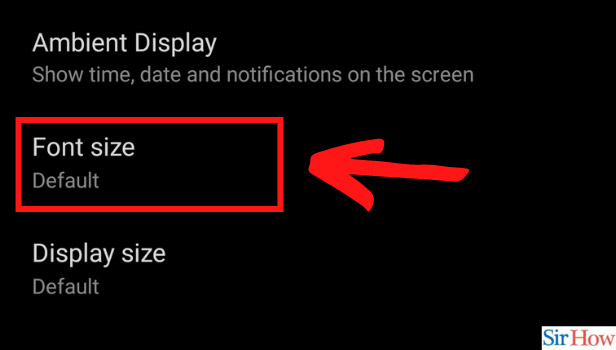
Step-4 Change Default to Larger or Smaller: You will see a bar as shown in the image below. The default size is usually medium. To change default font size Gmail, increase or decrease by sliding the point in this kind of a bar.
You might even have options like small, medium, large, extra-large, instead of this kind of slider bar. Choose the option accordingly as per your requirements.
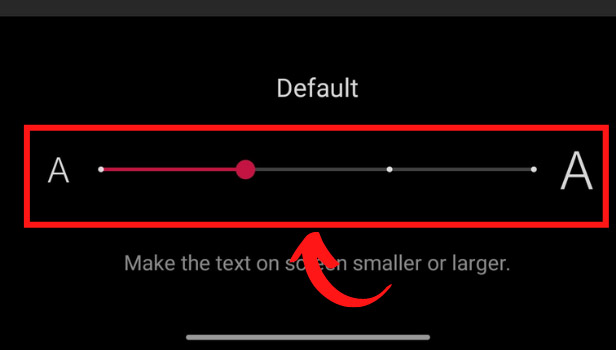
Step-5 Check the Font Size in Gmail App: Go to the Gmail application and observe the changes. If you feel there is a need to make changes, then follow the similar steps until you find a right font size.
Following two images show you the difference when you change default font size Gmail.
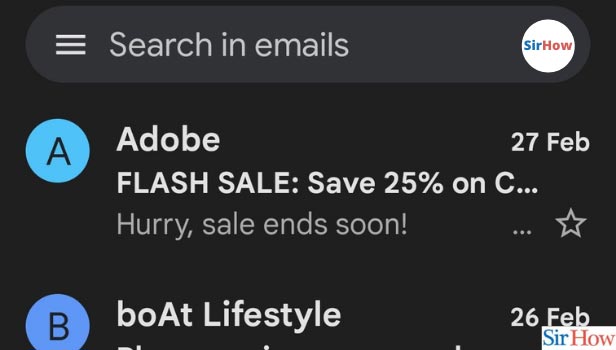
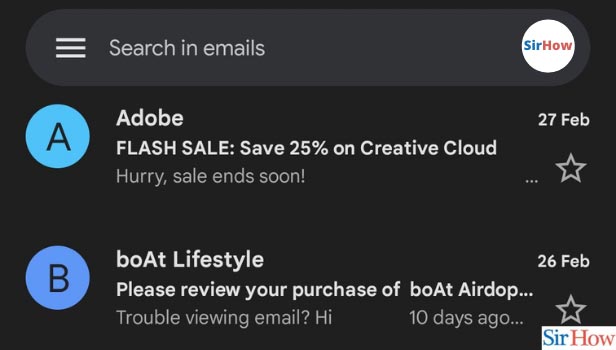
Is It Changed for Others Too When I Mail Them?
No, this change happens only on your device. This is specifically to adjust with your comfort of reading. If you like larger fonts, you can increase the size. But if you want them to be smaller, you can do so too. Your comfort is at the center, nothing else!
My Inbox gets Filled Up and Cannot Find Important Mails!
In this scenario, you can delete old emails on Gmail. No matter how large you keep your fonts, if the mailbox is stuffed with unnecessary and promotional emails you will never find your important email. Then, you will keep losing on important communications overall promotional mails. So, keep your mailbox tidy by regularly deleting old emails. You also need to be careful while doing so.
One trick to not delete important emails is to star them right away. Whenever you receive some important email, star it. Like this, you will not delete it and will be able to locate it in the separate folder of starred emails.
