- Gmail
- block contacts gmail
- mute gmail app
- turn out office
- update phone number
- write email gmail app
- change password gmail
- change recovery email
- set dark mode
- turn dark mode
- block sender gmail
- undo sent mail
- stop unwanted emails
- delete emails gmail app
- outlook account gmail app
- designate gmail app
- google chat gmail app
- send hyperlink gmail app
- outlook gmail app
- sound gmail app
- labels gmail app
- update promotions gmail app
- verification gmail app
- get notifications gmail app
- update the gmail app
- block email gmail app
- unsend email gmail app
- insert signature gmail app
- date birth gmail app
- email unread gmail app
- send videos gmail app
- delete history gmail app
- mark read gmail app
- forward gmail app
- trash gmail app
- move folders gmail app
- folders gmail app
- recovery gmail app
- yahoo mail gmail app
- email date gmail app
- snooze gmail app
- sync settings gmail app
- encrypt gmail app
- view gmail app
- compose gmail app
- make call gmail app
- get gmail safari
- address gmail app
- read gmail app
- autofill gmail app
- find unread gmail app
- office 365 gmail app
- delete promotion gmail app
- office gmail app
- font size gmail app
- unsubscribe from emails gmail
- theme gmail app
- cache gmail app
- off sync gmail app
- sign out gmail app
- see archived gmail app
- delete unread gmail app
- remove account gmail app
- hyperlink gmail app
- archived in gmail app
- add gmail app
- accounts gmail app
- download gmail app
- delete sender gmail app
- contacts to gmail app
- recall gmail app
- google meet gmail app
- swipe gmail app
- change notification gmail app
- attach file in gmail
- mark gmail app
- select all gmail app
- gmail home screen
- text color gmail app
- sort gmail app
- yahoo gmail app
- storage gmail app
- edit contacts gmail app
- sharing gmail app
- delete email gmail app
- how to chat on gmail app
- promotions gmail app
- number gmail app
- notification on gmail app
- disable gmail app
- filter gmail in app
- text gmail app
- searches gmail app
- name gmail app
- individual gmail app
- delete in gmail app
- background gmail app
- profile gmail app
- password gmail app
- unread emails gmail app
- image gmail app
- trash in gmail app
- attachment gmail app
- access calendar gmail app
- change signature gmail app
- archived email gmail app
- signature gmail app
- auto sync gmail app
- unmute gmail app
- date gmail app
- images gmail app
- video chat gmail app
- archive gmail app
- whitelist gmail app
- old email gmail app
- video gmail app
- conversation gmail app
- canned gmail app
- view calendar gmail app
- gmail app light mode
- pdf gmail app
- pin email gmail app
- settings gmail app
- color gmail app
- uninstall gmail app
- delete member whatsapp community
- create whatsapp community
- link whatsapp group
- unsubscribe gmail app
- archived gmail app
- unread on gmail app
- view contact gmail app
- trade license uae
- how to enquire trade name in uae
- contacts gmail app
- sync gmail app
- calendar events uae
- apply job uae
- call gmail app
- file gmail app
- filter gmail app
- outlook email gmail app
- font gmail app
- hotmail gmail app
- view email gmail app
- cc gmail app
- second email gmail app
- calendar gmail app
- attachments gmail app
- notification gmail app
- undo gmail app
- unblock gmail app
- reply gmail app
- dark mode gmail app
- ads gmail app
- sender gmail app
- account gmail app
- sort unread gmail app
- sort email gmail app
- invite gmail app
- unread gmail app
- delete gmail app
- search gmail app
- spam gmail app
- refresh gmail app
- email gmail app
- meet tab gmail app
- bin gmail app
- attach image gmail
- add account gmail app
- compose email in gmail app
- delete social gmail app
- create group gmail app
- delete account gmail app
- change language gmail app
- change dark mode gmail app
- search trash gmail app
- format font in gmail
- change default font gmail
- sort emails in gmail
- search by date gmail
- Delete sent email Gmail
- Mark read Gmail
- filter emails gmail
- Attach folder Gmail
- Group in Gmail
- export emails gmail
- Add link Gmail
- Forward Gmail Account
- archived emails gmail
- Change Gmail password
- send email gmail
- sign out gmail
- create gmail signature
- Email to G Group
- font size gmail
- delete all emails
- view unread mails
- unsubscribe emails gmail
- switch gmail accounts
- search in gmail
- print email gmail
- fax in gmail
- empty trash gmail
- delete old emails
- create g email list
- change background gmail
- send group email
- link gmail accounts
- schedule email gmail
- remove g accounts android
- recall gmail email
- archive mails gmail
- delete g profile pic
- create group gmail
- delete gmail account
- deactivate gmail account
- attach an email in gmail
- attach file gmail
- create gmail account
- cc feature gmail
- delete folder gmail
- create folders gmail
- change gmail address
- reset gmail password
- change signature Gmail
- gmail password iphone
- change password mobile
- block user gmail
- add signature gmail
How to create a Gmail account
You can create Gmail account which can help you to connect with your professional friends and client. You can safe your data on Gmail. Google provides many services which can help you to get the best from your Gmail.
How to Create Email id
Steps by Step guide to create Gmail account
How to Create Gmail account on mobile App
You can create Gmail account on mobile very easily. Just download the app in your phone. If you are an Android user, inbuilt Gmail app is available. For iPhone, you have to download the app.
- Open the app: Open Gmail app in your phone. IPhone users don’t try inbuilt mail app. Download Gmail app from your app store.
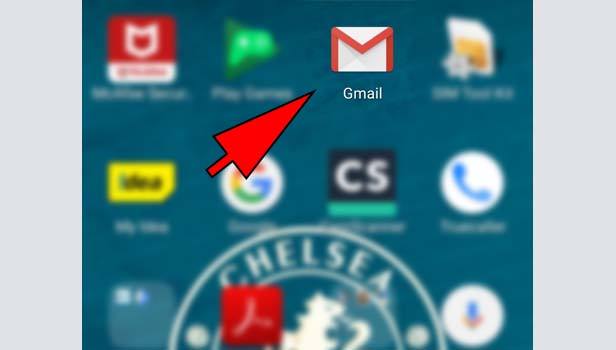
- Tap ‘create account’: Tap create account in the left corner at bottom.
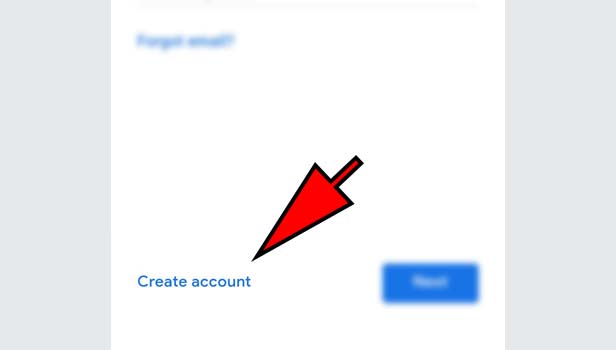
- Enter your full name: Enter your full name next. First name and last name options are available.
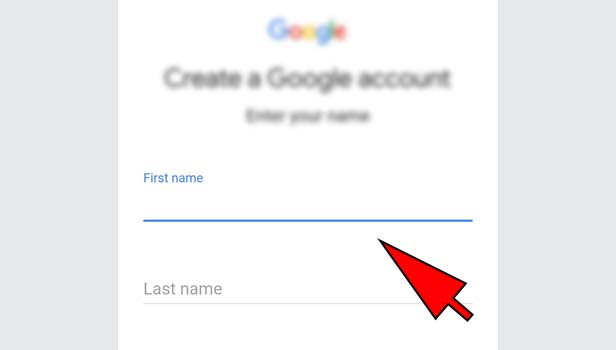
- Type the mail ID: Now make a username for your Gmail ID. Try to make a different and an attractive mail ID using your name and other numbers.
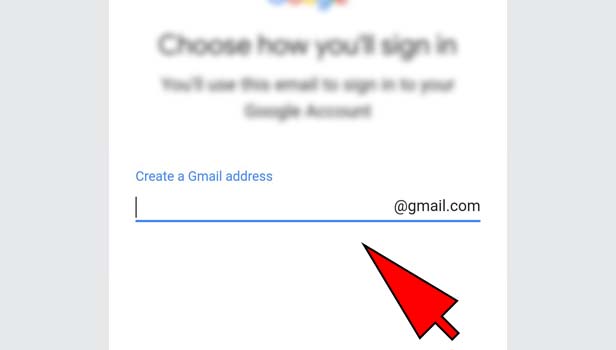
- Set your password: Enter a password for your mail ID. Keep it strong and long. Confirm it in second box.
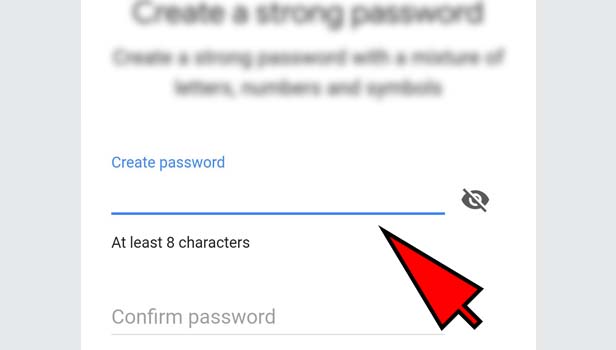
- Verify your phone number: Google will now ask you to enter your mobile number for the verification. Enter your number. Google will send a code on your phone number. Check the code and type it in code box.
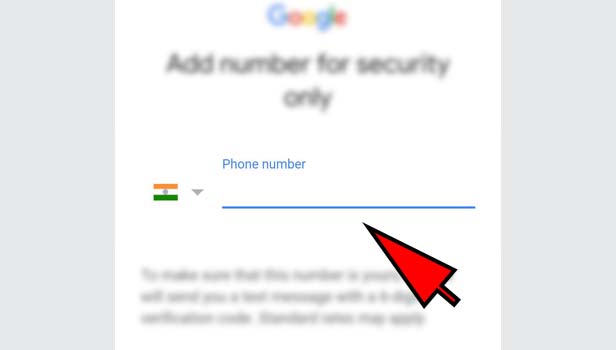
- Enter your alternative email: If you use an another email ID, then you can enter an email ID as an alternative email.
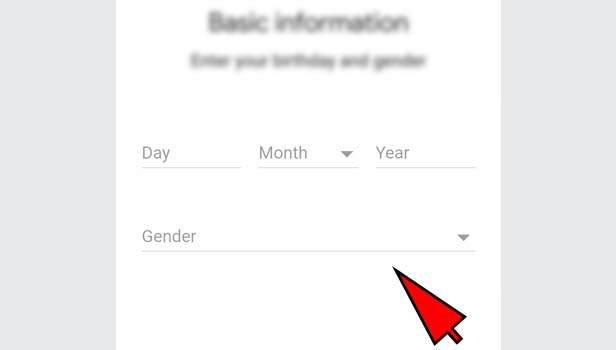
- Verify the alternative email ID: Google will send the mail for the verification on your alternative email. Open the mail in inbox. Tap on the verification link in the mail in the middle or the center. Your alternative mail has been verified.
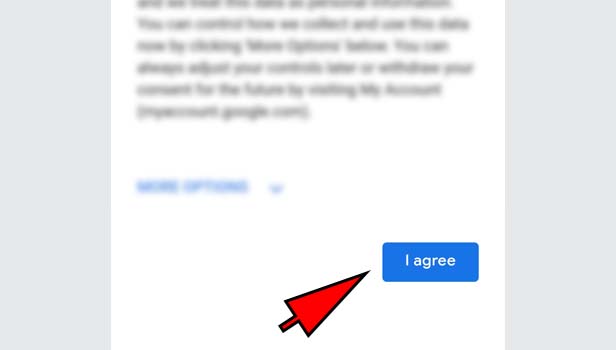
- Fill your DOB and gender: Complete the form. Enter your date of birth and gender in the boxes. Tap next.
- Tap ‘I agree’: Read the terms and conditions first and then, tap on the blue option ‘I agree’ at the bottom.
How to Create Gmail account On Desktop:
There are few steps which can help you to create Gmail account. Desktop version is pretty impressive in service. Start your account on desktop version.
- Open the browser: Open the preferred browser on your desktop or mobile.
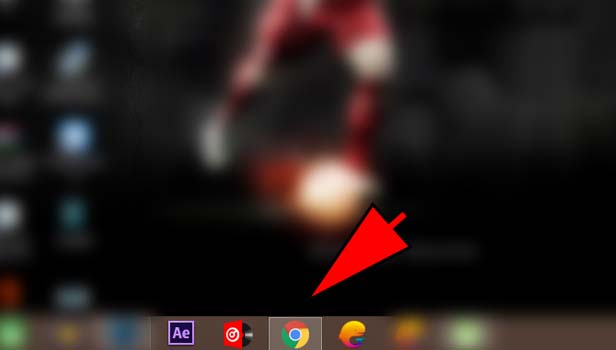
- Open Gmail: Open gmail.com that you can create new account.
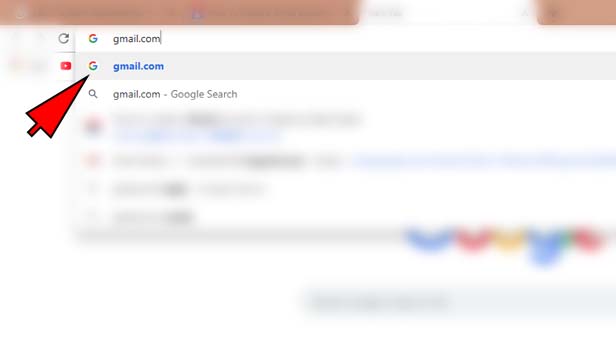
- Click on ‘create account’: Click create account option at the bottom in left corner.
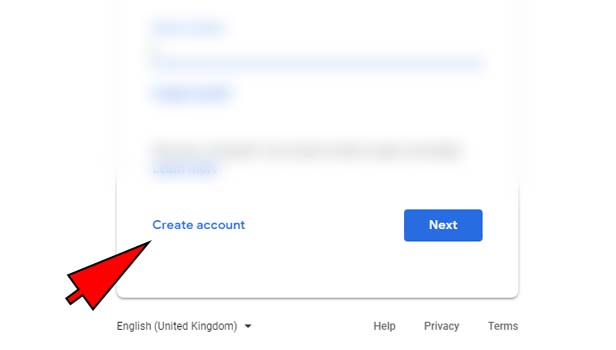
- Type your full name: Type your name in boxes. First name and last name option has given. Fill it.

- Type the mail ID: Now make a username for your mail ID. You cannot copy other mail. Make a new and different mail ID.
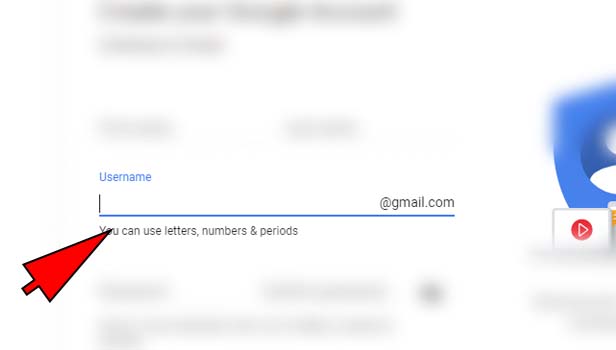
- Type your password: Set a password for your mail ID. Try to keep it strong and long that your account remains safe. Confirm it in second box.
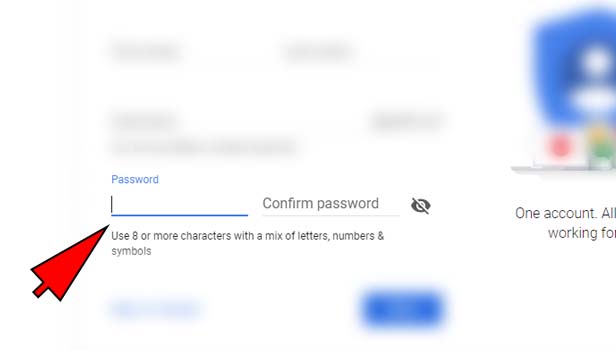
- Set your phone number: Google will ask you to set your phone number for the verification process. Add your phone number.
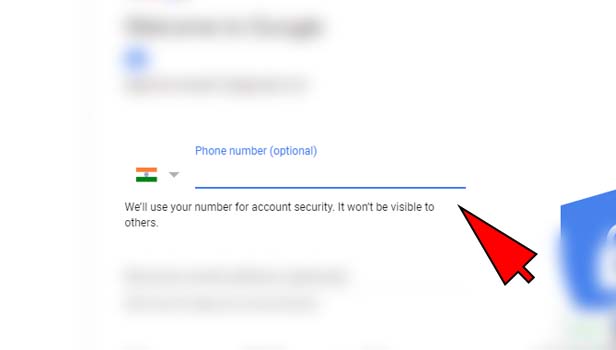
- Verify the number: You will get a verification code from Google. Copy the code and type it in code box.
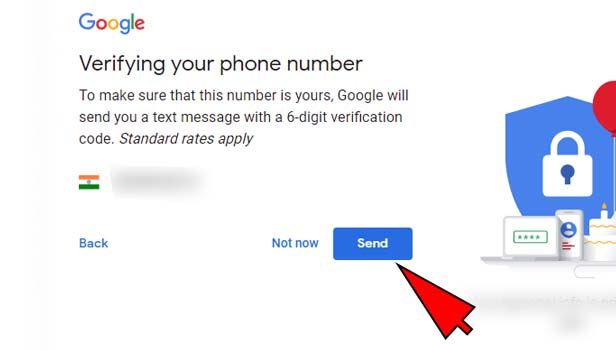
- Type the alternative email: If you have an another Email ID, then you can type an email address as an alternative mail address. It will help you when you forget the password.
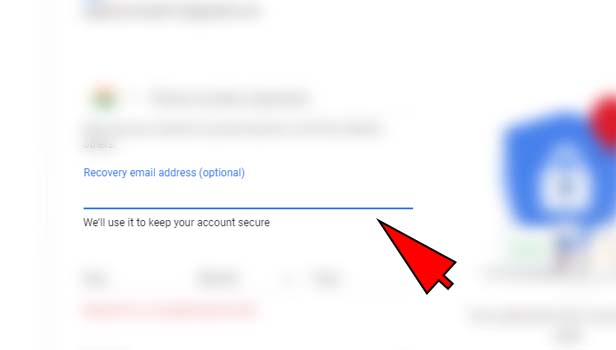
- Check the mail on alternative mail ID: Google will send the mail for THE verification on your alternative mail ID. Check the mail in inbox. If you don’t find there, check it in your spam folder.
- Verify the mail: Open the mail, Google have sent you. Tap on the verification link in the mail in the middle or the center. Your alternative mail has been verified. Now in case of any issue on your new mail ID, this alternative option can help you.
- Fill the all details: Fill the form completely. Type your date of birth and gender in the boxes. Tap next.
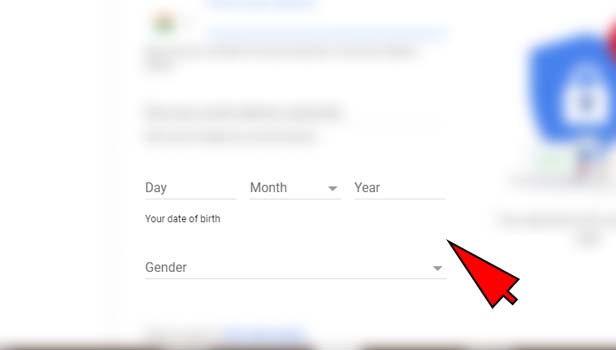
- Tap ‘I agree’: Now read the terms and conditions and tap on the option ‘I agree’ at the bottom in blue box.
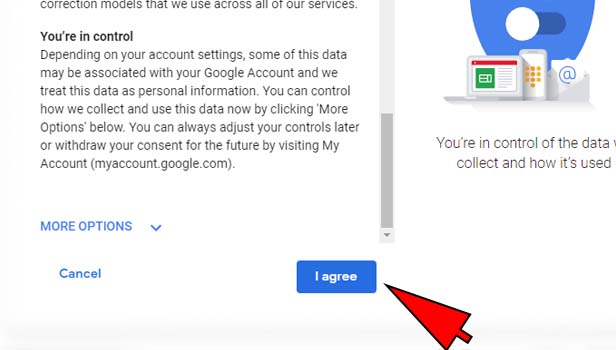
Now you have created your Gmail account. You have taken to you a new page. It’s your Gmail account.
Now you have created your Gmail account through your Gmail app. Now you can access to your Gmail account.
Related Article
- How to Make Gmail App default in iPhone
- How to Mark Emails as Important in Gmail App in iPhone
- How to View Important Mails in Gmail App in iPhone
- How to Forward Email in Gmail App in iPhone
- How to Delete Draft in Gmail App in iPhone
- How to Download Attachments in Gmail App in iPhone
- How to Unblock Email in Gmail App in iPhone
- How to Delete Label in Gmail App in iPhone
- How to Make Gmail App Light mode in iPhone
- How to Change Account in Gmail App in iPhone
- More Articles...
