- Gmail
- block contacts gmail
- mute gmail app
- turn out office
- update phone number
- write email gmail app
- change password gmail
- change recovery email
- set dark mode
- turn dark mode
- block sender gmail
- undo sent mail
- stop unwanted emails
- delete emails gmail app
- outlook account gmail app
- designate gmail app
- google chat gmail app
- send hyperlink gmail app
- outlook gmail app
- sound gmail app
- labels gmail app
- update promotions gmail app
- verification gmail app
- get notifications gmail app
- update the gmail app
- block email gmail app
- unsend email gmail app
- insert signature gmail app
- date birth gmail app
- email unread gmail app
- send videos gmail app
- delete history gmail app
- mark read gmail app
- forward gmail app
- trash gmail app
- move folders gmail app
- folders gmail app
- recovery gmail app
- yahoo mail gmail app
- email date gmail app
- snooze gmail app
- sync settings gmail app
- encrypt gmail app
- view gmail app
- compose gmail app
- make call gmail app
- get gmail safari
- address gmail app
- read gmail app
- autofill gmail app
- find unread gmail app
- office 365 gmail app
- delete promotion gmail app
- office gmail app
- font size gmail app
- unsubscribe from emails gmail
- theme gmail app
- cache gmail app
- off sync gmail app
- sign out gmail app
- see archived gmail app
- delete unread gmail app
- remove account gmail app
- hyperlink gmail app
- archived in gmail app
- add gmail app
- accounts gmail app
- download gmail app
- delete sender gmail app
- contacts to gmail app
- recall gmail app
- google meet gmail app
- swipe gmail app
- change notification gmail app
- attach file in gmail
- mark gmail app
- select all gmail app
- gmail home screen
- text color gmail app
- sort gmail app
- yahoo gmail app
- storage gmail app
- edit contacts gmail app
- sharing gmail app
- delete email gmail app
- how to chat on gmail app
- promotions gmail app
- number gmail app
- notification on gmail app
- disable gmail app
- filter gmail in app
- text gmail app
- searches gmail app
- name gmail app
- individual gmail app
- delete in gmail app
- background gmail app
- profile gmail app
- password gmail app
- unread emails gmail app
- image gmail app
- trash in gmail app
- attachment gmail app
- access calendar gmail app
- change signature gmail app
- archived email gmail app
- signature gmail app
- auto sync gmail app
- unmute gmail app
- date gmail app
- images gmail app
- video chat gmail app
- archive gmail app
- whitelist gmail app
- old email gmail app
- video gmail app
- conversation gmail app
- canned gmail app
- view calendar gmail app
- gmail app light mode
- pdf gmail app
- pin email gmail app
- settings gmail app
- color gmail app
- uninstall gmail app
- delete member whatsapp community
- create whatsapp community
- link whatsapp group
- unsubscribe gmail app
- archived gmail app
- unread on gmail app
- view contact gmail app
- trade license uae
- how to enquire trade name in uae
- contacts gmail app
- sync gmail app
- calendar events uae
- apply job uae
- call gmail app
- file gmail app
- filter gmail app
- outlook email gmail app
- font gmail app
- hotmail gmail app
- view email gmail app
- cc gmail app
- second email gmail app
- calendar gmail app
- attachments gmail app
- notification gmail app
- undo gmail app
- unblock gmail app
- reply gmail app
- dark mode gmail app
- ads gmail app
- sender gmail app
- account gmail app
- sort unread gmail app
- sort email gmail app
- invite gmail app
- unread gmail app
- delete gmail app
- search gmail app
- spam gmail app
- refresh gmail app
- email gmail app
- meet tab gmail app
- bin gmail app
- attach image gmail
- add account gmail app
- compose email in gmail app
- delete social gmail app
- create group gmail app
- delete account gmail app
- change language gmail app
- change dark mode gmail app
- search trash gmail app
- format font in gmail
- change default font gmail
- sort emails in gmail
- search by date gmail
- Delete sent email Gmail
- Mark read Gmail
- filter emails gmail
- Attach folder Gmail
- Group in Gmail
- export emails gmail
- Add link Gmail
- Forward Gmail Account
- archived emails gmail
- Change Gmail password
- send email gmail
- sign out gmail
- create gmail signature
- Email to G Group
- font size gmail
- delete all emails
- view unread mails
- unsubscribe emails gmail
- switch gmail accounts
- search in gmail
- print email gmail
- fax in gmail
- empty trash gmail
- delete old emails
- create g email list
- change background gmail
- send group email
- link gmail accounts
- schedule email gmail
- remove g accounts android
- recall gmail email
- archive mails gmail
- delete g profile pic
- create group gmail
- delete gmail account
- deactivate gmail account
- attach an email in gmail
- attach file gmail
- create gmail account
- cc feature gmail
- delete folder gmail
- create folders gmail
- change gmail address
- reset gmail password
- change signature Gmail
- gmail password iphone
- change password mobile
- block user gmail
- add signature gmail
How to Format Font in Gmail Inbox
Gmail is a daily use app and is mostly used for professional conversations. You must have received some fancy promotional mails with font formatting. So, here is a guide to help you format font in Gmail inbox and stand out from other regular mails. What is the use of doing so?
- When you attach a folder in Gmail and want the receiver to get attracted and open the document, good font formatting will lure them.
- If you are in sales or marketing and sending out promotional emails, formatted font will attract viewers to open the mail and go through your content.
- People receive lots of emails on a daily basis. You must have something to stand out from others.
- Your content, your promotional expense, your time, all go to waste if people's eyes are not caught with your presentation.
Thus, it becomes important to format font. Let us dive right into the process now. Firstly, we will learn how to do this from a mobile phone. Then there are tips to do it from a laptop too.
How to Change Your Default Text Style for New Emails in Gmail
Format font in Gmail inbox in 5 easy steps
Step-1 Open Gmail App: You do not need to change any settings of your phone. Directly go to the application of Gmail and open it.
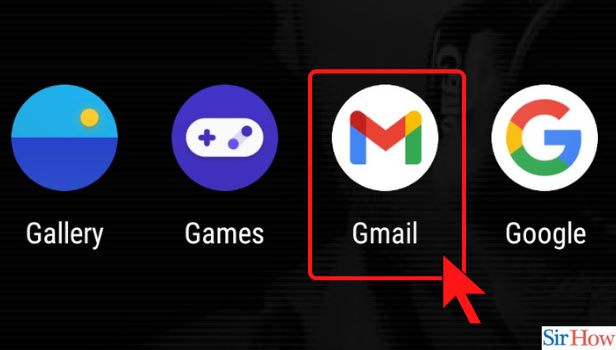
Step-2 Click on Compose Mail: On the bottom-right corner, there is the icon to compose a new email. It is but natural that you will format font while writing a new email and cannot do it to the ones already sent! So, click on that.
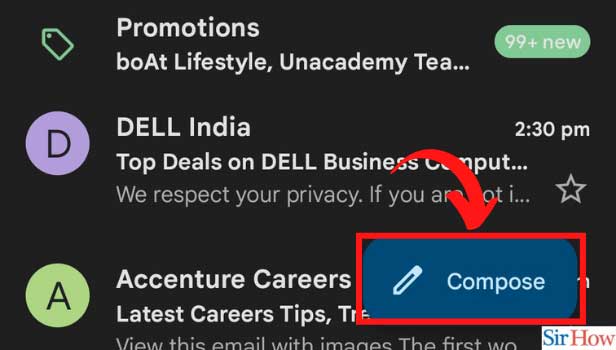
Step-3 Write and Select: Now, what you have to do is, write your content. If there are different paragraphs and titles, then write them accordingly. Once you do that, select the text.
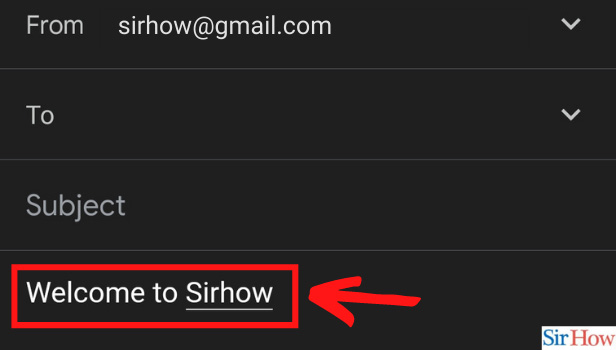
Step-4 Click on Format: By selecting the text, a strip of options appears. In that, the first option is of format. Click on that to format font in the Gmail inbox.
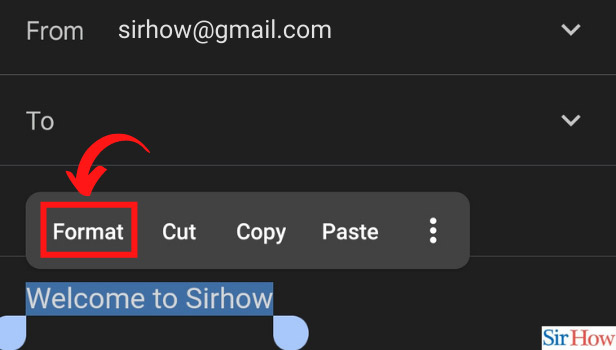
Step-5 Format As Per Your Preference: Now, you will see certain options appear at the bottom of the screen. Those are bold, italic, underline, text color, and fill color. Make the necessary formatting and your font will become attractive.
The last option with a T that is strikethrough is for clearing the formatting. So, if you make any mistakes while formatting or do not like the look, then use this option and start again.
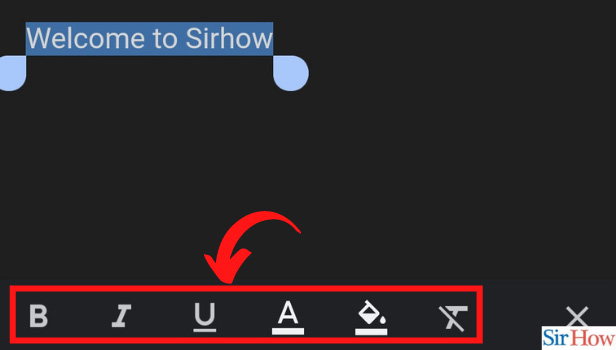
However, to change the font style, that is the text pattern, you need to log in to your Gmail through a laptop or PC. The steps are almost similar and fairly easy.
- Go to the Gmail mailbox on your laptop.
- Click on compose button on the left-hand side.
- Now, type the necessary text. At the bottom, just beside the send button, there is an A icon. It has a bar below it.
- That is the formatting option. Click on that.
- Now, you will see different formatting options appear on the screen.
- Here, you can change the font style, add bullets, numbers, quotes, change size, and also align the text.
- So, if you want your mail to be more creative and attractive, do this from a laptop.
Thus you can format font in Gmail inbox and make your regular mails interesting to read for the receivers. You can also create a Gmail Signature to mark all your emails in a professional way.
