- Gmail
- block contacts gmail
- mute gmail app
- turn out office
- update phone number
- write email gmail app
- change password gmail
- change recovery email
- set dark mode
- turn dark mode
- block sender gmail
- undo sent mail
- stop unwanted emails
- delete emails gmail app
- outlook account gmail app
- designate gmail app
- google chat gmail app
- send hyperlink gmail app
- outlook gmail app
- sound gmail app
- labels gmail app
- update promotions gmail app
- verification gmail app
- get notifications gmail app
- update the gmail app
- block email gmail app
- unsend email gmail app
- insert signature gmail app
- date birth gmail app
- email unread gmail app
- send videos gmail app
- delete history gmail app
- mark read gmail app
- forward gmail app
- trash gmail app
- move folders gmail app
- folders gmail app
- recovery gmail app
- yahoo mail gmail app
- email date gmail app
- snooze gmail app
- sync settings gmail app
- encrypt gmail app
- view gmail app
- compose gmail app
- make call gmail app
- get gmail safari
- address gmail app
- read gmail app
- autofill gmail app
- find unread gmail app
- office 365 gmail app
- delete promotion gmail app
- office gmail app
- font size gmail app
- unsubscribe from emails gmail
- theme gmail app
- cache gmail app
- off sync gmail app
- sign out gmail app
- see archived gmail app
- delete unread gmail app
- remove account gmail app
- hyperlink gmail app
- archived in gmail app
- add gmail app
- accounts gmail app
- download gmail app
- delete sender gmail app
- contacts to gmail app
- recall gmail app
- google meet gmail app
- swipe gmail app
- change notification gmail app
- attach file in gmail
- mark gmail app
- select all gmail app
- gmail home screen
- text color gmail app
- sort gmail app
- yahoo gmail app
- storage gmail app
- edit contacts gmail app
- sharing gmail app
- delete email gmail app
- how to chat on gmail app
- promotions gmail app
- number gmail app
- notification on gmail app
- disable gmail app
- filter gmail in app
- text gmail app
- searches gmail app
- name gmail app
- individual gmail app
- delete in gmail app
- background gmail app
- profile gmail app
- password gmail app
- unread emails gmail app
- image gmail app
- trash in gmail app
- attachment gmail app
- access calendar gmail app
- change signature gmail app
- archived email gmail app
- signature gmail app
- auto sync gmail app
- unmute gmail app
- date gmail app
- images gmail app
- video chat gmail app
- archive gmail app
- whitelist gmail app
- old email gmail app
- video gmail app
- conversation gmail app
- canned gmail app
- view calendar gmail app
- gmail app light mode
- pdf gmail app
- pin email gmail app
- settings gmail app
- color gmail app
- uninstall gmail app
- delete member whatsapp community
- create whatsapp community
- link whatsapp group
- unsubscribe gmail app
- archived gmail app
- unread on gmail app
- view contact gmail app
- trade license uae
- how to enquire trade name in uae
- contacts gmail app
- sync gmail app
- calendar events uae
- apply job uae
- call gmail app
- file gmail app
- filter gmail app
- outlook email gmail app
- font gmail app
- hotmail gmail app
- view email gmail app
- cc gmail app
- second email gmail app
- calendar gmail app
- attachments gmail app
- notification gmail app
- undo gmail app
- unblock gmail app
- reply gmail app
- dark mode gmail app
- ads gmail app
- sender gmail app
- account gmail app
- sort unread gmail app
- sort email gmail app
- invite gmail app
- unread gmail app
- delete gmail app
- search gmail app
- spam gmail app
- refresh gmail app
- email gmail app
- meet tab gmail app
- bin gmail app
- attach image gmail
- add account gmail app
- compose email in gmail app
- delete social gmail app
- create group gmail app
- delete account gmail app
- change language gmail app
- change dark mode gmail app
- search trash gmail app
- format font in gmail
- change default font gmail
- sort emails in gmail
- search by date gmail
- Delete sent email Gmail
- Mark read Gmail
- filter emails gmail
- Attach folder Gmail
- Group in Gmail
- export emails gmail
- Add link Gmail
- Forward Gmail Account
- archived emails gmail
- Change Gmail password
- send email gmail
- sign out gmail
- create gmail signature
- Email to G Group
- font size gmail
- delete all emails
- view unread mails
- unsubscribe emails gmail
- switch gmail accounts
- search in gmail
- print email gmail
- fax in gmail
- empty trash gmail
- delete old emails
- create g email list
- change background gmail
- send group email
- link gmail accounts
- schedule email gmail
- remove g accounts android
- recall gmail email
- archive mails gmail
- delete g profile pic
- create group gmail
- delete gmail account
- deactivate gmail account
- attach an email in gmail
- attach file gmail
- create gmail account
- cc feature gmail
- delete folder gmail
- create folders gmail
- change gmail address
- reset gmail password
- change signature Gmail
- gmail password iphone
- change password mobile
- block user gmail
- add signature gmail
How to Change Gmail App to Light Mode
Whether it's Gmail or any other app, it is extremely important for you to choose the screen mode you are comfortable with. This article will cover how you can change the Gmail app to the light mode in just 6 simple steps. To grab your guide, read on. But before you implement the steps ahead, ensure that you have logged into your Gmail account.
Change Gmail App to Light Mode: 6 Steps
Step 1- Open Gmail App: The first step is the easiest. What you need to do is: you need to open Gmail:
- Either through the app on your mobile device.
- Or, on your PC.
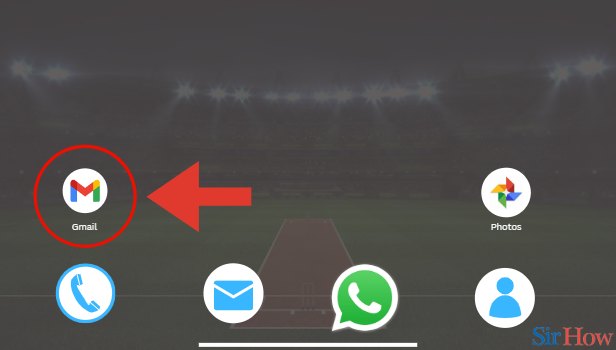
Step 2- Tap on Three Horizontal Lines: In the second step, you need to look for the hamburger button in the upper left of your screen. Find the three horizontal lines stacked together.
- Click on the hamburger button.
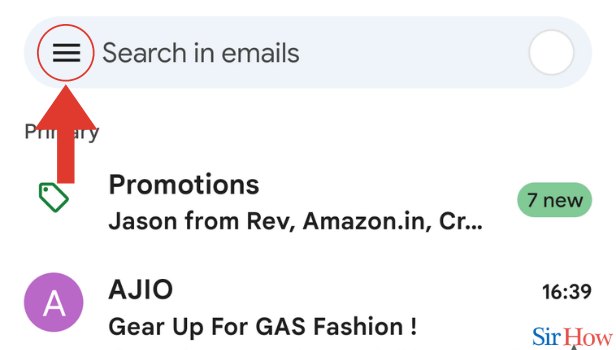
Step 3- Tap on Settings: The third step requires you to find the option Settings. You will find this option among other options such as Calendar, Contacts, Help, and Feedback.
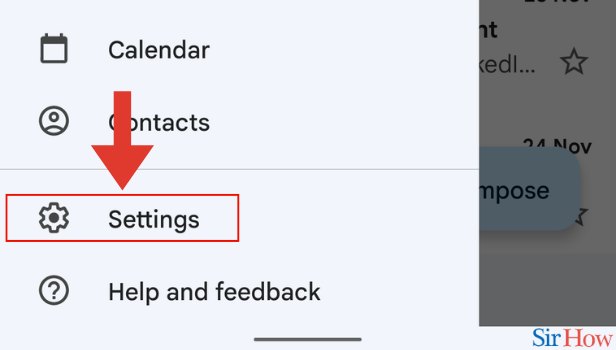
Step 4- Tap on General Settings: The fourth step needs you to find the option General settings. This option will appear after you click Settings.
- Hit the General Settings option.
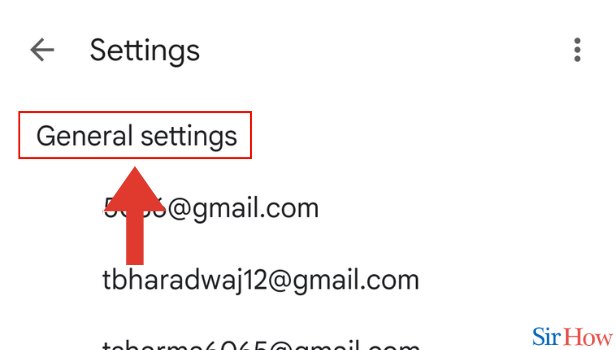
Step 5- Tap on Theme: The fifth step requires you to find the theme option on your screen. This option will be seen above the option Default notification and under the heading General Settings.
- Click on Theme.
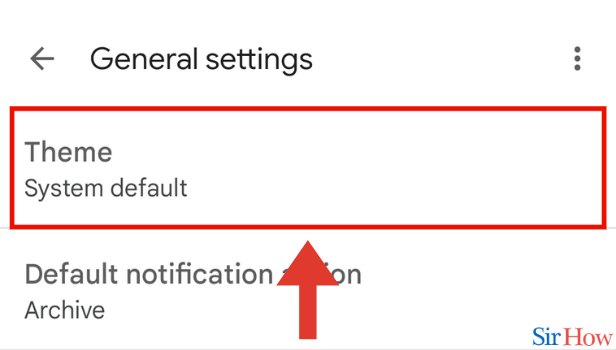
Step 6- Tap on Light: The last step is the sixth one. You need to click on Light. This will help you switch to light mode easily.
- This is the final step. After you have clicked on Light, your screen mode will show the light theme.
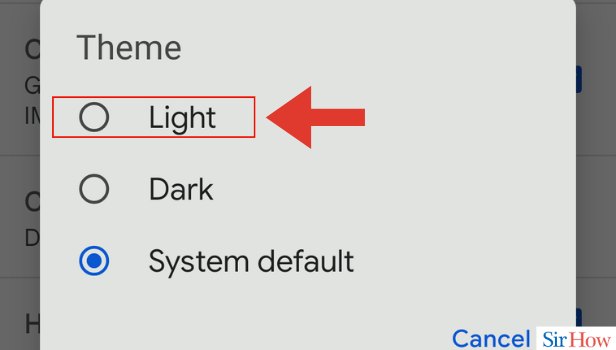
Follow these 6 steps and comfortably enable light mode. If you think you still have a doubt, we advise you to go through the just-for-you FAQs below. Similarly, if you want to learn to change your background in Gmail, you can do it in a few simple ways.
FAQs
Can I switch back to dark mode?
That's right, you can switch back to dark mode as and when you want. Gmail has not limited how many times you can do this. For this, you need to follow the instructions mentioned above.
Is there any option other than dark and light?
That's not the case, there are only two themes: dark and light. And so, the user is supposed to choose only from these two options.
What's the advantage of light mode?
The light mode makes sure that the text on the screen pops out and this serves as a major advantage.
What's the advantage of a dark mode?
The major advantage of the dark mode is that it protects your eyes from strain and it's particularly fit for the night.
Can I customize my preferred mode on Gmail?
That's not right, there is no feature that enables you to customize your preferred mode on Gmail.
These FAQs will make it easy for you to Change Gmail App to Light Mode.
Related Article
- How to Enable Sharing in Gmail App
- How to Swipe Delete Email in Gmail App
- How to Chat on Gmail App
- How to Disable Promotions in Gmail App
- How to Change Number in Gmail App
- How to Enable Notification in Gmail App
- How to Disable Gmail App
- How to Filter by Unread in Gmail App
- How to Bold Text in Gmail App
- How to Delete Recent Email Searches on Gmail App
- More Articles...
