- Gmail
- block contacts gmail
- mute gmail app
- turn out office
- update phone number
- write email gmail app
- change password gmail
- change recovery email
- set dark mode
- turn dark mode
- block sender gmail
- undo sent mail
- stop unwanted emails
- delete emails gmail app
- outlook account gmail app
- designate gmail app
- google chat gmail app
- send hyperlink gmail app
- outlook gmail app
- sound gmail app
- labels gmail app
- update promotions gmail app
- verification gmail app
- get notifications gmail app
- update the gmail app
- block email gmail app
- unsend email gmail app
- insert signature gmail app
- date birth gmail app
- email unread gmail app
- send videos gmail app
- delete history gmail app
- mark read gmail app
- forward gmail app
- trash gmail app
- move folders gmail app
- folders gmail app
- recovery gmail app
- yahoo mail gmail app
- email date gmail app
- snooze gmail app
- sync settings gmail app
- encrypt gmail app
- view gmail app
- compose gmail app
- make call gmail app
- get gmail safari
- address gmail app
- read gmail app
- autofill gmail app
- find unread gmail app
- office 365 gmail app
- delete promotion gmail app
- office gmail app
- font size gmail app
- unsubscribe from emails gmail
- theme gmail app
- cache gmail app
- off sync gmail app
- sign out gmail app
- see archived gmail app
- delete unread gmail app
- remove account gmail app
- hyperlink gmail app
- archived in gmail app
- add gmail app
- accounts gmail app
- download gmail app
- delete sender gmail app
- contacts to gmail app
- recall gmail app
- google meet gmail app
- swipe gmail app
- change notification gmail app
- attach file in gmail
- mark gmail app
- select all gmail app
- gmail home screen
- text color gmail app
- sort gmail app
- yahoo gmail app
- storage gmail app
- edit contacts gmail app
- sharing gmail app
- delete email gmail app
- how to chat on gmail app
- promotions gmail app
- number gmail app
- notification on gmail app
- disable gmail app
- filter gmail in app
- text gmail app
- searches gmail app
- name gmail app
- individual gmail app
- delete in gmail app
- background gmail app
- profile gmail app
- password gmail app
- unread emails gmail app
- image gmail app
- trash in gmail app
- attachment gmail app
- access calendar gmail app
- change signature gmail app
- archived email gmail app
- signature gmail app
- auto sync gmail app
- unmute gmail app
- date gmail app
- images gmail app
- video chat gmail app
- archive gmail app
- whitelist gmail app
- old email gmail app
- video gmail app
- conversation gmail app
- canned gmail app
- view calendar gmail app
- gmail app light mode
- pdf gmail app
- pin email gmail app
- settings gmail app
- color gmail app
- uninstall gmail app
- delete member whatsapp community
- create whatsapp community
- link whatsapp group
- unsubscribe gmail app
- archived gmail app
- unread on gmail app
- view contact gmail app
- trade license uae
- how to enquire trade name in uae
- contacts gmail app
- sync gmail app
- calendar events uae
- apply job uae
- call gmail app
- file gmail app
- filter gmail app
- outlook email gmail app
- font gmail app
- hotmail gmail app
- view email gmail app
- cc gmail app
- second email gmail app
- calendar gmail app
- attachments gmail app
- notification gmail app
- undo gmail app
- unblock gmail app
- reply gmail app
- dark mode gmail app
- ads gmail app
- sender gmail app
- account gmail app
- sort unread gmail app
- sort email gmail app
- invite gmail app
- unread gmail app
- delete gmail app
- search gmail app
- spam gmail app
- refresh gmail app
- email gmail app
- meet tab gmail app
- bin gmail app
- attach image gmail
- add account gmail app
- compose email in gmail app
- delete social gmail app
- create group gmail app
- delete account gmail app
- change language gmail app
- change dark mode gmail app
- search trash gmail app
- format font in gmail
- change default font gmail
- sort emails in gmail
- search by date gmail
- Delete sent email Gmail
- Mark read Gmail
- filter emails gmail
- Attach folder Gmail
- Group in Gmail
- export emails gmail
- Add link Gmail
- Forward Gmail Account
- archived emails gmail
- Change Gmail password
- send email gmail
- sign out gmail
- create gmail signature
- Email to G Group
- font size gmail
- delete all emails
- view unread mails
- unsubscribe emails gmail
- switch gmail accounts
- search in gmail
- print email gmail
- fax in gmail
- empty trash gmail
- delete old emails
- create g email list
- change background gmail
- send group email
- link gmail accounts
- schedule email gmail
- remove g accounts android
- recall gmail email
- archive mails gmail
- delete g profile pic
- create group gmail
- delete gmail account
- deactivate gmail account
- attach an email in gmail
- attach file gmail
- create gmail account
- cc feature gmail
- delete folder gmail
- create folders gmail
- change gmail address
- reset gmail password
- change signature Gmail
- gmail password iphone
- change password mobile
- block user gmail
- add signature gmail
How To Mark Email As Unread In Gmail App
You can quickly mark an email as unread if you wish to delay acting on it after receiving it. As a result, when you check your unread messages again, it will stand out as unread messages, allowing you to take the necessary action. The Gmail mobile software for Android and iOS users offers the option to designate email messages as unread. As a result, even if you have already opened a message, you may still use this function to identify the messages that still require your attention. Here's how to mark the email as unread in the Gmail App.
Mark Email As Unread In Gmail App In 4 Steps
Step 1: Open Gmail : In your very first step, choose the Gmail app from your app icon to open it. Next, log in to your Gmail account. Next, you have to do in to log in to your email account.
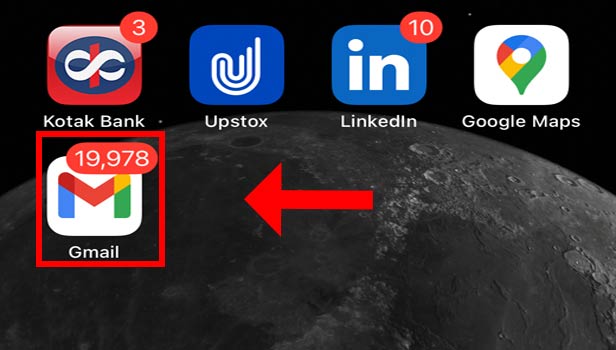
Step 2: Select And Long Press: After that, you will find all your emails there in your inbox. Now select the message that you want to unread.
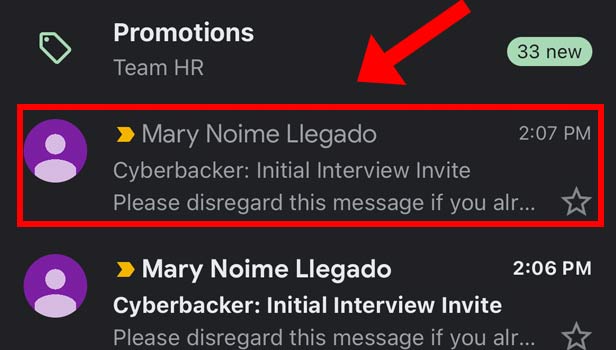
Step 3: Click On Mail Icon: After long pressing on the email, you must click on the mail icon in the upper right corner of the screen.
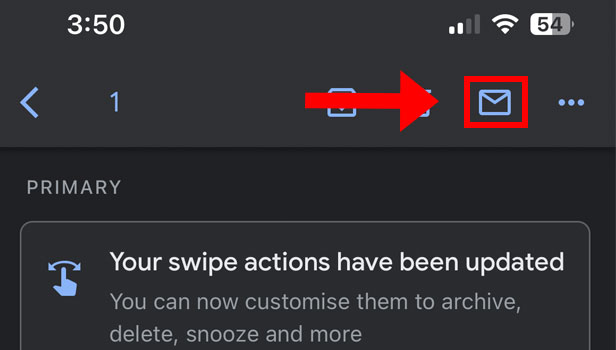
Step 4: Email Marked As Unread Successfully: Lastly, you have clicked on the option that says "Mark as unread," and the email is now successfully marked as unread.
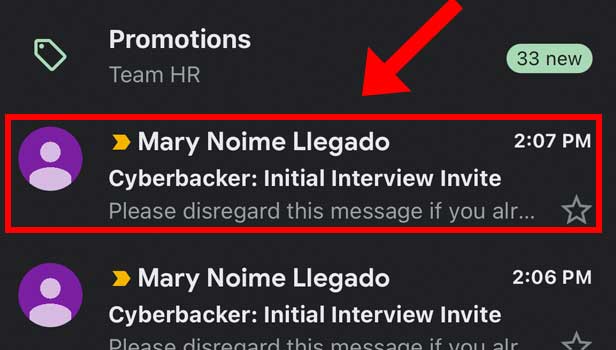
By following these simple steps, you can now easily unread your emails. Also, you can block someone on the Gmail app if you think they are disturbing you by sending unwanted messages.
FAQs
In the Gmail app, how can I locate unread emails?
If you haven't already, open the Gmail app or desktop version on your computer and log in. In the Search field, type is:unread and press the Enter key. All of your unread messages from Gmail will appear at the top of the list.
Why does the Gmail application not display unread messages?
Ensure that you are wearing this badge because it can be switched off. Select Settings > General settings > Manage notifications > Show badge on Home Screen icons from the Gmail app's Inbox by tapping the Menu icon (three horizontal bars) in the upper left of the screen.
Is Mark visible to the other person as unread?
Only you can mark something as unread. This makes it clear that the message is fresh and demands your attention. The sender will nevertheless be able to see that you have previously read the communication.
What does Gmail's "mark as unread" feature mean?
You can mark a communication as unread if you want to remember to read it later. Messages can also be marked as read without being opened.
Is it possible to choose more than 50 emails in Gmail?
In Gmail, you can select "Every Email." Find the option that says "Select all conversations in Primary" to choose more than 50 emails from your inbox to be deleted.
With these generally raised questions, this article now comes to an end. Also, you can delete unread emails in the Gmail app to make more space for your other important emails.
Related Article
- How to Add Contacts to Gmail App
- How to Recall Email in Gmail App
- How to Enable Google Meet in Gmail App
- How to Change Swipe Action in Gmail App
- How to Change Notification in Gmail App
- How to Attach a File in Gmail
- How to Mark All as Read in Gmail App
- How to Select all in Gmail App
- How to Add Gmail App to Home screen
- How to Change Text Color in Gmail App
- More Articles...
