- Gmail
- block contacts gmail
- mute gmail app
- turn out office
- update phone number
- write email gmail app
- change password gmail
- change recovery email
- set dark mode
- turn dark mode
- block sender gmail
- undo sent mail
- stop unwanted emails
- delete emails gmail app
- outlook account gmail app
- designate gmail app
- google chat gmail app
- send hyperlink gmail app
- outlook gmail app
- sound gmail app
- labels gmail app
- update promotions gmail app
- verification gmail app
- get notifications gmail app
- update the gmail app
- block email gmail app
- unsend email gmail app
- insert signature gmail app
- date birth gmail app
- email unread gmail app
- send videos gmail app
- delete history gmail app
- mark read gmail app
- forward gmail app
- trash gmail app
- move folders gmail app
- folders gmail app
- recovery gmail app
- yahoo mail gmail app
- email date gmail app
- snooze gmail app
- sync settings gmail app
- encrypt gmail app
- view gmail app
- compose gmail app
- make call gmail app
- get gmail safari
- address gmail app
- read gmail app
- autofill gmail app
- find unread gmail app
- office 365 gmail app
- delete promotion gmail app
- office gmail app
- font size gmail app
- unsubscribe from emails gmail
- theme gmail app
- cache gmail app
- off sync gmail app
- sign out gmail app
- see archived gmail app
- delete unread gmail app
- remove account gmail app
- hyperlink gmail app
- archived in gmail app
- add gmail app
- accounts gmail app
- download gmail app
- delete sender gmail app
- contacts to gmail app
- recall gmail app
- google meet gmail app
- swipe gmail app
- change notification gmail app
- attach file in gmail
- mark gmail app
- select all gmail app
- gmail home screen
- text color gmail app
- sort gmail app
- yahoo gmail app
- storage gmail app
- edit contacts gmail app
- sharing gmail app
- delete email gmail app
- how to chat on gmail app
- promotions gmail app
- number gmail app
- notification on gmail app
- disable gmail app
- filter gmail in app
- text gmail app
- searches gmail app
- name gmail app
- individual gmail app
- delete in gmail app
- background gmail app
- profile gmail app
- password gmail app
- unread emails gmail app
- image gmail app
- trash in gmail app
- attachment gmail app
- access calendar gmail app
- change signature gmail app
- archived email gmail app
- signature gmail app
- auto sync gmail app
- unmute gmail app
- date gmail app
- images gmail app
- video chat gmail app
- archive gmail app
- whitelist gmail app
- old email gmail app
- video gmail app
- conversation gmail app
- canned gmail app
- view calendar gmail app
- gmail app light mode
- pdf gmail app
- pin email gmail app
- settings gmail app
- color gmail app
- uninstall gmail app
- delete member whatsapp community
- create whatsapp community
- link whatsapp group
- unsubscribe gmail app
- archived gmail app
- unread on gmail app
- view contact gmail app
- trade license uae
- how to enquire trade name in uae
- contacts gmail app
- sync gmail app
- calendar events uae
- apply job uae
- call gmail app
- file gmail app
- filter gmail app
- outlook email gmail app
- font gmail app
- hotmail gmail app
- view email gmail app
- cc gmail app
- second email gmail app
- calendar gmail app
- attachments gmail app
- notification gmail app
- undo gmail app
- unblock gmail app
- reply gmail app
- dark mode gmail app
- ads gmail app
- sender gmail app
- account gmail app
- sort unread gmail app
- sort email gmail app
- invite gmail app
- unread gmail app
- delete gmail app
- search gmail app
- spam gmail app
- refresh gmail app
- email gmail app
- meet tab gmail app
- bin gmail app
- attach image gmail
- add account gmail app
- compose email in gmail app
- delete social gmail app
- create group gmail app
- delete account gmail app
- change language gmail app
- change dark mode gmail app
- search trash gmail app
- format font in gmail
- change default font gmail
- sort emails in gmail
- search by date gmail
- Delete sent email Gmail
- Mark read Gmail
- filter emails gmail
- Attach folder Gmail
- Group in Gmail
- export emails gmail
- Add link Gmail
- Forward Gmail Account
- archived emails gmail
- Change Gmail password
- send email gmail
- sign out gmail
- create gmail signature
- Email to G Group
- font size gmail
- delete all emails
- view unread mails
- unsubscribe emails gmail
- switch gmail accounts
- search in gmail
- print email gmail
- fax in gmail
- empty trash gmail
- delete old emails
- create g email list
- change background gmail
- send group email
- link gmail accounts
- schedule email gmail
- remove g accounts android
- recall gmail email
- archive mails gmail
- delete g profile pic
- create group gmail
- delete gmail account
- deactivate gmail account
- attach an email in gmail
- attach file gmail
- create gmail account
- cc feature gmail
- delete folder gmail
- create folders gmail
- change gmail address
- reset gmail password
- change signature Gmail
- gmail password iphone
- change password mobile
- block user gmail
- add signature gmail
How To Send Hyperlink In Gmail App
When a professional uses their Gmail account to email a coworker or manager, they might also wish to share a relevant link with them. Information is made simpler to read and obtain via hyperlinks, which associate a specific URL with a word or phrase. If you frequently use Gmail for work, learning how to include a hyperlink in your messages can be helpful for you. Here's how to send a hyperlink in the Gmail app.
Send Hyperlink In Gmail App In 7 Steps
Step 1: Open Gmail: Firstly, you have to open your Gmail account. For this, go to your app icons, and you will find your Gmail application there. Now login to your gmail account.
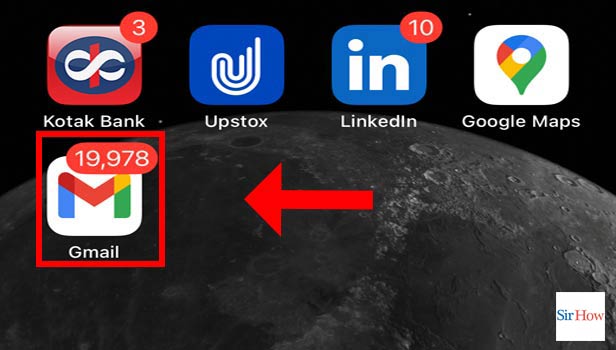
Step 2: Tap On Compose: Then you have to tap on the compose option. Thus, there is a pen-like option at the bottom of the page.
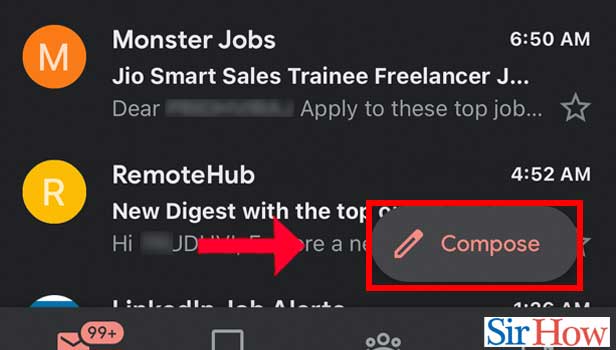
Step 3: Paste URL Link And Go Back From Compose: After clicking on the compose option, you will find a page where you can write your email. In the body of the email, insert your URL link. Then go back to compose

Step 4: Go To Drafts: Now your previous email is automatically saved in drafts. So, go to the drafts section now.
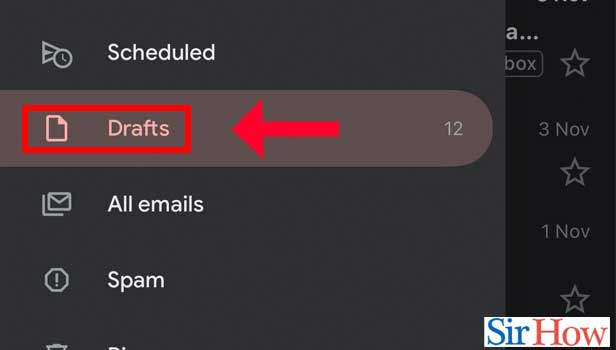
Step 5: Open Recent Draft Email: Here is the recent email from the draughts section.
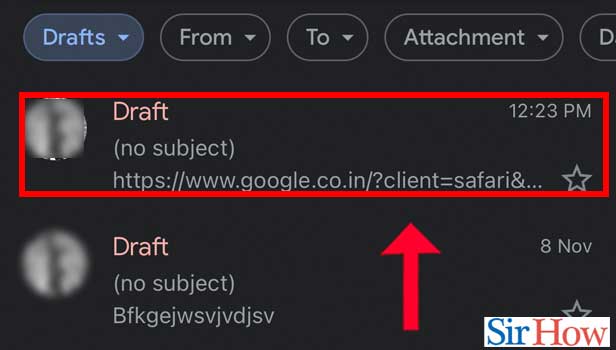
Step 6: Type Hyperlink Name In Middle And Remove Remaining URL Words: Type out the hyperlink once again. And then just keeping the name in the middle remove the rest of it.
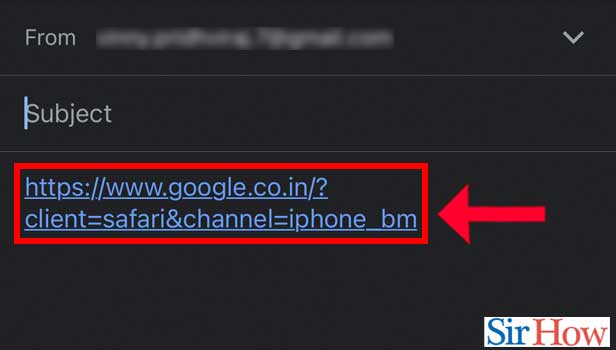
Step 7: Successfully Created Hyperlink: So now, you have successfully created the hyperlink and it is good to go.
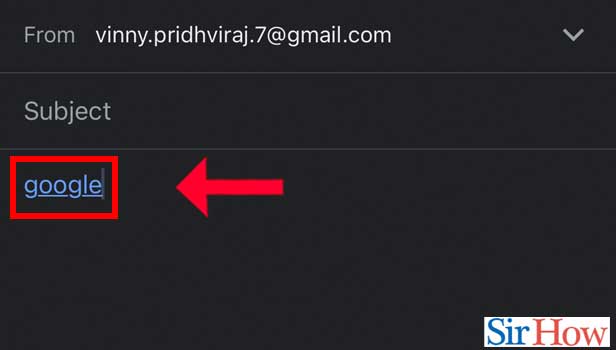
With these easy steps you can easily just add a link in your email. Next, read the frequently asked questions given below.
FAQs
What is the best way to include a hyperlink in an email message?
Choose the text or image you want to use as a hyperlink. Enter Ctrl+K. In the shortcut menu that appears when you right-click a text or image, select Link.
Why doesn't the hyperlink function in Gmail?
Choose "General Settings." First, you have to turn off "Open web links in Gmail" by scrolling to the bottom. Open the hyperlinks once more after restarting Gmail.
In the Gmail app, how can I open links?
Firstly, toggle to the General tab. To open links in Gmail, scroll down to that section. Then to delete the tick, tap the box.
Why is the link in an email not clickable?
The primary cause of hyperlink malfunctions in Outlook is improper operating system registration of the default Internet browser. This problem usually manifests itself following the removal of Google Chrome or the substitution of Chrome or Firefox as the default browsers for Internet Explorer.
In an email, how do I add a clickable link?
Choose the text or image you want to use as a hyperlink. Enter Ctrl+K. In the shortcut menu that appears when you right-click a text or image, select Link.
This concludes the section on how to send hyperlink In Gmail App. We sincerely hope that this article and the FAQs are helpful and instructive. Moreover, you can also create community link for WhatsApp group.
Related Article
- How to Change Default Font Size of Gmail App
- How to Sort Emails in Gmail
- How to Search by Date in Gmail App
- How to Delete a Sent Email in Gmail
- How to Mark All as Read in Gmail
- How to Filter Emails in Gmail
- How to Attach a Folder in Gmail
- How to Make a Group in Gmail
- How to Export Emails from Gmail
- How to Add Link in Gmail
- More Articles...
