- Gmail
- block contacts gmail
- mute gmail app
- turn out office
- update phone number
- write email gmail app
- change password gmail
- change recovery email
- set dark mode
- turn dark mode
- block sender gmail
- undo sent mail
- stop unwanted emails
- delete emails gmail app
- outlook account gmail app
- designate gmail app
- google chat gmail app
- send hyperlink gmail app
- outlook gmail app
- sound gmail app
- labels gmail app
- update promotions gmail app
- verification gmail app
- get notifications gmail app
- update the gmail app
- block email gmail app
- unsend email gmail app
- insert signature gmail app
- date birth gmail app
- email unread gmail app
- send videos gmail app
- delete history gmail app
- mark read gmail app
- forward gmail app
- trash gmail app
- move folders gmail app
- folders gmail app
- recovery gmail app
- yahoo mail gmail app
- email date gmail app
- snooze gmail app
- sync settings gmail app
- encrypt gmail app
- view gmail app
- compose gmail app
- make call gmail app
- get gmail safari
- address gmail app
- read gmail app
- autofill gmail app
- find unread gmail app
- office 365 gmail app
- delete promotion gmail app
- office gmail app
- font size gmail app
- unsubscribe from emails gmail
- theme gmail app
- cache gmail app
- off sync gmail app
- sign out gmail app
- see archived gmail app
- delete unread gmail app
- remove account gmail app
- hyperlink gmail app
- archived in gmail app
- add gmail app
- accounts gmail app
- download gmail app
- delete sender gmail app
- contacts to gmail app
- recall gmail app
- google meet gmail app
- swipe gmail app
- change notification gmail app
- attach file in gmail
- mark gmail app
- select all gmail app
- gmail home screen
- text color gmail app
- sort gmail app
- yahoo gmail app
- storage gmail app
- edit contacts gmail app
- sharing gmail app
- delete email gmail app
- how to chat on gmail app
- promotions gmail app
- number gmail app
- notification on gmail app
- disable gmail app
- filter gmail in app
- text gmail app
- searches gmail app
- name gmail app
- individual gmail app
- delete in gmail app
- background gmail app
- profile gmail app
- password gmail app
- unread emails gmail app
- image gmail app
- trash in gmail app
- attachment gmail app
- access calendar gmail app
- change signature gmail app
- archived email gmail app
- signature gmail app
- auto sync gmail app
- unmute gmail app
- date gmail app
- images gmail app
- video chat gmail app
- archive gmail app
- whitelist gmail app
- old email gmail app
- video gmail app
- conversation gmail app
- canned gmail app
- view calendar gmail app
- gmail app light mode
- pdf gmail app
- pin email gmail app
- settings gmail app
- color gmail app
- uninstall gmail app
- delete member whatsapp community
- create whatsapp community
- link whatsapp group
- unsubscribe gmail app
- archived gmail app
- unread on gmail app
- view contact gmail app
- trade license uae
- how to enquire trade name in uae
- contacts gmail app
- sync gmail app
- calendar events uae
- apply job uae
- call gmail app
- file gmail app
- filter gmail app
- outlook email gmail app
- font gmail app
- hotmail gmail app
- view email gmail app
- cc gmail app
- second email gmail app
- calendar gmail app
- attachments gmail app
- notification gmail app
- undo gmail app
- unblock gmail app
- reply gmail app
- dark mode gmail app
- ads gmail app
- sender gmail app
- account gmail app
- sort unread gmail app
- sort email gmail app
- invite gmail app
- unread gmail app
- delete gmail app
- search gmail app
- spam gmail app
- refresh gmail app
- email gmail app
- meet tab gmail app
- bin gmail app
- attach image gmail
- add account gmail app
- compose email in gmail app
- delete social gmail app
- create group gmail app
- delete account gmail app
- change language gmail app
- change dark mode gmail app
- search trash gmail app
- format font in gmail
- change default font gmail
- sort emails in gmail
- search by date gmail
- Delete sent email Gmail
- Mark read Gmail
- filter emails gmail
- Attach folder Gmail
- Group in Gmail
- export emails gmail
- Add link Gmail
- Forward Gmail Account
- archived emails gmail
- Change Gmail password
- send email gmail
- sign out gmail
- create gmail signature
- Email to G Group
- font size gmail
- delete all emails
- view unread mails
- unsubscribe emails gmail
- switch gmail accounts
- search in gmail
- print email gmail
- fax in gmail
- empty trash gmail
- delete old emails
- create g email list
- change background gmail
- send group email
- link gmail accounts
- schedule email gmail
- remove g accounts android
- recall gmail email
- archive mails gmail
- delete g profile pic
- create group gmail
- delete gmail account
- deactivate gmail account
- attach an email in gmail
- attach file gmail
- create gmail account
- cc feature gmail
- delete folder gmail
- create folders gmail
- change gmail address
- reset gmail password
- change signature Gmail
- gmail password iphone
- change password mobile
- block user gmail
- add signature gmail
How to Add Image in Gmail App
Email communication is only efficient when you know how to optimize its usage by adding images even. In many businesses (or even non-business situations), you will have to send documents, images, PPTs, etc. So it's best for you to know how to do the drill. In this article, you will see 6 steps using which you can Add Image in Gmail App. On we go. Log in to your Gmail account first.
Add Image in Gmail App: 6 Steps
Step 1- Open Gmail App: The first step is easy. You need to open the Gmail app.
- Alternatively, you can access Gmail online via any search engine.
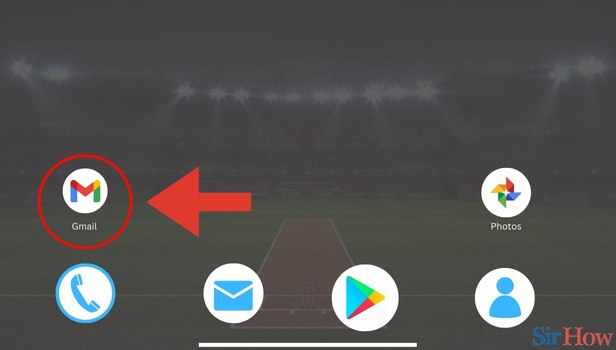
Step 2- Tap on Compose: The second step needs you to look for the option Compose. You will find this option in the bottom right of your screen.
- Click on Compose.
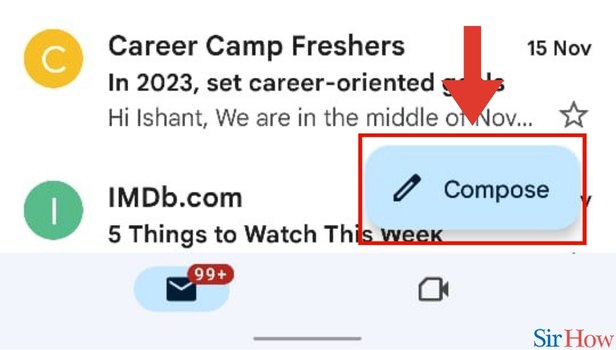
Step 3- Tap on Attach Icon: In the third step, you need to look at the top right of your screen. You will see an option with an attachment icon.
- Click on the attachment icon.
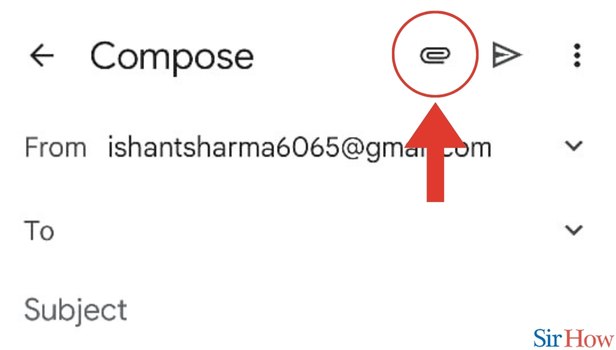
Step 4- Tapon Attach File: Once you click on the attachment icon, you will see a drop-down menu. In the drop-down menu, you will see the options - Attach a file, Insert from Drive.
- Click on Attach file.
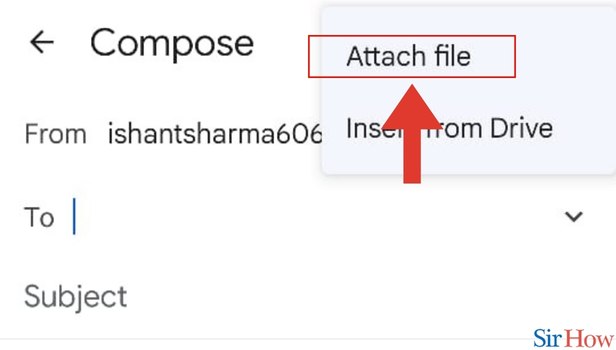
Step 5- Tap on Images: After you click on Attach file, you will see several options like Images, Audio, Videos, Documents, etc.
- Click on Images.
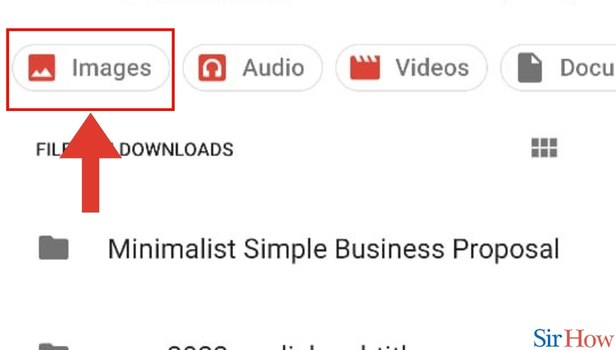
Step 6- Select Images: Once you click on Images, you will be able to see several images. Now you need to select the images you wish to send.
- After you select the images, compose your email and hit send.
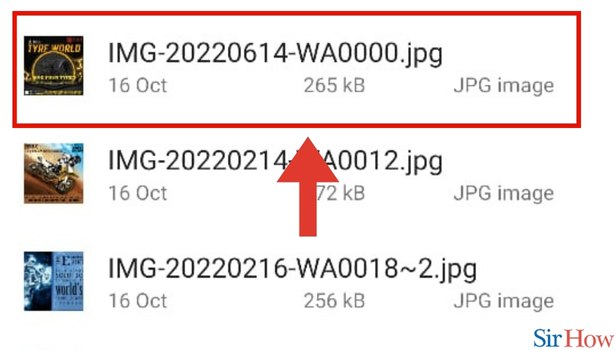
Just these 6 steps are going to be enough for you if you want to know how you can add images to the Gmail app. But if you want to learn and know more, it would be advisable to go through the FAQs below. If you want to create an email list from Gmail, you can do it in a few simple steps.
FAQs
Can I send multiple images?
That's absolutely right, you can send multiple images. The only point is that you have to select multiple images after you click the attachment icon in the top right of your screen.
Can I send PDFs?
That's right, you can send PDFs also using Gmail. What you need to do is, you need to go to the attachment icon and find the PDF option below the search bar. Once you see this option, click on it. After clicking on PDF you can select the PDFs you want to send and you are good to go.
How can I search by emails by documents?
That's simple. You just need to type documents in the search bar of the Gmail app. Once you do it, all your emails with document attachments will show up.
What is the maximum size of files I can send?
You can send up to 25 MB of files.
Why am I not able to send multiple images?
That could be because you are exceeding the maximum limit of the size of files you can send. Try reducing your files' size.
These FAQs will help you Add Images to Gmail App.
Related Article
- How to Read Email in Gmail App
- How to Delete Autofill Email Address in Gmail App
- How to Find Unread in Gmail App
- How to Add Office 365 Email to Gmail App
- How to Delete Promotions in Gmail App
- How to Set Auto Reply "Out of Office" in Gmail App
- How to Change Font Size on Gmail App
- How to Unsubscribe from Emails on Gmail
- How to Change Theme on Gmail App
- How to Clear Cache in Gmail App
- More Articles...
