- Gmail
- block contacts gmail
- mute gmail app
- turn out office
- update phone number
- write email gmail app
- change password gmail
- change recovery email
- set dark mode
- turn dark mode
- block sender gmail
- undo sent mail
- stop unwanted emails
- delete emails gmail app
- outlook account gmail app
- designate gmail app
- google chat gmail app
- send hyperlink gmail app
- outlook gmail app
- sound gmail app
- labels gmail app
- update promotions gmail app
- verification gmail app
- get notifications gmail app
- update the gmail app
- block email gmail app
- unsend email gmail app
- insert signature gmail app
- date birth gmail app
- email unread gmail app
- send videos gmail app
- delete history gmail app
- mark read gmail app
- forward gmail app
- trash gmail app
- move folders gmail app
- folders gmail app
- recovery gmail app
- yahoo mail gmail app
- email date gmail app
- snooze gmail app
- sync settings gmail app
- encrypt gmail app
- view gmail app
- compose gmail app
- make call gmail app
- get gmail safari
- address gmail app
- read gmail app
- autofill gmail app
- find unread gmail app
- office 365 gmail app
- delete promotion gmail app
- office gmail app
- font size gmail app
- unsubscribe from emails gmail
- theme gmail app
- cache gmail app
- off sync gmail app
- sign out gmail app
- see archived gmail app
- delete unread gmail app
- remove account gmail app
- hyperlink gmail app
- archived in gmail app
- add gmail app
- accounts gmail app
- download gmail app
- delete sender gmail app
- contacts to gmail app
- recall gmail app
- google meet gmail app
- swipe gmail app
- change notification gmail app
- attach file in gmail
- mark gmail app
- select all gmail app
- gmail home screen
- text color gmail app
- sort gmail app
- yahoo gmail app
- storage gmail app
- edit contacts gmail app
- sharing gmail app
- delete email gmail app
- how to chat on gmail app
- promotions gmail app
- number gmail app
- notification on gmail app
- disable gmail app
- filter gmail in app
- text gmail app
- searches gmail app
- name gmail app
- individual gmail app
- delete in gmail app
- background gmail app
- profile gmail app
- password gmail app
- unread emails gmail app
- image gmail app
- trash in gmail app
- attachment gmail app
- access calendar gmail app
- change signature gmail app
- archived email gmail app
- signature gmail app
- auto sync gmail app
- unmute gmail app
- date gmail app
- images gmail app
- video chat gmail app
- archive gmail app
- whitelist gmail app
- old email gmail app
- video gmail app
- conversation gmail app
- canned gmail app
- view calendar gmail app
- gmail app light mode
- pdf gmail app
- pin email gmail app
- settings gmail app
- color gmail app
- uninstall gmail app
- delete member whatsapp community
- create whatsapp community
- link whatsapp group
- unsubscribe gmail app
- archived gmail app
- unread on gmail app
- view contact gmail app
- trade license uae
- how to enquire trade name in uae
- contacts gmail app
- sync gmail app
- calendar events uae
- apply job uae
- call gmail app
- file gmail app
- filter gmail app
- outlook email gmail app
- font gmail app
- hotmail gmail app
- view email gmail app
- cc gmail app
- second email gmail app
- calendar gmail app
- attachments gmail app
- notification gmail app
- undo gmail app
- unblock gmail app
- reply gmail app
- dark mode gmail app
- ads gmail app
- sender gmail app
- account gmail app
- sort unread gmail app
- sort email gmail app
- invite gmail app
- unread gmail app
- delete gmail app
- search gmail app
- spam gmail app
- refresh gmail app
- email gmail app
- meet tab gmail app
- bin gmail app
- attach image gmail
- add account gmail app
- compose email in gmail app
- delete social gmail app
- create group gmail app
- delete account gmail app
- change language gmail app
- change dark mode gmail app
- search trash gmail app
- format font in gmail
- change default font gmail
- sort emails in gmail
- search by date gmail
- Delete sent email Gmail
- Mark read Gmail
- filter emails gmail
- Attach folder Gmail
- Group in Gmail
- export emails gmail
- Add link Gmail
- Forward Gmail Account
- archived emails gmail
- Change Gmail password
- send email gmail
- sign out gmail
- create gmail signature
- Email to G Group
- font size gmail
- delete all emails
- view unread mails
- unsubscribe emails gmail
- switch gmail accounts
- search in gmail
- print email gmail
- fax in gmail
- empty trash gmail
- delete old emails
- create g email list
- change background gmail
- send group email
- link gmail accounts
- schedule email gmail
- remove g accounts android
- recall gmail email
- archive mails gmail
- delete g profile pic
- create group gmail
- delete gmail account
- deactivate gmail account
- attach an email in gmail
- attach file gmail
- create gmail account
- cc feature gmail
- delete folder gmail
- create folders gmail
- change gmail address
- reset gmail password
- change signature Gmail
- gmail password iphone
- change password mobile
- block user gmail
- add signature gmail
How To Insert Signature On Gmail App
Even though email signatures are undoubtedly the finest way to introduce yourself to your contacts, they are frequently disregarded. Many Gmail users aren't familiar with how to add a signature. Fortunately, creating a new signature or changing an existing one to something more eye-catching is simple. Additionally, Right Inbox has tools that allow you to maximize the use of your Gmail email signature. Here's how to insert a signature in the Gmail app.
Insert Signature On Gmail App In 5 Steps
Step 1: Open Gmail: As the initial step, you have to open the Gmail app on your mobile device. Next, you have to log in to your Gmail account.
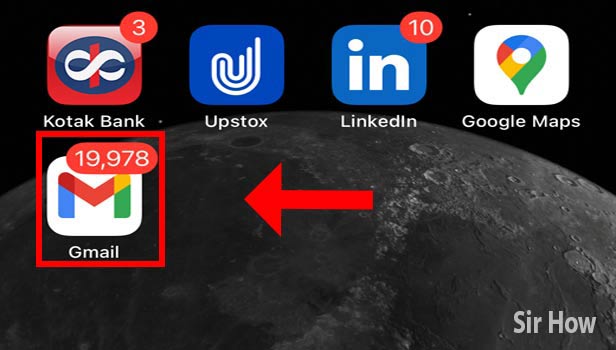
Step 2: Tap On Menu: Next, when the page opens, you will find the menu option, which is on the left side of your page. This looks like three lines. Now click on it.
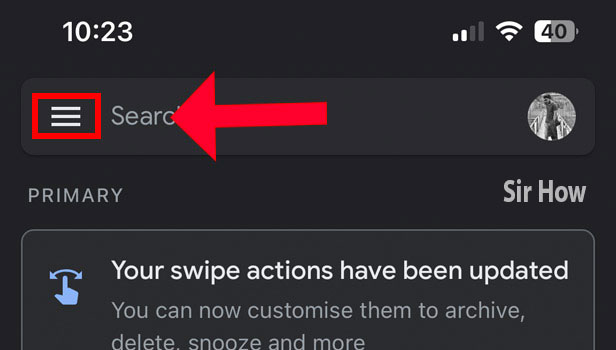
Step 3: Tap On Settings: After that, select the settings option from the menu. This will come right after you have clicked on the menu option.
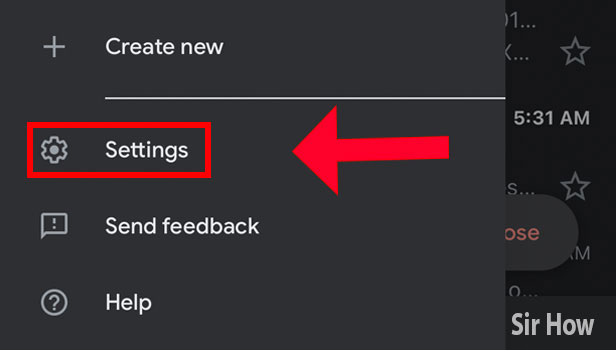
Step 4: Tap On Signature Settings: Now you have to click on the signature settings option. This option is in the second place below "Out of Office."
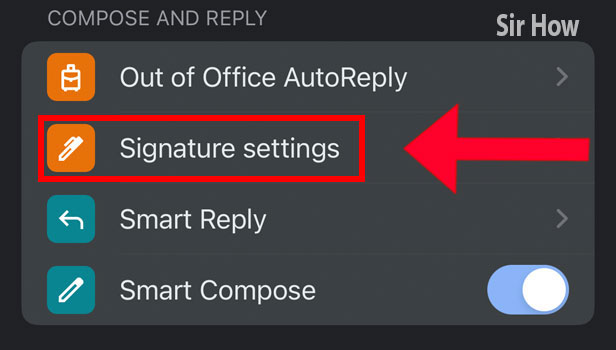
Step 5: Enter your Signature And Tap Save: Lastly, enter an eye-catching signature by typing it out over there. After that, click on the "Save" option. Now, this signature will become your default signature.
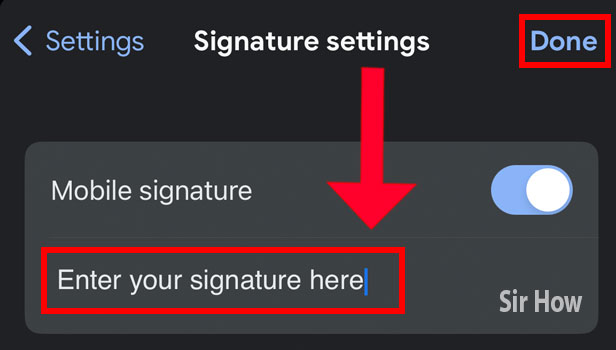
You can complete these steps in order and sign at the end. Moreover, these are very easy steps for you. Next, check out the attached questions given below.
FAQs
Does the Gmail app support adding a signature?
Change or add a signature. For you should launch the Gmail app. After you reach the bottom, tap Settings. The Google account where you want to add a signature should be selected. Click on "Mobile Signature."
Why doesn't my signature appear in the Gmail app?
Emails sent using the Gmail apps for Android and iPhone/iPad won't display image signatures. The mobile app supports only text signatures. Additionally, by heading to Settings > Your Account > Signature, you must generate it independently from the Gmail app.
Why does Gmail hide my signature?
If you can't find your signature in a Gmail message, it is because the signature is underneath the message body located. The message body and signatures are separated by two dashes.
How can I create a signature with my name?
You should highlight the initial letter of your name or the first letters of your first and last names. Then, make one letter stand out in your untidy or curly signature by making it precise and distinct. Similarly, if you want your signature to stand out from an otherwise professional one, make one letter sloppy or fancy.
Why does the email signature on a phone seem different?
They run entirely distinct operating systems, which affect how HTML is displayed. As a result, their email signatures typically differ from one another. Even when using the same email client or app on both desktops and mobile devices, email signatures can appear differently.
With these easy questions, this guide comes to an end. Moreover, you can attach a PDF in Gmail App and send that with your signature.
Related Article
- How to Delete Old Emails on Gmail
- How to Create an Email Mailing List in Gmail
- How to Change Background in Gmail (App/Web)
- How to Send a Group Email in Gmail
- How to Link Two Gmail Accounts
- How to Schedule an Email in Gmail
- How to Remove Gmail Accounts from Android
- How to Recall an Email in Gmail
- How to find archive mails in Gmail
- How to delete Gmail profile picture
- More Articles...
