- Gmail
- block contacts gmail
- mute gmail app
- turn out office
- update phone number
- write email gmail app
- change password gmail
- change recovery email
- set dark mode
- turn dark mode
- block sender gmail
- undo sent mail
- stop unwanted emails
- delete emails gmail app
- outlook account gmail app
- designate gmail app
- google chat gmail app
- send hyperlink gmail app
- outlook gmail app
- sound gmail app
- labels gmail app
- update promotions gmail app
- verification gmail app
- get notifications gmail app
- update the gmail app
- block email gmail app
- unsend email gmail app
- insert signature gmail app
- date birth gmail app
- email unread gmail app
- send videos gmail app
- delete history gmail app
- mark read gmail app
- forward gmail app
- trash gmail app
- move folders gmail app
- folders gmail app
- recovery gmail app
- yahoo mail gmail app
- email date gmail app
- snooze gmail app
- sync settings gmail app
- encrypt gmail app
- view gmail app
- compose gmail app
- make call gmail app
- get gmail safari
- address gmail app
- read gmail app
- autofill gmail app
- find unread gmail app
- office 365 gmail app
- delete promotion gmail app
- office gmail app
- font size gmail app
- unsubscribe from emails gmail
- theme gmail app
- cache gmail app
- off sync gmail app
- sign out gmail app
- see archived gmail app
- delete unread gmail app
- remove account gmail app
- hyperlink gmail app
- archived in gmail app
- add gmail app
- accounts gmail app
- download gmail app
- delete sender gmail app
- contacts to gmail app
- recall gmail app
- google meet gmail app
- swipe gmail app
- change notification gmail app
- attach file in gmail
- mark gmail app
- select all gmail app
- gmail home screen
- text color gmail app
- sort gmail app
- yahoo gmail app
- storage gmail app
- edit contacts gmail app
- sharing gmail app
- delete email gmail app
- how to chat on gmail app
- promotions gmail app
- number gmail app
- notification on gmail app
- disable gmail app
- filter gmail in app
- text gmail app
- searches gmail app
- name gmail app
- individual gmail app
- delete in gmail app
- background gmail app
- profile gmail app
- password gmail app
- unread emails gmail app
- image gmail app
- trash in gmail app
- attachment gmail app
- access calendar gmail app
- change signature gmail app
- archived email gmail app
- signature gmail app
- auto sync gmail app
- unmute gmail app
- date gmail app
- images gmail app
- video chat gmail app
- archive gmail app
- whitelist gmail app
- old email gmail app
- video gmail app
- conversation gmail app
- canned gmail app
- view calendar gmail app
- gmail app light mode
- pdf gmail app
- pin email gmail app
- settings gmail app
- color gmail app
- uninstall gmail app
- delete member whatsapp community
- create whatsapp community
- link whatsapp group
- unsubscribe gmail app
- archived gmail app
- unread on gmail app
- view contact gmail app
- trade license uae
- how to enquire trade name in uae
- contacts gmail app
- sync gmail app
- calendar events uae
- apply job uae
- call gmail app
- file gmail app
- filter gmail app
- outlook email gmail app
- font gmail app
- hotmail gmail app
- view email gmail app
- cc gmail app
- second email gmail app
- calendar gmail app
- attachments gmail app
- notification gmail app
- undo gmail app
- unblock gmail app
- reply gmail app
- dark mode gmail app
- ads gmail app
- sender gmail app
- account gmail app
- sort unread gmail app
- sort email gmail app
- invite gmail app
- unread gmail app
- delete gmail app
- search gmail app
- spam gmail app
- refresh gmail app
- email gmail app
- meet tab gmail app
- bin gmail app
- attach image gmail
- add account gmail app
- compose email in gmail app
- delete social gmail app
- create group gmail app
- delete account gmail app
- change language gmail app
- change dark mode gmail app
- search trash gmail app
- format font in gmail
- change default font gmail
- sort emails in gmail
- search by date gmail
- Delete sent email Gmail
- Mark read Gmail
- filter emails gmail
- Attach folder Gmail
- Group in Gmail
- export emails gmail
- Add link Gmail
- Forward Gmail Account
- archived emails gmail
- Change Gmail password
- send email gmail
- sign out gmail
- create gmail signature
- Email to G Group
- font size gmail
- delete all emails
- view unread mails
- unsubscribe emails gmail
- switch gmail accounts
- search in gmail
- print email gmail
- fax in gmail
- empty trash gmail
- delete old emails
- create g email list
- change background gmail
- send group email
- link gmail accounts
- schedule email gmail
- remove g accounts android
- recall gmail email
- archive mails gmail
- delete g profile pic
- create group gmail
- delete gmail account
- deactivate gmail account
- attach an email in gmail
- attach file gmail
- create gmail account
- cc feature gmail
- delete folder gmail
- create folders gmail
- change gmail address
- reset gmail password
- change signature Gmail
- gmail password iphone
- change password mobile
- block user gmail
- add signature gmail
How to Delete Account in Gmail App
When a Gmail account is properly deleted from an Android smartphone, it remains accessible through a web browser and can even be reconnected at a later time if you change your mind. Let us now check out the steps to delete account in the Gmail app.
In addition, you can also delete a folder in Gmail.
Delete Account in Gmail App: 7 Steps
Step 1- Open Gmail App: In the beginning, start your iPhone or your android device. Then you have to visit the menu in your phone.
- In the menu, tap on the Gmail app icon to open it.
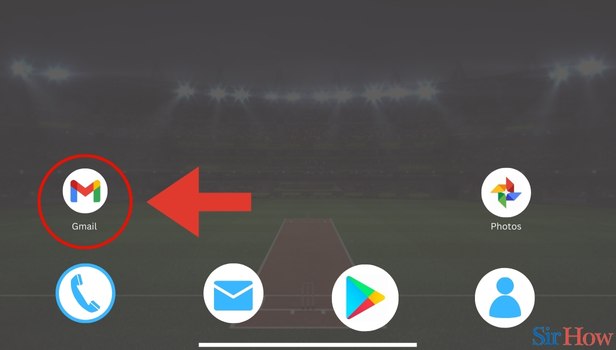
Step 2- Tap on Profile Icon: When the Gmail app opens, spot the profile icon in the top right corner of the inbox page.
- Then click on that profile icon.
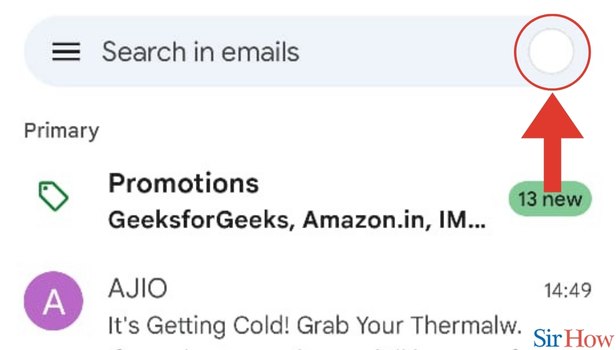
Step 3- Tap on Manage Account: When you tap on the profile icon, new page opens up. In that new page, click on the Manage your Google Account option.
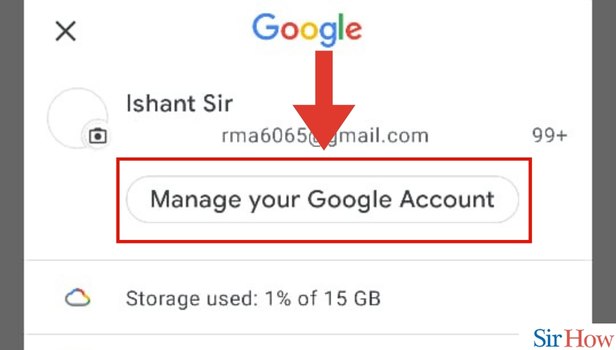
Step 4- Tap on Data and Privacy: When you click on the Manage your Google Account options, another page comes up. Then you have to locate the Data and privacy option.
- Click on the Data and privacy option.
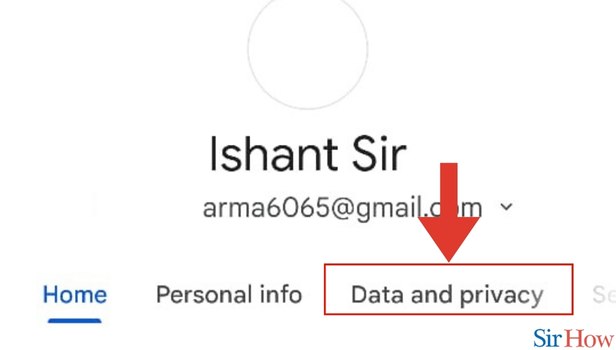
Step 5- Tap on Arrow in front of Delete Account: From under the Data and privacy options, you can see a range of new options.
- Then you have to spot the Delete your Google Account option.
- Then click on the side arrow beside the Delete your Google Account option,
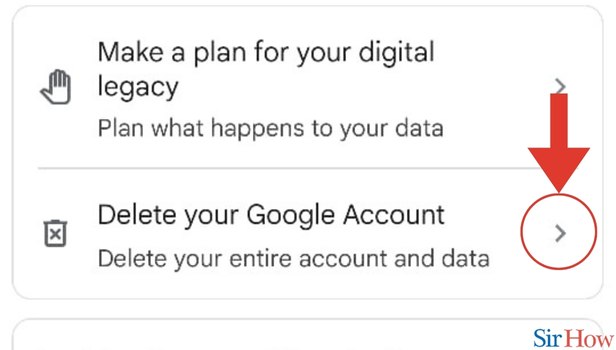
Step 6- Enter Password and Next: Once you click on that side arrow, a new verification page comes up. Then you have to enter your Gmail password to verify your identity.
- Then tap on the Next button.
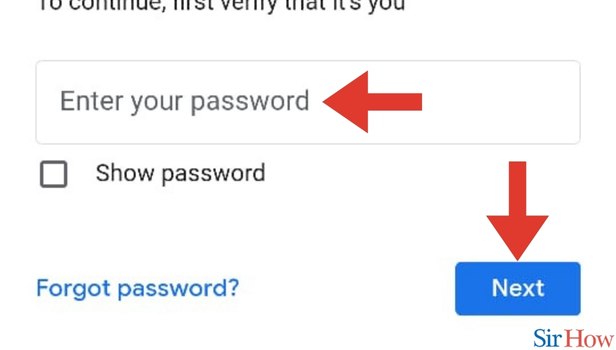
Step 7- Select Options and Tap on Delete Account: After clicking on the Next button, check the boxes that you want.
- Then tap on the Delete account button to finally delete your account in the Gmail app.
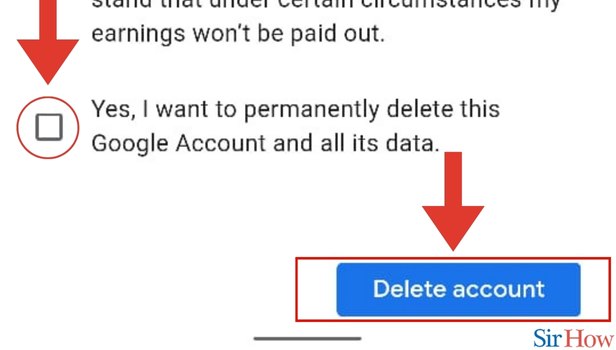
Most apps for Android users require an active Google account because they are linked to the Google Play Store. You won't be able to access the Google Play Store or any of your connected apps if you delete your Gmail account. Before you take this action on an Android device, make sure you absolutely must delete your Gmail account.
FAQs
How quickly can I remove my Gmail account?
Visit your Google Account's Data & Privacy page. Delete your Google Account by moving the cursor over "Your data & privacy settings." To delete your account, adhere to the instructions.
Can you remove an email account permanently?
Logging into your Google Account will allow you to delete any Google services that you no longer wish to use, such as Gmail or YouTube. Even your entire account and all of your data, including emails and pictures, can be deleted.
Can I use the same phone number for both of my Gmail accounts?
With the same phone number, you can verify up to four Gmail accounts.
You can also delete old mails on Gmail.
Can I make a hundred Gmail accounts?
You are free to create as many accounts as you like, and Gmail makes it simple to login in to several accounts at once. You can login in to multiple Google Accounts at once if you have more than one.
Is Gmail always free?
Yes! Although Gmail once levied a nominal fee for storing your data, it eventually stopped doing so years ago.
These FAQs will help you to know about deleting an account in the Gmail app and more relating information.
Related Article
- How to View Important Mails in Gmail App in iPhone
- How to Forward Email in Gmail App in iPhone
- How to Delete Draft in Gmail App in iPhone
- How to Download Attachments in Gmail App in iPhone
- How to Unblock Email in Gmail App in iPhone
- How to Delete Label in Gmail App in iPhone
- How to Make Gmail App Light mode in iPhone
- How to Change Account in Gmail App in iPhone
- How to Change Profile Picture in Gmail App in iPhone
- How to Add a Signature in Gmail App in iPhone
- More Articles...
