- Gmail
- block contacts gmail
- mute gmail app
- turn out office
- update phone number
- write email gmail app
- change password gmail
- change recovery email
- set dark mode
- turn dark mode
- block sender gmail
- undo sent mail
- stop unwanted emails
- delete emails gmail app
- outlook account gmail app
- designate gmail app
- google chat gmail app
- send hyperlink gmail app
- outlook gmail app
- sound gmail app
- labels gmail app
- update promotions gmail app
- verification gmail app
- get notifications gmail app
- update the gmail app
- block email gmail app
- unsend email gmail app
- insert signature gmail app
- date birth gmail app
- email unread gmail app
- send videos gmail app
- delete history gmail app
- mark read gmail app
- forward gmail app
- trash gmail app
- move folders gmail app
- folders gmail app
- recovery gmail app
- yahoo mail gmail app
- email date gmail app
- snooze gmail app
- sync settings gmail app
- encrypt gmail app
- view gmail app
- compose gmail app
- make call gmail app
- get gmail safari
- address gmail app
- read gmail app
- autofill gmail app
- find unread gmail app
- office 365 gmail app
- delete promotion gmail app
- office gmail app
- font size gmail app
- unsubscribe from emails gmail
- theme gmail app
- cache gmail app
- off sync gmail app
- sign out gmail app
- see archived gmail app
- delete unread gmail app
- remove account gmail app
- hyperlink gmail app
- archived in gmail app
- add gmail app
- accounts gmail app
- download gmail app
- delete sender gmail app
- contacts to gmail app
- recall gmail app
- google meet gmail app
- swipe gmail app
- change notification gmail app
- attach file in gmail
- mark gmail app
- select all gmail app
- gmail home screen
- text color gmail app
- sort gmail app
- yahoo gmail app
- storage gmail app
- edit contacts gmail app
- sharing gmail app
- delete email gmail app
- how to chat on gmail app
- promotions gmail app
- number gmail app
- notification on gmail app
- disable gmail app
- filter gmail in app
- text gmail app
- searches gmail app
- name gmail app
- individual gmail app
- delete in gmail app
- background gmail app
- profile gmail app
- password gmail app
- unread emails gmail app
- image gmail app
- trash in gmail app
- attachment gmail app
- access calendar gmail app
- change signature gmail app
- archived email gmail app
- signature gmail app
- auto sync gmail app
- unmute gmail app
- date gmail app
- images gmail app
- video chat gmail app
- archive gmail app
- whitelist gmail app
- old email gmail app
- video gmail app
- conversation gmail app
- canned gmail app
- view calendar gmail app
- gmail app light mode
- pdf gmail app
- pin email gmail app
- settings gmail app
- color gmail app
- uninstall gmail app
- delete member whatsapp community
- create whatsapp community
- link whatsapp group
- unsubscribe gmail app
- archived gmail app
- unread on gmail app
- view contact gmail app
- trade license uae
- how to enquire trade name in uae
- contacts gmail app
- sync gmail app
- calendar events uae
- apply job uae
- call gmail app
- file gmail app
- filter gmail app
- outlook email gmail app
- font gmail app
- hotmail gmail app
- view email gmail app
- cc gmail app
- second email gmail app
- calendar gmail app
- attachments gmail app
- notification gmail app
- undo gmail app
- unblock gmail app
- reply gmail app
- dark mode gmail app
- ads gmail app
- sender gmail app
- account gmail app
- sort unread gmail app
- sort email gmail app
- invite gmail app
- unread gmail app
- delete gmail app
- search gmail app
- spam gmail app
- refresh gmail app
- email gmail app
- meet tab gmail app
- bin gmail app
- attach image gmail
- add account gmail app
- compose email in gmail app
- delete social gmail app
- create group gmail app
- delete account gmail app
- change language gmail app
- change dark mode gmail app
- search trash gmail app
- format font in gmail
- change default font gmail
- sort emails in gmail
- search by date gmail
- Delete sent email Gmail
- Mark read Gmail
- filter emails gmail
- Attach folder Gmail
- Group in Gmail
- export emails gmail
- Add link Gmail
- Forward Gmail Account
- archived emails gmail
- Change Gmail password
- send email gmail
- sign out gmail
- create gmail signature
- Email to G Group
- font size gmail
- delete all emails
- view unread mails
- unsubscribe emails gmail
- switch gmail accounts
- search in gmail
- print email gmail
- fax in gmail
- empty trash gmail
- delete old emails
- create g email list
- change background gmail
- send group email
- link gmail accounts
- schedule email gmail
- remove g accounts android
- recall gmail email
- archive mails gmail
- delete g profile pic
- create group gmail
- delete gmail account
- deactivate gmail account
- attach an email in gmail
- attach file gmail
- create gmail account
- cc feature gmail
- delete folder gmail
- create folders gmail
- change gmail address
- reset gmail password
- change signature Gmail
- gmail password iphone
- change password mobile
- block user gmail
- add signature gmail
How to Block Contacts on Gmail App
Do you want to Block Contacts on Gmail App? Knowing how to block someone might come in handy whenever anyone is being a menace to you on Gmail. However, blocking is not the only option to restrict someone on Gmail. You can mute and even archive email contacts on the Gmail app. But to learn how to block a contact, read the article below.
Block Contacts on Gmail App: 7 Steps
Step 1- Open Gmail App: Open your Gmail app as the first step. If you do not have this app, try getting it from Playstore.
- In case, you are not willing to use the app, try accessing Gmail online.
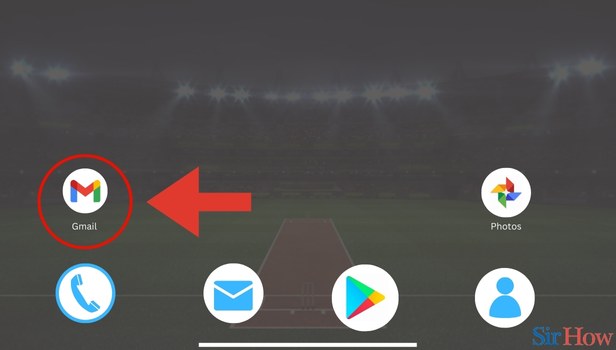
Step 2- Tap on Three Horizontal Lines: Click on the hamburger button (Three Horizontal Lines). You will find this button in the top left.
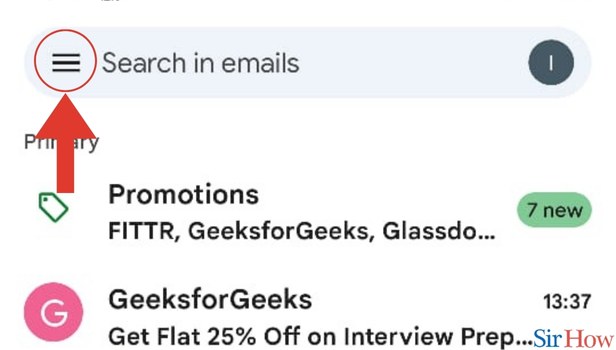
Step 3- Tap on Contacts: The third step requires you to look at the drop-down menu. In the drop-down menu, you will find several options.
- Click on Contacts out of the options that you see.
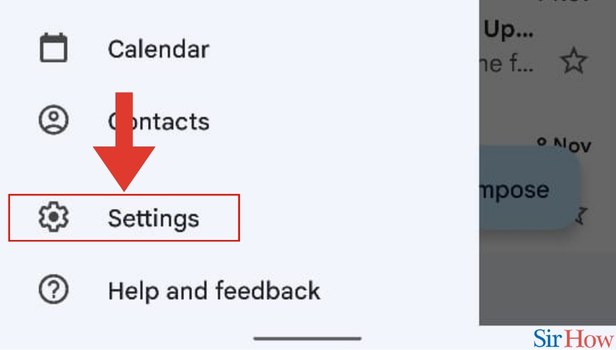
Step 4- Tap on Contact: Once you click on Contacts, you will see all your connections.
- Select the contact you want to block.
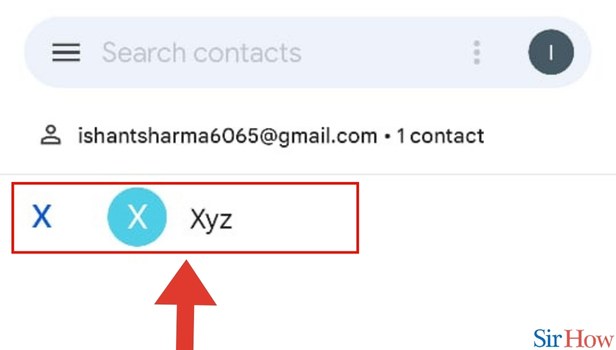
Step 5- Tap on Three vertical Dots: Once you click on the contact you want to block, it will open up. You will see three dots in the top right.
- Click on the three dots.
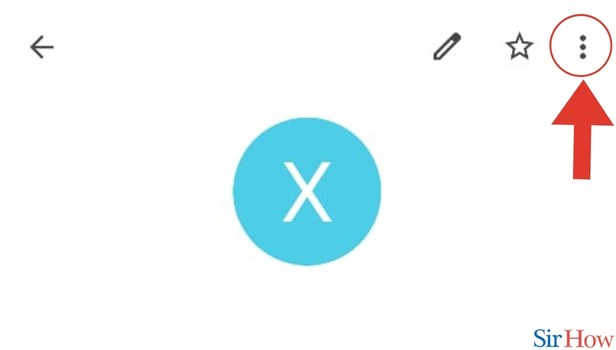
Step 6- Tap on Block Number: As the sixth step, look at the drop-down menu that opens up. Out of all the options:
- Click on Block numbers.
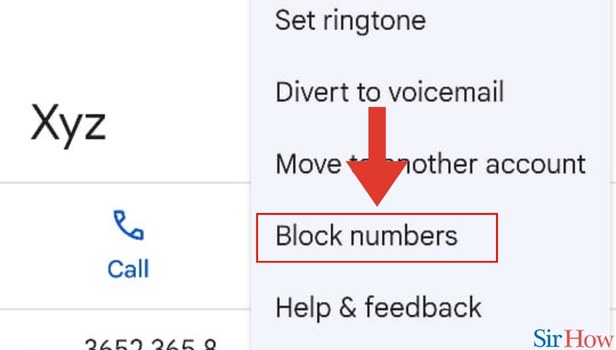
Step 7- tap on Block: As the final step, you are required to give confirmation of your act of blocking. For that, you will see a pop-up with the option Block.
- Click on Block in the bottom right.

This 7-step guide will make it easy for you to block a contact on Gmail. In case, you want to learn more about this, you can go through the FAQs below. Additionally, if you want to learn how you can find archived mails in Gmail, you can do it in a few simple steps.
FAQs
How is blocking different from muting?
When you mute someone, you merely hide them and don't receive any notifications or updates from them. But blocking disables a person to contact you in all forms.
If I block someone on Gmail, will they get to know that?
No, the person you have blocked doesn't receive any notification or update about your action.
How is muting different from archiving?
When you mute someone, you do not receive their email replies. But when you merely archive someone, you get their email replies in your inbox.
Where can I find my muted emails?
Type muted in the search bar of your Gmail app. Tap on the label: muted. You will find your muted emails here.
Where can I find my archived emails?
If you want to find your archived emails, go through the linked article.
These FAQs will make the process of blocking contacts simple for you.
Related Article
- How to Add Outlook Email to Gmail App
- How to Change Font Style in Gmail App
- How to Add Hotmail to Gmail App
- How to View All Email in Gmail App
- How to Add Cc in Gmail App
- How to Add Second Email to Gmail app
- How to See Calendar in Gmail App
- How to View Attachments in Gmail App
- How to Turn Off Notification in Gmail App
- How to Undo in Gmail App
- More Articles...
