- Microsoft Teams
- make video call
- send attachment microsoft
- use microsoft teams video
- add multiple users
- see everyone microsoft
- add apps microsoft
- activate cortana microsoft
- disable gifs microsoft teams
- pin chat microsoft teams
- change cortana’s voice
- add room microsoft
- remove someone microsoft
- ping someone microsoft
- download file microsoft
- find microsoft teams
- get microsoft teams
- schedule recurring meeting
- send pictures microsoft teams
- schedule microsoft teams meeting
- enable chat microsoft teams
- share video audio
- delete conversations microsoft
- create new team
- leave team microsoft teams
- sign out microsoft teams
- mute yourself microsoft teams
- add members team
- edit team description
- turn off microsoft teams
- transfer files from
- share documents microsoft teams
- get microsoft teams code
- download recording microsoft teams
- present ppt microsoft teams
- keep microsoft teams active
- change microsoft teams personal
- find team microsoft teams
- chat privately microsoft teams
- make microsoft teams
- receipts microsoft teams
- control microsoft teams
- sync on microsoft teams
- contacts google microsoft teams
- files microsoft teams
- location microsoft teams
- history microsoft teams
- unblock microsoft teams
- conference microsoft teams
- microsoft teams management
- background in microsoft teams
- create group microsoft teams
- form microsoft teams
- leave microsoft teams
- audio microsoft teams
- photo microsoft teams
- unhide chat microsoft teams
- external microsoft teams
- rename microsoft teams
- chat on microsoft teams
- gifs microsoft teams
- remove microsoft teams
- calendar microsoft teams
- number microsoft teams
- chat microsoft teams
- conference call microsoft teams
- use whiteboard microsoft teams
- reply message microsoft teams
- use microsoft teams meetings
- make presenter microsoft teams
- off microsoft teams notifications
- microsoft teams invite link
- leave class microsoft teams
- login microsoft teams
- clear microsoft teams cache
- microsoft teams meeting link guest
- phone audio microsoft teams
- share screen microsoft teams
- microsoft teams meeting gmail
- make folder microsoft teams
- recorded video microsoft teams
- record microsoft teams meeting
- quote message microsoft teams
- see people's faces microsoft teams
- mute others microsoft teams
- save microsoft teams chat
- control microsoft teams meeting
- delete microsoft teams messages
- blur microsoft teams
- chat box microsoft teams
- multiple participants microsoft teams
- uninstall microsoft teams
- open camera microsoft teams
- prevent microsoft teams away
- block someone microsoft teams
- add calendar microsoft teams
- change name microsoft teams
- organization microsoft teams
- full screen microsoft teams
- microsoft teams recording
- powerpoint microsoft teams
- background microsoft teams
- assign tasks microsoft teams
- remove someone microsoft teams
- delete microsoft meeting
- find microsoft number
- open link microsoft teams
- track tasks microsoft teams
- use microsoft lists teams
- send microsoft recording
- send invitation microsoft teams
- carriage microsoft teams chat
- join microsoft teams
- rotate video microsoft teams
- move files microsoft teams
- trick microsoft teams status
- remove pinned chats
- download search history
- change theme microsoft teams
- clear app data
- sync contacts microsoft teams
- mute notifications attending meeting
- reduce data usage
- send important messages
- add new language
- edit messages in microsoft
- react on messages
- get notified when joins
- enable translation in microsoft
- enable cortana in microsoft
- lock meeting microsoft teams
- spotlight a participant
- check attendance in microsoft
- write on white board
- enable auto translation
- join meeting with id
- add tags in microsoft
- change screen sharing settings
- pin someone in microsoft
- add a new channel
- disable google calendar
- forward a meeting
- remove someone from teams
- praise someone on microsoft
- send a voice note
- send paragraph in microsoft
- send approvals microsoft teams
- send task list
- check voicemails microsoft teams
- get reminders from meetings
- unpin channels on microsoft
- access microsoft teams chat
- access microsoft teams
- view offline files
- add description microsoft teams
- use cellular data
- enable immersive reader
- send urgent messages
- add location microsoft teams
- put microsoft teams
- enable shift reminders
- disable youtube videos
- turn on cart captions
- make anybody owner
- add apps microsoft teams
- join team with code
- set event reminders
- mute meeting notifications
- change team picture
- get dial pad
- put meetings on hold
- turn on captions
- forward messages in microsoft
- mark messages unread
- do text formatting
- disable contacts from sync
- set status message
- reset database microsoft teams
- send emojis microsoft teams
- disable reactions microsoft teams
- enable q&a microsoft teams
- react in microsoft teams
- change image upload
How To Use Microsoft Teams Video Call
Talking about Microsoft Teams Video Call, as many sides are now working at all due to COVID-19, they’ve been forced to use virtual communiqué tools like Microsoft Teams to collaborate efficiently! After all, though Microsoft Teams is a real tool, it can’t be confusing with our pro steps!
To help you get a rapid start, this article is a step-by-step leader on how to use Microsoft Teams for your video conferencing and communication wants. We’ll highlight the tool’s key topographies and pricing to help you control if it’s the best fit for your team.
We’ll also cover it up three tips to help you add benefits to Microsoft Teams’ abilities!
Make Microsoft Teams Video Call In 5 Steps!
Step 1: Open the Microsoft teams app: If you haven’t previously, create an account and sign in. Microsoft Teams can be retrieved via a web browser, desktop app, or mobile app. The orders in this article are based on the desktop app, which now has the best functionality.
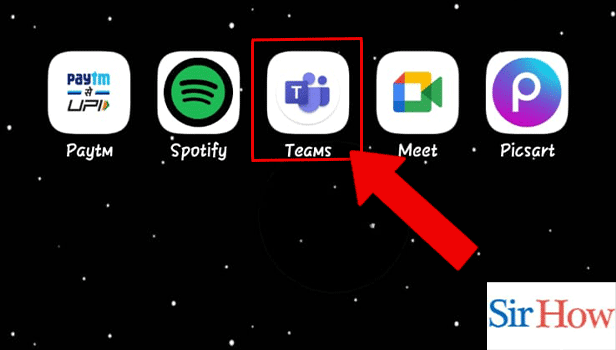
Step 2: Tap on the calls:
When you have unlocked Teams, click the “Meet” icon located at the top-right angle of the screen. Choose a) Meet now or b) Schedule a meeting.
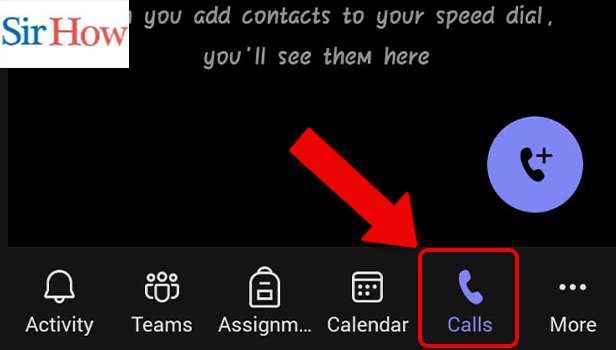
Step 3: Tap on add a call icon: Clicking on “call now” will take you to a groundwork screen where you have the option to title the meeting, go with your audio and video on or off, and alter or blur your background. Once you’ve completed these adjustments, click Join now.
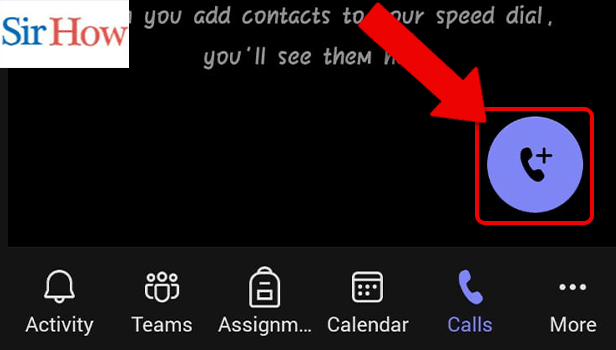
Step 4: Search for the person: Clicking “Schedule a meeting” will income you to a screen where you can position the details of an upcoming meeting. Make sure the time zone is precise, then give the meeting a title!
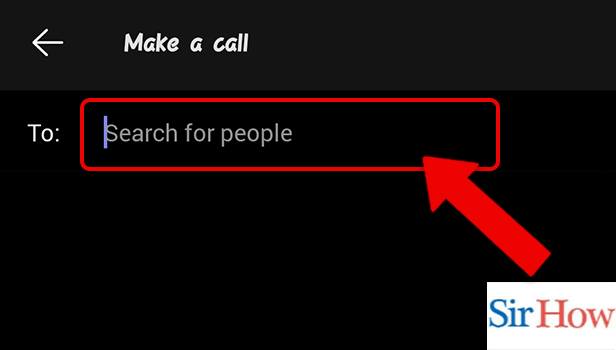
Step 5: Tap on video call icon: After invite attendees, set the meeting date and time, add a channel and add particulars. Use the Scheduling Assistant to see when other people are obtainable.
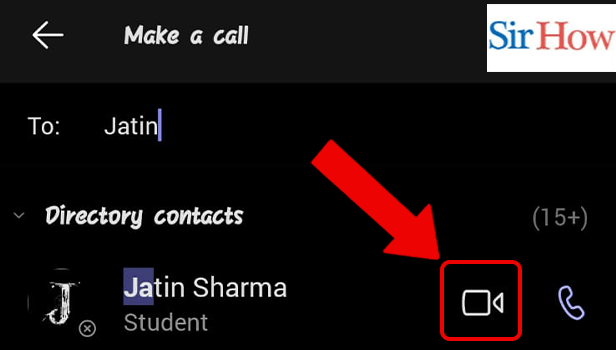
Conclusion
Being a very big and well-resourced organization, Microsoft’s video conferencing platform has several advantages for business, counting:
- Reliability besides stability
- Best-to-class security and privacy
- Support: Setup guides, training videos, client forums, live-chat support, and call center
- Easy setup and border
- Affordability and convenience for governments already using Microsoft 365
- Meeting sizes range from one-on-one to up to 10,000 contributors
- Full mixing with Microsoft 365, meaning guests can join via web browser short of downloading the app.
FAQs
How Do I Join A Microsoft Teams Meeting For The First Time?
All you essential to join a Teams meeting is a link. Choice Click here to join the meeting in your meeting invitation to be taken to a page where you can pick to either join on the web or download the desktop app. If you previously have the Teams app, the meeting will expose there automatically.
Do You Need To Install Microsoft Teams To Join A Meeting?
Open Teams on the web or download the database, Next, you'll see that afterward clicking the link, you'll have the excellent to Download the Windows app, or join on the web as an alternative. If you select to join the meeting on the web, you'll have a web-based form of Microsoft Teams.
How Do I Join Teams Meeting With Meeting ID And password?
Every Microsoft Teams meeting has a unique meeting ID like a meeting invites link. To join a meeting using the meeting ID, go to any web or in-product Teams entry point and enter the meeting ID where designated.
Related Article
- How to write on white board in Microsoft Teams
- How to enable auto-translation in Microsoft Teams
- How to join a meeting with meeting Id on Microsoft Teams
- How to add tags in Microsoft Teams
- How to change screen sharing settings in a Microsoft Teams meetings
- How to pin someone in Microsoft Teams Meeting
- How to add a new channel on Microsoft Teams
- How to disable Google Calendar on Microsoft Teams
- How to forward a meeting in Microsoft Teams
- How to Remove someone from teams in Microsoft Teams?
- More Articles...
