- Microsoft Teams
- make video call
- send attachment microsoft
- use microsoft teams video
- add multiple users
- see everyone microsoft
- add apps microsoft
- activate cortana microsoft
- disable gifs microsoft teams
- pin chat microsoft teams
- change cortana’s voice
- add room microsoft
- remove someone microsoft
- ping someone microsoft
- download file microsoft
- find microsoft teams
- get microsoft teams
- schedule recurring meeting
- send pictures microsoft teams
- schedule microsoft teams meeting
- enable chat microsoft teams
- share video audio
- delete conversations microsoft
- create new team
- leave team microsoft teams
- sign out microsoft teams
- mute yourself microsoft teams
- add members team
- edit team description
- turn off microsoft teams
- transfer files from
- share documents microsoft teams
- get microsoft teams code
- download recording microsoft teams
- present ppt microsoft teams
- keep microsoft teams active
- change microsoft teams personal
- find team microsoft teams
- chat privately microsoft teams
- make microsoft teams
- receipts microsoft teams
- control microsoft teams
- sync on microsoft teams
- contacts google microsoft teams
- files microsoft teams
- location microsoft teams
- history microsoft teams
- unblock microsoft teams
- conference microsoft teams
- microsoft teams management
- background in microsoft teams
- create group microsoft teams
- form microsoft teams
- leave microsoft teams
- audio microsoft teams
- photo microsoft teams
- unhide chat microsoft teams
- external microsoft teams
- rename microsoft teams
- chat on microsoft teams
- gifs microsoft teams
- remove microsoft teams
- calendar microsoft teams
- number microsoft teams
- chat microsoft teams
- conference call microsoft teams
- use whiteboard microsoft teams
- reply message microsoft teams
- use microsoft teams meetings
- make presenter microsoft teams
- off microsoft teams notifications
- microsoft teams invite link
- leave class microsoft teams
- login microsoft teams
- clear microsoft teams cache
- microsoft teams meeting link guest
- phone audio microsoft teams
- share screen microsoft teams
- microsoft teams meeting gmail
- make folder microsoft teams
- recorded video microsoft teams
- record microsoft teams meeting
- quote message microsoft teams
- see people's faces microsoft teams
- mute others microsoft teams
- save microsoft teams chat
- control microsoft teams meeting
- delete microsoft teams messages
- blur microsoft teams
- chat box microsoft teams
- multiple participants microsoft teams
- uninstall microsoft teams
- open camera microsoft teams
- prevent microsoft teams away
- block someone microsoft teams
- add calendar microsoft teams
- change name microsoft teams
- organization microsoft teams
- full screen microsoft teams
- microsoft teams recording
- powerpoint microsoft teams
- background microsoft teams
- assign tasks microsoft teams
- remove someone microsoft teams
- delete microsoft meeting
- find microsoft number
- open link microsoft teams
- track tasks microsoft teams
- use microsoft lists teams
- send microsoft recording
- send invitation microsoft teams
- carriage microsoft teams chat
- join microsoft teams
- rotate video microsoft teams
- move files microsoft teams
- trick microsoft teams status
- remove pinned chats
- download search history
- change theme microsoft teams
- clear app data
- sync contacts microsoft teams
- mute notifications attending meeting
- reduce data usage
- send important messages
- add new language
- edit messages in microsoft
- react on messages
- get notified when joins
- enable translation in microsoft
- enable cortana in microsoft
- lock meeting microsoft teams
- spotlight a participant
- check attendance in microsoft
- write on white board
- enable auto translation
- join meeting with id
- add tags in microsoft
- change screen sharing settings
- pin someone in microsoft
- add a new channel
- disable google calendar
- forward a meeting
- remove someone from teams
- praise someone on microsoft
- send a voice note
- send paragraph in microsoft
- send approvals microsoft teams
- send task list
- check voicemails microsoft teams
- get reminders from meetings
- unpin channels on microsoft
- access microsoft teams chat
- access microsoft teams
- view offline files
- add description microsoft teams
- use cellular data
- enable immersive reader
- send urgent messages
- add location microsoft teams
- put microsoft teams
- enable shift reminders
- disable youtube videos
- turn on cart captions
- make anybody owner
- add apps microsoft teams
- join team with code
- set event reminders
- mute meeting notifications
- change team picture
- get dial pad
- put meetings on hold
- turn on captions
- forward messages in microsoft
- mark messages unread
- do text formatting
- disable contacts from sync
- set status message
- reset database microsoft teams
- send emojis microsoft teams
- disable reactions microsoft teams
- enable q&a microsoft teams
- react in microsoft teams
- change image upload
How to access Microsoft Teams safe?
With Microsoft Teams safe, you can keep your passwords and other confidential information safe. This comes in handy when you have a lot of information to remember and use on a regular basis. If you are unsure about how to access Microsoft Teams safely, we have got you covered. Go through the article below to know the simple steps of doing it. Additionally, you can also reset the database on Microsoft teams. Then, go through the FAQ section to know the answers to the most frequently asked questions.
Tips for safe and effective Microsoft Teams meetings
Access Microsoft Teams Safe: 6 Steps
Step 1- Open the Microsoft Teams App: Open Microsoft Teams app. Follow-
- One, unlock your Android or iOS device.
- Two, search for the app in the search bar.
- If you don’t presently have the app, you can download it from the Google Play Store or Apple App Store.
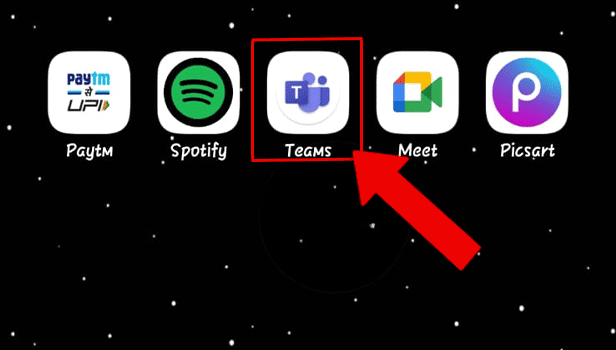
Step 2- Tap on More: Next, tap on more.
- It would be present on the right corner of the panel at the bottom of the screen.
- It contains extra apps that can help increase efficiency like- Calls, Camera, File, Calendars, Safe, etc.
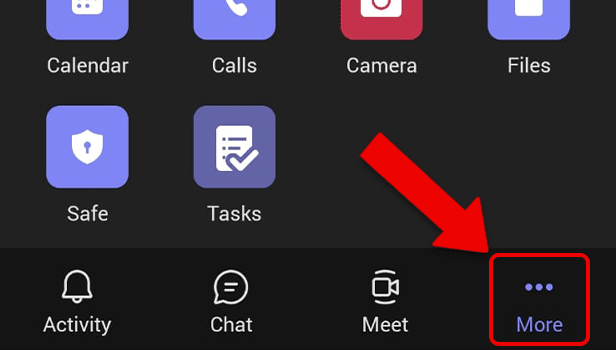
Step 3- Tap on Safe: Thereafter, tap on Safe. This will take you to the screen where you would be asked to continue only if you want to save your recovery information on your Microsoft account.
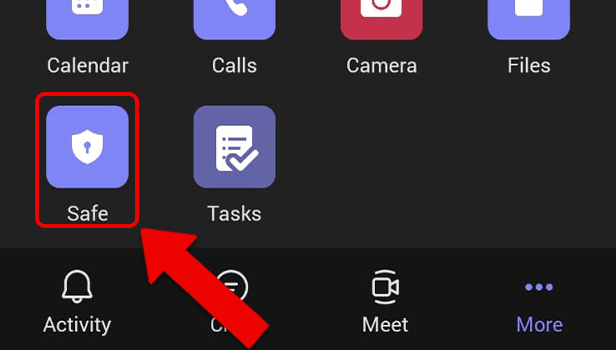
Step 4- Tap on Continue: Thereafter, tap on continue.
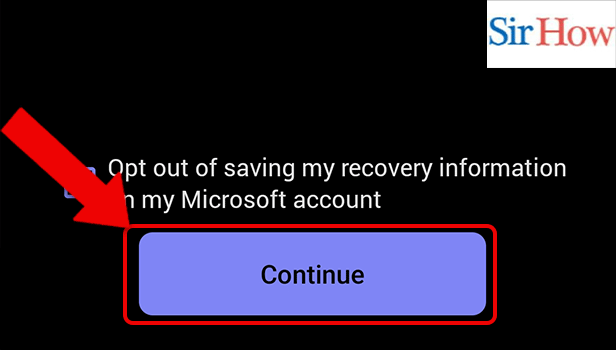
Step 5- Create a Pin: Now, create a pin on the next screen.
Remember this pin as it would be required each time you open the safe.
The pin provides an additional layer of safety to your information.
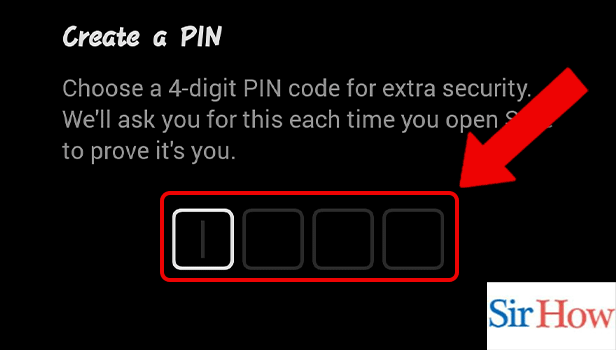
Step 6- Start Adding Information: There you go. Now, you can start adding sensitive information like- passwords and account numbers in the safe.
Thus, following these steps, you can keep your passwords safe in Microsoft Teams.
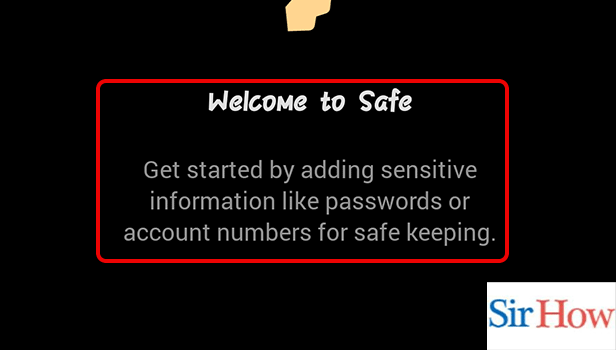
FAQ
How to access the camera on Microsoft Teams?
Follow these simple steps to access the camera on Microsoft teams:
- Firstly, unlock your Android or iOS device.
- Next, open the Microsoft teams app.
- Thereafter, tap on the More icon(...) from the bottom panel.
- Lastly, tap on the camera to open it.
How to see activity on Microsoft teams?
Do you want to see the activity on Microsoft Teams?
Here’s how-
- Firstly, open Microsoft Teams App.
- Secondly, tap on the activity icon.
- You can locate it on the bottom panel of the screen on the left.
How to see Teams calls on Microsoft Teams?
If you want to see your call history on Microsoft Teams, follow these steps:
- One, unlock your Android or iOS or Android device.
- Now, go to more options by tapping the (...) icon.
- Then, tap on calls.
How to access files in Microsoft Teams?
Files contain all the saved information of the team's app. To access files all you need to do is to go to the more options after opening the app. Thereafter, you would be able to see several applications of teams. Among them, you need to tap on files to access it.
How to access tasks on Microsoft Teams?
Having a record of the tasks you completed essentially contributes to productivity by giving a sense of accomplishment. You can access tasks on Microsoft Teams by tapping the More options(...) icon. Next, you have to tap on the tasks icon to open it.
Now you know, how to access Microsoft Teams safely. It can keep your passwords safe and secure.
Related Article
- How to Rotate Video in Microsoft Teams
- How to Move Files in Microsoft Teams
- How to Trick Microsoft Teams Status
- How to Remove Chats From Pinned Chats in Microsoft Teams
- How to Download Search History in Microsoft Teams
- How to Change Theme in Microsoft Teams
- How to Clear App Data in Microsoft Teams
- How to Sync Contacts in Microsoft Teams
- How to Mute Notifications While Attending a Meeting in Microsoft Teams
- How to Reduce Data Usage in Microsoft Teams
- More Articles...
