- Microsoft Teams
- make video call
- send attachment microsoft
- use microsoft teams video
- add multiple users
- see everyone microsoft
- add apps microsoft
- activate cortana microsoft
- disable gifs microsoft teams
- pin chat microsoft teams
- change cortana’s voice
- add room microsoft
- remove someone microsoft
- ping someone microsoft
- download file microsoft
- find microsoft teams
- get microsoft teams
- schedule recurring meeting
- send pictures microsoft teams
- schedule microsoft teams meeting
- enable chat microsoft teams
- share video audio
- delete conversations microsoft
- create new team
- leave team microsoft teams
- sign out microsoft teams
- mute yourself microsoft teams
- add members team
- edit team description
- turn off microsoft teams
- transfer files from
- share documents microsoft teams
- get microsoft teams code
- download recording microsoft teams
- present ppt microsoft teams
- keep microsoft teams active
- change microsoft teams personal
- find team microsoft teams
- chat privately microsoft teams
- make microsoft teams
- receipts microsoft teams
- control microsoft teams
- sync on microsoft teams
- contacts google microsoft teams
- files microsoft teams
- location microsoft teams
- history microsoft teams
- unblock microsoft teams
- conference microsoft teams
- microsoft teams management
- background in microsoft teams
- create group microsoft teams
- form microsoft teams
- leave microsoft teams
- audio microsoft teams
- photo microsoft teams
- unhide chat microsoft teams
- external microsoft teams
- rename microsoft teams
- chat on microsoft teams
- gifs microsoft teams
- remove microsoft teams
- calendar microsoft teams
- number microsoft teams
- chat microsoft teams
- conference call microsoft teams
- use whiteboard microsoft teams
- reply message microsoft teams
- use microsoft teams meetings
- make presenter microsoft teams
- off microsoft teams notifications
- microsoft teams invite link
- leave class microsoft teams
- login microsoft teams
- clear microsoft teams cache
- microsoft teams meeting link guest
- phone audio microsoft teams
- share screen microsoft teams
- microsoft teams meeting gmail
- make folder microsoft teams
- recorded video microsoft teams
- record microsoft teams meeting
- quote message microsoft teams
- see people's faces microsoft teams
- mute others microsoft teams
- save microsoft teams chat
- control microsoft teams meeting
- delete microsoft teams messages
- blur microsoft teams
- chat box microsoft teams
- multiple participants microsoft teams
- uninstall microsoft teams
- open camera microsoft teams
- prevent microsoft teams away
- block someone microsoft teams
- add calendar microsoft teams
- change name microsoft teams
- organization microsoft teams
- full screen microsoft teams
- microsoft teams recording
- powerpoint microsoft teams
- background microsoft teams
- assign tasks microsoft teams
- remove someone microsoft teams
- delete microsoft meeting
- find microsoft number
- open link microsoft teams
- track tasks microsoft teams
- use microsoft lists teams
- send microsoft recording
- send invitation microsoft teams
- carriage microsoft teams chat
- join microsoft teams
- rotate video microsoft teams
- move files microsoft teams
- trick microsoft teams status
- remove pinned chats
- download search history
- change theme microsoft teams
- clear app data
- sync contacts microsoft teams
- mute notifications attending meeting
- reduce data usage
- send important messages
- add new language
- edit messages in microsoft
- react on messages
- get notified when joins
- enable translation in microsoft
- enable cortana in microsoft
- lock meeting microsoft teams
- spotlight a participant
- check attendance in microsoft
- write on white board
- enable auto translation
- join meeting with id
- add tags in microsoft
- change screen sharing settings
- pin someone in microsoft
- add a new channel
- disable google calendar
- forward a meeting
- remove someone from teams
- praise someone on microsoft
- send a voice note
- send paragraph in microsoft
- send approvals microsoft teams
- send task list
- check voicemails microsoft teams
- get reminders from meetings
- unpin channels on microsoft
- access microsoft teams chat
- access microsoft teams
- view offline files
- add description microsoft teams
- use cellular data
- enable immersive reader
- send urgent messages
- add location microsoft teams
- put microsoft teams
- enable shift reminders
- disable youtube videos
- turn on cart captions
- make anybody owner
- add apps microsoft teams
- join team with code
- set event reminders
- mute meeting notifications
- change team picture
- get dial pad
- put meetings on hold
- turn on captions
- forward messages in microsoft
- mark messages unread
- do text formatting
- disable contacts from sync
- set status message
- reset database microsoft teams
- send emojis microsoft teams
- disable reactions microsoft teams
- enable q&a microsoft teams
- react in microsoft teams
- change image upload
How to make anybody owner of the team on Microsoft Teams
Team owner is the manager of the team. They can carry out certain exclusive functions like adding and removing members and changing certain settings. We have made a step-by-step guide in the article below to explain how to make anybody owner of the team in Microsoft Teams. Moreover, if you forget important events in the hustle of the day, you can also set event reminders in Microsoft Teams.
How to make someone owner of teams in microsoft teams
Make Anybody Owner of the Team in Microsoft Teams: 6 Steps
Step-1 Open the Microsoft Teams App:
- One, unlock your iOS or Android device.
- Two, open the Microsoft Teams app. You can download the app from the iOS Apps Store or Google Play Store if you don't already have it installed.
- To proceed with the next steps, sign in once you have it.
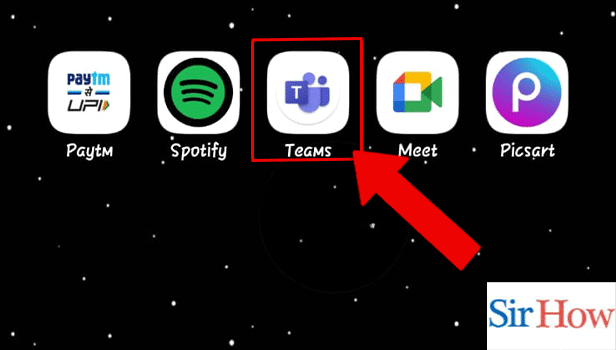
Step-2 Tap on the 3 Dots of Teams: Thereafter, go to the Team in which someone is to be made a new owner. Once there, go to the options. You would be able to spot it in the top right corner against the team name.
The infographics represent how the icon looks below.
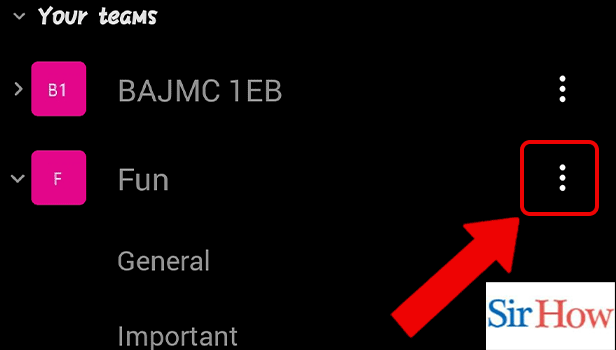
Step-3 Tap on Manage Members: Among the public settings, you have to tap on 'Manage Members' category.
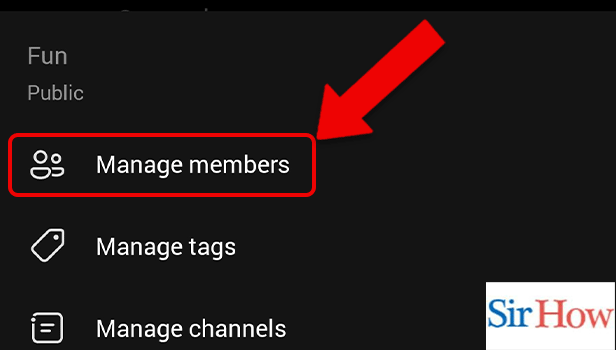
Step-4 Tap on Members: Now, between the divisions of Others and Members, tap on the horizontal of Members. The names of all the members of the team will appear in alphabetical order as soon as you touch it.
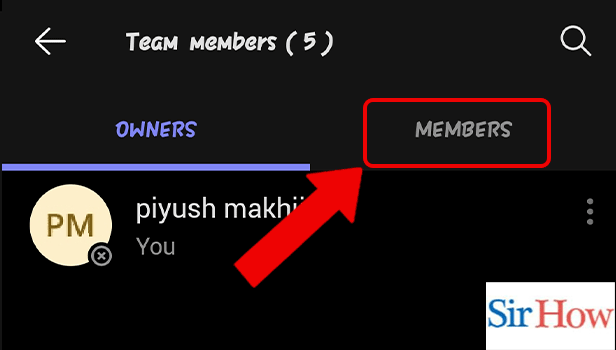
Step-5 Tap on the 3 Dots: Tap on the 3 Dots against the name of the participant you want to make the owner.
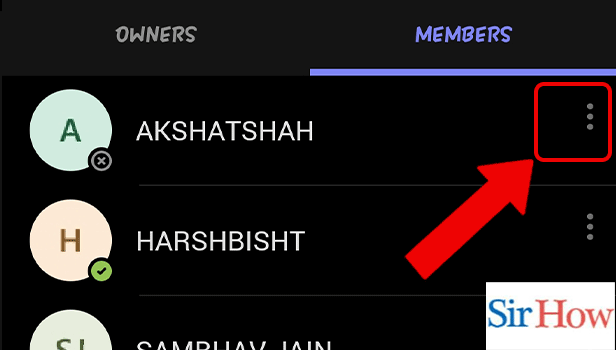
Step-6 Tap on Make Owner: There will be two options( remove user and make owner) that appear once you tap on the three dots. Tap on 'Make Owner'. Hence, the selected participant will be made the owner of the Team.
There you go!
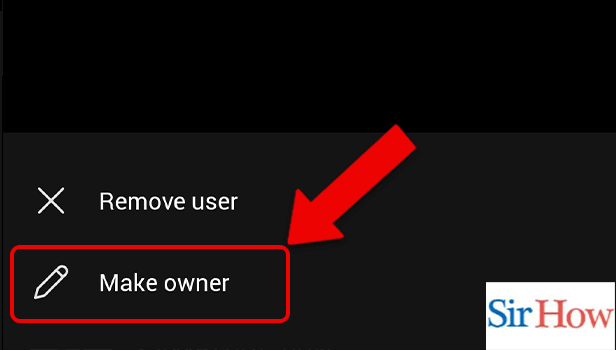
FAQ
How to react during a Microsoft Teams meeting?
Reacting is a crucial component of displaying your personality when meeting people online. With the help of the linked article, we have made it simple for you to react during a Microsoft Teams meeting.
How to delete a team on Microsoft Teams?
If you are wondering how to delete a team on Microsoft Teams, we have a step by step guide for you to do so. Chats occupy a lot of internal storage. Hence, once a team is no longer important to you, you can simply delete it.
- First, unlock your Android device and open the Teams App.
- Secondly, go to the options of the team you want to delete.
- It would be present on the top left corner of the screen.
- Lastly, select the 'Delete teams' option.
I left a team chat by mistake, how can I join it back again?
You don't need to panic if you left a team by mistake. You can join it back by texting the organizer who can add you back to the team.
How to leave a team on Microsoft Teams?
Microsoft Teams chats allow users to interact with one another in Teams. You may want to leave a team post the work. You can do so by following these simple steps-
- Firstly, open the Teams App after unlocking your Android device.
- Secondly, select the team chat you want to leave from the vertical of teams.
- Next, tap on the three dots(options) of the team you want to leave.
- Lastly, tap on the 'Leave teams' option.
How to reset the Database on Microsoft Teams?
Reset and restore the local database to its default configuration to remove all configured data. By reading the linked article, you can reset databases in Microsoft Teams.
Related Article
- How to Turn off Read Receipts in Microsoft Teams
- How to Take Control in Microsoft Teams
- How to Sync Contacts From Google in Microsoft Teams
- How to Sync Contacts From Google in Microsoft Teams
- How to Clear Temporary Files in Microsoft Teams
- How to Share Location in Microsoft Teams
- How to Clear Search History in Microsoft Teams
- How to Unblock Someone in Microsoft Teams
- How to Video Conference with Microsoft Teams
- How to Use Microsoft Teams for Project Management
- More Articles...
