- Microsoft Teams
- make video call
- send attachment microsoft
- use microsoft teams video
- add multiple users
- see everyone microsoft
- add apps microsoft
- activate cortana microsoft
- disable gifs microsoft teams
- pin chat microsoft teams
- change cortana’s voice
- add room microsoft
- remove someone microsoft
- ping someone microsoft
- download file microsoft
- find microsoft teams
- get microsoft teams
- schedule recurring meeting
- send pictures microsoft teams
- schedule microsoft teams meeting
- enable chat microsoft teams
- share video audio
- delete conversations microsoft
- create new team
- leave team microsoft teams
- sign out microsoft teams
- mute yourself microsoft teams
- add members team
- edit team description
- turn off microsoft teams
- transfer files from
- share documents microsoft teams
- get microsoft teams code
- download recording microsoft teams
- present ppt microsoft teams
- keep microsoft teams active
- change microsoft teams personal
- find team microsoft teams
- chat privately microsoft teams
- make microsoft teams
- receipts microsoft teams
- control microsoft teams
- sync on microsoft teams
- contacts google microsoft teams
- files microsoft teams
- location microsoft teams
- history microsoft teams
- unblock microsoft teams
- conference microsoft teams
- microsoft teams management
- background in microsoft teams
- create group microsoft teams
- form microsoft teams
- leave microsoft teams
- audio microsoft teams
- photo microsoft teams
- unhide chat microsoft teams
- external microsoft teams
- rename microsoft teams
- chat on microsoft teams
- gifs microsoft teams
- remove microsoft teams
- calendar microsoft teams
- number microsoft teams
- chat microsoft teams
- conference call microsoft teams
- use whiteboard microsoft teams
- reply message microsoft teams
- use microsoft teams meetings
- make presenter microsoft teams
- off microsoft teams notifications
- microsoft teams invite link
- leave class microsoft teams
- login microsoft teams
- clear microsoft teams cache
- microsoft teams meeting link guest
- phone audio microsoft teams
- share screen microsoft teams
- microsoft teams meeting gmail
- make folder microsoft teams
- recorded video microsoft teams
- record microsoft teams meeting
- quote message microsoft teams
- see people's faces microsoft teams
- mute others microsoft teams
- save microsoft teams chat
- control microsoft teams meeting
- delete microsoft teams messages
- blur microsoft teams
- chat box microsoft teams
- multiple participants microsoft teams
- uninstall microsoft teams
- open camera microsoft teams
- prevent microsoft teams away
- block someone microsoft teams
- add calendar microsoft teams
- change name microsoft teams
- organization microsoft teams
- full screen microsoft teams
- microsoft teams recording
- powerpoint microsoft teams
- background microsoft teams
- assign tasks microsoft teams
- remove someone microsoft teams
- delete microsoft meeting
- find microsoft number
- open link microsoft teams
- track tasks microsoft teams
- use microsoft lists teams
- send microsoft recording
- send invitation microsoft teams
- carriage microsoft teams chat
- join microsoft teams
- rotate video microsoft teams
- move files microsoft teams
- trick microsoft teams status
- remove pinned chats
- download search history
- change theme microsoft teams
- clear app data
- sync contacts microsoft teams
- mute notifications attending meeting
- reduce data usage
- send important messages
- add new language
- edit messages in microsoft
- react on messages
- get notified when joins
- enable translation in microsoft
- enable cortana in microsoft
- lock meeting microsoft teams
- spotlight a participant
- check attendance in microsoft
- write on white board
- enable auto translation
- join meeting with id
- add tags in microsoft
- change screen sharing settings
- pin someone in microsoft
- add a new channel
- disable google calendar
- forward a meeting
- remove someone from teams
- praise someone on microsoft
- send a voice note
- send paragraph in microsoft
- send approvals microsoft teams
- send task list
- check voicemails microsoft teams
- get reminders from meetings
- unpin channels on microsoft
- access microsoft teams chat
- access microsoft teams
- view offline files
- add description microsoft teams
- use cellular data
- enable immersive reader
- send urgent messages
- add location microsoft teams
- put microsoft teams
- enable shift reminders
- disable youtube videos
- turn on cart captions
- make anybody owner
- add apps microsoft teams
- join team with code
- set event reminders
- mute meeting notifications
- change team picture
- get dial pad
- put meetings on hold
- turn on captions
- forward messages in microsoft
- mark messages unread
- do text formatting
- disable contacts from sync
- set status message
- reset database microsoft teams
- send emojis microsoft teams
- disable reactions microsoft teams
- enable q&a microsoft teams
- react in microsoft teams
- change image upload
How to enable immersive reader on Microsoft Teams
Do you want to enable immersive readers in Microsoft teams? Let's first look into what its functions are. Immersive Reader is a tool to assist with reading. Additionally, you can improve your focus by changing font size, style and color. Now, let's look at five simple steps to enable this feature on Microsoft Teams. Moreover, you can also add apps in Microsoft Teams meetings to enhance productivity and efficiency.
How to use Immersive Reader in Microsoft Teams
Enable Immersive Reader in Microsoft Teams: 5 Steps
Step-1 Open the Microsoft Teams App:
- First and foremost, you have to unlock your device.
- Next, open Microsoft Teams App.
- You can install the app from Google Play Store or Apple App Store if you don't currently have it.
- After installation, you have to search for the app in the search bar.
- Thereafter, you have to sign in to continue.
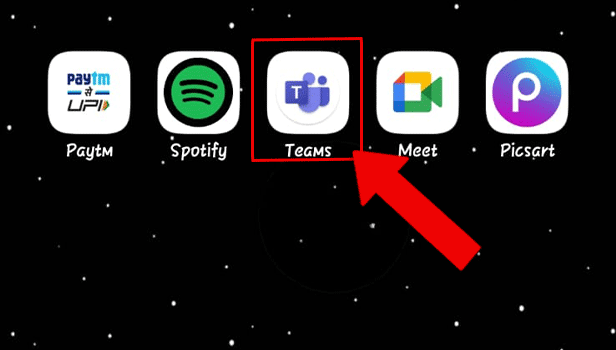
Step-2 Tap on the chat: Next, you have to open the chat in which you want to read the message.
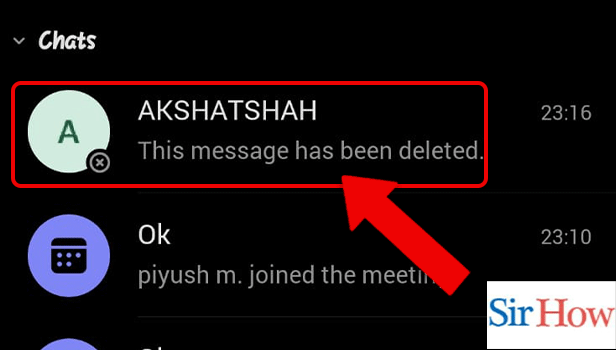
Step-3 Tap and hold the message: Thereafter, tap and hold the message that you want to be read.
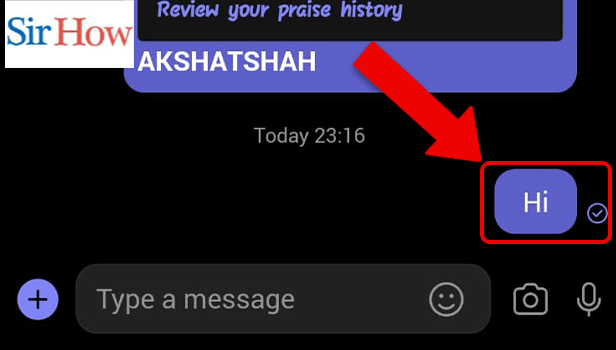
Step-4 Tap on the immersive reader option: There will be multiple options that appear on the screen once you hold the message. Select Immersive Reader from them.
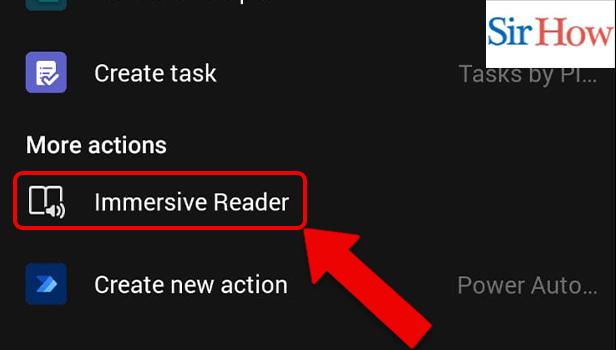
Step-5 Tap on the play icon: Lastly, tap on the play icon to start reading the content of the message.
By following the steps mentioned above, you enable an immersive reader on Microsoft Teams.
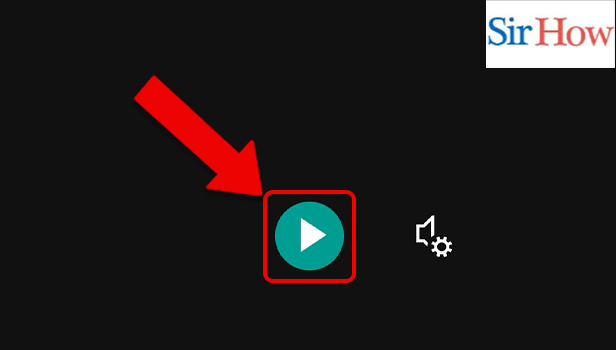
FAQ
How to stop narration in Microsoft Teams?
If you are using Immersive Reader in Microsoft Teams and wondering how to pause the narration, we have got you covered. You can pause narration in Microsoft Teams by pressing the pause icon. You can then exit the narration.
How to change the speed of narration in Microsoft Teams?
To change the speed of narration is not a difficult task. Once you have enabled the immersive reader, you have to press the icon against the play button. It is the immersive reader setting. In the voice settings, change the speed of the narration to your comfort.
You're done!
How to change the appearance of the document in Microsoft Teams?
Using Text Options in the immersive reader settings, you can modify how your document looks. You can avoid visual distractions and concentrate on your content by using text-based solutions.
Choose the appropriate font, spacing, text size, and themes for your learning needs. You can alter the distance between letters and words as well as the text size. The background color of the document is determined by the theme color you choose.
Turn on "Show Source" formatting that keeps elements of the original text's formatting, like bolding or underlining, intact.
What is the use of Line focus in Immersive Reader on Teams?
Line Focus in Immersive Reader allows users to focus their reading by marking groups of one, three, or five lines within the selected text. You can activate or deactivate it with the toggle.
How does a picture dictionary function?
You can click on any word in the Picture Dictionary to hear it read out and view a picture that illustrates what the term means. Therefore, it makes the meaning more elaborate and understandable.
Thus, now you can enable immersive readers in Microsoft teams. The above article makes the process easier and simpler.
Related Article
- How to share video with audio in Microsoft teams
- How to Delete Conversations on Microsoft Teams
- How to Create new Team in Microsoft Teams
- How to Leave a Team on Microsoft Teams
- How to Sign Out of Microsoft Teams
- How to Mute Yourself on Microsoft Teams on phone
- How to Add Members to a Team in Microsoft Teams
- How to Edit Team Description in Microsoft Teams
- How to Turn off Microsoft Teams pop up
- How to Transfer Files from Google Drive to Microsoft Teams
- More Articles...
