- Microsoft Teams
- make video call
- send attachment microsoft
- use microsoft teams video
- add multiple users
- see everyone microsoft
- add apps microsoft
- activate cortana microsoft
- disable gifs microsoft teams
- pin chat microsoft teams
- change cortana’s voice
- add room microsoft
- remove someone microsoft
- ping someone microsoft
- download file microsoft
- find microsoft teams
- get microsoft teams
- schedule recurring meeting
- send pictures microsoft teams
- schedule microsoft teams meeting
- enable chat microsoft teams
- share video audio
- delete conversations microsoft
- create new team
- leave team microsoft teams
- sign out microsoft teams
- mute yourself microsoft teams
- add members team
- edit team description
- turn off microsoft teams
- transfer files from
- share documents microsoft teams
- get microsoft teams code
- download recording microsoft teams
- present ppt microsoft teams
- keep microsoft teams active
- change microsoft teams personal
- find team microsoft teams
- chat privately microsoft teams
- make microsoft teams
- receipts microsoft teams
- control microsoft teams
- sync on microsoft teams
- contacts google microsoft teams
- files microsoft teams
- location microsoft teams
- history microsoft teams
- unblock microsoft teams
- conference microsoft teams
- microsoft teams management
- background in microsoft teams
- create group microsoft teams
- form microsoft teams
- leave microsoft teams
- audio microsoft teams
- photo microsoft teams
- unhide chat microsoft teams
- external microsoft teams
- rename microsoft teams
- chat on microsoft teams
- gifs microsoft teams
- remove microsoft teams
- calendar microsoft teams
- number microsoft teams
- chat microsoft teams
- conference call microsoft teams
- use whiteboard microsoft teams
- reply message microsoft teams
- use microsoft teams meetings
- make presenter microsoft teams
- off microsoft teams notifications
- microsoft teams invite link
- leave class microsoft teams
- login microsoft teams
- clear microsoft teams cache
- microsoft teams meeting link guest
- phone audio microsoft teams
- share screen microsoft teams
- microsoft teams meeting gmail
- make folder microsoft teams
- recorded video microsoft teams
- record microsoft teams meeting
- quote message microsoft teams
- see people's faces microsoft teams
- mute others microsoft teams
- save microsoft teams chat
- control microsoft teams meeting
- delete microsoft teams messages
- blur microsoft teams
- chat box microsoft teams
- multiple participants microsoft teams
- uninstall microsoft teams
- open camera microsoft teams
- prevent microsoft teams away
- block someone microsoft teams
- add calendar microsoft teams
- change name microsoft teams
- organization microsoft teams
- full screen microsoft teams
- microsoft teams recording
- powerpoint microsoft teams
- background microsoft teams
- assign tasks microsoft teams
- remove someone microsoft teams
- delete microsoft meeting
- find microsoft number
- open link microsoft teams
- track tasks microsoft teams
- use microsoft lists teams
- send microsoft recording
- send invitation microsoft teams
- carriage microsoft teams chat
- join microsoft teams
- rotate video microsoft teams
- move files microsoft teams
- trick microsoft teams status
- remove pinned chats
- download search history
- change theme microsoft teams
- clear app data
- sync contacts microsoft teams
- mute notifications attending meeting
- reduce data usage
- send important messages
- add new language
- edit messages in microsoft
- react on messages
- get notified when joins
- enable translation in microsoft
- enable cortana in microsoft
- lock meeting microsoft teams
- spotlight a participant
- check attendance in microsoft
- write on white board
- enable auto translation
- join meeting with id
- add tags in microsoft
- change screen sharing settings
- pin someone in microsoft
- add a new channel
- disable google calendar
- forward a meeting
- remove someone from teams
- praise someone on microsoft
- send a voice note
- send paragraph in microsoft
- send approvals microsoft teams
- send task list
- check voicemails microsoft teams
- get reminders from meetings
- unpin channels on microsoft
- access microsoft teams chat
- access microsoft teams
- view offline files
- add description microsoft teams
- use cellular data
- enable immersive reader
- send urgent messages
- add location microsoft teams
- put microsoft teams
- enable shift reminders
- disable youtube videos
- turn on cart captions
- make anybody owner
- add apps microsoft teams
- join team with code
- set event reminders
- mute meeting notifications
- change team picture
- get dial pad
- put meetings on hold
- turn on captions
- forward messages in microsoft
- mark messages unread
- do text formatting
- disable contacts from sync
- set status message
- reset database microsoft teams
- send emojis microsoft teams
- disable reactions microsoft teams
- enable q&a microsoft teams
- react in microsoft teams
- change image upload
How to Share Location in Microsoft Teams
You can share location in MIcrosoft Teams to let your friends and family know about your present location. You can share a place, business, street, location or directions. Additionally, location can be shared for a fixed duration of time and your location will show in the chat for the stipulated duration. Moreover, you can also get dial pad in Microsoft Teams.
The second section of this article explains in simple steps answers to the most frequently asked questions on the internet about teams. Now, let’s head towards the steps to share location on Teams.
Share Location in Microsoft Teams: 5 Steps
Step 1- Open the Microsoft Teams App: To begin with, open the Microsoft Teams app on your Android or iPhone.
- You have to sign in after downloading the app if you don’t presently have the app.
- The app can be downloaded from Google Play Store or Apple App Store.
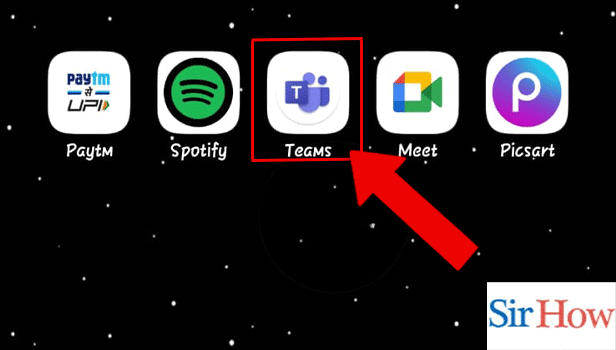
Step 2- Tap on Chat: Next, tap on the chat with whom you want to share the location to.
Chats and channels are medium to communicate, share and interact.
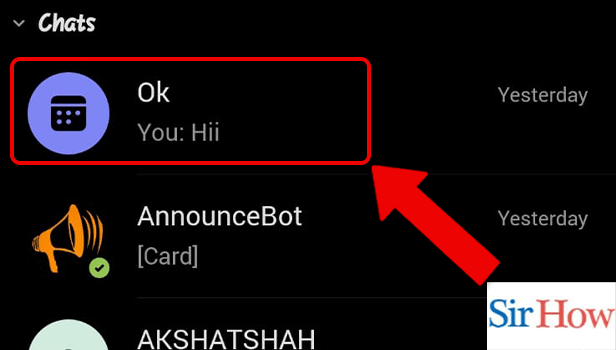
Step 3- Tap on Add Icon: Thereafter, you have to tap on the add icon.
This displays the following options:
- Location
- Loop
- GIF
- Sticker
- etc
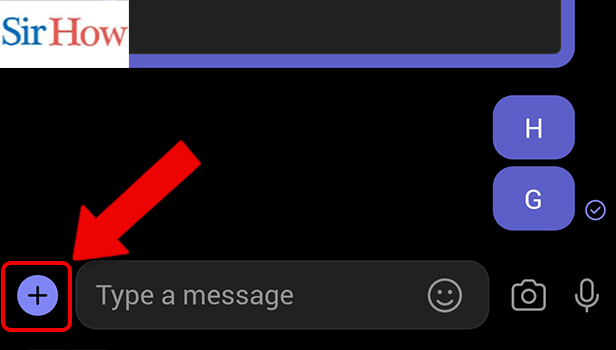
Step 4- Tap on the Location Icon: To continue, tap on the location icon.
The location can be shared to any of your contacts to let them know about the status of your location.
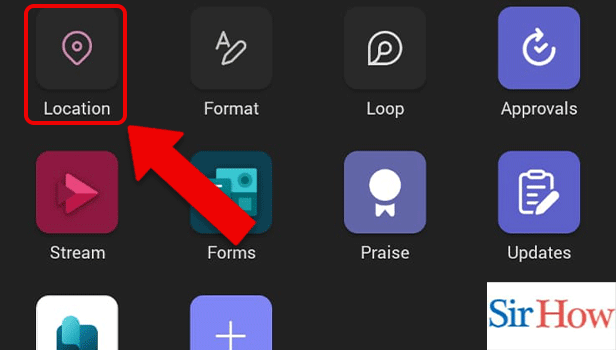
Step 5- Tap on Share Location: Lastly, tap on Share location ro share the current status of your location.
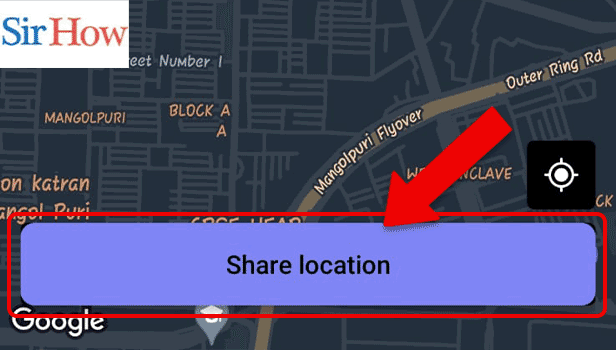
This sums up the steps to share location on the app. Next, let’s head towards the FAQ section to know answers to some of the most frequently asked questions about Teams.
FAQ
How to change team picture in Microsoft Teams?
Teams picture can be changed to update the current photo. The updated photo will replace your current photo and will appear in a circular frame against the name. To change teams picture in Microsoft Teams, go through the simple steps mentioned in the linked article.
How to send emojis in Microsoft Teams?
You can send emojis in Microsoft Teams to express emotions vividly, sometimes in a joculare way. They can cut long conversations short and do not require much literal translation. If you are wondering how to reply to a quirky message, you don’t need to, just go through the simple steps in the linked article and react.
What is the shortcut to save or send meeting requests on Microsoft Teams?
You can send or save meeting requests in Microsoft teams by pressing Ctrl+S. Shortcuts are a quicker and simpler ways to do tasks on nay app.
What is the shortcut to accept screen share in Microsoft Teams?
The shortcut to accept screen share in Microsoft Teams is Ctrl+Shift+A and once you start using shortcuts there is no going back to the longer way of doing stuff.
Can location sharing happen when you are offline?
Location sharing shares the last updated location and shows that you are offline when your device has weak internet connection or you go offline. Thus, location sharing does not update your current location when you go offline.
The above article elaborates and explains through simple steps how to share location in Microsoft Teams. The next section illustrates answers to some of the most frequently asked questions about teams.
Related Article
- How to Delete Microsoft Teams meeting
- How to Find Microsoft Teams phone number
- How to Open a Link in Microsoft Teams
- How to Track Tasks in Microsoft Teams
- How to Use Microsoft lists in Teams
- How to Send Microsoft Teams Recording to External users
- How to Send Invitation Microsoft Teams
- How to Carriage Return in Microsoft Teams chat
- How to Join a Team in Microsoft Teams
- How to Rotate Video in Microsoft Teams
- More Articles...
