- Microsoft Teams
- make video call
- send attachment microsoft
- use microsoft teams video
- add multiple users
- see everyone microsoft
- add apps microsoft
- activate cortana microsoft
- disable gifs microsoft teams
- pin chat microsoft teams
- change cortana’s voice
- add room microsoft
- remove someone microsoft
- ping someone microsoft
- download file microsoft
- find microsoft teams
- get microsoft teams
- schedule recurring meeting
- send pictures microsoft teams
- schedule microsoft teams meeting
- enable chat microsoft teams
- share video audio
- delete conversations microsoft
- create new team
- leave team microsoft teams
- sign out microsoft teams
- mute yourself microsoft teams
- add members team
- edit team description
- turn off microsoft teams
- transfer files from
- share documents microsoft teams
- get microsoft teams code
- download recording microsoft teams
- present ppt microsoft teams
- keep microsoft teams active
- change microsoft teams personal
- find team microsoft teams
- chat privately microsoft teams
- make microsoft teams
- receipts microsoft teams
- control microsoft teams
- sync on microsoft teams
- contacts google microsoft teams
- files microsoft teams
- location microsoft teams
- history microsoft teams
- unblock microsoft teams
- conference microsoft teams
- microsoft teams management
- background in microsoft teams
- create group microsoft teams
- form microsoft teams
- leave microsoft teams
- audio microsoft teams
- photo microsoft teams
- unhide chat microsoft teams
- external microsoft teams
- rename microsoft teams
- chat on microsoft teams
- gifs microsoft teams
- remove microsoft teams
- calendar microsoft teams
- number microsoft teams
- chat microsoft teams
- conference call microsoft teams
- use whiteboard microsoft teams
- reply message microsoft teams
- use microsoft teams meetings
- make presenter microsoft teams
- off microsoft teams notifications
- microsoft teams invite link
- leave class microsoft teams
- login microsoft teams
- clear microsoft teams cache
- microsoft teams meeting link guest
- phone audio microsoft teams
- share screen microsoft teams
- microsoft teams meeting gmail
- make folder microsoft teams
- recorded video microsoft teams
- record microsoft teams meeting
- quote message microsoft teams
- see people's faces microsoft teams
- mute others microsoft teams
- save microsoft teams chat
- control microsoft teams meeting
- delete microsoft teams messages
- blur microsoft teams
- chat box microsoft teams
- multiple participants microsoft teams
- uninstall microsoft teams
- open camera microsoft teams
- prevent microsoft teams away
- block someone microsoft teams
- add calendar microsoft teams
- change name microsoft teams
- organization microsoft teams
- full screen microsoft teams
- microsoft teams recording
- powerpoint microsoft teams
- background microsoft teams
- assign tasks microsoft teams
- remove someone microsoft teams
- delete microsoft meeting
- find microsoft number
- open link microsoft teams
- track tasks microsoft teams
- use microsoft lists teams
- send microsoft recording
- send invitation microsoft teams
- carriage microsoft teams chat
- join microsoft teams
- rotate video microsoft teams
- move files microsoft teams
- trick microsoft teams status
- remove pinned chats
- download search history
- change theme microsoft teams
- clear app data
- sync contacts microsoft teams
- mute notifications attending meeting
- reduce data usage
- send important messages
- add new language
- edit messages in microsoft
- react on messages
- get notified when joins
- enable translation in microsoft
- enable cortana in microsoft
- lock meeting microsoft teams
- spotlight a participant
- check attendance in microsoft
- write on white board
- enable auto translation
- join meeting with id
- add tags in microsoft
- change screen sharing settings
- pin someone in microsoft
- add a new channel
- disable google calendar
- forward a meeting
- remove someone from teams
- praise someone on microsoft
- send a voice note
- send paragraph in microsoft
- send approvals microsoft teams
- send task list
- check voicemails microsoft teams
- get reminders from meetings
- unpin channels on microsoft
- access microsoft teams chat
- access microsoft teams
- view offline files
- add description microsoft teams
- use cellular data
- enable immersive reader
- send urgent messages
- add location microsoft teams
- put microsoft teams
- enable shift reminders
- disable youtube videos
- turn on cart captions
- make anybody owner
- add apps microsoft teams
- join team with code
- set event reminders
- mute meeting notifications
- change team picture
- get dial pad
- put meetings on hold
- turn on captions
- forward messages in microsoft
- mark messages unread
- do text formatting
- disable contacts from sync
- set status message
- reset database microsoft teams
- send emojis microsoft teams
- disable reactions microsoft teams
- enable q&a microsoft teams
- react in microsoft teams
- change image upload
How to Remove someone from teams in Microsoft Teams?
You can remove someone from a team in Microsoft Teams if that person was mistakenly added or they are inactive and unwilling to contribute. To do so, read the simple steps in the article below. Active membership by each participant can be ensured by removing the inactive ones. Moreover, you can also turn on CART captions in Microsoft teams. Once yo are done reading the article, go through the FAQ section to know answers to the most frequently asked questions.
How to remove or add members in Microsoft Teams
Remove Someone From a Team in Microsoft Teams: 6 Steps
Step 1- Open the Microsoft Teams App:
- One, open the Microsoft Teams App.
- This app is supported by both Android and iOS phones and can be downloaded from Google Play Store and Apple App Store respectively.
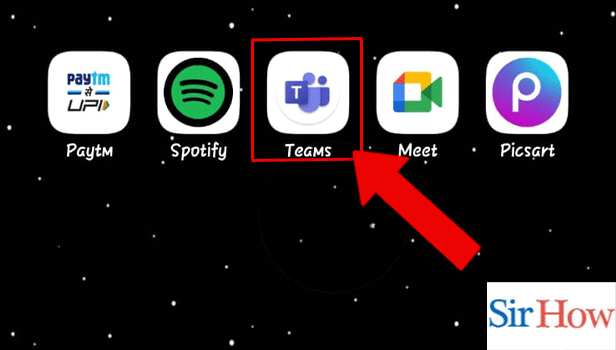
Step 2- Tap on the 3 Dots:
- Next, you have to tap on more options represented by the three dots(...).
- It is present on the right corner of the bottom panel.
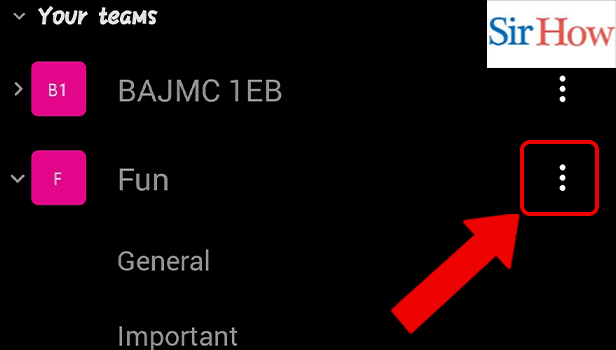
Step 3- Tap on Manage Members: Now, tap on Manage Members.
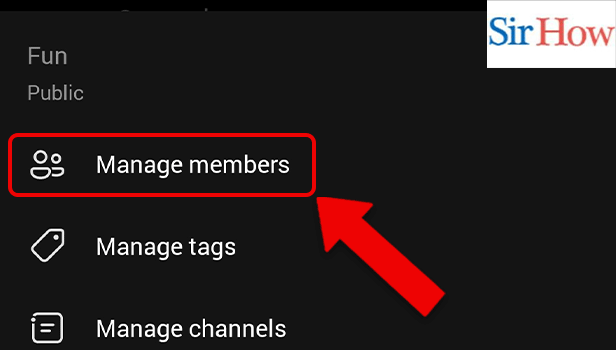
Step 4- Tap on the Member:
- Tap on the member you want to remove.
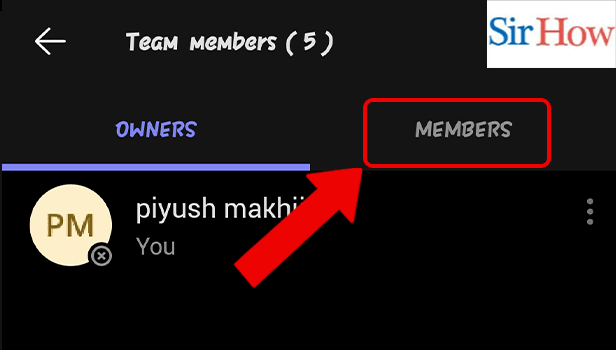
Step 5- Tap on the 3 Dots: Thereafter, you have to tap on the three dots present against the name of the user that you want to remove.
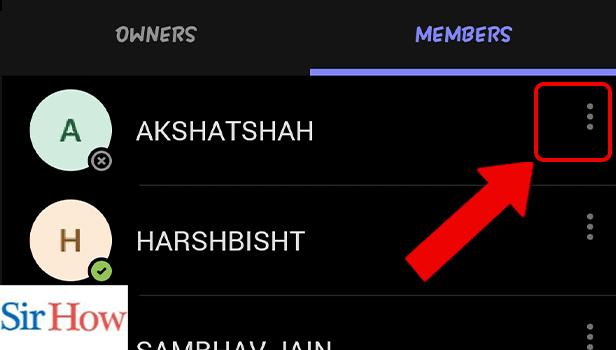
Step 6- Tap on Remove User: Lastly, you have to tap on “Remove user” to remove that member from your group. Only organizers can remove members from teams on Microsoft Teams.
By reading the above-mentioned steps, you can remove someone from Team in Microsoft Teams.
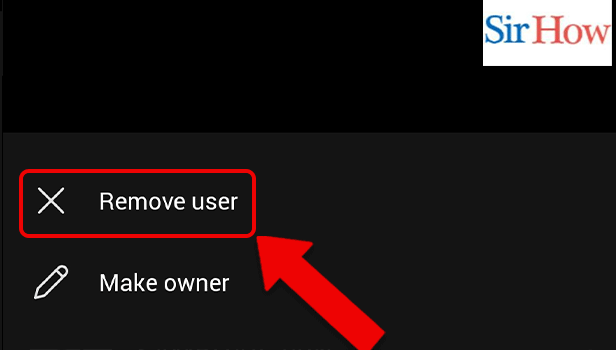
FAQ
How to pin a chat on Microsoft teams?
- Go to the chat icon after opening the Microsoft Teams app.
- Hold the chat you want to pin.
- Thereafter, select ‘Pin’.
How to hide a chat on Microsoft teams?
Follow the steps mentioned below to hide a chat on Microsoft Teams:
- Firstly, open the Microsoft Teams App.
- Secondly, tap on the chats icon from the bottom panel of the screen.
- Next, hold the chat you want to hide.
- Lastly, tap on hiding.
The chat you hide would disappear from the chat list. You can access it later by searching for it in the search bar and then unhiding from there by long pressing the chat again and selecting unhide.
What happens when you mute a chat on Microsoft Teams?
When you mute a chat, all the notifications of the activity of the chat or channel don’t ring on the notification bar.
How does audio search a call on Microsoft Teams?
Audio search facilitates searching for a call log individual without typing. You can audio search a call on Microsoft Teams by following the simple steps mentioned below-
- Firstly, open Microsoft Teams App.
- Secondly, tap on More, present on the bottom panel of the screen.
- Thereafter, tap on the Calls Icon.
- Lastly, tap on the mic icon present against the search bar to audio search for a call or contact.
What is the shortcut for opening activity on Microsoft Web App?
The shortcut to open an activity in the Microsoft web app is Press Ctrl+1.
Thus, by reading the above article you would be able to know simple steps to remove someone from a team in Microsoft Teams. Additionally, by reading the FAQ section, you would be able to know the answers to the most repeatedly asked questions in advance.
Related Article
- How to turn on Captions on Microsoft Teams
- How to forward messages in Microsoft Teams
- How to mark messages unread on Microsoft Teams
- How to Do Text Formatting in Microsoft Teams
- How to disable contacts from sync in Microsoft Teams
- How to set status message in Microsoft Teams
- How to reset Database on Microsoft Teams
- How to send emojis in Microsoft Teams
- How to disable reactions in Microsoft Teams
- How to enable Q&A in Microsoft Teams
- More Articles...
