- Microsoft Teams
- make video call
- send attachment microsoft
- use microsoft teams video
- add multiple users
- see everyone microsoft
- add apps microsoft
- activate cortana microsoft
- disable gifs microsoft teams
- pin chat microsoft teams
- change cortana’s voice
- add room microsoft
- remove someone microsoft
- ping someone microsoft
- download file microsoft
- find microsoft teams
- get microsoft teams
- schedule recurring meeting
- send pictures microsoft teams
- schedule microsoft teams meeting
- enable chat microsoft teams
- share video audio
- delete conversations microsoft
- create new team
- leave team microsoft teams
- sign out microsoft teams
- mute yourself microsoft teams
- add members team
- edit team description
- turn off microsoft teams
- transfer files from
- share documents microsoft teams
- get microsoft teams code
- download recording microsoft teams
- present ppt microsoft teams
- keep microsoft teams active
- change microsoft teams personal
- find team microsoft teams
- chat privately microsoft teams
- make microsoft teams
- receipts microsoft teams
- control microsoft teams
- sync on microsoft teams
- contacts google microsoft teams
- files microsoft teams
- location microsoft teams
- history microsoft teams
- unblock microsoft teams
- conference microsoft teams
- microsoft teams management
- background in microsoft teams
- create group microsoft teams
- form microsoft teams
- leave microsoft teams
- audio microsoft teams
- photo microsoft teams
- unhide chat microsoft teams
- external microsoft teams
- rename microsoft teams
- chat on microsoft teams
- gifs microsoft teams
- remove microsoft teams
- calendar microsoft teams
- number microsoft teams
- chat microsoft teams
- conference call microsoft teams
- use whiteboard microsoft teams
- reply message microsoft teams
- use microsoft teams meetings
- make presenter microsoft teams
- off microsoft teams notifications
- microsoft teams invite link
- leave class microsoft teams
- login microsoft teams
- clear microsoft teams cache
- microsoft teams meeting link guest
- phone audio microsoft teams
- share screen microsoft teams
- microsoft teams meeting gmail
- make folder microsoft teams
- recorded video microsoft teams
- record microsoft teams meeting
- quote message microsoft teams
- see people's faces microsoft teams
- mute others microsoft teams
- save microsoft teams chat
- control microsoft teams meeting
- delete microsoft teams messages
- blur microsoft teams
- chat box microsoft teams
- multiple participants microsoft teams
- uninstall microsoft teams
- open camera microsoft teams
- prevent microsoft teams away
- block someone microsoft teams
- add calendar microsoft teams
- change name microsoft teams
- organization microsoft teams
- full screen microsoft teams
- microsoft teams recording
- powerpoint microsoft teams
- background microsoft teams
- assign tasks microsoft teams
- remove someone microsoft teams
- delete microsoft meeting
- find microsoft number
- open link microsoft teams
- track tasks microsoft teams
- use microsoft lists teams
- send microsoft recording
- send invitation microsoft teams
- carriage microsoft teams chat
- join microsoft teams
- rotate video microsoft teams
- move files microsoft teams
- trick microsoft teams status
- remove pinned chats
- download search history
- change theme microsoft teams
- clear app data
- sync contacts microsoft teams
- mute notifications attending meeting
- reduce data usage
- send important messages
- add new language
- edit messages in microsoft
- react on messages
- get notified when joins
- enable translation in microsoft
- enable cortana in microsoft
- lock meeting microsoft teams
- spotlight a participant
- check attendance in microsoft
- write on white board
- enable auto translation
- join meeting with id
- add tags in microsoft
- change screen sharing settings
- pin someone in microsoft
- add a new channel
- disable google calendar
- forward a meeting
- remove someone from teams
- praise someone on microsoft
- send a voice note
- send paragraph in microsoft
- send approvals microsoft teams
- send task list
- check voicemails microsoft teams
- get reminders from meetings
- unpin channels on microsoft
- access microsoft teams chat
- access microsoft teams
- view offline files
- add description microsoft teams
- use cellular data
- enable immersive reader
- send urgent messages
- add location microsoft teams
- put microsoft teams
- enable shift reminders
- disable youtube videos
- turn on cart captions
- make anybody owner
- add apps microsoft teams
- join team with code
- set event reminders
- mute meeting notifications
- change team picture
- get dial pad
- put meetings on hold
- turn on captions
- forward messages in microsoft
- mark messages unread
- do text formatting
- disable contacts from sync
- set status message
- reset database microsoft teams
- send emojis microsoft teams
- disable reactions microsoft teams
- enable q&a microsoft teams
- react in microsoft teams
- change image upload
How to Change Name in Microsoft Teams
You may modify your display name while on the go using the Microsoft Teams app for iPad, iPhone, and Android. On the screen's top, click the Profile icon. From the drop-down menu, select your profile icon image. It will display the "Edit Profile" window. In the text box that appears next to "Enter the name you'd like to use in the Teams," type a new name. Therefore, by this way you can Change Name in Microsoft Teams.
Change Name in Microsoft Teams in 4 easy steps:
Step 1: Open the Microsoft Teams App: Firstly, open the Microsoft Teams application on your mobile.
- It is possible that you don't have that application.
- Download it from the Playstore if you don't have it.
- You should have cellular data connection to run that application.
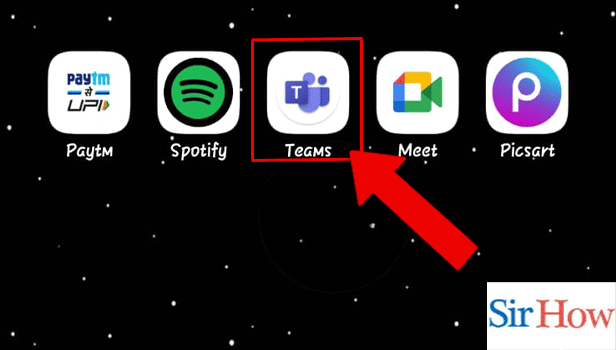
Step 2: Tap on the Profile icon: Secondly, after opening the application you have to look for the Profile icon. You have to tap it.
- Profile icon is located at the top left on your screen.
- Follow the red arrow in the given image below.
- You will see the starting alphabet of your name on it.
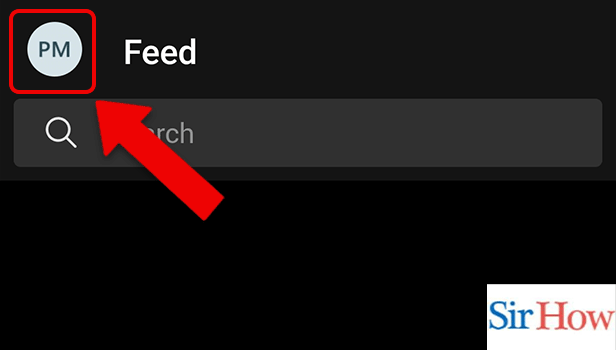
Step 3: Tap on the Name: However, tapping on profile icon will display your name.
- Tap on it.
- You will see your full name popping over your screen.
- Prefer the below image as a reference.
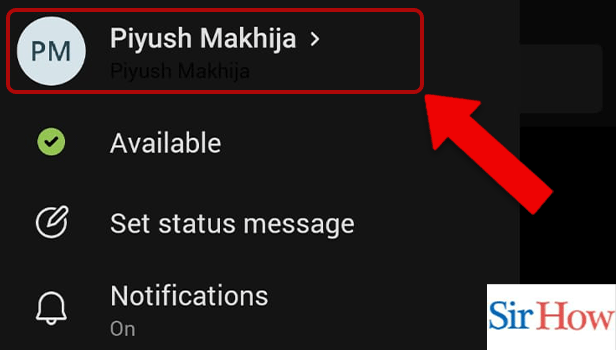
Step 4: Tap on the Pencil icon: Lastly, you have to locate the pencil icon on the top right of your screen.
- Click on it.
- It will help you to edit your previous name.
- Make changes on it and save it.
- Follow the below image carefully.
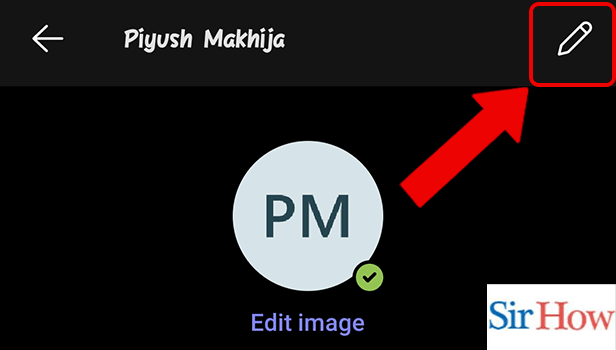
These are the four steps you need to follow to change name in Microsoft Teams. The steps are explained throughly and after each step a image is presented that will help you in your process.
FAQs
How do I update my Microsoft Teams profile name?
However, to change the name of your account in Teams:
- Firstly, you have to open Microsoft Teams application.
- Choose your profile photo towards the top.
- You can edit your display name by clicking the edit icon next to it.
- Change the name of your account.
- Then, click Save.
Does the user name match the display name?
The user's Display Name is what appears on their Profile page and next to their comments. The Username serves as a unique account identifier and provides the direct URL to a user's profile. Moreover, a person or a team member can change team picture in Microsoft Teams.
How do I edit my display name in the teams admin centre?
- Firstly, go into the Active users page in the admin centre.
- Choose the user's name, then choose Manage contact information from the Account tab.
- Enter a new name for the individual in the Display name box, then click Save.
Can you change your name twice?
Yes, you are free to alter the name as often as you like. Moreover, you can also change theme in Microsoft Teams frequently.
What does a profile's display name mean?
The username that appears on your profile, app, and playlists is replaced by a display name. If anyone wants to change screen sharing settings in Microsoft Teams, they can easily do it.
Thus, these are the five important FAQs you need to know while changing your name in Microsoft Teams. If any question arises, feel free to ask it in the comment box given below.
Related Article
- How to disable contacts from sync in Microsoft Teams
- How to set status message in Microsoft Teams
- How to reset Database on Microsoft Teams
- How to send emojis in Microsoft Teams
- How to disable reactions in Microsoft Teams
- How to enable Q&A in Microsoft Teams
- How to react in a Microsoft Teams meeting
- How to change image upload quality in Microsoft Teams
- More Articles...
