- Microsoft Teams
- make video call
- send attachment microsoft
- use microsoft teams video
- add multiple users
- see everyone microsoft
- add apps microsoft
- activate cortana microsoft
- disable gifs microsoft teams
- pin chat microsoft teams
- change cortana’s voice
- add room microsoft
- remove someone microsoft
- ping someone microsoft
- download file microsoft
- find microsoft teams
- get microsoft teams
- schedule recurring meeting
- send pictures microsoft teams
- schedule microsoft teams meeting
- enable chat microsoft teams
- share video audio
- delete conversations microsoft
- create new team
- leave team microsoft teams
- sign out microsoft teams
- mute yourself microsoft teams
- add members team
- edit team description
- turn off microsoft teams
- transfer files from
- share documents microsoft teams
- get microsoft teams code
- download recording microsoft teams
- present ppt microsoft teams
- keep microsoft teams active
- change microsoft teams personal
- find team microsoft teams
- chat privately microsoft teams
- make microsoft teams
- receipts microsoft teams
- control microsoft teams
- sync on microsoft teams
- contacts google microsoft teams
- files microsoft teams
- location microsoft teams
- history microsoft teams
- unblock microsoft teams
- conference microsoft teams
- microsoft teams management
- background in microsoft teams
- create group microsoft teams
- form microsoft teams
- leave microsoft teams
- audio microsoft teams
- photo microsoft teams
- unhide chat microsoft teams
- external microsoft teams
- rename microsoft teams
- chat on microsoft teams
- gifs microsoft teams
- remove microsoft teams
- calendar microsoft teams
- number microsoft teams
- chat microsoft teams
- conference call microsoft teams
- use whiteboard microsoft teams
- reply message microsoft teams
- use microsoft teams meetings
- make presenter microsoft teams
- off microsoft teams notifications
- microsoft teams invite link
- leave class microsoft teams
- login microsoft teams
- clear microsoft teams cache
- microsoft teams meeting link guest
- phone audio microsoft teams
- share screen microsoft teams
- microsoft teams meeting gmail
- make folder microsoft teams
- recorded video microsoft teams
- record microsoft teams meeting
- quote message microsoft teams
- see people's faces microsoft teams
- mute others microsoft teams
- save microsoft teams chat
- control microsoft teams meeting
- delete microsoft teams messages
- blur microsoft teams
- chat box microsoft teams
- multiple participants microsoft teams
- uninstall microsoft teams
- open camera microsoft teams
- prevent microsoft teams away
- block someone microsoft teams
- add calendar microsoft teams
- change name microsoft teams
- organization microsoft teams
- full screen microsoft teams
- microsoft teams recording
- powerpoint microsoft teams
- background microsoft teams
- assign tasks microsoft teams
- remove someone microsoft teams
- delete microsoft meeting
- find microsoft number
- open link microsoft teams
- track tasks microsoft teams
- use microsoft lists teams
- send microsoft recording
- send invitation microsoft teams
- carriage microsoft teams chat
- join microsoft teams
- rotate video microsoft teams
- move files microsoft teams
- trick microsoft teams status
- remove pinned chats
- download search history
- change theme microsoft teams
- clear app data
- sync contacts microsoft teams
- mute notifications attending meeting
- reduce data usage
- send important messages
- add new language
- edit messages in microsoft
- react on messages
- get notified when joins
- enable translation in microsoft
- enable cortana in microsoft
- lock meeting microsoft teams
- spotlight a participant
- check attendance in microsoft
- write on white board
- enable auto translation
- join meeting with id
- add tags in microsoft
- change screen sharing settings
- pin someone in microsoft
- add a new channel
- disable google calendar
- forward a meeting
- remove someone from teams
- praise someone on microsoft
- send a voice note
- send paragraph in microsoft
- send approvals microsoft teams
- send task list
- check voicemails microsoft teams
- get reminders from meetings
- unpin channels on microsoft
- access microsoft teams chat
- access microsoft teams
- view offline files
- add description microsoft teams
- use cellular data
- enable immersive reader
- send urgent messages
- add location microsoft teams
- put microsoft teams
- enable shift reminders
- disable youtube videos
- turn on cart captions
- make anybody owner
- add apps microsoft teams
- join team with code
- set event reminders
- mute meeting notifications
- change team picture
- get dial pad
- put meetings on hold
- turn on captions
- forward messages in microsoft
- mark messages unread
- do text formatting
- disable contacts from sync
- set status message
- reset database microsoft teams
- send emojis microsoft teams
- disable reactions microsoft teams
- enable q&a microsoft teams
- react in microsoft teams
- change image upload
How to record a PowerPoint Presentation in Microsoft Teams
Users can practise their presentations before the meeting using Microsoft's PowerPoint recording studio. Before the teams call, users may use this to improve their delivery and even pinpoint the areas where they need to make improvements. It is easy to Record a PowerPoint Presentation in Microsoft Teams by going into the record option available in the Teams application. Recording helps you see the presentation later and decide on its faults. Moreover, you can praise somebody in Microsoft Teams for their presentations.
Record a PowerPoint Presentation in Microsoft Teams.
Step 1: Open the Microsoft Teams App: Firstly, go into Microsoft Teams application.
- If you don't have that application, please download it from the Playstore.
- You need to have a stable internet connection to run that application.
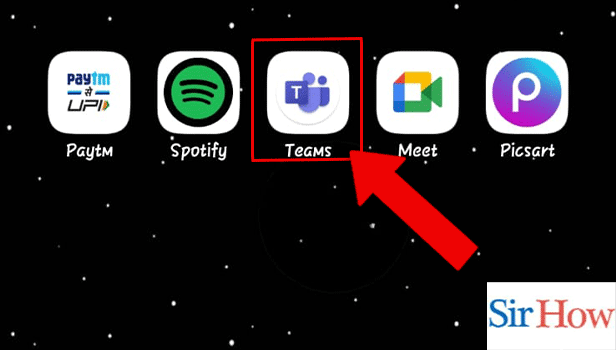
Step 2: When PPT is presenting: Secondly, join the meeting where the presentation is running. You have to join it with the link.
- Press Join button to join the meeting.
- At the bottom of your screen you will see many options as features which you can use while observing the presentation.
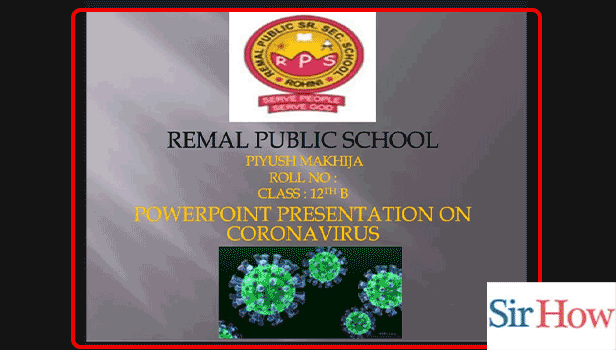
Step 3: Tap on the 3 Dots: Moreover, you have to tap on three dots.
- The dots option is at the bottom of your screen.
- See the red arrow in the given image indicating the dots option.
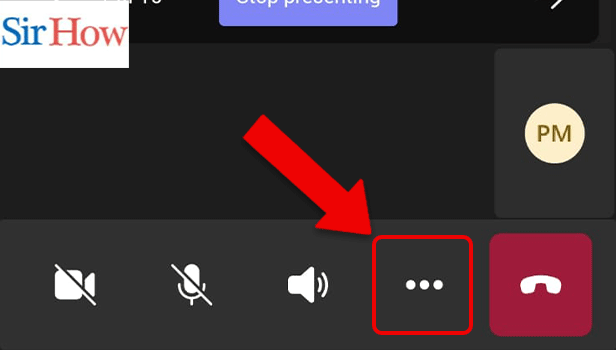
Step 4: Tap on Start Recording: Finally, after tapping on three dots a new interface will come out. Then, press the recording option.
- You can locate recording option at first.
- Prefer the below image as a guidance.
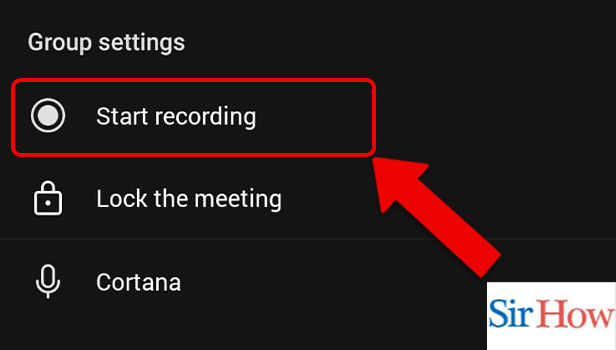
In the above section, some easy steps are mentioned through which you can record a PowerPoint Presentation in Microsoft Teams. Moreover, let's look at some related FAQs.
FAQs
Can I capture an audio version of a PowerPoint presentation?
The ability to record audio narration and export it as a video is provided by Microsoft PowerPoint. Instead of recording audio in a single continuous file, PowerPoint records audio slide-by-slide, making it simple for producers to re-record a slide if they make a mistake or need to make a change later. Moreover, you can send voice note in Microsoft Teams.
Why am I unable to record on Teams?
You probably don't have an appropriate Office account or the necessary permissions if you can't record on Teams. You must have one of the Office 365 Enterprise E1, E3, E5, A1, A3, A5, M365 Business, Business Premium, or Business Essentials accounts in order to record on Teams. Lastly, you change screen sharing settings in Microsoft Teams.
Why doesn't the record button appear in Teams?
Within Teams, recording is not always available. Only while you are in a meeting can you choose to record. If "Start recording" is disabled, you must fill out a brief form to obtain authorization before you can record in Teams.
How much time can you record using Teams?
1 GB or 4 hours. The recording will cease and automatically restart when this threshold is reached. Microsoft advises utilising the most recent version of Teams desktop client or Teams mobile clients for the greatest experience in large meetings, webinars, and live events.
What occurs if I quit Teams in the middle of a recording?
Once everyone has left the meeting, the recording ends immediately. The meeting recording automatically terminates after four hours if someone forgets to leave.
Thus, these are some of the FAQs you need to know while recording a PowerPoint Presentation in Microsoft Teams. Feel free to give a feedback.
Related Article
- How to unpin channels on Microsoft Teams?
- How to access Microsoft Teams chat files?
- How to access Microsoft Teams safe?
- How to View Offline Files in Microsoft Teams?
- How to add description in Microsoft Teams Meeting
- How to use cellular data for offline files in Microsoft teams
- How to enable immersive reader on Microsoft Teams
- How to send urgent messages in Microsoft Teams
- How to add location in Microsoft Teams meeting
- How to put Microsoft Teams on Do not Disturb
- More Articles...
