- Microsoft Teams
- make video call
- send attachment microsoft
- use microsoft teams video
- add multiple users
- see everyone microsoft
- add apps microsoft
- activate cortana microsoft
- disable gifs microsoft teams
- pin chat microsoft teams
- change cortana’s voice
- add room microsoft
- remove someone microsoft
- ping someone microsoft
- download file microsoft
- find microsoft teams
- get microsoft teams
- schedule recurring meeting
- send pictures microsoft teams
- schedule microsoft teams meeting
- enable chat microsoft teams
- share video audio
- delete conversations microsoft
- create new team
- leave team microsoft teams
- sign out microsoft teams
- mute yourself microsoft teams
- add members team
- edit team description
- turn off microsoft teams
- transfer files from
- share documents microsoft teams
- get microsoft teams code
- download recording microsoft teams
- present ppt microsoft teams
- keep microsoft teams active
- change microsoft teams personal
- find team microsoft teams
- chat privately microsoft teams
- make microsoft teams
- receipts microsoft teams
- control microsoft teams
- sync on microsoft teams
- contacts google microsoft teams
- files microsoft teams
- location microsoft teams
- history microsoft teams
- unblock microsoft teams
- conference microsoft teams
- microsoft teams management
- background in microsoft teams
- create group microsoft teams
- form microsoft teams
- leave microsoft teams
- audio microsoft teams
- photo microsoft teams
- unhide chat microsoft teams
- external microsoft teams
- rename microsoft teams
- chat on microsoft teams
- gifs microsoft teams
- remove microsoft teams
- calendar microsoft teams
- number microsoft teams
- chat microsoft teams
- conference call microsoft teams
- use whiteboard microsoft teams
- reply message microsoft teams
- use microsoft teams meetings
- make presenter microsoft teams
- off microsoft teams notifications
- microsoft teams invite link
- leave class microsoft teams
- login microsoft teams
- clear microsoft teams cache
- microsoft teams meeting link guest
- phone audio microsoft teams
- share screen microsoft teams
- microsoft teams meeting gmail
- make folder microsoft teams
- recorded video microsoft teams
- record microsoft teams meeting
- quote message microsoft teams
- see people's faces microsoft teams
- mute others microsoft teams
- save microsoft teams chat
- control microsoft teams meeting
- delete microsoft teams messages
- blur microsoft teams
- chat box microsoft teams
- multiple participants microsoft teams
- uninstall microsoft teams
- open camera microsoft teams
- prevent microsoft teams away
- block someone microsoft teams
- add calendar microsoft teams
- change name microsoft teams
- organization microsoft teams
- full screen microsoft teams
- microsoft teams recording
- powerpoint microsoft teams
- background microsoft teams
- assign tasks microsoft teams
- remove someone microsoft teams
- delete microsoft meeting
- find microsoft number
- open link microsoft teams
- track tasks microsoft teams
- use microsoft lists teams
- send microsoft recording
- send invitation microsoft teams
- carriage microsoft teams chat
- join microsoft teams
- rotate video microsoft teams
- move files microsoft teams
- trick microsoft teams status
- remove pinned chats
- download search history
- change theme microsoft teams
- clear app data
- sync contacts microsoft teams
- mute notifications attending meeting
- reduce data usage
- send important messages
- add new language
- edit messages in microsoft
- react on messages
- get notified when joins
- enable translation in microsoft
- enable cortana in microsoft
- lock meeting microsoft teams
- spotlight a participant
- check attendance in microsoft
- write on white board
- enable auto translation
- join meeting with id
- add tags in microsoft
- change screen sharing settings
- pin someone in microsoft
- add a new channel
- disable google calendar
- forward a meeting
- remove someone from teams
- praise someone on microsoft
- send a voice note
- send paragraph in microsoft
- send approvals microsoft teams
- send task list
- check voicemails microsoft teams
- get reminders from meetings
- unpin channels on microsoft
- access microsoft teams chat
- access microsoft teams
- view offline files
- add description microsoft teams
- use cellular data
- enable immersive reader
- send urgent messages
- add location microsoft teams
- put microsoft teams
- enable shift reminders
- disable youtube videos
- turn on cart captions
- make anybody owner
- add apps microsoft teams
- join team with code
- set event reminders
- mute meeting notifications
- change team picture
- get dial pad
- put meetings on hold
- turn on captions
- forward messages in microsoft
- mark messages unread
- do text formatting
- disable contacts from sync
- set status message
- reset database microsoft teams
- send emojis microsoft teams
- disable reactions microsoft teams
- enable q&a microsoft teams
- react in microsoft teams
- change image upload
How to Dial a Number in Microsoft Teams
To call a specific number, the dial pad can be utilised just like a regular phone. Additionally, you can type in names or organisations. Use the dial pad on the left to enter the number of the person you wish to reach after selecting the Calls button from Teams. Next, select the Call Calls button. Therefore, it is easy to Dial a Number in Microsoft Teams. Moreover, you can get dial pad in Microsoft Teams to call someone and discuss your queries directly.
Dial a Number in Microsoft Teams in 5 simple steps:
Step 1: Open the Microsoft Teams app: Firstly, you have to find the Microsoft Teams application on your mobile and then open it.
- You need a stable internet connection to work with that application.
- The application is available in Playstore so that you can download it if not present.
- See the image of Microsoft Teams application in the given picture below.
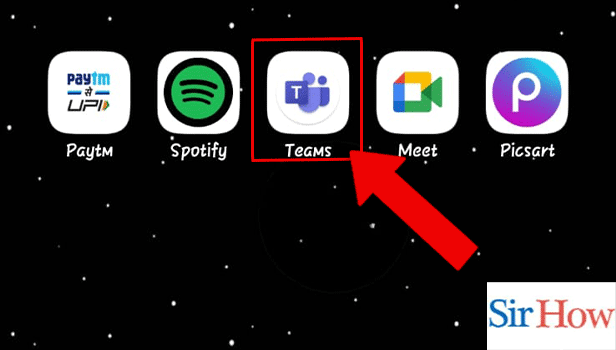
Step 2: Tap on the Chat icon: Secondly, you have to find the Chat icon. Then, tap on it.
- Chat icon is present between the Activity and Meet icon.
- You can find the options at the bottom of your screen.
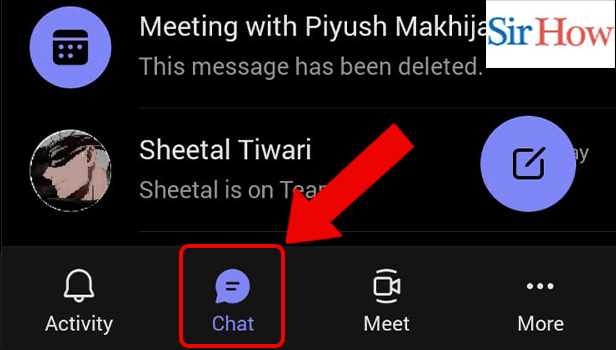
Step 3: Search the Number: Then, you have to search the person by name or by number.
- The search bar is present at the top.
- Consider following the image given below.
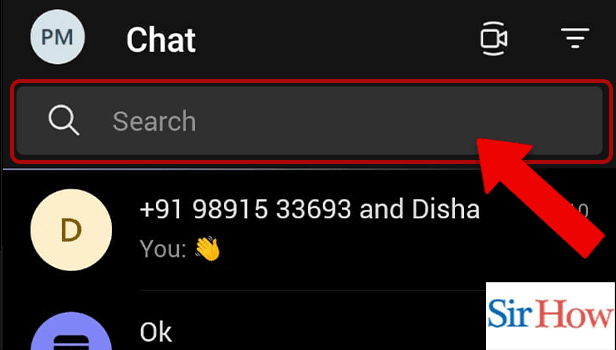
Step 4: Tap on the Number or Name: However, you will find the member after you search them. Then, tap on the number or name.
- Make sure you click on the number.
- Confirm the person by their names before tapping on them.

Step 5: Tap on the Call icon: Lastly, after you enter the chat box you have to tap on the call icon.
- Locate the call icon at the top right corner of your screen.
- Follow the given image carefully to find it.
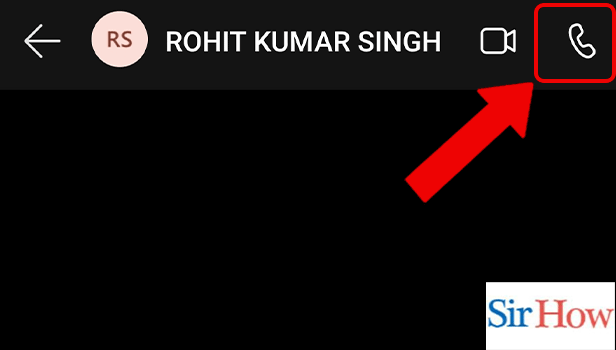
Thus, you have to follow these 5 steps given above to dial a number in Microsoft Teams. Thereafter, the steps are written in a simple language so that anyone an understand it. Follow the images attached below after each step to make your steps better.
FAQs
How come Teams won't let me call a number?
The dial pad won't show up unless the following requirements are fulfilled:
- The user is in possession of a Teams licence.
- The user is in possession of a Teams Phone System licence.
Can I make a call from a Teams meeting?
You can dial out of a meeting using the Teams app to allow other participants to join via their smartphones. We advise dialling people's whole phone numbers when dialling out to them. Moreover, add a team in Microsoft Teams to make the work easy.
Why doesn't my dialpad appear on my phone?
In 99% of cases, software flaws are to blame when the Android dial pad is not functional during a call.
What is Microsoft dialer for phones?
A programme called The Phone Dialer that comes with Windows enables users to use their Modem as a speed dialer.
Is calling Microsoft free?
Calls made to other Skype for Business and Microsoft Teams users are free, but you will need a service provider if you want your users to be able to call regular phones. However, you can change theme in Microsoft Teams if the old ones becomes boring.
The above FAQs will help you to gain knowledge about the topic. Moreover, the steps mentioned are easy to follow and by following it you will know how to dial a number in Microsoft Teams.
Related Article
- How to write on white board in Microsoft Teams
- How to enable auto-translation in Microsoft Teams
- How to join a meeting with meeting Id on Microsoft Teams
- How to add tags in Microsoft Teams
- How to change screen sharing settings in a Microsoft Teams meetings
- How to pin someone in Microsoft Teams Meeting
- How to add a new channel on Microsoft Teams
- How to disable Google Calendar on Microsoft Teams
- How to forward a meeting in Microsoft Teams
- How to Remove someone from teams in Microsoft Teams?
- More Articles...
