- Microsoft Teams
- make video call
- send attachment microsoft
- use microsoft teams video
- add multiple users
- see everyone microsoft
- add apps microsoft
- activate cortana microsoft
- disable gifs microsoft teams
- pin chat microsoft teams
- change cortana’s voice
- add room microsoft
- remove someone microsoft
- ping someone microsoft
- download file microsoft
- find microsoft teams
- get microsoft teams
- schedule recurring meeting
- send pictures microsoft teams
- schedule microsoft teams meeting
- enable chat microsoft teams
- share video audio
- delete conversations microsoft
- create new team
- leave team microsoft teams
- sign out microsoft teams
- mute yourself microsoft teams
- add members team
- edit team description
- turn off microsoft teams
- transfer files from
- share documents microsoft teams
- get microsoft teams code
- download recording microsoft teams
- present ppt microsoft teams
- keep microsoft teams active
- change microsoft teams personal
- find team microsoft teams
- chat privately microsoft teams
- make microsoft teams
- receipts microsoft teams
- control microsoft teams
- sync on microsoft teams
- contacts google microsoft teams
- files microsoft teams
- location microsoft teams
- history microsoft teams
- unblock microsoft teams
- conference microsoft teams
- microsoft teams management
- background in microsoft teams
- create group microsoft teams
- form microsoft teams
- leave microsoft teams
- audio microsoft teams
- photo microsoft teams
- unhide chat microsoft teams
- external microsoft teams
- rename microsoft teams
- chat on microsoft teams
- gifs microsoft teams
- remove microsoft teams
- calendar microsoft teams
- number microsoft teams
- chat microsoft teams
- conference call microsoft teams
- use whiteboard microsoft teams
- reply message microsoft teams
- use microsoft teams meetings
- make presenter microsoft teams
- off microsoft teams notifications
- microsoft teams invite link
- leave class microsoft teams
- login microsoft teams
- clear microsoft teams cache
- microsoft teams meeting link guest
- phone audio microsoft teams
- share screen microsoft teams
- microsoft teams meeting gmail
- make folder microsoft teams
- recorded video microsoft teams
- record microsoft teams meeting
- quote message microsoft teams
- see people's faces microsoft teams
- mute others microsoft teams
- save microsoft teams chat
- control microsoft teams meeting
- delete microsoft teams messages
- blur microsoft teams
- chat box microsoft teams
- multiple participants microsoft teams
- uninstall microsoft teams
- open camera microsoft teams
- prevent microsoft teams away
- block someone microsoft teams
- add calendar microsoft teams
- change name microsoft teams
- organization microsoft teams
- full screen microsoft teams
- microsoft teams recording
- powerpoint microsoft teams
- background microsoft teams
- assign tasks microsoft teams
- remove someone microsoft teams
- delete microsoft meeting
- find microsoft number
- open link microsoft teams
- track tasks microsoft teams
- use microsoft lists teams
- send microsoft recording
- send invitation microsoft teams
- carriage microsoft teams chat
- join microsoft teams
- rotate video microsoft teams
- move files microsoft teams
- trick microsoft teams status
- remove pinned chats
- download search history
- change theme microsoft teams
- clear app data
- sync contacts microsoft teams
- mute notifications attending meeting
- reduce data usage
- send important messages
- add new language
- edit messages in microsoft
- react on messages
- get notified when joins
- enable translation in microsoft
- enable cortana in microsoft
- lock meeting microsoft teams
- spotlight a participant
- check attendance in microsoft
- write on white board
- enable auto translation
- join meeting with id
- add tags in microsoft
- change screen sharing settings
- pin someone in microsoft
- add a new channel
- disable google calendar
- forward a meeting
- remove someone from teams
- praise someone on microsoft
- send a voice note
- send paragraph in microsoft
- send approvals microsoft teams
- send task list
- check voicemails microsoft teams
- get reminders from meetings
- unpin channels on microsoft
- access microsoft teams chat
- access microsoft teams
- view offline files
- add description microsoft teams
- use cellular data
- enable immersive reader
- send urgent messages
- add location microsoft teams
- put microsoft teams
- enable shift reminders
- disable youtube videos
- turn on cart captions
- make anybody owner
- add apps microsoft teams
- join team with code
- set event reminders
- mute meeting notifications
- change team picture
- get dial pad
- put meetings on hold
- turn on captions
- forward messages in microsoft
- mark messages unread
- do text formatting
- disable contacts from sync
- set status message
- reset database microsoft teams
- send emojis microsoft teams
- disable reactions microsoft teams
- enable q&a microsoft teams
- react in microsoft teams
- change image upload
How to Turn off Read Receipts in Microsoft Teams
You can turn off read receipts in Microsoft Teams by following the simple steps illustrated through infographics below. Once you turn off the read receipts, the receiver will not be able to know if you have read the message. The messages will be marked double tick if delivered and not in blue. In addition to that, you can also sync contacts in Microsoft Teams.
The second section of this article illustrates in simple steps the answers to the most frequently asked questions about Teams features and settings.
Turn off Read Receipts in Microsoft Teams: 5 Steps
Step 1- Open the Microsoft Teams App: To begin with the process, you have to open the Microsoft Teams app.
- Download the app from Google Play Store or Apple App Store.
- Then, log in to continue.
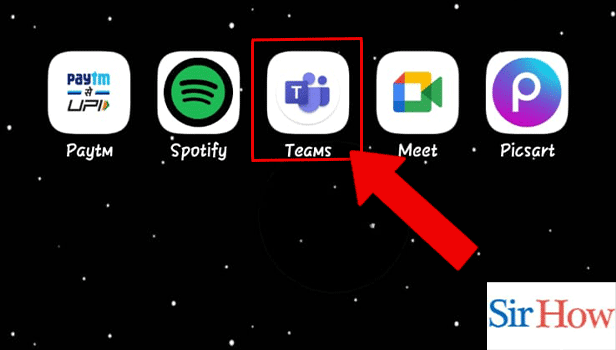
Step 2- Tap on the Profile Icon: Thereafter, you have to tap on the profile icon to view profile details and settings.
The icon can be located on the top left corner of the screen.
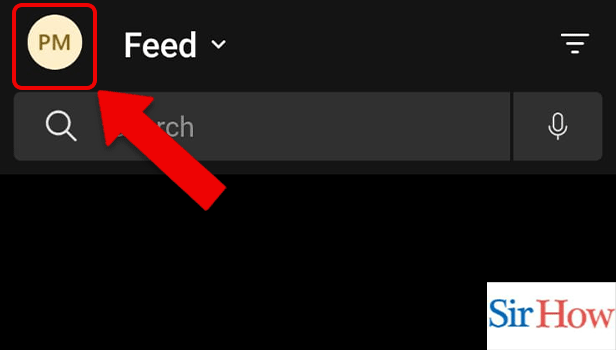
Step 3- Tap on Settings: Then, tap on Settings as the next step.
Teams offer a wide range of settings so, you can have a wide array of options on Teams.
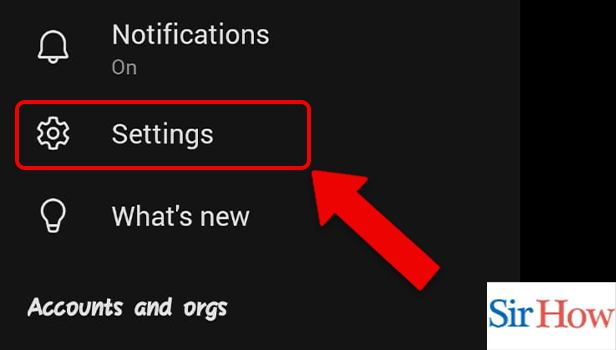
Step 4- Tap on Messaging: Among various available options, you have to tap on Messaging.
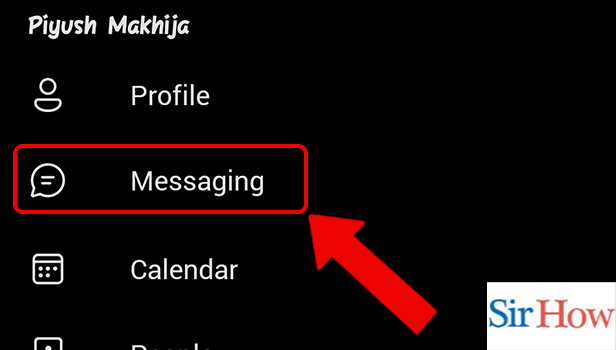
Step 5- Tap to Turn off Read Receipts: Finally, tap on the toggle to turn off the read receipts.
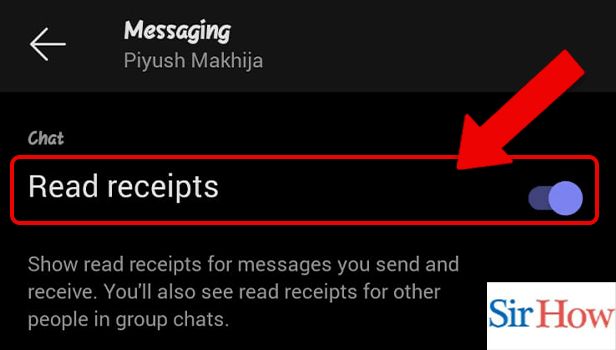
Thus, by following the above steps, you can turn off read receipts in Microsoft Teams. Let’s now head towards the next section to know answers to some of the most frequently asked questions about Teams.
FAQ
How to send important messages in Microsoft Teams?
You can send important messages in Microsoft Teams by following the simple steps mentioned in the linked article. This adds a professional tint to your text and makes it formal.
How to forward messages in Microsoft Teams?
You can forward messages in Microsoft Teams by following the simple steps mentioned in the linked article. Forwarding messages prevents you from copying the entire message and sends it easily wherever you want.
Where to find the help and feedback option on Microsoft Teams?
To open help and feedback on Microsoft Teams, follow these steps:
- Firstly, open the Microsoft Teams app.
- Secondly, tap on the profile icon present on the top left corner of the screen.
- Then, open the settings option.
- Lastly, tap on help and feedback.
What is the shortcut to zoom in the Microsoft Teams desktop app on macOS?
You can zoom in the Microsoft Teams desktop app on macOS by pressing the Command+Equals sign(=).
What is the shortcut to zoom out the Microsoft Teams desktop app on macOS?
You can zoom in Microsoft Teams desktop app on macOS by pressing the Command+Minus sign(-).
Therefore, by going through the steps in the article above you can Turn off Read Receipts in Microsoft Teams. In addition to that, by going through the FAQ in the next section, you can know answers to some of the most frequently asked questions about Teams features and settings.
Related Article
- How to Delete Microsoft Teams Messages
- How to Blur Background in Microsoft Teams
- How to Get the Chat box on Microsoft Teams
- How to See Multiple Participants on Microsoft Teams
- How to Uninstall Microsoft Teams
- How to Open Camera on Microsoft Teams
- How to Prevent Microsoft Teams from showing away
- How to Block Someone on Microsoft Teams
- How to Add Calendar to Microsoft Teams
- How to Change Name in Microsoft Teams
- More Articles...
