- Microsoft Teams
- make video call
- send attachment microsoft
- use microsoft teams video
- add multiple users
- see everyone microsoft
- add apps microsoft
- activate cortana microsoft
- disable gifs microsoft teams
- pin chat microsoft teams
- change cortana’s voice
- add room microsoft
- remove someone microsoft
- ping someone microsoft
- download file microsoft
- find microsoft teams
- get microsoft teams
- schedule recurring meeting
- send pictures microsoft teams
- schedule microsoft teams meeting
- enable chat microsoft teams
- share video audio
- delete conversations microsoft
- create new team
- leave team microsoft teams
- sign out microsoft teams
- mute yourself microsoft teams
- add members team
- edit team description
- turn off microsoft teams
- transfer files from
- share documents microsoft teams
- get microsoft teams code
- download recording microsoft teams
- present ppt microsoft teams
- keep microsoft teams active
- change microsoft teams personal
- find team microsoft teams
- chat privately microsoft teams
- make microsoft teams
- receipts microsoft teams
- control microsoft teams
- sync on microsoft teams
- contacts google microsoft teams
- files microsoft teams
- location microsoft teams
- history microsoft teams
- unblock microsoft teams
- conference microsoft teams
- microsoft teams management
- background in microsoft teams
- create group microsoft teams
- form microsoft teams
- leave microsoft teams
- audio microsoft teams
- photo microsoft teams
- unhide chat microsoft teams
- external microsoft teams
- rename microsoft teams
- chat on microsoft teams
- gifs microsoft teams
- remove microsoft teams
- calendar microsoft teams
- number microsoft teams
- chat microsoft teams
- conference call microsoft teams
- use whiteboard microsoft teams
- reply message microsoft teams
- use microsoft teams meetings
- make presenter microsoft teams
- off microsoft teams notifications
- microsoft teams invite link
- leave class microsoft teams
- login microsoft teams
- clear microsoft teams cache
- microsoft teams meeting link guest
- phone audio microsoft teams
- share screen microsoft teams
- microsoft teams meeting gmail
- make folder microsoft teams
- recorded video microsoft teams
- record microsoft teams meeting
- quote message microsoft teams
- see people's faces microsoft teams
- mute others microsoft teams
- save microsoft teams chat
- control microsoft teams meeting
- delete microsoft teams messages
- blur microsoft teams
- chat box microsoft teams
- multiple participants microsoft teams
- uninstall microsoft teams
- open camera microsoft teams
- prevent microsoft teams away
- block someone microsoft teams
- add calendar microsoft teams
- change name microsoft teams
- organization microsoft teams
- full screen microsoft teams
- microsoft teams recording
- powerpoint microsoft teams
- background microsoft teams
- assign tasks microsoft teams
- remove someone microsoft teams
- delete microsoft meeting
- find microsoft number
- open link microsoft teams
- track tasks microsoft teams
- use microsoft lists teams
- send microsoft recording
- send invitation microsoft teams
- carriage microsoft teams chat
- join microsoft teams
- rotate video microsoft teams
- move files microsoft teams
- trick microsoft teams status
- remove pinned chats
- download search history
- change theme microsoft teams
- clear app data
- sync contacts microsoft teams
- mute notifications attending meeting
- reduce data usage
- send important messages
- add new language
- edit messages in microsoft
- react on messages
- get notified when joins
- enable translation in microsoft
- enable cortana in microsoft
- lock meeting microsoft teams
- spotlight a participant
- check attendance in microsoft
- write on white board
- enable auto translation
- join meeting with id
- add tags in microsoft
- change screen sharing settings
- pin someone in microsoft
- add a new channel
- disable google calendar
- forward a meeting
- remove someone from teams
- praise someone on microsoft
- send a voice note
- send paragraph in microsoft
- send approvals microsoft teams
- send task list
- check voicemails microsoft teams
- get reminders from meetings
- unpin channels on microsoft
- access microsoft teams chat
- access microsoft teams
- view offline files
- add description microsoft teams
- use cellular data
- enable immersive reader
- send urgent messages
- add location microsoft teams
- put microsoft teams
- enable shift reminders
- disable youtube videos
- turn on cart captions
- make anybody owner
- add apps microsoft teams
- join team with code
- set event reminders
- mute meeting notifications
- change team picture
- get dial pad
- put meetings on hold
- turn on captions
- forward messages in microsoft
- mark messages unread
- do text formatting
- disable contacts from sync
- set status message
- reset database microsoft teams
- send emojis microsoft teams
- disable reactions microsoft teams
- enable q&a microsoft teams
- react in microsoft teams
- change image upload
How to Get dial pad on Microsoft Teams
Dialpads can be used to make calls in Teams, it works typically like a phone dial. Dialpads can be used while you are in a meeting to make calls. This article offers step-by-step procedures to get dial pad in Microsoft Teams.
How to get Dial pad in Ms Teams
Get Dialpad in Microsoft Teams: 4 Steps
Step-1 Open the Microsoft Teams App: First, unlock your Android device. Next, you have to open Microsoft Teams. You can do so either by searching for it on the search bar or by scrolling through the apps on the app list.

Step-2 Start or Join the Meeting: After opening the app, you have to join the meeting. You can either do so by joining a pre-scheduled meeting from the calendar or starting a new meeting.
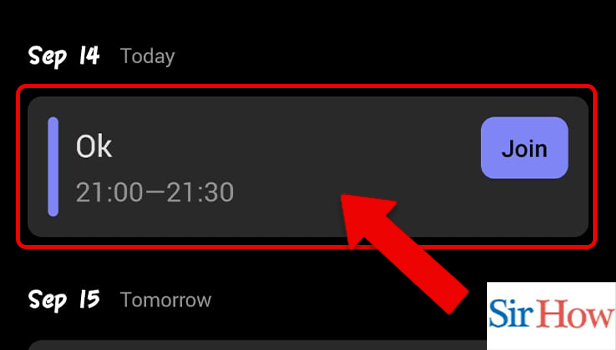
Step-3 Tap on the 3 Dots: Thereafter, you have to tap on the three dots visible on the screen. They can be spotted in the bottom panel of the meeting.
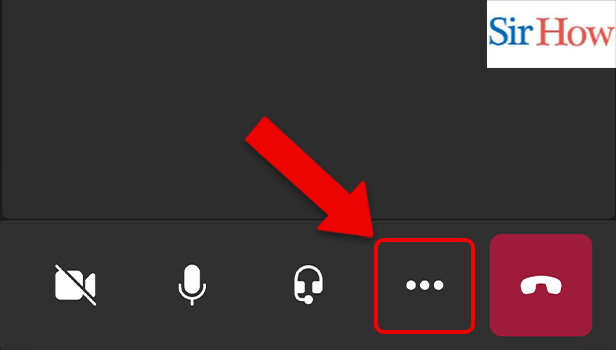
Step-4 Tap on Dial Pad: Among various options that are available, select 'Dial Pad'.The dial pad would appear on the screen as soon as you choose that option.
Now you know how to get Dialpad in Microsoft Teams.
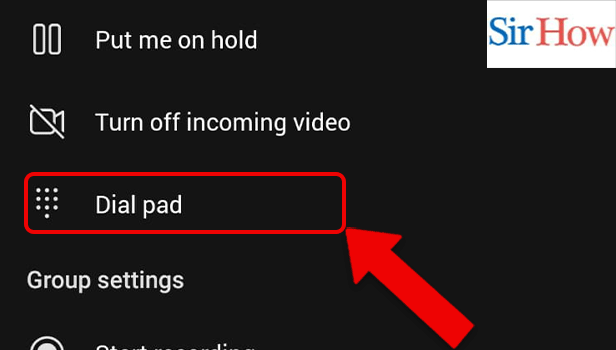
FAQ
How to Remove Teams Chat from Windows 11?
When using Windows 11, chats might frequently fill up your storage. Additionally, group conversations consume a tremendous amount of storage on your device. Read the linked article to know how to remove team chats from Windows 11. Additionally, you can delete chats on Windows 11 by switching user accounts.
How to mark messages unread on Microsoft Teams?
Are you unsure of how to mark unread messages in Teams?
The linked article will walk you through the simple procedure and guide you on how to mark messages unread on Microsoft Teams. You can keep chats organized and save time if you separate reads from the unread ones by marking chats as unread on Microsoft Teams. Later, you can read and respond to them.
How to turn off the incoming video on Teams?
There may be times when the presenter wants all the attention on his presentation. In such scenarios, you can turn off an incoming video on Teams and go through the following steps:
- First, open the Teams app.
- Next, Start or join a meeting. You can join either a pre-scheduled meeting from the calendar or you can also start a new meeting.
- Thereafter, go to the options that are present at the bottom of the screen.
- Now, you have to select 'Turn off Incoming Video'.
How to use the Hard Audio Mute and student control features on Teams?
Faculty need a way to reduce distractions in a learning environment. Hard Audio Mute from Microsoft Teams stops students from unmuting themselves. From the participant pane, the admin can mute all the attendees at once.
This restricts classroom and student-to-student interactions within a safe, predetermined window of time. Admins can turn off the hard mute setting when a student raises their hand to respond to a question.
Related Article
- How to disable Google Calendar on Microsoft Teams
- How to forward a meeting in Microsoft Teams
- How to Remove someone from teams in Microsoft Teams?
- How to praise someone on Microsoft Teams?
- How to send a voice note on Microsoft Teams?
- How to send paragraph in Microsoft Teams?
- How to send approvals in Microsoft Teams?
- How to send task list in Microsoft Teams?
- How to check Voicemails on Microsoft Teams?
- How to get reminders from accepted meeting in Microsoft Teams?
- More Articles...
