- Microsoft Teams
- make video call
- send attachment microsoft
- use microsoft teams video
- add multiple users
- see everyone microsoft
- add apps microsoft
- activate cortana microsoft
- disable gifs microsoft teams
- pin chat microsoft teams
- change cortana’s voice
- add room microsoft
- remove someone microsoft
- ping someone microsoft
- download file microsoft
- find microsoft teams
- get microsoft teams
- schedule recurring meeting
- send pictures microsoft teams
- schedule microsoft teams meeting
- enable chat microsoft teams
- share video audio
- delete conversations microsoft
- create new team
- leave team microsoft teams
- sign out microsoft teams
- mute yourself microsoft teams
- add members team
- edit team description
- turn off microsoft teams
- transfer files from
- share documents microsoft teams
- get microsoft teams code
- download recording microsoft teams
- present ppt microsoft teams
- keep microsoft teams active
- change microsoft teams personal
- find team microsoft teams
- chat privately microsoft teams
- make microsoft teams
- receipts microsoft teams
- control microsoft teams
- sync on microsoft teams
- contacts google microsoft teams
- files microsoft teams
- location microsoft teams
- history microsoft teams
- unblock microsoft teams
- conference microsoft teams
- microsoft teams management
- background in microsoft teams
- create group microsoft teams
- form microsoft teams
- leave microsoft teams
- audio microsoft teams
- photo microsoft teams
- unhide chat microsoft teams
- external microsoft teams
- rename microsoft teams
- chat on microsoft teams
- gifs microsoft teams
- remove microsoft teams
- calendar microsoft teams
- number microsoft teams
- chat microsoft teams
- conference call microsoft teams
- use whiteboard microsoft teams
- reply message microsoft teams
- use microsoft teams meetings
- make presenter microsoft teams
- off microsoft teams notifications
- microsoft teams invite link
- leave class microsoft teams
- login microsoft teams
- clear microsoft teams cache
- microsoft teams meeting link guest
- phone audio microsoft teams
- share screen microsoft teams
- microsoft teams meeting gmail
- make folder microsoft teams
- recorded video microsoft teams
- record microsoft teams meeting
- quote message microsoft teams
- see people's faces microsoft teams
- mute others microsoft teams
- save microsoft teams chat
- control microsoft teams meeting
- delete microsoft teams messages
- blur microsoft teams
- chat box microsoft teams
- multiple participants microsoft teams
- uninstall microsoft teams
- open camera microsoft teams
- prevent microsoft teams away
- block someone microsoft teams
- add calendar microsoft teams
- change name microsoft teams
- organization microsoft teams
- full screen microsoft teams
- microsoft teams recording
- powerpoint microsoft teams
- background microsoft teams
- assign tasks microsoft teams
- remove someone microsoft teams
- delete microsoft meeting
- find microsoft number
- open link microsoft teams
- track tasks microsoft teams
- use microsoft lists teams
- send microsoft recording
- send invitation microsoft teams
- carriage microsoft teams chat
- join microsoft teams
- rotate video microsoft teams
- move files microsoft teams
- trick microsoft teams status
- remove pinned chats
- download search history
- change theme microsoft teams
- clear app data
- sync contacts microsoft teams
- mute notifications attending meeting
- reduce data usage
- send important messages
- add new language
- edit messages in microsoft
- react on messages
- get notified when joins
- enable translation in microsoft
- enable cortana in microsoft
- lock meeting microsoft teams
- spotlight a participant
- check attendance in microsoft
- write on white board
- enable auto translation
- join meeting with id
- add tags in microsoft
- change screen sharing settings
- pin someone in microsoft
- add a new channel
- disable google calendar
- forward a meeting
- remove someone from teams
- praise someone on microsoft
- send a voice note
- send paragraph in microsoft
- send approvals microsoft teams
- send task list
- check voicemails microsoft teams
- get reminders from meetings
- unpin channels on microsoft
- access microsoft teams chat
- access microsoft teams
- view offline files
- add description microsoft teams
- use cellular data
- enable immersive reader
- send urgent messages
- add location microsoft teams
- put microsoft teams
- enable shift reminders
- disable youtube videos
- turn on cart captions
- make anybody owner
- add apps microsoft teams
- join team with code
- set event reminders
- mute meeting notifications
- change team picture
- get dial pad
- put meetings on hold
- turn on captions
- forward messages in microsoft
- mark messages unread
- do text formatting
- disable contacts from sync
- set status message
- reset database microsoft teams
- send emojis microsoft teams
- disable reactions microsoft teams
- enable q&a microsoft teams
- react in microsoft teams
- change image upload
How to Accept Microsoft Teams Meeting Invite in Gmail
Teams meetings can be set up in Outlook or right within Teams. It is crucial to accept the meeting invitation sent over Gmail. You will get an email invitation to meetings when Teams schedules them through Outlook. By selecting "Teams Meeting," you can participate in the meeting. If you choose to attend the meeting, it will be added to Outlook calendar. Therefore, it is simple to Accept Microsoft Teams in Gmail. Moreover, check voicemail in Microsoft Teams if you want to hear audios of the members.
Accept Microsoft Teams Meeting Invite in Gmail in 4 easy steps:
Step 1: Open the Gmail App: Firstly, you have to locate the Gmail on your mobile and open it.
- Search the application by name in your menu.
- Identify the application by the given image below.
- Internet connection is required for all these steps.
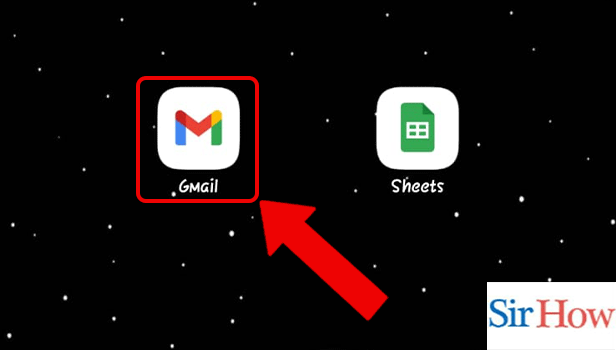
Step 2: Tap on the e-mail Invite: Secondly, search the person's email and locate it into the inbox of your Gmail. Then, click on that mail to get invitation link.
- New mails will appear at the top after you open Gmail.
- You can identify a person's Gmail if you know their timings of sending the mails.
- Follow the image below as a reference.
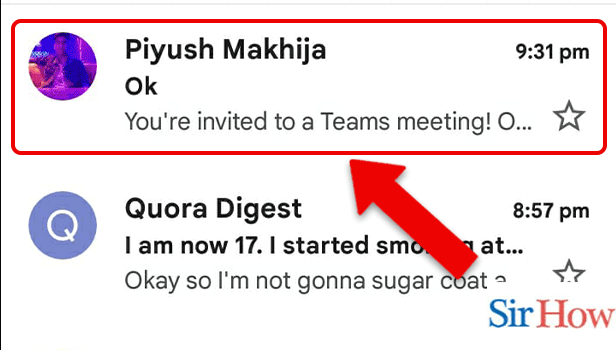
Step 3: Tap on the Link: However, after opening the mail you will notice a link in blue color.
- You have to locate the link below.
- Make sure you tap on it to open.
- See the image below carefully.
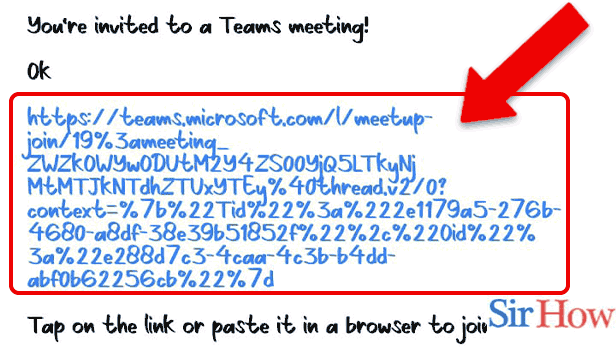
Step 4: Tap on the Teams icon: Lastly, you will get a option through which platform you want to join the meeting. Click on Microsoft Teams.
- From the two options present there, select first one.
- Through Teams you can easily join the meeting.
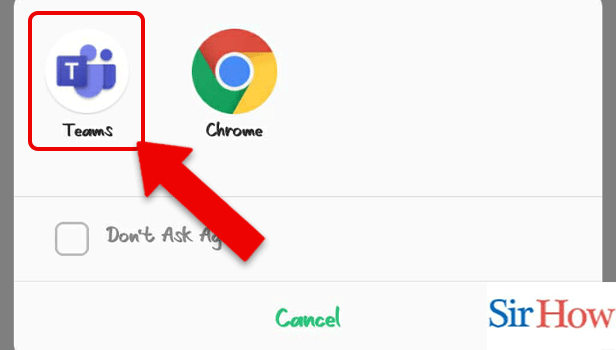
Therefore, after you follow these four important steps you will get to know how to accept Microsoft Teams meeting invite in Gmail. The steps are short and simple. Following these steps and the images will take you to your desired meeting.
FAQs
How can I accept a meeting invitation from a Microsoft team?
Tap the Teams meeting invitation in your email or Outlook calendar from your mobile device (needs Outlook app) and choose Join. Open the Teams app, navigate to the Calendar, and select Join. Thereafter, select the audio and video settings that you prefer. Now select Join.
Without having an account, can I accept a Teams meeting?
No matter if you have a Teams account or not, you can attend a meeting at any moment from any device.
I don't have a link, how do I join Teams meeting?
Similar to a meeting invite link, each Microsoft Teams meeting gets its own meeting ID. However, go to any web or in-product Teams entry point and enter the meeting ID in the I'd input select and enter into the meeting easily.
How do I participate in team meetings using my computer and phone?
Firstly, open Teams on a different device while you're in a meeting on the first one. Secondly, pick Join from the new device. Select this device for transfer. On the new device, select Join after setting your meeting's audio and video choices. Moreover, pin someone in a Microsoft Teams meeting if you specifically want them to notice
Does using Teams require a Microsoft account for everyone?
Yes, you need a Microsoft account to enter Teams or to join a meeting in the Microsoft Teams meeting. Additionally, sync contacts in Microsoft Teams to add them.
Thus, following the four steps and the given FAQs you will get to know how to accept Microsoft Teams meeting invite in Gmail. Lastly, if any questions arises ask it in the comment box.
Related Article
- How to schedule a recurring meeting in Microsoft Teams
- How to send pictures on Microsoft Teams
- How to schedule a Microsoft Teams meeting
- How to enable chat in Microsoft Teams for students
- How to share video with audio in Microsoft teams
- How to Delete Conversations on Microsoft Teams
- How to Create new Team in Microsoft Teams
- How to Leave a Team on Microsoft Teams
- How to Sign Out of Microsoft Teams
- How to Mute Yourself on Microsoft Teams on phone
- More Articles...
