- Microsoft Teams
- make video call
- send attachment microsoft
- use microsoft teams video
- add multiple users
- see everyone microsoft
- add apps microsoft
- activate cortana microsoft
- disable gifs microsoft teams
- pin chat microsoft teams
- change cortana’s voice
- add room microsoft
- remove someone microsoft
- ping someone microsoft
- download file microsoft
- find microsoft teams
- get microsoft teams
- schedule recurring meeting
- send pictures microsoft teams
- schedule microsoft teams meeting
- enable chat microsoft teams
- share video audio
- delete conversations microsoft
- create new team
- leave team microsoft teams
- sign out microsoft teams
- mute yourself microsoft teams
- add members team
- edit team description
- turn off microsoft teams
- transfer files from
- share documents microsoft teams
- get microsoft teams code
- download recording microsoft teams
- present ppt microsoft teams
- keep microsoft teams active
- change microsoft teams personal
- find team microsoft teams
- chat privately microsoft teams
- make microsoft teams
- receipts microsoft teams
- control microsoft teams
- sync on microsoft teams
- contacts google microsoft teams
- files microsoft teams
- location microsoft teams
- history microsoft teams
- unblock microsoft teams
- conference microsoft teams
- microsoft teams management
- background in microsoft teams
- create group microsoft teams
- form microsoft teams
- leave microsoft teams
- audio microsoft teams
- photo microsoft teams
- unhide chat microsoft teams
- external microsoft teams
- rename microsoft teams
- chat on microsoft teams
- gifs microsoft teams
- remove microsoft teams
- calendar microsoft teams
- number microsoft teams
- chat microsoft teams
- conference call microsoft teams
- use whiteboard microsoft teams
- reply message microsoft teams
- use microsoft teams meetings
- make presenter microsoft teams
- off microsoft teams notifications
- microsoft teams invite link
- leave class microsoft teams
- login microsoft teams
- clear microsoft teams cache
- microsoft teams meeting link guest
- phone audio microsoft teams
- share screen microsoft teams
- microsoft teams meeting gmail
- make folder microsoft teams
- recorded video microsoft teams
- record microsoft teams meeting
- quote message microsoft teams
- see people's faces microsoft teams
- mute others microsoft teams
- save microsoft teams chat
- control microsoft teams meeting
- delete microsoft teams messages
- blur microsoft teams
- chat box microsoft teams
- multiple participants microsoft teams
- uninstall microsoft teams
- open camera microsoft teams
- prevent microsoft teams away
- block someone microsoft teams
- add calendar microsoft teams
- change name microsoft teams
- organization microsoft teams
- full screen microsoft teams
- microsoft teams recording
- powerpoint microsoft teams
- background microsoft teams
- assign tasks microsoft teams
- remove someone microsoft teams
- delete microsoft meeting
- find microsoft number
- open link microsoft teams
- track tasks microsoft teams
- use microsoft lists teams
- send microsoft recording
- send invitation microsoft teams
- carriage microsoft teams chat
- join microsoft teams
- rotate video microsoft teams
- move files microsoft teams
- trick microsoft teams status
- remove pinned chats
- download search history
- change theme microsoft teams
- clear app data
- sync contacts microsoft teams
- mute notifications attending meeting
- reduce data usage
- send important messages
- add new language
- edit messages in microsoft
- react on messages
- get notified when joins
- enable translation in microsoft
- enable cortana in microsoft
- lock meeting microsoft teams
- spotlight a participant
- check attendance in microsoft
- write on white board
- enable auto translation
- join meeting with id
- add tags in microsoft
- change screen sharing settings
- pin someone in microsoft
- add a new channel
- disable google calendar
- forward a meeting
- remove someone from teams
- praise someone on microsoft
- send a voice note
- send paragraph in microsoft
- send approvals microsoft teams
- send task list
- check voicemails microsoft teams
- get reminders from meetings
- unpin channels on microsoft
- access microsoft teams chat
- access microsoft teams
- view offline files
- add description microsoft teams
- use cellular data
- enable immersive reader
- send urgent messages
- add location microsoft teams
- put microsoft teams
- enable shift reminders
- disable youtube videos
- turn on cart captions
- make anybody owner
- add apps microsoft teams
- join team with code
- set event reminders
- mute meeting notifications
- change team picture
- get dial pad
- put meetings on hold
- turn on captions
- forward messages in microsoft
- mark messages unread
- do text formatting
- disable contacts from sync
- set status message
- reset database microsoft teams
- send emojis microsoft teams
- disable reactions microsoft teams
- enable q&a microsoft teams
- react in microsoft teams
- change image upload
How to enable chat in Microsoft Teams for students
In the world of education, effective communication is paramount. With the rapid integration of technology in classrooms, students and educators are seeking innovative ways to connect, collaborate, and share information seamlessly. This is where Microsoft Teams comes in. By enabling chat functionality within this powerful platform, students now have a streamlined communication tool at their fingertips. In this blog post, we will explore how enabling chat in Microsoft Teams empowers students to engage, learn, and grow together, revolutionizing the way they connect within the educational ecosystem. Join us as we delve into the exciting possibilities that lie ahead.
Enable chat in Microsoft Teams for students: 6 Steps
Step 1: Open the Microsoft teams app - Ensure that you have the latest version of the Microsoft Teams app installed on your device.
- If you don't have the app, you can download it for free from the Microsoft website or your device's app store.
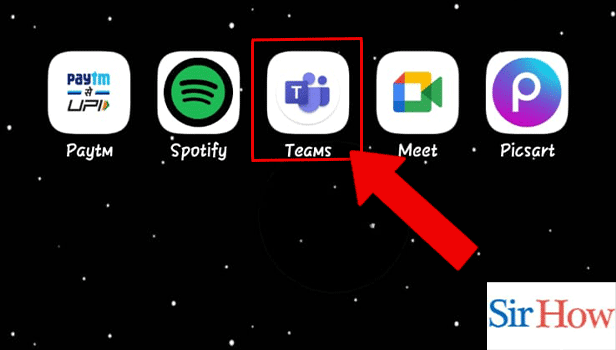
Step 2: Tap on the calendar icon - The calendar icon is usually located at the bottom of the screen in the navigation bar.
- If you can't find the calendar icon, try swiping left or right to navigate through the app's tabs until you locate it.
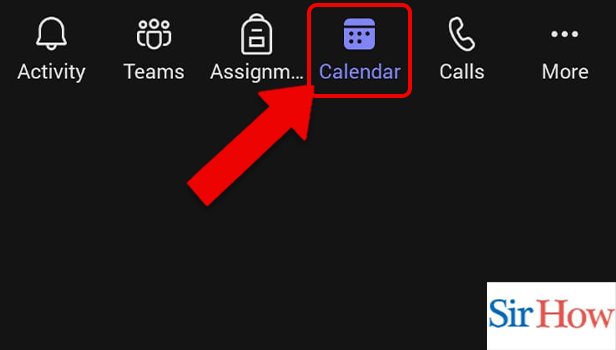
Step 3: Tap on the add icon - The add icon is typically represented by a plus (+) sign and is usually located at the top right corner of the calendar screen.
- If you're unable to locate the add icon, look for a button or option that allows you to create a new meeting or event.
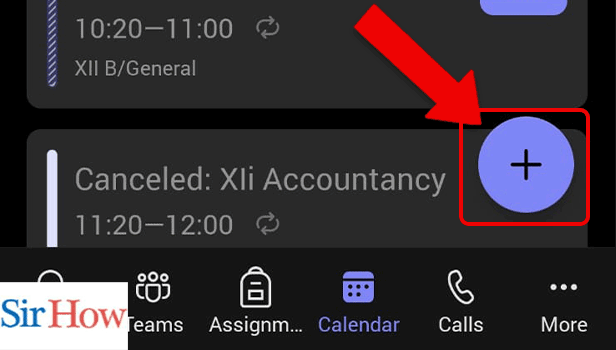
Step 4: Tap on meeting options - Meeting options may be displayed as a menu item or as a setting within the meeting creation interface.
- Look for an option that allows you to customize the meeting settings, including chat permissions.
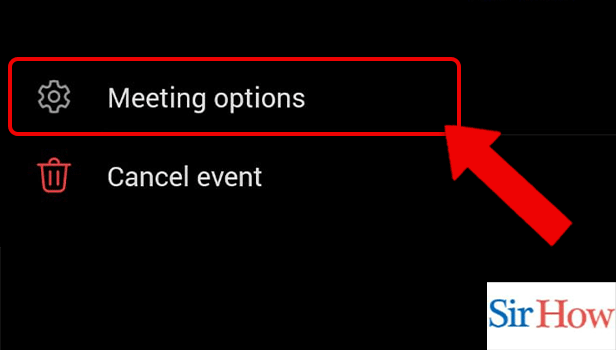
Step 5: In allow meeting chat, Tap enabled - Enabling meeting chat allows participants to send messages and collaborate during the meeting.
- By default, meeting chat may be disabled, so make sure to switch it to enabled for students to utilize the chat feature.
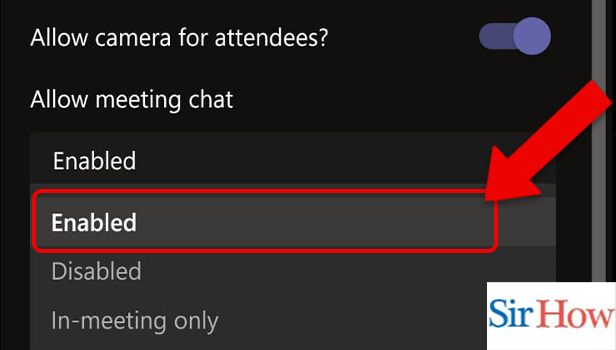
Step 6: Tap Save - After enabling the meeting chat, don't forget to save your changes to ensure they take effect.
- The save button is typically located at the bottom of the screen or as a confirmation prompt.
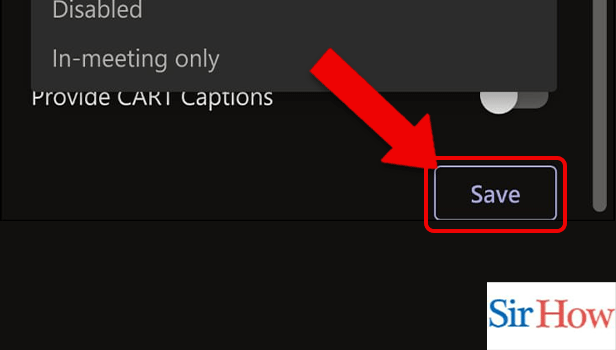
Enabling chat in Microsoft Teams for students is a straightforward process that enhances communication and collaboration within the educational environment. By following these simple steps, students can engage in real-time discussions, ask questions, and share resources with their peers and educators. Embracing this feature unlocks a new level of interactivity and fosters a more inclusive and connected learning experience for all. Empower your students by enabling chat in Microsoft Teams today!
Tips
- Make sure students are using their school or educational institution's Microsoft Teams account to access the chat feature.
- Encourage students to utilize chat responsibly, fostering a positive and respectful online communication environment.
- Explore additional features in Microsoft Teams, such as file sharing and video conferencing, to maximize collaboration opportunities.
FAQ
Can students chat privately with each other in Microsoft Teams?
Yes, students can have private one-on-one chats with their peers using the chat feature.
Is chat history saved in Microsoft Teams?
Yes, chat history is saved and can be accessed later for reference or review.
Can students chat during a live class session?
Yes, students can engage in real-time chat discussions during a live class session in Microsoft Teams.
Can teachers moderate student chats in Microsoft Teams?
Yes, teachers have the ability to moderate and manage student chats to maintain a safe and productive learning environment.
Can students send attachments or files through chat in Microsoft Teams?
Yes, students can share files and attachments directly through the chat feature in Microsoft Teams.
Can students chat on the Microsoft Teams mobile app?
Yes, students can access and use the chat feature on the Microsoft Teams mobile app.
Related Article
- How to join team with code in Microsoft Teams
- How to set event reminders in Microsoft Teams
- How to mute meeting notifications on Microsoft Teams
- How to change team picture in Microsoft Teams
- How to Get dial pad on Microsoft Teams
- How to put meetings on hold in Microsoft Teams
- How to turn on Captions on Microsoft Teams
- How to forward messages in Microsoft Teams
- How to mark messages unread on Microsoft Teams
- How to Do Text Formatting in Microsoft Teams
- More Articles...
