- Microsoft Teams
- make video call
- send attachment microsoft
- use microsoft teams video
- add multiple users
- see everyone microsoft
- add apps microsoft
- activate cortana microsoft
- disable gifs microsoft teams
- pin chat microsoft teams
- change cortana’s voice
- add room microsoft
- remove someone microsoft
- ping someone microsoft
- download file microsoft
- find microsoft teams
- get microsoft teams
- schedule recurring meeting
- send pictures microsoft teams
- schedule microsoft teams meeting
- enable chat microsoft teams
- share video audio
- delete conversations microsoft
- create new team
- leave team microsoft teams
- sign out microsoft teams
- mute yourself microsoft teams
- add members team
- edit team description
- turn off microsoft teams
- transfer files from
- share documents microsoft teams
- get microsoft teams code
- download recording microsoft teams
- present ppt microsoft teams
- keep microsoft teams active
- change microsoft teams personal
- find team microsoft teams
- chat privately microsoft teams
- make microsoft teams
- receipts microsoft teams
- control microsoft teams
- sync on microsoft teams
- contacts google microsoft teams
- files microsoft teams
- location microsoft teams
- history microsoft teams
- unblock microsoft teams
- conference microsoft teams
- microsoft teams management
- background in microsoft teams
- create group microsoft teams
- form microsoft teams
- leave microsoft teams
- audio microsoft teams
- photo microsoft teams
- unhide chat microsoft teams
- external microsoft teams
- rename microsoft teams
- chat on microsoft teams
- gifs microsoft teams
- remove microsoft teams
- calendar microsoft teams
- number microsoft teams
- chat microsoft teams
- conference call microsoft teams
- use whiteboard microsoft teams
- reply message microsoft teams
- use microsoft teams meetings
- make presenter microsoft teams
- off microsoft teams notifications
- microsoft teams invite link
- leave class microsoft teams
- login microsoft teams
- clear microsoft teams cache
- microsoft teams meeting link guest
- phone audio microsoft teams
- share screen microsoft teams
- microsoft teams meeting gmail
- make folder microsoft teams
- recorded video microsoft teams
- record microsoft teams meeting
- quote message microsoft teams
- see people's faces microsoft teams
- mute others microsoft teams
- save microsoft teams chat
- control microsoft teams meeting
- delete microsoft teams messages
- blur microsoft teams
- chat box microsoft teams
- multiple participants microsoft teams
- uninstall microsoft teams
- open camera microsoft teams
- prevent microsoft teams away
- block someone microsoft teams
- add calendar microsoft teams
- change name microsoft teams
- organization microsoft teams
- full screen microsoft teams
- microsoft teams recording
- powerpoint microsoft teams
- background microsoft teams
- assign tasks microsoft teams
- remove someone microsoft teams
- delete microsoft meeting
- find microsoft number
- open link microsoft teams
- track tasks microsoft teams
- use microsoft lists teams
- send microsoft recording
- send invitation microsoft teams
- carriage microsoft teams chat
- join microsoft teams
- rotate video microsoft teams
- move files microsoft teams
- trick microsoft teams status
- remove pinned chats
- download search history
- change theme microsoft teams
- clear app data
- sync contacts microsoft teams
- mute notifications attending meeting
- reduce data usage
- send important messages
- add new language
- edit messages in microsoft
- react on messages
- get notified when joins
- enable translation in microsoft
- enable cortana in microsoft
- lock meeting microsoft teams
- spotlight a participant
- check attendance in microsoft
- write on white board
- enable auto translation
- join meeting with id
- add tags in microsoft
- change screen sharing settings
- pin someone in microsoft
- add a new channel
- disable google calendar
- forward a meeting
- remove someone from teams
- praise someone on microsoft
- send a voice note
- send paragraph in microsoft
- send approvals microsoft teams
- send task list
- check voicemails microsoft teams
- get reminders from meetings
- unpin channels on microsoft
- access microsoft teams chat
- access microsoft teams
- view offline files
- add description microsoft teams
- use cellular data
- enable immersive reader
- send urgent messages
- add location microsoft teams
- put microsoft teams
- enable shift reminders
- disable youtube videos
- turn on cart captions
- make anybody owner
- add apps microsoft teams
- join team with code
- set event reminders
- mute meeting notifications
- change team picture
- get dial pad
- put meetings on hold
- turn on captions
- forward messages in microsoft
- mark messages unread
- do text formatting
- disable contacts from sync
- set status message
- reset database microsoft teams
- send emojis microsoft teams
- disable reactions microsoft teams
- enable q&a microsoft teams
- react in microsoft teams
- change image upload
How to Chat Privately in Microsoft Teams
Microsoft Teams is a powerful communication and collaboration tool used by millions of people around the world. One of the great features of Teams is the ability to chat privately with your colleagues, friends, or family members. In this blog post, we will guide you through the steps to chat privately in Microsoft Teams.
Chat Privately in Microsoft Teams in 5 Steps
Step 1: Open Microsoft Teams APP - To start a private chat with a colleague in Microsoft Teams, you need to first open the app on your device. If you're using a desktop computer, you can open the app by clicking on the Teams icon in the taskbar. If you're using a mobile device, you can download the app from the app store.
- You can also access Microsoft Teams from your web browser by going to https://teams.microsoft.com.
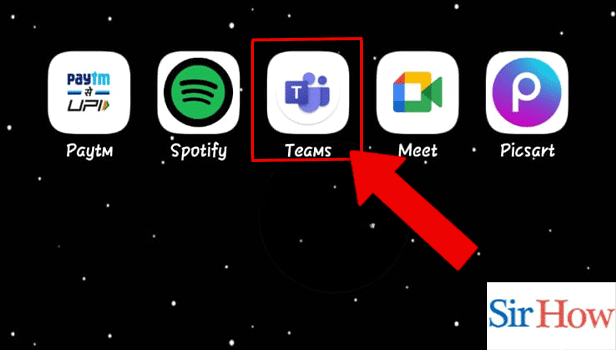
Step 2: Tap on chat icon - Once you've opened Microsoft Teams, you'll see a navigation bar on the left-hand side of the screen. To start a private chat, click on the Chat icon, which looks like a speech bubble.
- You can also use the keyboard shortcut Ctrl+3 to quickly access the Chat feature.
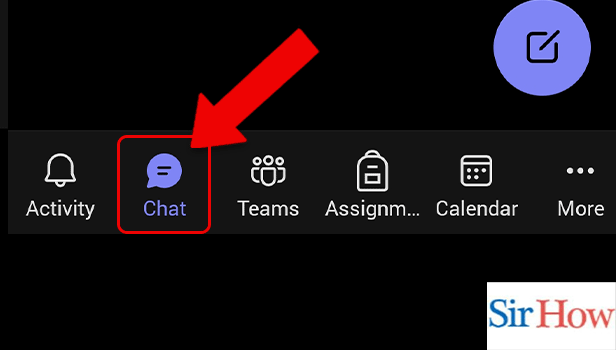
Step 3: Tap on search bar - In the Chat window, you'll see a search bar at the top of the screen. Click on it and type the name of the person you want to chat with. You can also search for a group chat by typing in the name of the group.
- If you've previously chatted with the person, you can find their name in the Recent list and click on it to start a new chat.
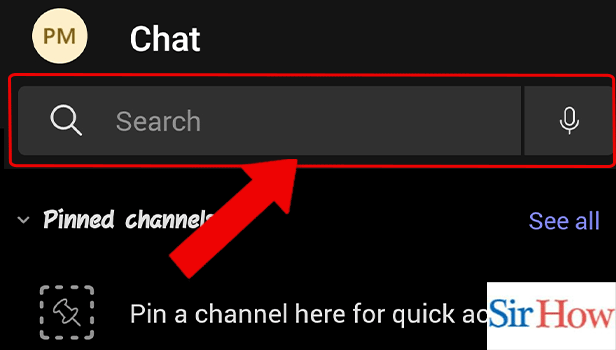
Step 4: Tap on chat - Once you've found the person you want to chat with, click on their name to open the chat window. Here, you can type your message and hit send. The chat will appear in the Chat tab, and you'll receive a notification when the other person replies.
- You can also add emojis, GIFs, and attachments to your messages by using the icons at the bottom of the chat window.
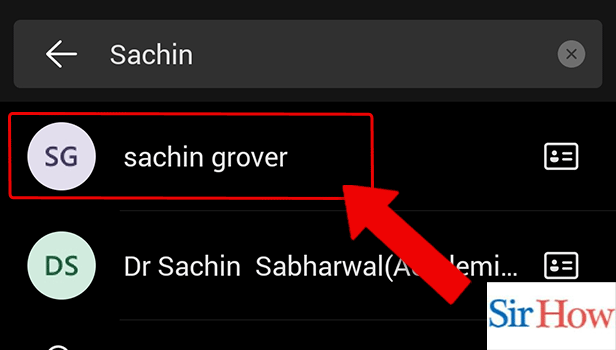
Step 5: Type a message - Finally, type your message in the chat and hit enter to send it. Your message will be delivered to the person you are chatting with, and you can continue the conversation as you like.
- Remember that Microsoft Teams is a secure communication tool that encrypts your messages and files, so your private conversations are safe and confidential.
- You can use the Microsoft Teams mobile app to chat on the go and stay connected with your colleagues and friends.
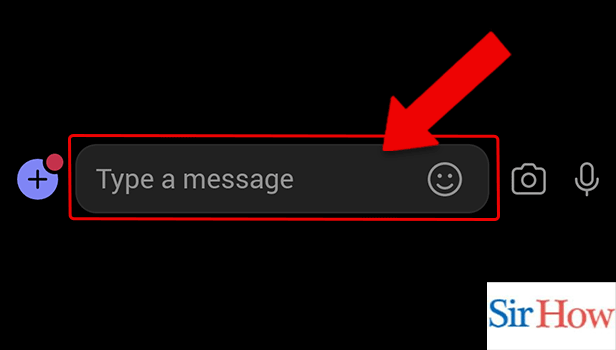
Chatting privately in Microsoft Teams is an easy and convenient way to stay connected with your colleagues, friends, and family members. By following the simple steps outlined in this blog post, you can start chatting with anyone on Teams in no time.
Tips
- Make sure you have a stable internet connection before opening the app to avoid any connectivity issues.
- You can customize the chat section by pinning your most frequently used chats to the top of the list.
- You can use the @mention feature to quickly find someone in your organization or team.
- Remember that Microsoft Teams is a secure communication tool that encrypts your messages and files, so your private conversations are safe and confidential.
- You can use the Microsoft Teams mobile app to chat on the go and stay connected with your colleagues and friends.
FAQ
Q1. Can I use Microsoft Teams for personal chats?
A1. Yes, you can use Microsoft Teams for personal chats with anyone who has a Microsoft account.
Q2. Can I use Microsoft Teams for group chats?
A2. Yes, you can use Microsoft Teams for group chats with multiple
Related Article
- How to access Microsoft Teams chat files?
- How to access Microsoft Teams safe?
- How to View Offline Files in Microsoft Teams?
- How to add description in Microsoft Teams Meeting
- How to use cellular data for offline files in Microsoft teams
- How to enable immersive reader on Microsoft Teams
- How to send urgent messages in Microsoft Teams
- How to add location in Microsoft Teams meeting
- How to put Microsoft Teams on Do not Disturb
- How to enable shift reminders on Microsoft Teams
- More Articles...
