- Microsoft Teams
- make video call
- send attachment microsoft
- use microsoft teams video
- add multiple users
- see everyone microsoft
- add apps microsoft
- activate cortana microsoft
- disable gifs microsoft teams
- pin chat microsoft teams
- change cortana’s voice
- add room microsoft
- remove someone microsoft
- ping someone microsoft
- download file microsoft
- find microsoft teams
- get microsoft teams
- schedule recurring meeting
- send pictures microsoft teams
- schedule microsoft teams meeting
- enable chat microsoft teams
- share video audio
- delete conversations microsoft
- create new team
- leave team microsoft teams
- sign out microsoft teams
- mute yourself microsoft teams
- add members team
- edit team description
- turn off microsoft teams
- transfer files from
- share documents microsoft teams
- get microsoft teams code
- download recording microsoft teams
- present ppt microsoft teams
- keep microsoft teams active
- change microsoft teams personal
- find team microsoft teams
- chat privately microsoft teams
- make microsoft teams
- receipts microsoft teams
- control microsoft teams
- sync on microsoft teams
- contacts google microsoft teams
- files microsoft teams
- location microsoft teams
- history microsoft teams
- unblock microsoft teams
- conference microsoft teams
- microsoft teams management
- background in microsoft teams
- create group microsoft teams
- form microsoft teams
- leave microsoft teams
- audio microsoft teams
- photo microsoft teams
- unhide chat microsoft teams
- external microsoft teams
- rename microsoft teams
- chat on microsoft teams
- gifs microsoft teams
- remove microsoft teams
- calendar microsoft teams
- number microsoft teams
- chat microsoft teams
- conference call microsoft teams
- use whiteboard microsoft teams
- reply message microsoft teams
- use microsoft teams meetings
- make presenter microsoft teams
- off microsoft teams notifications
- microsoft teams invite link
- leave class microsoft teams
- login microsoft teams
- clear microsoft teams cache
- microsoft teams meeting link guest
- phone audio microsoft teams
- share screen microsoft teams
- microsoft teams meeting gmail
- make folder microsoft teams
- recorded video microsoft teams
- record microsoft teams meeting
- quote message microsoft teams
- see people's faces microsoft teams
- mute others microsoft teams
- save microsoft teams chat
- control microsoft teams meeting
- delete microsoft teams messages
- blur microsoft teams
- chat box microsoft teams
- multiple participants microsoft teams
- uninstall microsoft teams
- open camera microsoft teams
- prevent microsoft teams away
- block someone microsoft teams
- add calendar microsoft teams
- change name microsoft teams
- organization microsoft teams
- full screen microsoft teams
- microsoft teams recording
- powerpoint microsoft teams
- background microsoft teams
- assign tasks microsoft teams
- remove someone microsoft teams
- delete microsoft meeting
- find microsoft number
- open link microsoft teams
- track tasks microsoft teams
- use microsoft lists teams
- send microsoft recording
- send invitation microsoft teams
- carriage microsoft teams chat
- join microsoft teams
- rotate video microsoft teams
- move files microsoft teams
- trick microsoft teams status
- remove pinned chats
- download search history
- change theme microsoft teams
- clear app data
- sync contacts microsoft teams
- mute notifications attending meeting
- reduce data usage
- send important messages
- add new language
- edit messages in microsoft
- react on messages
- get notified when joins
- enable translation in microsoft
- enable cortana in microsoft
- lock meeting microsoft teams
- spotlight a participant
- check attendance in microsoft
- write on white board
- enable auto translation
- join meeting with id
- add tags in microsoft
- change screen sharing settings
- pin someone in microsoft
- add a new channel
- disable google calendar
- forward a meeting
- remove someone from teams
- praise someone on microsoft
- send a voice note
- send paragraph in microsoft
- send approvals microsoft teams
- send task list
- check voicemails microsoft teams
- get reminders from meetings
- unpin channels on microsoft
- access microsoft teams chat
- access microsoft teams
- view offline files
- add description microsoft teams
- use cellular data
- enable immersive reader
- send urgent messages
- add location microsoft teams
- put microsoft teams
- enable shift reminders
- disable youtube videos
- turn on cart captions
- make anybody owner
- add apps microsoft teams
- join team with code
- set event reminders
- mute meeting notifications
- change team picture
- get dial pad
- put meetings on hold
- turn on captions
- forward messages in microsoft
- mark messages unread
- do text formatting
- disable contacts from sync
- set status message
- reset database microsoft teams
- send emojis microsoft teams
- disable reactions microsoft teams
- enable q&a microsoft teams
- react in microsoft teams
- change image upload
How to send paragraph in Microsoft Teams?
You can add and send a paragraph on Microsoft Teams to make your work organized and professional. Additionally, Microsoft enables the other team members to make changes in the paragraph. The group members can edit and make changes and everyone will get notifications for the changes made. This is a great way to give a professional touch to your work. If you want to know how to send paragraphs on Microsoft Teams, read the article given below. Additionally, you can also make anybody owner of a team in Microsoft Teams.
The Paragraph Loop Component | How to use Microsoft Loop
Send a Paragraph in Microsoft Teams: 7 Steps
Step 1- Open the Microsoft teams app:
- Download the Microsoft teams app from Google Play Store or Apple App Store for Android or iOS devices respectively.
- If you already have the app installed, open it by unlocking your device and searching for the app on the search bar.
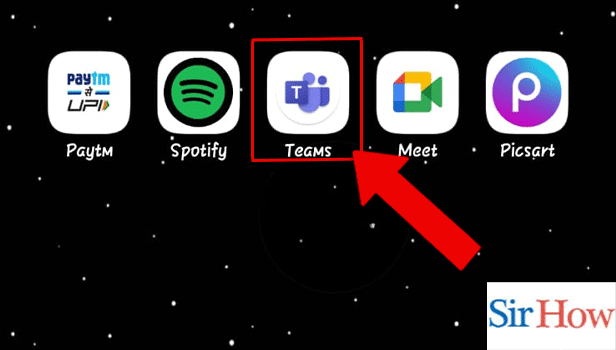
Step 2- Tap on the Chat: Once you open the app, tap on the chat icon.
- This will open the chats you have integrated with. The latest chat will be the topmost.
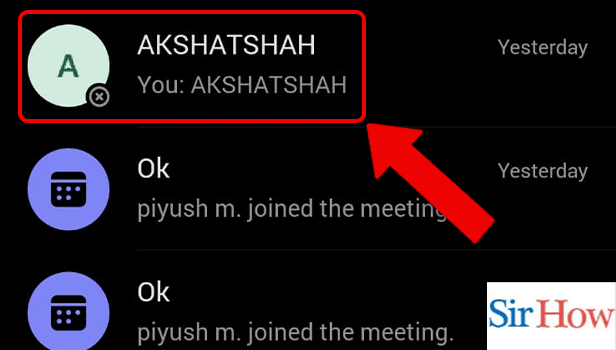
Step 3- Tap on the Add Icon:
- Present against the message box, and tap on the add icon.
- It contains more features to customize your text.
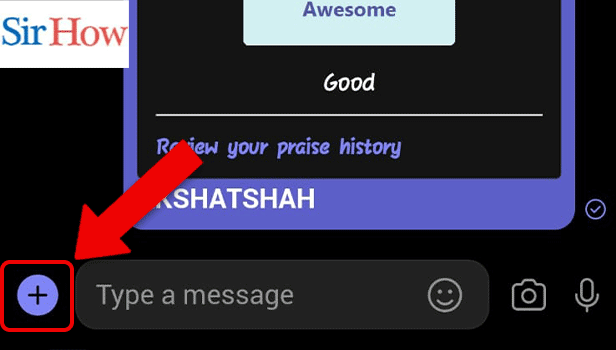
Step 4- Tap on the Loop Icon:
- Thereafter, you have to tap on the loop icon to go to ways in which you can send the message.
- It includes paragraphs, tasks, tables, number lists, etc.
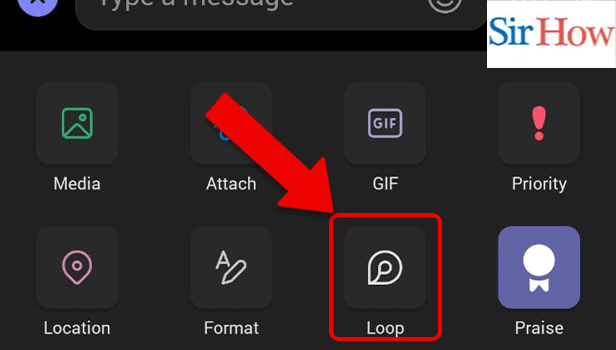
Step 5- Tap on the Paragraph Option:
Next, you have to tap on the paragraph option to continue.
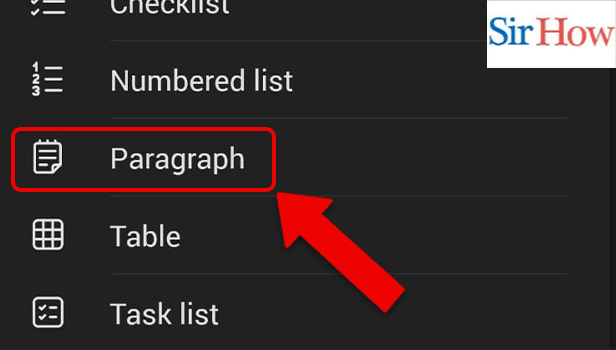
Step 6- Enter the Details;
- Now, you have to add the paragraph, and give the title.
- This paragraph can be edited by other people in the group.
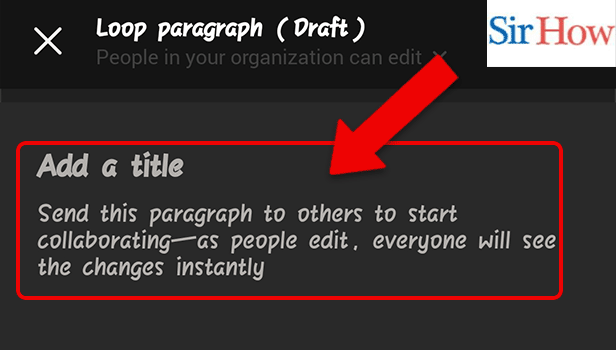
Step 7- Tap on Send:
- As the last step, tap on Send to share this with your group.
Thus, now you know, how to send paragraphs in Microsoft teams.
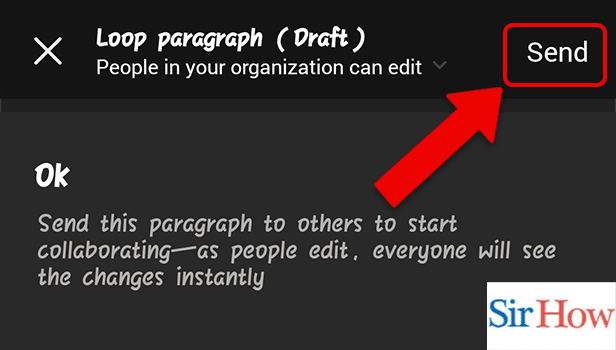
FAQ
What are shift reminders on Microsoft teams?
You can make, modify, and manage schedules for your team with the use of Shifts in Microsoft Teams. Moreover, you can make a new timetable from scratch or import an Excel schedule that already exists.
How to enable shift reminders on Microsoft teams?
Do you want to enable shift reminders on Microsoft teams? Reminders for shifts are a fantastic tool for organizing the workload. You can specify a time for your employees' actions using this functionality. In addition, you can give them rest breaks. The Shift reminders are the best method to keep your Microsoft Teams schedule on track. To discover how to do this step-by-step, read the linked article.
What is the shortcut to open help on Microsoft Teams?
If you are facing any difficulties, you can avail help on Microsoft Teams. F1 is the shortcut on the web app to open help on Microsoft Teams.
How to send audio messages on Microsoft teams?
Follow these steps to send audio messages on Microsoft teams:
- Firstly, open the Microsoft Teams App.
- Secondly, tap on the chat option.
- Thereafter, press the mic icon against the message box to start recording.
- Leave the icon to stop recording.
- Lastly, press the send icon.
What is the shortcut to open calls on Microsoft Teams?
You can press Ctrl+5 to open calls on Microsoft teams.
By reading the above article, you should be able to know how to send a paragraph in Microsoft Teams. Also, by going through the FAQ section you can learn the answer to the most repeatedly asked questions and become more tech-friendly.
Related Article
- How to enable auto-translation in Microsoft Teams
- How to join a meeting with meeting Id on Microsoft Teams
- How to add tags in Microsoft Teams
- How to change screen sharing settings in a Microsoft Teams meetings
- How to pin someone in Microsoft Teams Meeting
- How to add a new channel on Microsoft Teams
- How to disable Google Calendar on Microsoft Teams
- How to forward a meeting in Microsoft Teams
- How to Remove someone from teams in Microsoft Teams?
- How to praise someone on Microsoft Teams?
- More Articles...
