- Microsoft Teams
- make video call
- send attachment microsoft
- use microsoft teams video
- add multiple users
- see everyone microsoft
- add apps microsoft
- activate cortana microsoft
- disable gifs microsoft teams
- pin chat microsoft teams
- change cortana’s voice
- add room microsoft
- remove someone microsoft
- ping someone microsoft
- download file microsoft
- find microsoft teams
- get microsoft teams
- schedule recurring meeting
- send pictures microsoft teams
- schedule microsoft teams meeting
- enable chat microsoft teams
- share video audio
- delete conversations microsoft
- create new team
- leave team microsoft teams
- sign out microsoft teams
- mute yourself microsoft teams
- add members team
- edit team description
- turn off microsoft teams
- transfer files from
- share documents microsoft teams
- get microsoft teams code
- download recording microsoft teams
- present ppt microsoft teams
- keep microsoft teams active
- change microsoft teams personal
- find team microsoft teams
- chat privately microsoft teams
- make microsoft teams
- receipts microsoft teams
- control microsoft teams
- sync on microsoft teams
- contacts google microsoft teams
- files microsoft teams
- location microsoft teams
- history microsoft teams
- unblock microsoft teams
- conference microsoft teams
- microsoft teams management
- background in microsoft teams
- create group microsoft teams
- form microsoft teams
- leave microsoft teams
- audio microsoft teams
- photo microsoft teams
- unhide chat microsoft teams
- external microsoft teams
- rename microsoft teams
- chat on microsoft teams
- gifs microsoft teams
- remove microsoft teams
- calendar microsoft teams
- number microsoft teams
- chat microsoft teams
- conference call microsoft teams
- use whiteboard microsoft teams
- reply message microsoft teams
- use microsoft teams meetings
- make presenter microsoft teams
- off microsoft teams notifications
- microsoft teams invite link
- leave class microsoft teams
- login microsoft teams
- clear microsoft teams cache
- microsoft teams meeting link guest
- phone audio microsoft teams
- share screen microsoft teams
- microsoft teams meeting gmail
- make folder microsoft teams
- recorded video microsoft teams
- record microsoft teams meeting
- quote message microsoft teams
- see people's faces microsoft teams
- mute others microsoft teams
- save microsoft teams chat
- control microsoft teams meeting
- delete microsoft teams messages
- blur microsoft teams
- chat box microsoft teams
- multiple participants microsoft teams
- uninstall microsoft teams
- open camera microsoft teams
- prevent microsoft teams away
- block someone microsoft teams
- add calendar microsoft teams
- change name microsoft teams
- organization microsoft teams
- full screen microsoft teams
- microsoft teams recording
- powerpoint microsoft teams
- background microsoft teams
- assign tasks microsoft teams
- remove someone microsoft teams
- delete microsoft meeting
- find microsoft number
- open link microsoft teams
- track tasks microsoft teams
- use microsoft lists teams
- send microsoft recording
- send invitation microsoft teams
- carriage microsoft teams chat
- join microsoft teams
- rotate video microsoft teams
- move files microsoft teams
- trick microsoft teams status
- remove pinned chats
- download search history
- change theme microsoft teams
- clear app data
- sync contacts microsoft teams
- mute notifications attending meeting
- reduce data usage
- send important messages
- add new language
- edit messages in microsoft
- react on messages
- get notified when joins
- enable translation in microsoft
- enable cortana in microsoft
- lock meeting microsoft teams
- spotlight a participant
- check attendance in microsoft
- write on white board
- enable auto translation
- join meeting with id
- add tags in microsoft
- change screen sharing settings
- pin someone in microsoft
- add a new channel
- disable google calendar
- forward a meeting
- remove someone from teams
- praise someone on microsoft
- send a voice note
- send paragraph in microsoft
- send approvals microsoft teams
- send task list
- check voicemails microsoft teams
- get reminders from meetings
- unpin channels on microsoft
- access microsoft teams chat
- access microsoft teams
- view offline files
- add description microsoft teams
- use cellular data
- enable immersive reader
- send urgent messages
- add location microsoft teams
- put microsoft teams
- enable shift reminders
- disable youtube videos
- turn on cart captions
- make anybody owner
- add apps microsoft teams
- join team with code
- set event reminders
- mute meeting notifications
- change team picture
- get dial pad
- put meetings on hold
- turn on captions
- forward messages in microsoft
- mark messages unread
- do text formatting
- disable contacts from sync
- set status message
- reset database microsoft teams
- send emojis microsoft teams
- disable reactions microsoft teams
- enable q&a microsoft teams
- react in microsoft teams
- change image upload
How to Sync Contacts From Google in Microsoft Teams
You can sync contacts from google in Microsoft Teams by following the simple and straightforward steps mentioned in the article below. Syncing contacts from google will prevent you from adding contacts separately in Microsoft Teams and save time. Additionally, download search history in Microsoft Teams to browse through it anytime- offline or online.
The second and the last section of this article illustrates in simple steps the answers to some of the most asked questions about the teams app.
Sync Contacts From Google in Microsoft Teams: 5 Steps
Step 1- Open the Microsoft Teams App: You have to begin by opening the Microsoft Teams app. It can be downloaded from Google Play Store or Apple App Store.
Once downloaded, you have to sign in to continue.
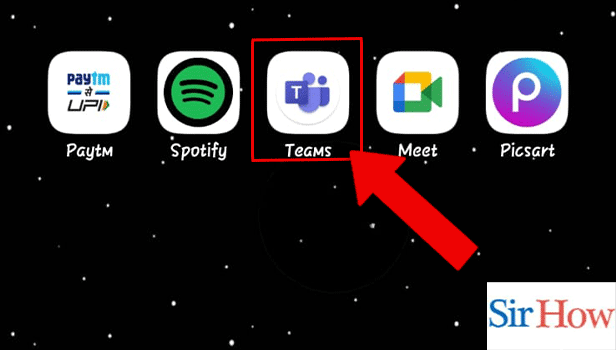
Step 2- Tap on the Profile Icon: Thereafter, once you open the app, tap on the profile icon.
- It is present on the top left corner of the screen.
- The details about your profile and settings related to it are present in the profile.
- A sidebar with all the options appear once you tap on it.
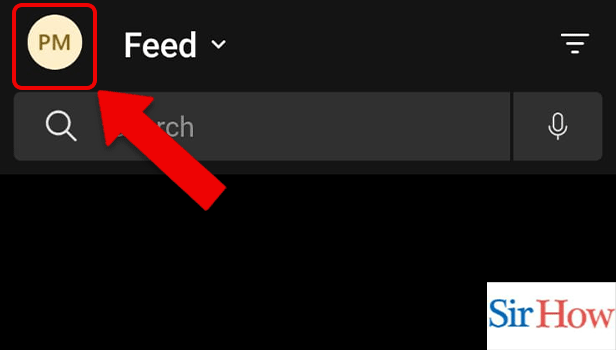
Step 3-Tap on the Settings: Then, you have to select settings. The following categories will appear:
- General
- People
- Calendar
- Location
- etc
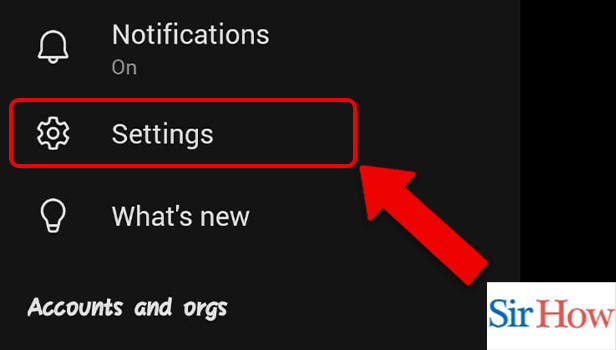
Step 4- Tap on People: Now, you have to tap on people to view contact related settings.
Microsoft makes settings uncomplicated by providing various setting specific subheadings.
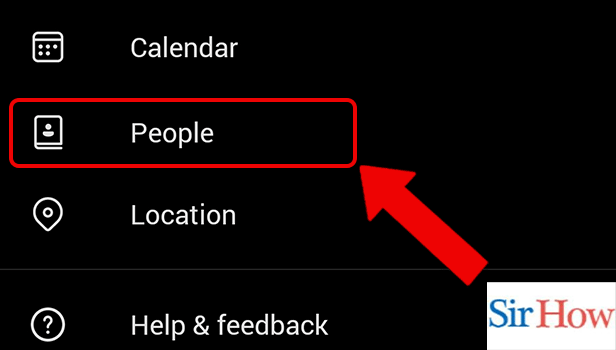
Step 5- Tap to Turn on Google: Lastly, you have to turn on the toggle to sync contacts from google to Teams.
You can also turn it off anytime you want and any contacts that are not already on Teams will be removed.
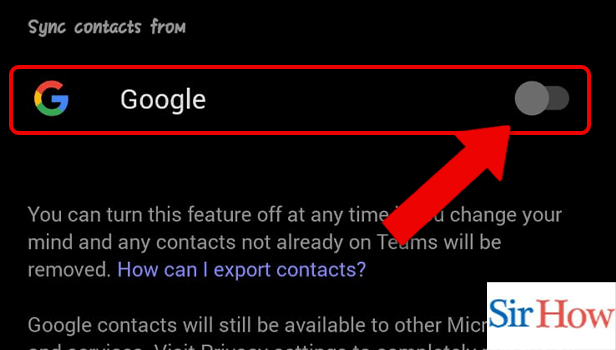
There were the steps to Sync contacts from google in Microsoft Teams.
FAQ
How to change theme in Microsoft Teams?
You can change theme in Microsoft Teams by going through the simple steps mentioned in the linked article. Through this, you can change the mundane white screen and transform it to dark or system default.
How to change theme to pride in Microsoft Teams?
You can change theme to pride theme in Microsoft Teams by following the simple mentioned below:
- Firstly, open the Teams app.
- Secondly, tap on the profile icon.
- Then, you have to tap on settings.
- Lastly, turn on the toggle for the pride theme.
How to forward messages in Microsoft Teams?
You can forward messages on Microsoft Teams by following the straightforward steps illustrated with infographics and supplemented with detailed steps in the linked article.
What is the shortcut to expand compose box in Microsoft Teams?
You can press Ctrl+Shift+X on Microsoft Teams to expand compose box. Once you start using shortcuts, you will do tasks quicker and there is no going back to the long conventional way.
What is the shortcut to save or send meeting request in Microsoft Teams Desktop app?
Press Ctrl+S on the Teams desktop app to save or send meeting request in Microsoft Teams.
Therefore, go through the simple steps mentioned in the article below to sync contacts from Google in Microsoft Teams. The second section gives brief answers to some of the most frequently asked questions about Teams.
Related Article
- How to Enable Phone Audio in Microsoft Teams
- How to Share your Screen on Microsoft Teams
- How to Accept Microsoft Teams Meeting Invite in Gmail
- How to Add a Profile picture in Microsoft Teams
- How to Make a Folder in Microsoft Teams
- How to See Recorded Video in Microsoft Teams in mobile
- How to Record a Microsoft Teams Meeting
- How to Quote a Message in Microsoft Teams
- How to See People's Faces on Microsoft Teams
- How to Mute Others on Microsoft Teams
- More Articles...
