- Microsoft Teams
- make video call
- send attachment microsoft
- use microsoft teams video
- add multiple users
- see everyone microsoft
- add apps microsoft
- activate cortana microsoft
- disable gifs microsoft teams
- pin chat microsoft teams
- change cortana’s voice
- add room microsoft
- remove someone microsoft
- ping someone microsoft
- download file microsoft
- find microsoft teams
- get microsoft teams
- schedule recurring meeting
- send pictures microsoft teams
- schedule microsoft teams meeting
- enable chat microsoft teams
- share video audio
- delete conversations microsoft
- create new team
- leave team microsoft teams
- sign out microsoft teams
- mute yourself microsoft teams
- add members team
- edit team description
- turn off microsoft teams
- transfer files from
- share documents microsoft teams
- get microsoft teams code
- download recording microsoft teams
- present ppt microsoft teams
- keep microsoft teams active
- change microsoft teams personal
- find team microsoft teams
- chat privately microsoft teams
- make microsoft teams
- receipts microsoft teams
- control microsoft teams
- sync on microsoft teams
- contacts google microsoft teams
- files microsoft teams
- location microsoft teams
- history microsoft teams
- unblock microsoft teams
- conference microsoft teams
- microsoft teams management
- background in microsoft teams
- create group microsoft teams
- form microsoft teams
- leave microsoft teams
- audio microsoft teams
- photo microsoft teams
- unhide chat microsoft teams
- external microsoft teams
- rename microsoft teams
- chat on microsoft teams
- gifs microsoft teams
- remove microsoft teams
- calendar microsoft teams
- number microsoft teams
- chat microsoft teams
- conference call microsoft teams
- use whiteboard microsoft teams
- reply message microsoft teams
- use microsoft teams meetings
- make presenter microsoft teams
- off microsoft teams notifications
- microsoft teams invite link
- leave class microsoft teams
- login microsoft teams
- clear microsoft teams cache
- microsoft teams meeting link guest
- phone audio microsoft teams
- share screen microsoft teams
- microsoft teams meeting gmail
- make folder microsoft teams
- recorded video microsoft teams
- record microsoft teams meeting
- quote message microsoft teams
- see people's faces microsoft teams
- mute others microsoft teams
- save microsoft teams chat
- control microsoft teams meeting
- delete microsoft teams messages
- blur microsoft teams
- chat box microsoft teams
- multiple participants microsoft teams
- uninstall microsoft teams
- open camera microsoft teams
- prevent microsoft teams away
- block someone microsoft teams
- add calendar microsoft teams
- change name microsoft teams
- organization microsoft teams
- full screen microsoft teams
- microsoft teams recording
- powerpoint microsoft teams
- background microsoft teams
- assign tasks microsoft teams
- remove someone microsoft teams
- delete microsoft meeting
- find microsoft number
- open link microsoft teams
- track tasks microsoft teams
- use microsoft lists teams
- send microsoft recording
- send invitation microsoft teams
- carriage microsoft teams chat
- join microsoft teams
- rotate video microsoft teams
- move files microsoft teams
- trick microsoft teams status
- remove pinned chats
- download search history
- change theme microsoft teams
- clear app data
- sync contacts microsoft teams
- mute notifications attending meeting
- reduce data usage
- send important messages
- add new language
- edit messages in microsoft
- react on messages
- get notified when joins
- enable translation in microsoft
- enable cortana in microsoft
- lock meeting microsoft teams
- spotlight a participant
- check attendance in microsoft
- write on white board
- enable auto translation
- join meeting with id
- add tags in microsoft
- change screen sharing settings
- pin someone in microsoft
- add a new channel
- disable google calendar
- forward a meeting
- remove someone from teams
- praise someone on microsoft
- send a voice note
- send paragraph in microsoft
- send approvals microsoft teams
- send task list
- check voicemails microsoft teams
- get reminders from meetings
- unpin channels on microsoft
- access microsoft teams chat
- access microsoft teams
- view offline files
- add description microsoft teams
- use cellular data
- enable immersive reader
- send urgent messages
- add location microsoft teams
- put microsoft teams
- enable shift reminders
- disable youtube videos
- turn on cart captions
- make anybody owner
- add apps microsoft teams
- join team with code
- set event reminders
- mute meeting notifications
- change team picture
- get dial pad
- put meetings on hold
- turn on captions
- forward messages in microsoft
- mark messages unread
- do text formatting
- disable contacts from sync
- set status message
- reset database microsoft teams
- send emojis microsoft teams
- disable reactions microsoft teams
- enable q&a microsoft teams
- react in microsoft teams
- change image upload
How to Assign Tasks in Microsoft Teams
It is easy to Assign Tasks in Microsoft Teams just like you set event reminders in Microsoft Teams. The manager uses the Microsoft application to give tasks to their employees. Additionally, you can check the detailed statistics through them. The whole team of members can see their work progress, the timing, and how much work is left for them. Basically, they can see their progress.
Assign Tasks in Microsoft Teams in 5 easy steps:
Step 1: Open the Microsoft Teams App: Begin with locating the Microsoft Teams Application on your device.
- The application requires a stable internet connection to do it's work.
- If the application is not present on your device, you have to download it from the Playstore.
- See the image below where you will find Teams application indicated through an arrow.
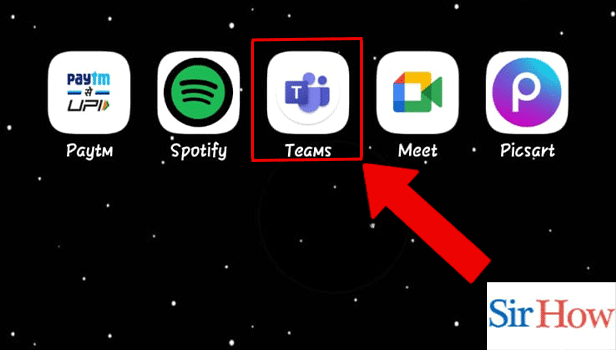
Step 2: Tap on the Task: Secondly, you have to tap on the task. You have open the members chat box to do this step.
- You can locate the task after opening Chatbox.
- Prefer the image below as a reference.
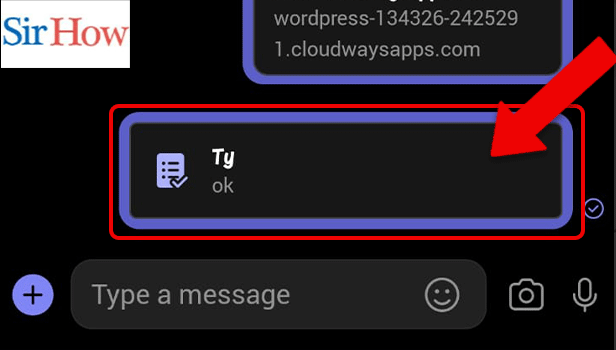
Step 3: Tap on the Specific Task: Thereafter, press the specific task you want to assign.
- After tapping you will see different types of tasks.
- Click on the specific one.
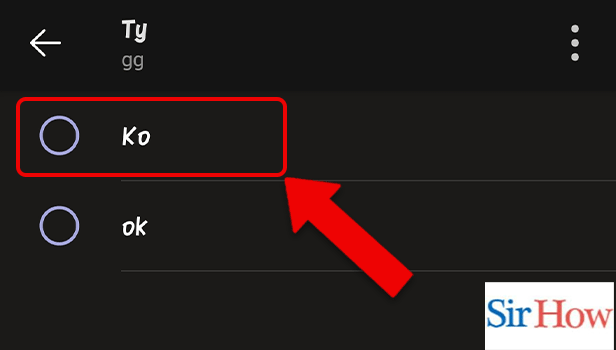
Step 4: Tap on Assign: Tapping on Assign will help you to confirm the work because the Assign option helps in selecting the work for a particular person. You can locate it below.
- Assign option will pop out after you tap on specific task.
- Follow the below image throughly.
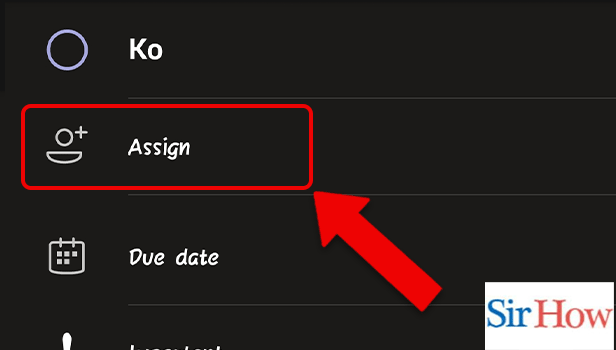
Step 5: Tap on the Person: Finally, you have to tap on the specific person for whom you want to assign task.
- You can select the name of the person.
- The team members name will pop on to your screen.
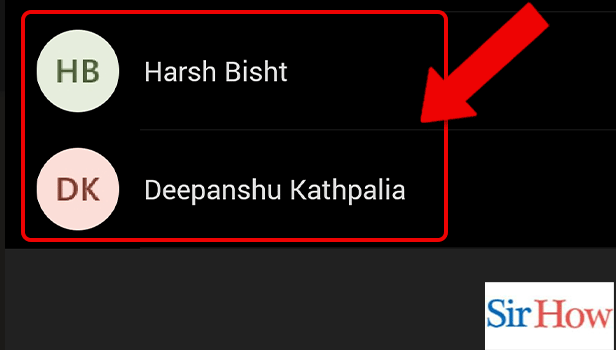
Thus, these are the required steps you need to follow to assign tasks in Microsoft Teams. The steps are easy to follow and a new comer can follow these correctly.
FAQs
Can Tasks be Assigned to Teams?
A task can have up to 11 participants. When they open Tasks, they will all see the assignment in their Assigned to you list. Each team member labels a task as "Complete" when they are through with it. Additionally, you can send a paragraph in Microsoft Teams.
How do Team Tasks function?
Plans that have been added to channels in Teams are displayed in the Shared plans section of Tasks. You select a team or channel from a list, then search for the desired plan. The plan can then be used as usual in Board, Chart, Schedule, or the Tasks app's exclusive List view.
What distinguishes Microsoft tasks from Microsoft To do?
Microsoft Lists is an app that lets you track information and organise work, whereas Microsoft To Do is a task management tool.
Microsoft tasks are they free?
Free and syncing across iPhone, Android, Windows, and the web is Microsoft To Do. You can remove chats from pinned chats in Microsoft Teams.
How do you create a group to-do list?
Select a to-do list sharing tool that specialises in cooperation if you want to share a to-do list. To do ist, Tick Tick, Remember the Milk, and Microsoft Todo are a few examples.
Hence, you can see some of the related FAQs regarding this topic. You can follow these steps and information to assign tasks in Microsoft Teams.
Related Article
- How to send urgent messages in Microsoft Teams
- How to add location in Microsoft Teams meeting
- How to put Microsoft Teams on Do not Disturb
- How to enable shift reminders on Microsoft Teams
- How to disable YouTube Videos Preview on Microsoft Teams
- How to turn on CART Captions on Microsoft Teams
- How to make anybody owner of the team on Microsoft Teams
- How to add apps in Microsoft Teams meeting
- How to join team with code in Microsoft Teams
- How to set event reminders in Microsoft Teams
- More Articles...
