- Microsoft Teams
- make video call
- send attachment microsoft
- use microsoft teams video
- add multiple users
- see everyone microsoft
- add apps microsoft
- activate cortana microsoft
- disable gifs microsoft teams
- pin chat microsoft teams
- change cortana’s voice
- add room microsoft
- remove someone microsoft
- ping someone microsoft
- download file microsoft
- find microsoft teams
- get microsoft teams
- schedule recurring meeting
- send pictures microsoft teams
- schedule microsoft teams meeting
- enable chat microsoft teams
- share video audio
- delete conversations microsoft
- create new team
- leave team microsoft teams
- sign out microsoft teams
- mute yourself microsoft teams
- add members team
- edit team description
- turn off microsoft teams
- transfer files from
- share documents microsoft teams
- get microsoft teams code
- download recording microsoft teams
- present ppt microsoft teams
- keep microsoft teams active
- change microsoft teams personal
- find team microsoft teams
- chat privately microsoft teams
- make microsoft teams
- receipts microsoft teams
- control microsoft teams
- sync on microsoft teams
- contacts google microsoft teams
- files microsoft teams
- location microsoft teams
- history microsoft teams
- unblock microsoft teams
- conference microsoft teams
- microsoft teams management
- background in microsoft teams
- create group microsoft teams
- form microsoft teams
- leave microsoft teams
- audio microsoft teams
- photo microsoft teams
- unhide chat microsoft teams
- external microsoft teams
- rename microsoft teams
- chat on microsoft teams
- gifs microsoft teams
- remove microsoft teams
- calendar microsoft teams
- number microsoft teams
- chat microsoft teams
- conference call microsoft teams
- use whiteboard microsoft teams
- reply message microsoft teams
- use microsoft teams meetings
- make presenter microsoft teams
- off microsoft teams notifications
- microsoft teams invite link
- leave class microsoft teams
- login microsoft teams
- clear microsoft teams cache
- microsoft teams meeting link guest
- phone audio microsoft teams
- share screen microsoft teams
- microsoft teams meeting gmail
- make folder microsoft teams
- recorded video microsoft teams
- record microsoft teams meeting
- quote message microsoft teams
- see people's faces microsoft teams
- mute others microsoft teams
- save microsoft teams chat
- control microsoft teams meeting
- delete microsoft teams messages
- blur microsoft teams
- chat box microsoft teams
- multiple participants microsoft teams
- uninstall microsoft teams
- open camera microsoft teams
- prevent microsoft teams away
- block someone microsoft teams
- add calendar microsoft teams
- change name microsoft teams
- organization microsoft teams
- full screen microsoft teams
- microsoft teams recording
- powerpoint microsoft teams
- background microsoft teams
- assign tasks microsoft teams
- remove someone microsoft teams
- delete microsoft meeting
- find microsoft number
- open link microsoft teams
- track tasks microsoft teams
- use microsoft lists teams
- send microsoft recording
- send invitation microsoft teams
- carriage microsoft teams chat
- join microsoft teams
- rotate video microsoft teams
- move files microsoft teams
- trick microsoft teams status
- remove pinned chats
- download search history
- change theme microsoft teams
- clear app data
- sync contacts microsoft teams
- mute notifications attending meeting
- reduce data usage
- send important messages
- add new language
- edit messages in microsoft
- react on messages
- get notified when joins
- enable translation in microsoft
- enable cortana in microsoft
- lock meeting microsoft teams
- spotlight a participant
- check attendance in microsoft
- write on white board
- enable auto translation
- join meeting with id
- add tags in microsoft
- change screen sharing settings
- pin someone in microsoft
- add a new channel
- disable google calendar
- forward a meeting
- remove someone from teams
- praise someone on microsoft
- send a voice note
- send paragraph in microsoft
- send approvals microsoft teams
- send task list
- check voicemails microsoft teams
- get reminders from meetings
- unpin channels on microsoft
- access microsoft teams chat
- access microsoft teams
- view offline files
- add description microsoft teams
- use cellular data
- enable immersive reader
- send urgent messages
- add location microsoft teams
- put microsoft teams
- enable shift reminders
- disable youtube videos
- turn on cart captions
- make anybody owner
- add apps microsoft teams
- join team with code
- set event reminders
- mute meeting notifications
- change team picture
- get dial pad
- put meetings on hold
- turn on captions
- forward messages in microsoft
- mark messages unread
- do text formatting
- disable contacts from sync
- set status message
- reset database microsoft teams
- send emojis microsoft teams
- disable reactions microsoft teams
- enable q&a microsoft teams
- react in microsoft teams
- change image upload
How to put Microsoft Teams on Do not Disturb
You can put Microsoft Teams on do not disturb to mute all notifications, media sound, calls, alarms and alerts. Moreover, it also stops vibrations. You can use this feature during meetings, lectures and conferences where you don't want to be distributed at all. This article guides you through simple steps to put Microsoft Teams on do not disturb. Don't forget to turn it off after the work has been done. Additionally, you can mute meeting notifications on Microsoft Teams.
Set to Do Not Disturb in Microsoft Teams
Put Microsoft Teams on Do Not Disturb: 4 Steps
Step-1 Open the Microsoft Teams App:
- One, unlock your Android device.
- Two, search for Microsoft Teams app on the search bar.
- If you don't have the app installed, you can download it from Google Play Store or Apple App Store.
- Once downloaded, sign in to continue.
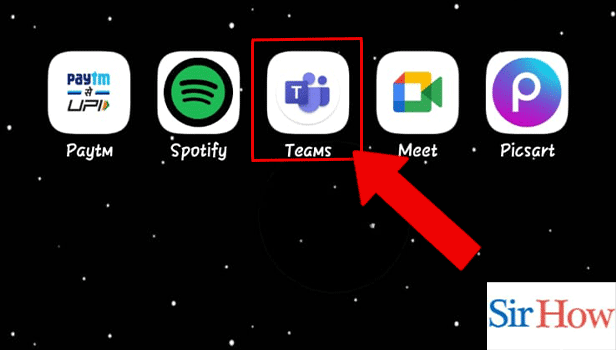
Step-2 Tap on the Profile Icon: Tap on the profile icon on the top left corner of the screen.
If you are not able to locate the icon on the screen refer to the infographics shown below to locate it.
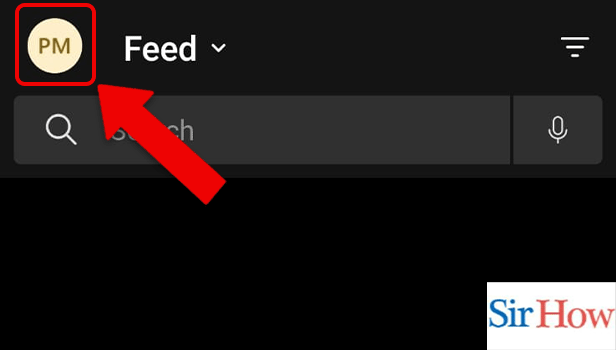
Step-3 Tap on Available: Thereafter, tap on Available, which is your current status.
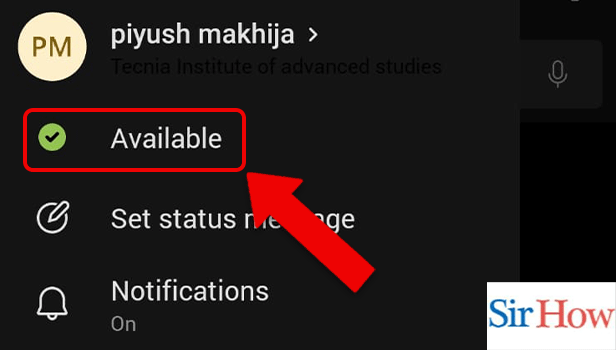
Step-4 Tap on do Not Disturb: Among the various options that appear, select Do not disturb. This will mute all the activity on your device.
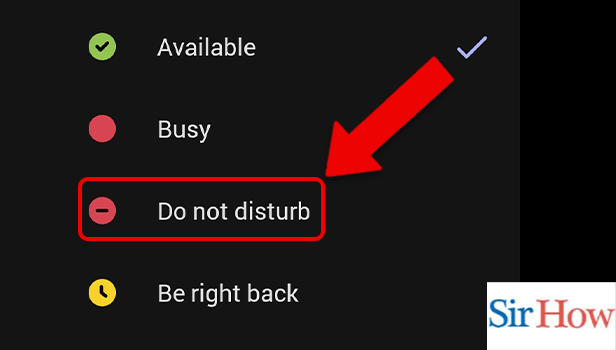
FAQ
How to set status messages on Microsoft Teams?
Your status message on Teams shows your current work status. You can also type in the person to contact if you are not available. Setting a status message is not difficult as it sounds. Follow these steps-
- One, open Microsoft Teams App.
- Two, tap on the profile icon.
- Next, tap on Set Status Message.
- Thereafter, you can set a status message and click on the tick mark to save it.
How to turn off notifications on Microsoft Teams?
Are you irritated by the constantly vibrating device? Here are simple steps to turn off notifications on Microsoft Teams-
- First, open Microsoft Teams App after unlocking your device.
- Next, tap on the profile icon.
- Now, tap on Notifications.
- Lastly, turn off the notification by tapping the button against notifications.
Done!
How to get a dial pad on Microsoft Teams?
Dial pads are used to place calls in Teams; they often operate similarly to phone dials. Dial Pads can be used to place calls while you're in a conference. The steps in the linked article describe how to get a dial pad on Microsoft Teams.
How to set event reminders in Microsoft Teams?
Microsoft Teams users can set event reminders on Teams to get reminders for meetings. You won't miss any meetings or events if you do this. Now, let's look into how to set event reminders in Microsoft Teams without further ado by going through the linked article.
How to put meetings on hold in Microsoft Teams?
If you wish to alert other participants in the meeting of a brief period of inactivity on the call, you can put a meeting on hold in Microsoft Teams. When you hold a meeting, you won't be able to see or hear other people. If a call comes in while we are at a meeting, we can use this function. Learn how to put meetings on hold in Microsoft Teams by reading the linked article.
Related Article
- How to Unhide a Chat on Microsoft Teams
- How to Add Someone External to Microsoft Teams
- How to Rename Microsoft Teams Name
- How to Turn off Chat notifications on Microsoft Teams
- How to Add Gifs to Microsoft Teams
- How to Remove Microsoft Teams Meeting from Outlook Invite
- How to Create a Shared Calendar in Microsoft Teams
- How to Dial a Number in Microsoft Teams
- How to Delete a Chat in Microsoft Teams
- How to view Location of Viewers on Youtube
- More Articles...
