- Microsoft Teams
- make video call
- send attachment microsoft
- use microsoft teams video
- add multiple users
- see everyone microsoft
- add apps microsoft
- activate cortana microsoft
- disable gifs microsoft teams
- pin chat microsoft teams
- change cortana’s voice
- add room microsoft
- remove someone microsoft
- ping someone microsoft
- download file microsoft
- find microsoft teams
- get microsoft teams
- schedule recurring meeting
- send pictures microsoft teams
- schedule microsoft teams meeting
- enable chat microsoft teams
- share video audio
- delete conversations microsoft
- create new team
- leave team microsoft teams
- sign out microsoft teams
- mute yourself microsoft teams
- add members team
- edit team description
- turn off microsoft teams
- transfer files from
- share documents microsoft teams
- get microsoft teams code
- download recording microsoft teams
- present ppt microsoft teams
- keep microsoft teams active
- change microsoft teams personal
- find team microsoft teams
- chat privately microsoft teams
- make microsoft teams
- receipts microsoft teams
- control microsoft teams
- sync on microsoft teams
- contacts google microsoft teams
- files microsoft teams
- location microsoft teams
- history microsoft teams
- unblock microsoft teams
- conference microsoft teams
- microsoft teams management
- background in microsoft teams
- create group microsoft teams
- form microsoft teams
- leave microsoft teams
- audio microsoft teams
- photo microsoft teams
- unhide chat microsoft teams
- external microsoft teams
- rename microsoft teams
- chat on microsoft teams
- gifs microsoft teams
- remove microsoft teams
- calendar microsoft teams
- number microsoft teams
- chat microsoft teams
- conference call microsoft teams
- use whiteboard microsoft teams
- reply message microsoft teams
- use microsoft teams meetings
- make presenter microsoft teams
- off microsoft teams notifications
- microsoft teams invite link
- leave class microsoft teams
- login microsoft teams
- clear microsoft teams cache
- microsoft teams meeting link guest
- phone audio microsoft teams
- share screen microsoft teams
- microsoft teams meeting gmail
- make folder microsoft teams
- recorded video microsoft teams
- record microsoft teams meeting
- quote message microsoft teams
- see people's faces microsoft teams
- mute others microsoft teams
- save microsoft teams chat
- control microsoft teams meeting
- delete microsoft teams messages
- blur microsoft teams
- chat box microsoft teams
- multiple participants microsoft teams
- uninstall microsoft teams
- open camera microsoft teams
- prevent microsoft teams away
- block someone microsoft teams
- add calendar microsoft teams
- change name microsoft teams
- organization microsoft teams
- full screen microsoft teams
- microsoft teams recording
- powerpoint microsoft teams
- background microsoft teams
- assign tasks microsoft teams
- remove someone microsoft teams
- delete microsoft meeting
- find microsoft number
- open link microsoft teams
- track tasks microsoft teams
- use microsoft lists teams
- send microsoft recording
- send invitation microsoft teams
- carriage microsoft teams chat
- join microsoft teams
- rotate video microsoft teams
- move files microsoft teams
- trick microsoft teams status
- remove pinned chats
- download search history
- change theme microsoft teams
- clear app data
- sync contacts microsoft teams
- mute notifications attending meeting
- reduce data usage
- send important messages
- add new language
- edit messages in microsoft
- react on messages
- get notified when joins
- enable translation in microsoft
- enable cortana in microsoft
- lock meeting microsoft teams
- spotlight a participant
- check attendance in microsoft
- write on white board
- enable auto translation
- join meeting with id
- add tags in microsoft
- change screen sharing settings
- pin someone in microsoft
- add a new channel
- disable google calendar
- forward a meeting
- remove someone from teams
- praise someone on microsoft
- send a voice note
- send paragraph in microsoft
- send approvals microsoft teams
- send task list
- check voicemails microsoft teams
- get reminders from meetings
- unpin channels on microsoft
- access microsoft teams chat
- access microsoft teams
- view offline files
- add description microsoft teams
- use cellular data
- enable immersive reader
- send urgent messages
- add location microsoft teams
- put microsoft teams
- enable shift reminders
- disable youtube videos
- turn on cart captions
- make anybody owner
- add apps microsoft teams
- join team with code
- set event reminders
- mute meeting notifications
- change team picture
- get dial pad
- put meetings on hold
- turn on captions
- forward messages in microsoft
- mark messages unread
- do text formatting
- disable contacts from sync
- set status message
- reset database microsoft teams
- send emojis microsoft teams
- disable reactions microsoft teams
- enable q&a microsoft teams
- react in microsoft teams
- change image upload
How to Turn off Chat notifications on Microsoft Teams
There are several ways to access, receive, and manage notifications in Microsoft Teams. These options cover everything from customising channels and chat appearance and sounds to turning off specific messages. They also cover how, when, and where your notifications appear. Therefore, to Turn off Chat notifications on Microsoft Teams you have to go on the chat of that particular person and tap on mute option to disable notifications. The process is same just like you mute meeting notifications in Microsoft Teams.
Turn off Chat notifications on Microsoft Teams in 5 easy steps:
Step 1: Open the Microsoft Teams app: Firstly, you need to find Microsoft Teams application on your mobile and then open it.
- If the application is not present in your mobile, then download it from the Playstore.
- Internet connection is mandatory for the application to function.
- See the image of the application through the picture attached below.
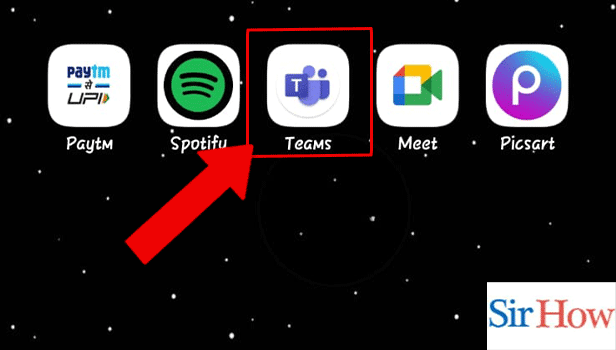
Step 2: Tap on the Chat icon: Secondly, you have to tap on the Chat icon. The Chat icon is present at the bottom of your screen.
- Locate the Chat icon in second position.
- It is in between the Activity and Teams option.
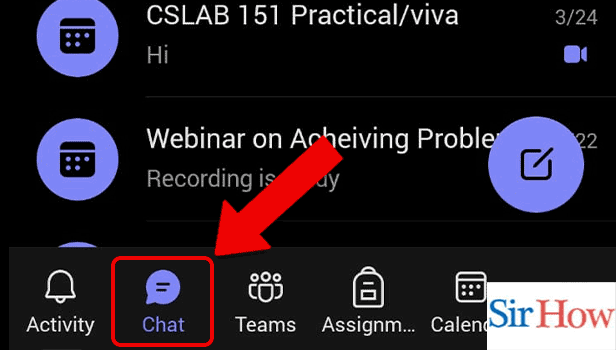
Step 3: Tap on the Chat: Thirdly, tap on the chat of that person you want to communicate.
- Search them by their names.
- Search option is present at the top of the screen.
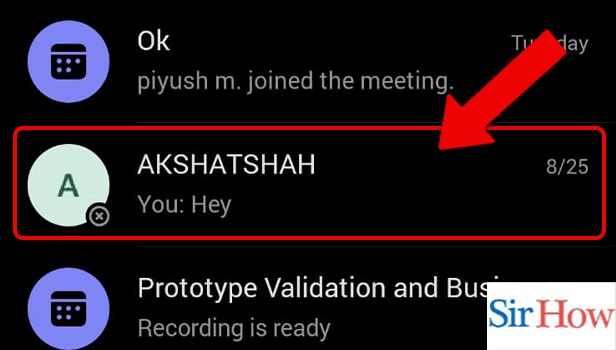
Step 4: Tap on the 3 dots: After entering the Chatbox you have to tap on three dots. Moreover, make sure you click on it.
- Three dots option is at the top right corner.
- Prefer the below image as a reference.
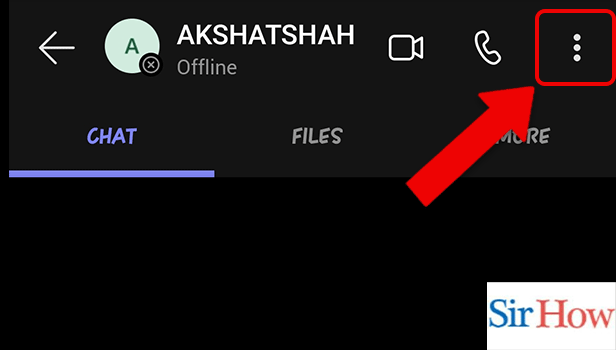
Step 5: Tap on Mute chat: Lastly, tap on mute chat to disable the notifications.
- Find the mute chat option after you click on three dots.
- See the given image below indicating the mute chat option.
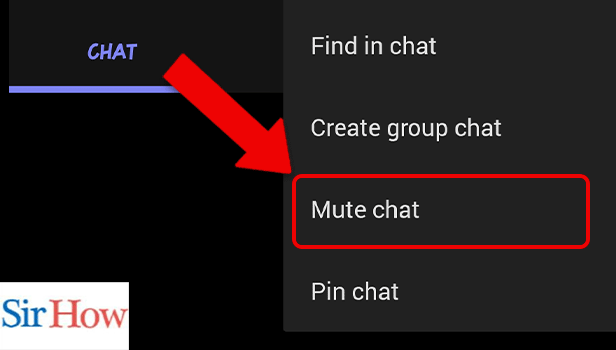
These five steps are important to turn off chat notifications on Microsoft Teams. Additionally, for your help a picture is attached after each step to do the steps correctly. Follow the steps to mute chat notifications. Lastly, the steps are very easy and a beginner can easily follow this.
FAQs
How do I disable the team on my phone?
Click on your initials in the top left corner of the Teams Mobile App, select Settings, and then choose Sign out. You will be signed out of Teams on the devices as a result.
On my phone, how do I mute Microsoft teams?
At the bottom of the screen, when you are in a call-in team, you ought to see the following options: To muffle your microphone, click the microphone icon.
Can you turn off Teams' alerts?
Choose how long you want to mute all talks in the Notifications for all chats section. Moreover, mute meeting notifications in Microsoft Teams to stop the alerts.
How do you recognise a member of a mobile team?
You can learn how users connect to Teams from the Teams device usage report in the Microsoft Teams admin centre. Additionally, provide cart captions in Microsoft Teams to translate easily.
MS Teams able to recognise split screen?
Split screen will be enabled by Microsoft Teams automatically, although there are some restrictions.
Thus, you will get a overall idea after reading all the FAQs and the steps mentioned above. The process to turn off chat notifications on Microsoft Teams will be easy for you if you follow the steps correctly.
Related Article
- How to Add Calendar to Microsoft Teams
- How to Change Name in Microsoft Teams
- How to Create Organization in Microsoft Teams
- How to Get Full Screen in Microsoft Teams
- How to Know if Microsoft Teams is recording
- How to record a PowerPoint Presentation in Microsoft Teams
- How to Add Custom Background to Microsoft Teams
- How to Assign Tasks in Microsoft Teams
- How to Remove Someone from Microsoft Teams call
- How to Delete Microsoft Teams meeting
- More Articles...
