- Microsoft Teams
- make video call
- send attachment microsoft
- use microsoft teams video
- add multiple users
- see everyone microsoft
- add apps microsoft
- activate cortana microsoft
- disable gifs microsoft teams
- pin chat microsoft teams
- change cortana’s voice
- add room microsoft
- remove someone microsoft
- ping someone microsoft
- download file microsoft
- find microsoft teams
- get microsoft teams
- schedule recurring meeting
- send pictures microsoft teams
- schedule microsoft teams meeting
- enable chat microsoft teams
- share video audio
- delete conversations microsoft
- create new team
- leave team microsoft teams
- sign out microsoft teams
- mute yourself microsoft teams
- add members team
- edit team description
- turn off microsoft teams
- transfer files from
- share documents microsoft teams
- get microsoft teams code
- download recording microsoft teams
- present ppt microsoft teams
- keep microsoft teams active
- change microsoft teams personal
- find team microsoft teams
- chat privately microsoft teams
- make microsoft teams
- receipts microsoft teams
- control microsoft teams
- sync on microsoft teams
- contacts google microsoft teams
- files microsoft teams
- location microsoft teams
- history microsoft teams
- unblock microsoft teams
- conference microsoft teams
- microsoft teams management
- background in microsoft teams
- create group microsoft teams
- form microsoft teams
- leave microsoft teams
- audio microsoft teams
- photo microsoft teams
- unhide chat microsoft teams
- external microsoft teams
- rename microsoft teams
- chat on microsoft teams
- gifs microsoft teams
- remove microsoft teams
- calendar microsoft teams
- number microsoft teams
- chat microsoft teams
- conference call microsoft teams
- use whiteboard microsoft teams
- reply message microsoft teams
- use microsoft teams meetings
- make presenter microsoft teams
- off microsoft teams notifications
- microsoft teams invite link
- leave class microsoft teams
- login microsoft teams
- clear microsoft teams cache
- microsoft teams meeting link guest
- phone audio microsoft teams
- share screen microsoft teams
- microsoft teams meeting gmail
- make folder microsoft teams
- recorded video microsoft teams
- record microsoft teams meeting
- quote message microsoft teams
- see people's faces microsoft teams
- mute others microsoft teams
- save microsoft teams chat
- control microsoft teams meeting
- delete microsoft teams messages
- blur microsoft teams
- chat box microsoft teams
- multiple participants microsoft teams
- uninstall microsoft teams
- open camera microsoft teams
- prevent microsoft teams away
- block someone microsoft teams
- add calendar microsoft teams
- change name microsoft teams
- organization microsoft teams
- full screen microsoft teams
- microsoft teams recording
- powerpoint microsoft teams
- background microsoft teams
- assign tasks microsoft teams
- remove someone microsoft teams
- delete microsoft meeting
- find microsoft number
- open link microsoft teams
- track tasks microsoft teams
- use microsoft lists teams
- send microsoft recording
- send invitation microsoft teams
- carriage microsoft teams chat
- join microsoft teams
- rotate video microsoft teams
- move files microsoft teams
- trick microsoft teams status
- remove pinned chats
- download search history
- change theme microsoft teams
- clear app data
- sync contacts microsoft teams
- mute notifications attending meeting
- reduce data usage
- send important messages
- add new language
- edit messages in microsoft
- react on messages
- get notified when joins
- enable translation in microsoft
- enable cortana in microsoft
- lock meeting microsoft teams
- spotlight a participant
- check attendance in microsoft
- write on white board
- enable auto translation
- join meeting with id
- add tags in microsoft
- change screen sharing settings
- pin someone in microsoft
- add a new channel
- disable google calendar
- forward a meeting
- remove someone from teams
- praise someone on microsoft
- send a voice note
- send paragraph in microsoft
- send approvals microsoft teams
- send task list
- check voicemails microsoft teams
- get reminders from meetings
- unpin channels on microsoft
- access microsoft teams chat
- access microsoft teams
- view offline files
- add description microsoft teams
- use cellular data
- enable immersive reader
- send urgent messages
- add location microsoft teams
- put microsoft teams
- enable shift reminders
- disable youtube videos
- turn on cart captions
- make anybody owner
- add apps microsoft teams
- join team with code
- set event reminders
- mute meeting notifications
- change team picture
- get dial pad
- put meetings on hold
- turn on captions
- forward messages in microsoft
- mark messages unread
- do text formatting
- disable contacts from sync
- set status message
- reset database microsoft teams
- send emojis microsoft teams
- disable reactions microsoft teams
- enable q&a microsoft teams
- react in microsoft teams
- change image upload
How to Change the Background on Microsoft Teams
You may either blur your background in Microsoft Teams, completely replace it with any image you like or use Teams' virtual template to adjust what appears behind you in your video meeting or call. Moreover, you can Change the Background on Microsoft Teams through an easy process. You have to go into the options available inside the meetings and just click on "change option" and save it. Additionally, these features are given to make your meetings look unique.
Change the Background on Microsoft Teams in 5 easy steps:
Step 1: Open the Microsoft Teams app: Open the Microsoft Teams application on your mobile.
- You can download the application from the Playstore if not present on your mobile.
- You should have a stable internet connection to work with this application.
- See the picture attached below to identify Microsoft Teams application.
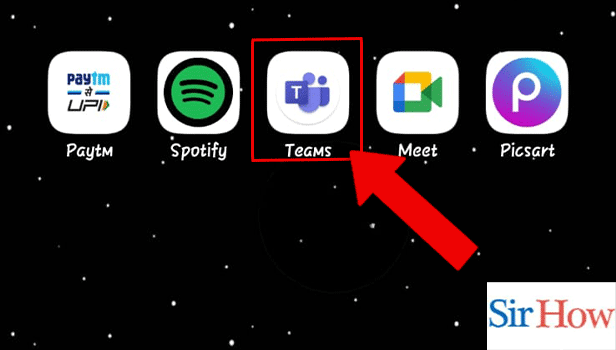
Step 2: Start the Meeting: Secondly, after entering into the application you have to see it at the top of your screen. Then, you have to start the meeting.
- Locate the video icon at the top right corner of your screen.
- It is present beside the notifications icon.
- See the below image to see the icon and tap on it.
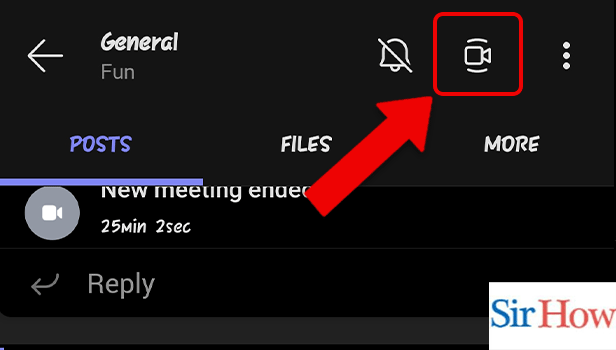
Step 3: Tap on the 3 dots: Thirdly, after entering the meeting you have to tap on the three dots.
- You can locate the three dots icon beside the sound option.
- You have to click on it.
- You will get many options after clicking on it.
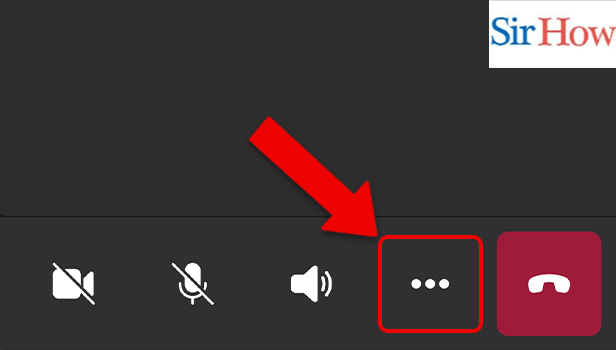
Step 4: Tap on Change background: As a next step, tap on the change background option. Locate it.
- The option will appear at first.
- Make sure you click on it to change the background.
- Prefer the given image as a reference.
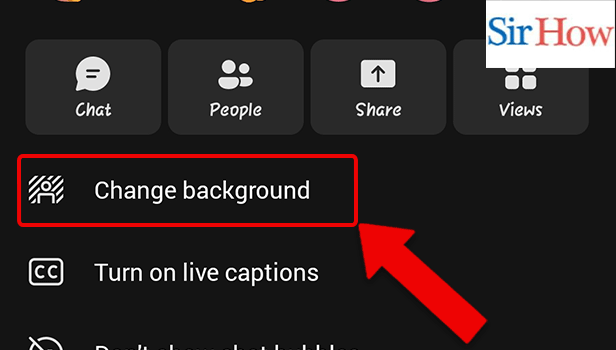
Step 5: Tap on any Background: Lastly, you have to select any of the backgrounds available.
- Select them as per your preference.
- After you change it, it will appear.
- Follow the image given below.
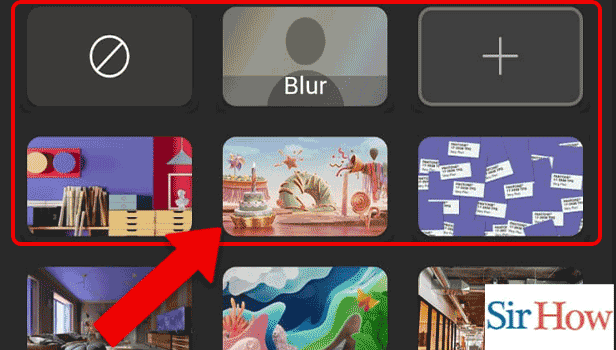
Thus, follow these five steps quickly to change the background on Microsoft Teams.
FAQs
Why does Teams Mobile not have a background option?
Only the Teams desktop app for Windows or Mac allows you to use custom and blurred backgrounds. Moreover, add a custom background to Microsoft Teams to make the meeting more beautiful.
Why am I unable to alter the background on Teams Android?
If your mobile device doesn't fulfill the minimal criteria, you might not see a background effects choice on the app.
Can't see Teams' background settings?
Make sure you are using the desktop software and not a web browser if you don't see backdrop filters.
The Teams backdrop folder is where?
This will cause the Microsoft Teams AppData folder on your computer to open and display the 'Backgrounds' folder.
How can I turn on virtual background settings for meetings?
Verify that the setting is on by going to the "Virtual Background" option in the "In Meeting" (advanced) section of the Meeting tab. Use Microsoft Teams for meetings because it is suitable for presentations.
Therefore, it is easy to change the background on Microsoft Teams if you read the given FAQs and follow the steps mentioned earlier correctly.
Related Article
- How to Activate Cortana in Microsoft Teams
- How to disable gifs in Microsoft teams
- How to pin chat in Microsoft teams
- How to Change Cortana’s Voice in Microsoft Teams
- How To Add A Room In Microsoft Teams Meeting
- How to Remove Someone From a Microsoft Teams Meeting
- How to ping someone on Microsoft teams
- How to download a file from Microsoft Teams
- How to find Microsoft teams meeting id
- How to get to Microsoft teams admin center
- More Articles...
