- Microsoft Teams
- make video call
- send attachment microsoft
- use microsoft teams video
- add multiple users
- see everyone microsoft
- add apps microsoft
- activate cortana microsoft
- disable gifs microsoft teams
- pin chat microsoft teams
- change cortana’s voice
- add room microsoft
- remove someone microsoft
- ping someone microsoft
- download file microsoft
- find microsoft teams
- get microsoft teams
- schedule recurring meeting
- send pictures microsoft teams
- schedule microsoft teams meeting
- enable chat microsoft teams
- share video audio
- delete conversations microsoft
- create new team
- leave team microsoft teams
- sign out microsoft teams
- mute yourself microsoft teams
- add members team
- edit team description
- turn off microsoft teams
- transfer files from
- share documents microsoft teams
- get microsoft teams code
- download recording microsoft teams
- present ppt microsoft teams
- keep microsoft teams active
- change microsoft teams personal
- find team microsoft teams
- chat privately microsoft teams
- make microsoft teams
- receipts microsoft teams
- control microsoft teams
- sync on microsoft teams
- contacts google microsoft teams
- files microsoft teams
- location microsoft teams
- history microsoft teams
- unblock microsoft teams
- conference microsoft teams
- microsoft teams management
- background in microsoft teams
- create group microsoft teams
- form microsoft teams
- leave microsoft teams
- audio microsoft teams
- photo microsoft teams
- unhide chat microsoft teams
- external microsoft teams
- rename microsoft teams
- chat on microsoft teams
- gifs microsoft teams
- remove microsoft teams
- calendar microsoft teams
- number microsoft teams
- chat microsoft teams
- conference call microsoft teams
- use whiteboard microsoft teams
- reply message microsoft teams
- use microsoft teams meetings
- make presenter microsoft teams
- off microsoft teams notifications
- microsoft teams invite link
- leave class microsoft teams
- login microsoft teams
- clear microsoft teams cache
- microsoft teams meeting link guest
- phone audio microsoft teams
- share screen microsoft teams
- microsoft teams meeting gmail
- make folder microsoft teams
- recorded video microsoft teams
- record microsoft teams meeting
- quote message microsoft teams
- see people's faces microsoft teams
- mute others microsoft teams
- save microsoft teams chat
- control microsoft teams meeting
- delete microsoft teams messages
- blur microsoft teams
- chat box microsoft teams
- multiple participants microsoft teams
- uninstall microsoft teams
- open camera microsoft teams
- prevent microsoft teams away
- block someone microsoft teams
- add calendar microsoft teams
- change name microsoft teams
- organization microsoft teams
- full screen microsoft teams
- microsoft teams recording
- powerpoint microsoft teams
- background microsoft teams
- assign tasks microsoft teams
- remove someone microsoft teams
- delete microsoft meeting
- find microsoft number
- open link microsoft teams
- track tasks microsoft teams
- use microsoft lists teams
- send microsoft recording
- send invitation microsoft teams
- carriage microsoft teams chat
- join microsoft teams
- rotate video microsoft teams
- move files microsoft teams
- trick microsoft teams status
- remove pinned chats
- download search history
- change theme microsoft teams
- clear app data
- sync contacts microsoft teams
- mute notifications attending meeting
- reduce data usage
- send important messages
- add new language
- edit messages in microsoft
- react on messages
- get notified when joins
- enable translation in microsoft
- enable cortana in microsoft
- lock meeting microsoft teams
- spotlight a participant
- check attendance in microsoft
- write on white board
- enable auto translation
- join meeting with id
- add tags in microsoft
- change screen sharing settings
- pin someone in microsoft
- add a new channel
- disable google calendar
- forward a meeting
- remove someone from teams
- praise someone on microsoft
- send a voice note
- send paragraph in microsoft
- send approvals microsoft teams
- send task list
- check voicemails microsoft teams
- get reminders from meetings
- unpin channels on microsoft
- access microsoft teams chat
- access microsoft teams
- view offline files
- add description microsoft teams
- use cellular data
- enable immersive reader
- send urgent messages
- add location microsoft teams
- put microsoft teams
- enable shift reminders
- disable youtube videos
- turn on cart captions
- make anybody owner
- add apps microsoft teams
- join team with code
- set event reminders
- mute meeting notifications
- change team picture
- get dial pad
- put meetings on hold
- turn on captions
- forward messages in microsoft
- mark messages unread
- do text formatting
- disable contacts from sync
- set status message
- reset database microsoft teams
- send emojis microsoft teams
- disable reactions microsoft teams
- enable q&a microsoft teams
- react in microsoft teams
- change image upload
How to Get Full Screen in Microsoft Teams
There are some additional features which you can use while attending a meeting in Microsoft Teams which will help you in your concentration of watching a important presentation. For instance, you can choose the "Focus" button from the drop-down menu when you choose the ellipsis button in the top bar. You can Get Full Screen in Microsoft Teams by choosing the "Full screen" button from the same ellipsis drop-down menu.
Get Full Screen in Microsoft Teams in 5 steps:
Step 1: Open the Microsoft Teams App: Firstly, you have to look for Microsoft Teams Application on your mobile.
- You can search it by the name of the application on your menu.
- If not present, you can download it from the Playstore or Apple store.
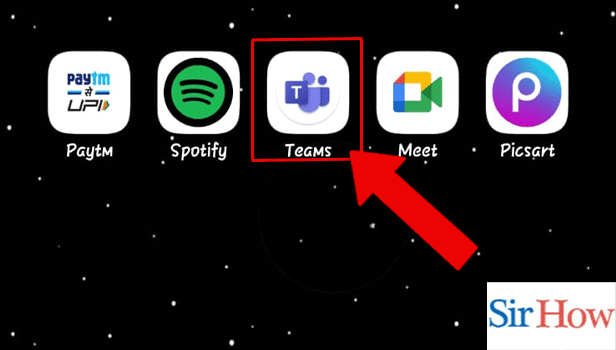
Step 2: Start the Meeting: Secondly, you have to notice top right corner of your screen. You can see the meeting video option.
- Tap on the symbol to start the meeting.
- Notice the image given below where the red arrow is pointing towards the symbol.
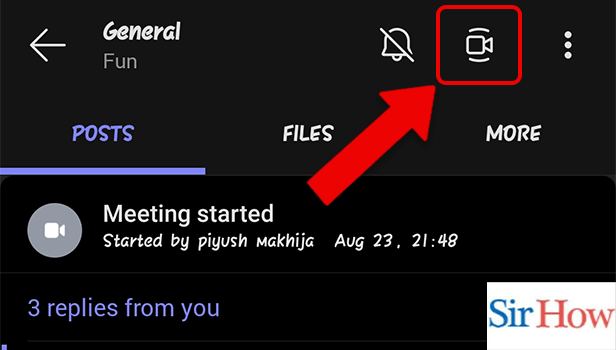
Step 3: Tap on the 3 dots of Shared Screen: Moreover, you will see three dots after you join the video presentation.
- You can locate it at the bottom of your screen.
- Make sure you tap on it.
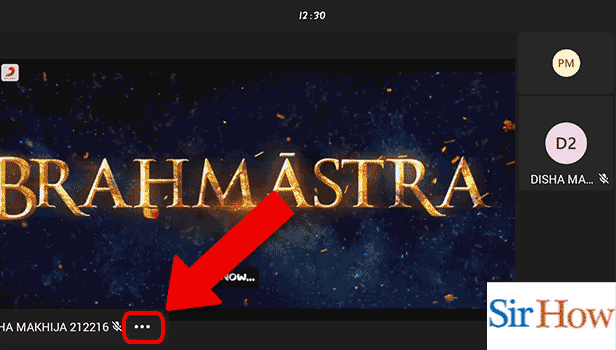
Step 4: Tap on Focus on Content: Additionally, you will see two options popping on your screen after you tap on three dots. You have to click on second option which is Focus on Content.
- Prefer the below image as a reference.
- The two options are Minimize and Focus on Content.
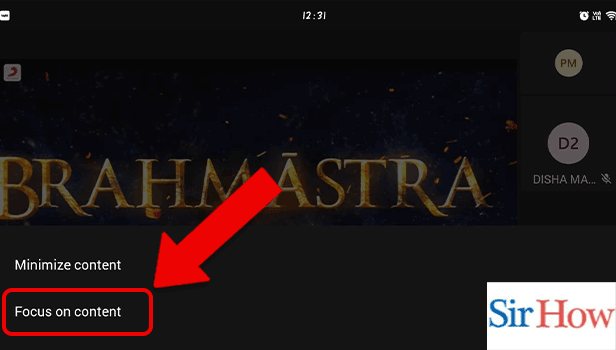
Step 5: Tap on the Screen: Finally, you can tap on screen and see your full screen.
- You can now see the meeting in full screen.
- Follow the given images after each step correctly.
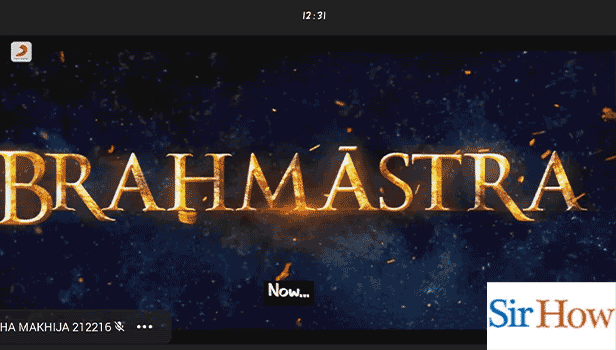
These are the required steps which you need to follow to get full screen in Microsoft Teams. The steps mentioned above are on point and easy to understand.
FAQs
Why does Teams not support full screen?
If the programme won't maximise it, you may quickly fix the issue by just zooming the main Teams window. Hold down the CTRL key on your keyboard while pressing it. Then, scroll up and use your mouse wheel to zoom in. Additionally, one can send voice note in Microsoft Teams.
Why isn't my screen fully sized?
Right-click on your Windows 11 desktop and choose Display settings. Make sure the Scale and layout are both set to 100% in the pop-up display settings window. To make your monitor full screen, set the resolution under the Resolution column. Moreover, check attendance in Microsoft Teams to see who joins the meeting.
What shortcut key does Teams use to get into full screen?
F 11 is the key you should use to go into full screen.
What does Ctrl E do?
The line or selected text is aligned to the centre of the screen with Ctrl + E.
What can you do with Ctrl Alt H?
The Ctrl+Alt+H key combination is assigned to a hardware diagnostic tool by several laptop manufacturers. The software is launched when the keys are tapped, not the InScribe Shadow Scribe functionality. Enable immersive reader in Microsoft teams because it will assist you in reading.
Thus, these are the related FAQs you need to know to get full screen in Microsoft Teams. The above portion mention some steps which a beginner can follow easily.
Related Article
- How to Dial a Number in Microsoft Teams
- How to Delete a Chat in Microsoft Teams
- How to view Location of Viewers on Youtube
- How to set up a Conference call on Microsoft Teams
- How to Use Whiteboard on Microsoft Teams
- How to Reply to a Specific Message on Microsoft Teams
- How to Use Microsoft Teams for Meetings
- How to Make Someone a Presenter in Microsoft Teams
- How to Turn off Microsoft Teams Notifications
- How to Send Microsoft Teams Meeting Invite Link
- More Articles...
