- Microsoft Teams
- make video call
- send attachment microsoft
- use microsoft teams video
- add multiple users
- see everyone microsoft
- add apps microsoft
- activate cortana microsoft
- disable gifs microsoft teams
- pin chat microsoft teams
- change cortana’s voice
- add room microsoft
- remove someone microsoft
- ping someone microsoft
- download file microsoft
- find microsoft teams
- get microsoft teams
- schedule recurring meeting
- send pictures microsoft teams
- schedule microsoft teams meeting
- enable chat microsoft teams
- share video audio
- delete conversations microsoft
- create new team
- leave team microsoft teams
- sign out microsoft teams
- mute yourself microsoft teams
- add members team
- edit team description
- turn off microsoft teams
- transfer files from
- share documents microsoft teams
- get microsoft teams code
- download recording microsoft teams
- present ppt microsoft teams
- keep microsoft teams active
- change microsoft teams personal
- find team microsoft teams
- chat privately microsoft teams
- make microsoft teams
- receipts microsoft teams
- control microsoft teams
- sync on microsoft teams
- contacts google microsoft teams
- files microsoft teams
- location microsoft teams
- history microsoft teams
- unblock microsoft teams
- conference microsoft teams
- microsoft teams management
- background in microsoft teams
- create group microsoft teams
- form microsoft teams
- leave microsoft teams
- audio microsoft teams
- photo microsoft teams
- unhide chat microsoft teams
- external microsoft teams
- rename microsoft teams
- chat on microsoft teams
- gifs microsoft teams
- remove microsoft teams
- calendar microsoft teams
- number microsoft teams
- chat microsoft teams
- conference call microsoft teams
- use whiteboard microsoft teams
- reply message microsoft teams
- use microsoft teams meetings
- make presenter microsoft teams
- off microsoft teams notifications
- microsoft teams invite link
- leave class microsoft teams
- login microsoft teams
- clear microsoft teams cache
- microsoft teams meeting link guest
- phone audio microsoft teams
- share screen microsoft teams
- microsoft teams meeting gmail
- make folder microsoft teams
- recorded video microsoft teams
- record microsoft teams meeting
- quote message microsoft teams
- see people's faces microsoft teams
- mute others microsoft teams
- save microsoft teams chat
- control microsoft teams meeting
- delete microsoft teams messages
- blur microsoft teams
- chat box microsoft teams
- multiple participants microsoft teams
- uninstall microsoft teams
- open camera microsoft teams
- prevent microsoft teams away
- block someone microsoft teams
- add calendar microsoft teams
- change name microsoft teams
- organization microsoft teams
- full screen microsoft teams
- microsoft teams recording
- powerpoint microsoft teams
- background microsoft teams
- assign tasks microsoft teams
- remove someone microsoft teams
- delete microsoft meeting
- find microsoft number
- open link microsoft teams
- track tasks microsoft teams
- use microsoft lists teams
- send microsoft recording
- send invitation microsoft teams
- carriage microsoft teams chat
- join microsoft teams
- rotate video microsoft teams
- move files microsoft teams
- trick microsoft teams status
- remove pinned chats
- download search history
- change theme microsoft teams
- clear app data
- sync contacts microsoft teams
- mute notifications attending meeting
- reduce data usage
- send important messages
- add new language
- edit messages in microsoft
- react on messages
- get notified when joins
- enable translation in microsoft
- enable cortana in microsoft
- lock meeting microsoft teams
- spotlight a participant
- check attendance in microsoft
- write on white board
- enable auto translation
- join meeting with id
- add tags in microsoft
- change screen sharing settings
- pin someone in microsoft
- add a new channel
- disable google calendar
- forward a meeting
- remove someone from teams
- praise someone on microsoft
- send a voice note
- send paragraph in microsoft
- send approvals microsoft teams
- send task list
- check voicemails microsoft teams
- get reminders from meetings
- unpin channels on microsoft
- access microsoft teams chat
- access microsoft teams
- view offline files
- add description microsoft teams
- use cellular data
- enable immersive reader
- send urgent messages
- add location microsoft teams
- put microsoft teams
- enable shift reminders
- disable youtube videos
- turn on cart captions
- make anybody owner
- add apps microsoft teams
- join team with code
- set event reminders
- mute meeting notifications
- change team picture
- get dial pad
- put meetings on hold
- turn on captions
- forward messages in microsoft
- mark messages unread
- do text formatting
- disable contacts from sync
- set status message
- reset database microsoft teams
- send emojis microsoft teams
- disable reactions microsoft teams
- enable q&a microsoft teams
- react in microsoft teams
- change image upload
How to put meetings on hold in Microsoft Teams
You can put a meeting on hold in Microsoft Teams if you want to inform others on the meeting of a short period of unavailability on the call. You won't be able to see and hear others when you put a meeting on hold. The others will be notified that you are on hold. This feature can be used if we receive a call in between a meeting. Go through the article below to know how to put a meeting on hold in Microsoft Teams.
Put a meeting on hold in Microsoft Teams
Put a Meeting on Hold in Microsoft Teams: 4 Steps
Step-1 Open the Microsoft Teams App: Firstly, unlock your Android device. Next, open the Teams App. You can open it by searching for it in the search tab or by scrolling through the apps on your phone.
If you don't have the app, you can install it from the Play Store or Apple App Store.
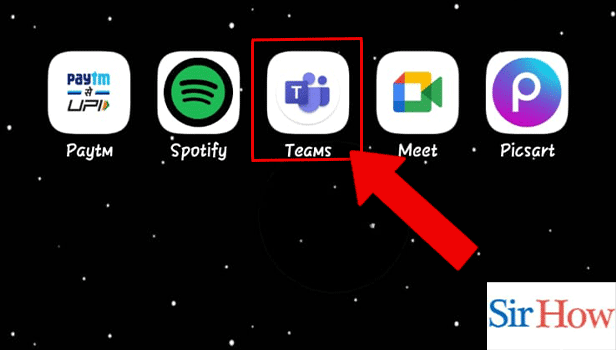
Step-2 Start or Join the Meeting: Next, you have to start a new meeting or you can also join a pre-scheduled meeting from the Calendar.
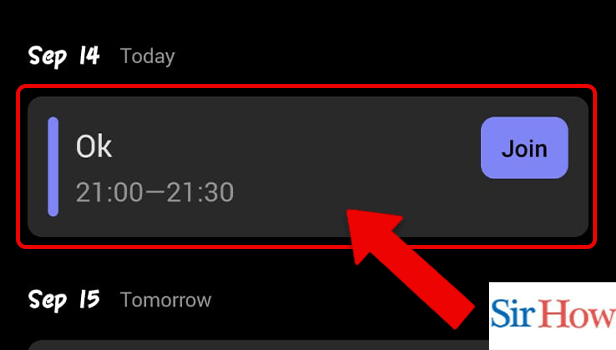
Step-3 Tap on the 3 Dots: While in the meeting, tap on the three dots that appear on the bottom panel of the screen.
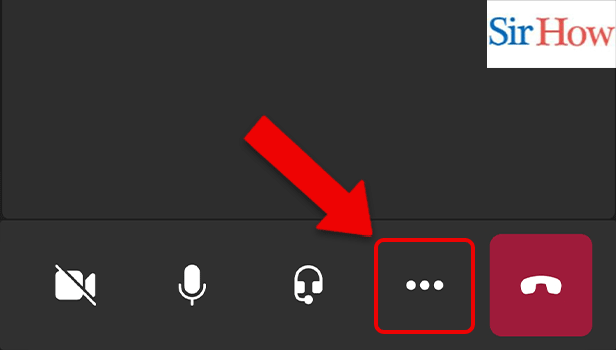
Step-4 Tap on Put Me on Hold: Among the available options like turn on live captions, don't show chat bubbles, put me on hold, turn off the incoming video, etc, you have to select the 'Put me on Hold' option. And, you would be put on hold while in the meeting.
You're done!
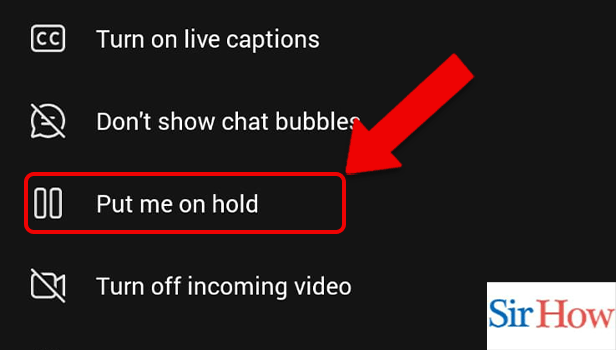
FAQ
How to select a virtual background on Teams?
If the background behind you in a meeting is unorganized, you can blur it before the meeting. Additionally, there are various backgrounds available to choose from. Follow these steps to select a virtual background on Teams:
- First, open the Teams app.
- Next, join a pre-scheduled meeting or start a new meeting.
- Thereafter, go to the audio and video settings.
- Next, select background effects and a preview will appear.
- Lastly, select the check mark to save the changes.
How to enable Q&A in Microsoft Teams?
Microsoft Teams is a great medium to interact, share and ask questions. It is also one of the most popular apps for virtual group communication. Asking and answering questions thus becomes an important part of this interaction. Enabling it will provide a separate medium for the same. Read the entire linked article to know how to enable Q&A in Microsoft Teams.
How do I join a member on my channel on Teams?
Do you want to add a member to your channel in Teams?
Here are simple steps to do so:
- Unlock your Android device and open the Teams app.
- Next, you have to open the channel in which you want to add a new member.
- Thereafter, you have to go to the options and select add members. Select members and assign roles.
- Lastly, after you have added the members, select done.
Why can't I add members on Teams?
You can add members to a private channel and assign them roles only if you are the owner or one of the owners of the group. Moreover, you can add up to 250 members in a private channel.
What are Microsoft Teams connectors?
By distributing updates from the services you often use, connectors keep organizations one step ahead of the competition. You can connect those streams directly to your teams' channels, saving them the time and effort of having to search through Twitter, Trello, Wunderlist, and other sources.
Any Microsoft Teams channel user can link their complete team to some of the most well-liked cloud services. When Connectors are configured, new messages will be broadcast to the entire chain.
Related Article
- How to Delete Microsoft Teams meeting
- How to Find Microsoft Teams phone number
- How to Open a Link in Microsoft Teams
- How to Track Tasks in Microsoft Teams
- How to Use Microsoft lists in Teams
- How to Send Microsoft Teams Recording to External users
- How to Send Invitation Microsoft Teams
- How to Carriage Return in Microsoft Teams chat
- How to Join a Team in Microsoft Teams
- How to Rotate Video in Microsoft Teams
- More Articles...
