- Microsoft Teams
- make video call
- send attachment microsoft
- use microsoft teams video
- add multiple users
- see everyone microsoft
- add apps microsoft
- activate cortana microsoft
- disable gifs microsoft teams
- pin chat microsoft teams
- change cortana’s voice
- add room microsoft
- remove someone microsoft
- ping someone microsoft
- download file microsoft
- find microsoft teams
- get microsoft teams
- schedule recurring meeting
- send pictures microsoft teams
- schedule microsoft teams meeting
- enable chat microsoft teams
- share video audio
- delete conversations microsoft
- create new team
- leave team microsoft teams
- sign out microsoft teams
- mute yourself microsoft teams
- add members team
- edit team description
- turn off microsoft teams
- transfer files from
- share documents microsoft teams
- get microsoft teams code
- download recording microsoft teams
- present ppt microsoft teams
- keep microsoft teams active
- change microsoft teams personal
- find team microsoft teams
- chat privately microsoft teams
- make microsoft teams
- receipts microsoft teams
- control microsoft teams
- sync on microsoft teams
- contacts google microsoft teams
- files microsoft teams
- location microsoft teams
- history microsoft teams
- unblock microsoft teams
- conference microsoft teams
- microsoft teams management
- background in microsoft teams
- create group microsoft teams
- form microsoft teams
- leave microsoft teams
- audio microsoft teams
- photo microsoft teams
- unhide chat microsoft teams
- external microsoft teams
- rename microsoft teams
- chat on microsoft teams
- gifs microsoft teams
- remove microsoft teams
- calendar microsoft teams
- number microsoft teams
- chat microsoft teams
- conference call microsoft teams
- use whiteboard microsoft teams
- reply message microsoft teams
- use microsoft teams meetings
- make presenter microsoft teams
- off microsoft teams notifications
- microsoft teams invite link
- leave class microsoft teams
- login microsoft teams
- clear microsoft teams cache
- microsoft teams meeting link guest
- phone audio microsoft teams
- share screen microsoft teams
- microsoft teams meeting gmail
- make folder microsoft teams
- recorded video microsoft teams
- record microsoft teams meeting
- quote message microsoft teams
- see people's faces microsoft teams
- mute others microsoft teams
- save microsoft teams chat
- control microsoft teams meeting
- delete microsoft teams messages
- blur microsoft teams
- chat box microsoft teams
- multiple participants microsoft teams
- uninstall microsoft teams
- open camera microsoft teams
- prevent microsoft teams away
- block someone microsoft teams
- add calendar microsoft teams
- change name microsoft teams
- organization microsoft teams
- full screen microsoft teams
- microsoft teams recording
- powerpoint microsoft teams
- background microsoft teams
- assign tasks microsoft teams
- remove someone microsoft teams
- delete microsoft meeting
- find microsoft number
- open link microsoft teams
- track tasks microsoft teams
- use microsoft lists teams
- send microsoft recording
- send invitation microsoft teams
- carriage microsoft teams chat
- join microsoft teams
- rotate video microsoft teams
- move files microsoft teams
- trick microsoft teams status
- remove pinned chats
- download search history
- change theme microsoft teams
- clear app data
- sync contacts microsoft teams
- mute notifications attending meeting
- reduce data usage
- send important messages
- add new language
- edit messages in microsoft
- react on messages
- get notified when joins
- enable translation in microsoft
- enable cortana in microsoft
- lock meeting microsoft teams
- spotlight a participant
- check attendance in microsoft
- write on white board
- enable auto translation
- join meeting with id
- add tags in microsoft
- change screen sharing settings
- pin someone in microsoft
- add a new channel
- disable google calendar
- forward a meeting
- remove someone from teams
- praise someone on microsoft
- send a voice note
- send paragraph in microsoft
- send approvals microsoft teams
- send task list
- check voicemails microsoft teams
- get reminders from meetings
- unpin channels on microsoft
- access microsoft teams chat
- access microsoft teams
- view offline files
- add description microsoft teams
- use cellular data
- enable immersive reader
- send urgent messages
- add location microsoft teams
- put microsoft teams
- enable shift reminders
- disable youtube videos
- turn on cart captions
- make anybody owner
- add apps microsoft teams
- join team with code
- set event reminders
- mute meeting notifications
- change team picture
- get dial pad
- put meetings on hold
- turn on captions
- forward messages in microsoft
- mark messages unread
- do text formatting
- disable contacts from sync
- set status message
- reset database microsoft teams
- send emojis microsoft teams
- disable reactions microsoft teams
- enable q&a microsoft teams
- react in microsoft teams
- change image upload
How to Remove Someone From a Microsoft Teams Meeting
You can remove someone from Microsoft Teams Meeting if they are unresponsive, uninvited or are creating disturbance. Teams lets the organizers remove participants from the meeting. To know how, read the simple steps mentioned in the article below. Moreover, you can change the teams settings to get reminders from accepted meetings in Microsoft Teams. Additionally, in the second section of this article, we have answered the most frequently asked questions about Teams.
Remove Someone From a Microsoft Teams Meeting: 5 Steps
Step 1- Open the Microsoft Teams App:
- To begin with, you have to open the Microsoft Teams app after unlocking your device.
- You can also search for it in the search bar.
- Moreover, if you don't have the app installed, you can download it from Google Play Store or Apple App Store for Android and iOS devices respectively.
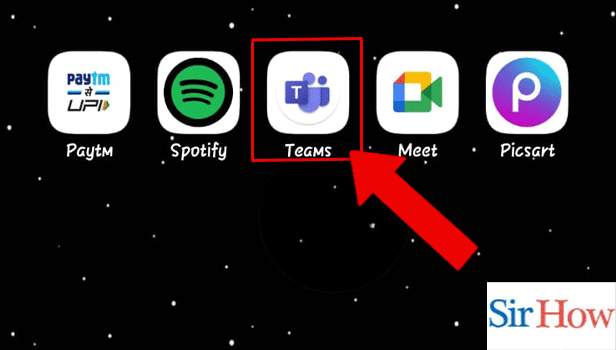
Step 2- Start or Join the meeting: Then, you have to start or join a meeting. To do so, follow these steps-
- Tap on the calendar icon.
- To join a scheduled meeting, tap on 'Join'.
- To create a new meeting, tap on the add icon present at the bottom right of the screen.
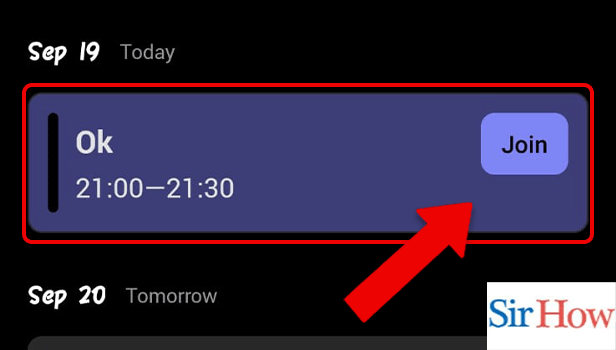
Step 3- Tap on the Participants Icon:
- Once you join the meeting, tap on the participants icon.
- It is present on the top right corner of the screen.
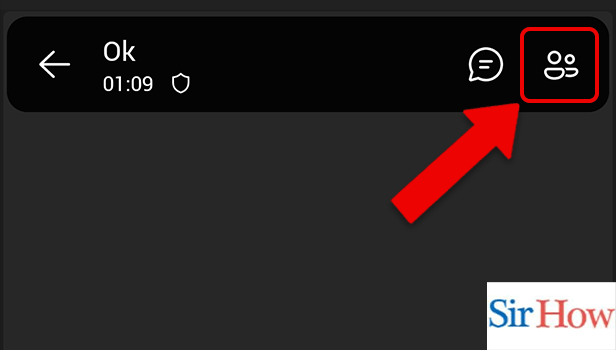
Step 4- Tap on the Participant: Thereafter, top on the participant you want to remove.
The following options will appear-
- View profile
- Pin for me
- Remove from meeting
- Make an attendee
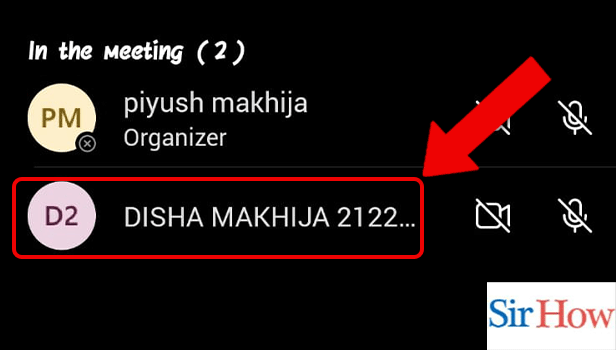
Step 5- Tap on Remove from Meeting: Lastly, amongst the options, choose 'Remove from meeting'.
The selected person is removed from the meeting.
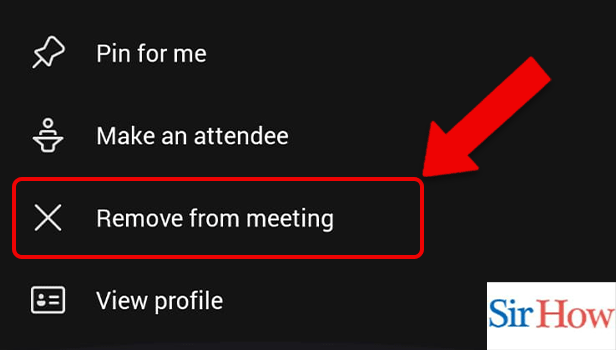
Thus, by following the above steps, you can remove someone from Microsoft Teams Meeting. Continue reading the FAQ section to know answers to some related questions.
FAQ
How can I open the meeting messages in Microsoft Teams?
Follow these steps to open the meeting messages in Microsoft Teams-
- Firstly, open the Microsoft Teams App.
- Secondly, tap on the Calendar Icon.
- Then, join a meeting.
- Lastly, tap on the messages icon from the top panel of the screen.
- It is present against the participants option.
How to view someone's profile in Microsoft Teams meetings?
You can view someone's profile by following the first four steps from the article above and then tapping on view profile.
How to send approvals in Microsoft Teams?
You can send approvals in Microsoft Teams to add professionalism to your work and keep a record of your accepted suggestions. You can send proposals in Microsoft Teams by going through the simple steps mentioned in the article below.
What is the shortcut to Start audio calls on Microsoft Teams?
The shortcut to Start audio call on Microsoft Teams is Ctrl+Shift+C.
What is the shortcut to end audio calls on Microsoft Teams?
The shortcut to Start audio call on Microsoft Teams is Ctrl+Shift+H.
The above article explains in simple steps how to remove someone in a Microsoft Teams meeting. Also, the FAQ section explores answers to some of the most frequently asked questions about Teams.
Related Article
- How to Remove Microsoft Teams Meeting from Outlook Invite
- How to Create a Shared Calendar in Microsoft Teams
- How to Dial a Number in Microsoft Teams
- How to Delete a Chat in Microsoft Teams
- How to view Location of Viewers on Youtube
- How to set up a Conference call on Microsoft Teams
- How to Use Whiteboard on Microsoft Teams
- How to Reply to a Specific Message on Microsoft Teams
- How to Use Microsoft Teams for Meetings
- How to Make Someone a Presenter in Microsoft Teams
- More Articles...
