- Microsoft Teams
- make video call
- send attachment microsoft
- use microsoft teams video
- add multiple users
- see everyone microsoft
- add apps microsoft
- activate cortana microsoft
- disable gifs microsoft teams
- pin chat microsoft teams
- change cortana’s voice
- add room microsoft
- remove someone microsoft
- ping someone microsoft
- download file microsoft
- find microsoft teams
- get microsoft teams
- schedule recurring meeting
- send pictures microsoft teams
- schedule microsoft teams meeting
- enable chat microsoft teams
- share video audio
- delete conversations microsoft
- create new team
- leave team microsoft teams
- sign out microsoft teams
- mute yourself microsoft teams
- add members team
- edit team description
- turn off microsoft teams
- transfer files from
- share documents microsoft teams
- get microsoft teams code
- download recording microsoft teams
- present ppt microsoft teams
- keep microsoft teams active
- change microsoft teams personal
- find team microsoft teams
- chat privately microsoft teams
- make microsoft teams
- receipts microsoft teams
- control microsoft teams
- sync on microsoft teams
- contacts google microsoft teams
- files microsoft teams
- location microsoft teams
- history microsoft teams
- unblock microsoft teams
- conference microsoft teams
- microsoft teams management
- background in microsoft teams
- create group microsoft teams
- form microsoft teams
- leave microsoft teams
- audio microsoft teams
- photo microsoft teams
- unhide chat microsoft teams
- external microsoft teams
- rename microsoft teams
- chat on microsoft teams
- gifs microsoft teams
- remove microsoft teams
- calendar microsoft teams
- number microsoft teams
- chat microsoft teams
- conference call microsoft teams
- use whiteboard microsoft teams
- reply message microsoft teams
- use microsoft teams meetings
- make presenter microsoft teams
- off microsoft teams notifications
- microsoft teams invite link
- leave class microsoft teams
- login microsoft teams
- clear microsoft teams cache
- microsoft teams meeting link guest
- phone audio microsoft teams
- share screen microsoft teams
- microsoft teams meeting gmail
- make folder microsoft teams
- recorded video microsoft teams
- record microsoft teams meeting
- quote message microsoft teams
- see people's faces microsoft teams
- mute others microsoft teams
- save microsoft teams chat
- control microsoft teams meeting
- delete microsoft teams messages
- blur microsoft teams
- chat box microsoft teams
- multiple participants microsoft teams
- uninstall microsoft teams
- open camera microsoft teams
- prevent microsoft teams away
- block someone microsoft teams
- add calendar microsoft teams
- change name microsoft teams
- organization microsoft teams
- full screen microsoft teams
- microsoft teams recording
- powerpoint microsoft teams
- background microsoft teams
- assign tasks microsoft teams
- remove someone microsoft teams
- delete microsoft meeting
- find microsoft number
- open link microsoft teams
- track tasks microsoft teams
- use microsoft lists teams
- send microsoft recording
- send invitation microsoft teams
- carriage microsoft teams chat
- join microsoft teams
- rotate video microsoft teams
- move files microsoft teams
- trick microsoft teams status
- remove pinned chats
- download search history
- change theme microsoft teams
- clear app data
- sync contacts microsoft teams
- mute notifications attending meeting
- reduce data usage
- send important messages
- add new language
- edit messages in microsoft
- react on messages
- get notified when joins
- enable translation in microsoft
- enable cortana in microsoft
- lock meeting microsoft teams
- spotlight a participant
- check attendance in microsoft
- write on white board
- enable auto translation
- join meeting with id
- add tags in microsoft
- change screen sharing settings
- pin someone in microsoft
- add a new channel
- disable google calendar
- forward a meeting
- remove someone from teams
- praise someone on microsoft
- send a voice note
- send paragraph in microsoft
- send approvals microsoft teams
- send task list
- check voicemails microsoft teams
- get reminders from meetings
- unpin channels on microsoft
- access microsoft teams chat
- access microsoft teams
- view offline files
- add description microsoft teams
- use cellular data
- enable immersive reader
- send urgent messages
- add location microsoft teams
- put microsoft teams
- enable shift reminders
- disable youtube videos
- turn on cart captions
- make anybody owner
- add apps microsoft teams
- join team with code
- set event reminders
- mute meeting notifications
- change team picture
- get dial pad
- put meetings on hold
- turn on captions
- forward messages in microsoft
- mark messages unread
- do text formatting
- disable contacts from sync
- set status message
- reset database microsoft teams
- send emojis microsoft teams
- disable reactions microsoft teams
- enable q&a microsoft teams
- react in microsoft teams
- change image upload
How to send a voice note on Microsoft Teams?
To avoid typing long messages and save time, you can send voice notes in Microsoft Teams. With this feature, you can hear a person without getting on a call with them. Are you wondering how to send a voice note in Microsoft Teams? Here’s how. Read the article below to know how to send voice notes in Microsoft Teams. Moreover, you can also send urgent messages on Microsoft Teams to share top-priority messages with individuals or teams.
How to post a quick voice recording onto MS Teams
Send a Voice Note in Microsoft Teams: 5 Steps
Step 1- Open the Microsoft Teams App:
- Tap on the Microsoft Team app to open.
- If you have numerous applications on the gadget, you can search the bar to open it.
- In case you don’t have the app right now, you can download it from the play store.
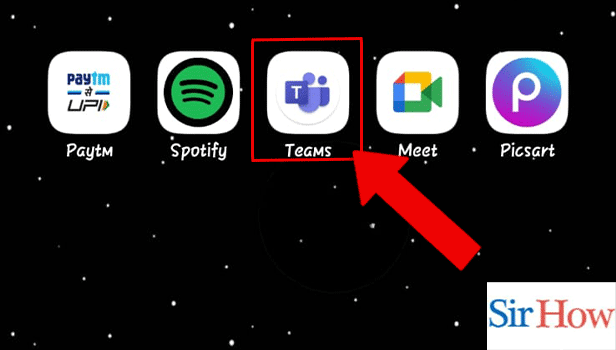
Step 2- Tap on the Chat: Tap on the chat where you want to send the voice note.
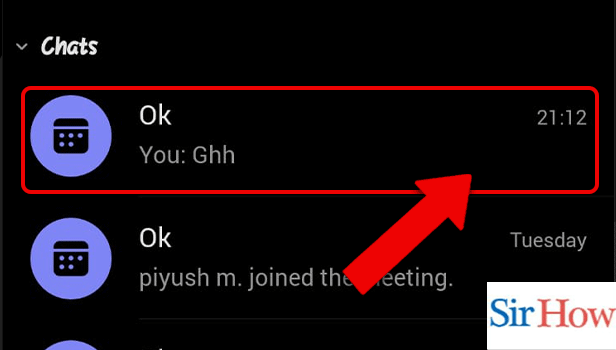
Step 3- Tap and Hold the Mic to Record Voice:
- Hold the mic icon present against the message box to start recording the audio note.
- If you are not able to locate the icon, refer to the infographics given below to do so.
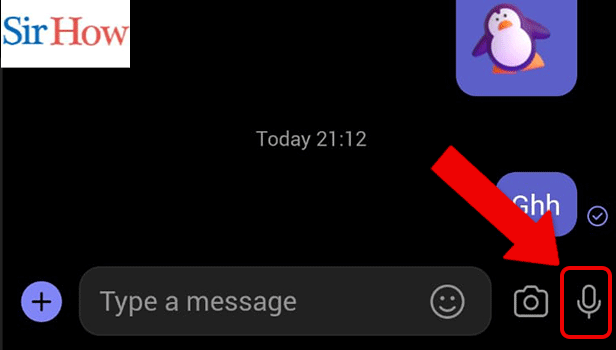
Step 4- Play after recording: You can play your voice after you are done recording it.
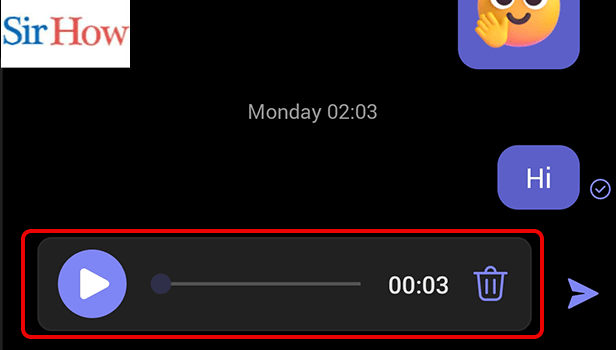
Step 5- Tap on the Send Icon: Lastly, don’t forget to tap on the Send Icon to send the voice note.
Thus, by going through the steps given above, you can send voice notes in Microsoft Teams.
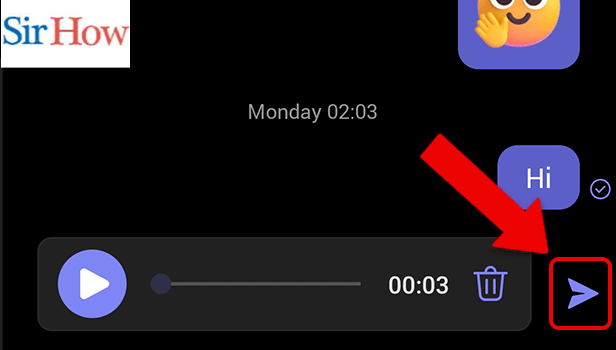
FAQ
How to join a Microsoft Teams meeting?
Follow these steps to join a meeting on Microsoft Teams:
- Firstly, open the Teams app.
- Secondly, go to the calendar.
- Thereafter, tap on the Join option to appear against the scheduled meeting.
How can I access call history in Microsoft Teams?
Follow these steps to see call history on Microsoft Teams:
- Open Teams app.
- Tap the More options(...) icon.
- Tap on calls.
How to put Microsoft Teams on Do Not Disturb?
Putting Microsoft Teams on ‘do not disturb’ mutes all notifications, media noises, calls, alarms, and alerts. Additionally, it stops vibrations. You can use this function during meetings, seminars, and conferences. Read the linked article to know how to put Microsoft Teams on Do Not Disturb. After the work is over, remember to turn “do not disturb” off.
What is the purpose of forwarding messages on Microsoft Teams?
You can forward messages on Microsoft Teams to share them with numerous people at once. It could be important information or notification. This prevents typing the same message for numerous people. It is a great feature that comes in handy to increase efficiency and productivity.
How do unpin channels on Microsoft teams?
You can unpin channels on Microsoft teams to remove them from the top of the chat list on Microsoft Teams. Follow these steps to unpin channels in Microsoft Teams:
- Firstly, open Microsoft teams App.
- Secondly, hold the chat you want to unpin.
- Lastly, select unpin. This will unpin the app from the top of the chat list.
This article explains how to send voice notes on Microsoft Teams. It also gives answers to the questions most repeatedly asked by individuals about Microsoft Teams.
Related Article
- How to use cellular data for offline files in Microsoft teams
- How to enable immersive reader on Microsoft Teams
- How to send urgent messages in Microsoft Teams
- How to add location in Microsoft Teams meeting
- How to put Microsoft Teams on Do not Disturb
- How to enable shift reminders on Microsoft Teams
- How to disable YouTube Videos Preview on Microsoft Teams
- How to turn on CART Captions on Microsoft Teams
- How to make anybody owner of the team on Microsoft Teams
- How to add apps in Microsoft Teams meeting
- More Articles...
