- Microsoft Teams
- make video call
- send attachment microsoft
- use microsoft teams video
- add multiple users
- see everyone microsoft
- add apps microsoft
- activate cortana microsoft
- disable gifs microsoft teams
- pin chat microsoft teams
- change cortana’s voice
- add room microsoft
- remove someone microsoft
- ping someone microsoft
- download file microsoft
- find microsoft teams
- get microsoft teams
- schedule recurring meeting
- send pictures microsoft teams
- schedule microsoft teams meeting
- enable chat microsoft teams
- share video audio
- delete conversations microsoft
- create new team
- leave team microsoft teams
- sign out microsoft teams
- mute yourself microsoft teams
- add members team
- edit team description
- turn off microsoft teams
- transfer files from
- share documents microsoft teams
- get microsoft teams code
- download recording microsoft teams
- present ppt microsoft teams
- keep microsoft teams active
- change microsoft teams personal
- find team microsoft teams
- chat privately microsoft teams
- make microsoft teams
- receipts microsoft teams
- control microsoft teams
- sync on microsoft teams
- contacts google microsoft teams
- files microsoft teams
- location microsoft teams
- history microsoft teams
- unblock microsoft teams
- conference microsoft teams
- microsoft teams management
- background in microsoft teams
- create group microsoft teams
- form microsoft teams
- leave microsoft teams
- audio microsoft teams
- photo microsoft teams
- unhide chat microsoft teams
- external microsoft teams
- rename microsoft teams
- chat on microsoft teams
- gifs microsoft teams
- remove microsoft teams
- calendar microsoft teams
- number microsoft teams
- chat microsoft teams
- conference call microsoft teams
- use whiteboard microsoft teams
- reply message microsoft teams
- use microsoft teams meetings
- make presenter microsoft teams
- off microsoft teams notifications
- microsoft teams invite link
- leave class microsoft teams
- login microsoft teams
- clear microsoft teams cache
- microsoft teams meeting link guest
- phone audio microsoft teams
- share screen microsoft teams
- microsoft teams meeting gmail
- make folder microsoft teams
- recorded video microsoft teams
- record microsoft teams meeting
- quote message microsoft teams
- see people's faces microsoft teams
- mute others microsoft teams
- save microsoft teams chat
- control microsoft teams meeting
- delete microsoft teams messages
- blur microsoft teams
- chat box microsoft teams
- multiple participants microsoft teams
- uninstall microsoft teams
- open camera microsoft teams
- prevent microsoft teams away
- block someone microsoft teams
- add calendar microsoft teams
- change name microsoft teams
- organization microsoft teams
- full screen microsoft teams
- microsoft teams recording
- powerpoint microsoft teams
- background microsoft teams
- assign tasks microsoft teams
- remove someone microsoft teams
- delete microsoft meeting
- find microsoft number
- open link microsoft teams
- track tasks microsoft teams
- use microsoft lists teams
- send microsoft recording
- send invitation microsoft teams
- carriage microsoft teams chat
- join microsoft teams
- rotate video microsoft teams
- move files microsoft teams
- trick microsoft teams status
- remove pinned chats
- download search history
- change theme microsoft teams
- clear app data
- sync contacts microsoft teams
- mute notifications attending meeting
- reduce data usage
- send important messages
- add new language
- edit messages in microsoft
- react on messages
- get notified when joins
- enable translation in microsoft
- enable cortana in microsoft
- lock meeting microsoft teams
- spotlight a participant
- check attendance in microsoft
- write on white board
- enable auto translation
- join meeting with id
- add tags in microsoft
- change screen sharing settings
- pin someone in microsoft
- add a new channel
- disable google calendar
- forward a meeting
- remove someone from teams
- praise someone on microsoft
- send a voice note
- send paragraph in microsoft
- send approvals microsoft teams
- send task list
- check voicemails microsoft teams
- get reminders from meetings
- unpin channels on microsoft
- access microsoft teams chat
- access microsoft teams
- view offline files
- add description microsoft teams
- use cellular data
- enable immersive reader
- send urgent messages
- add location microsoft teams
- put microsoft teams
- enable shift reminders
- disable youtube videos
- turn on cart captions
- make anybody owner
- add apps microsoft teams
- join team with code
- set event reminders
- mute meeting notifications
- change team picture
- get dial pad
- put meetings on hold
- turn on captions
- forward messages in microsoft
- mark messages unread
- do text formatting
- disable contacts from sync
- set status message
- reset database microsoft teams
- send emojis microsoft teams
- disable reactions microsoft teams
- enable q&a microsoft teams
- react in microsoft teams
- change image upload
How to enable shift reminders on Microsoft Teams
Do you want to enable shift reminders in Microsoft teams? Shift reminders are a great way to plan the workload. Through this feature, you can set time for activities for your employees. Additionally, you can set break periods for them. The Shift reminders are an ideal way to maintain a proper schedule on Microsoft Teams. Read the article below to learn a step-by-step process to do so. Additionally, you can reset the Database on Microsoft Teams.
How to create Reminders & Tasks from messages in Microsoft Teams
Enable Shift Reminders in Microsoft Teams: 5 Steps
Step-1 Open the Microsoft Teams App:
- Firstly, unlock your iOS or Android device.
- Secondly, open the Microsoft Teams app.
If you don't already have it installed, you can download the app from the iOS Apps Store or Google Play Store. To proceed with the next steps, sign in once you have it.
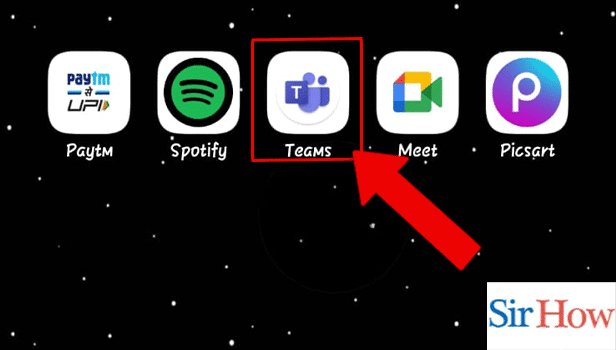
Step-2 Tap on the Profile Icon: Present on the top left corner of the screen, and tap the profile icon to continue. All of the profile's settings and data are contained here.
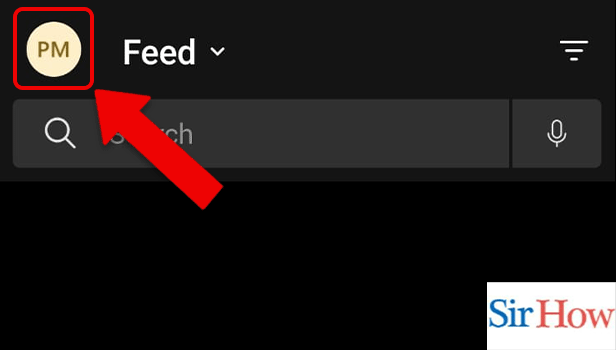
Step-3 Tap on Settings: Multiple options like set status, notifications, and what's new will appear on the screen once you tap on the profile icon. Tap on the settings category.
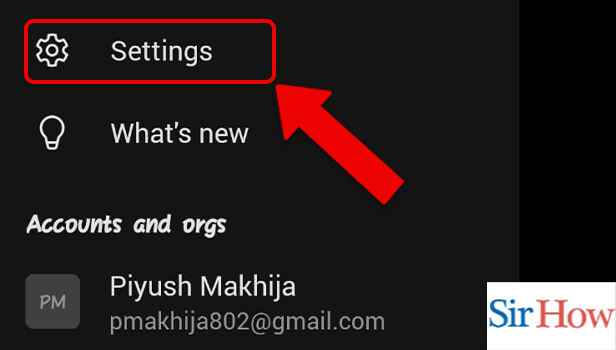
Step-4 Tap on Shifts: Thereafter, tap on Shifts among various options.
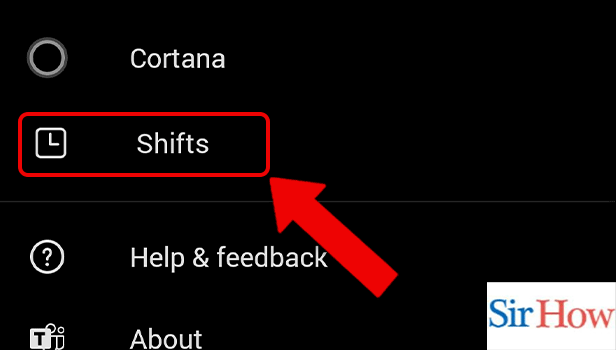
Step-5 Enable Shift Reminders: Lastly, tap on 'Schedule shift reminders' to enable shift reminders.
Kudos, now you know how to enable shift reminders in Microsoft Teams.
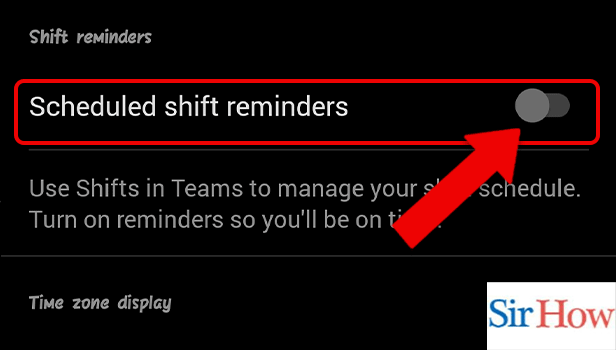
FAQ
How to delete created schedules on shifts in Microsoft Teams?
Schedules help us stay organized but what if you added one by mistake and now want to delete it? You cannot delete a schedule once it has been created. However, this feature can soon be added.
Does shifts work with people outside the team in Microsoft Teams?
You might want to set a shift reminder for a guest member. That might not be possible for you right now. Microsoft Teams shift reminders' does not currently work for people outside the team.
How to remove some from a team in Microsoft Teams?
If you want to remove someone from a team, follow these 7 steps-
- First and foremost, open the Microsoft Teams App after unlocking your device.
- Second, tap on the Teams button.
- Third, go to the team name.
- Next, tap on More options.
- Thereafter, go to the Manage members option.
- Now, go to the person's name and tap More options.
- Lastly, select 'Remove user'.
How to enable MS Teams shifts in your organization?
Shifts are enabled by default for all Teams users in your organization. Follow these steps to enable Teams shifts, if its not on your device:
- First, unlock your Android device and open Teams apps.
- Then, go to Manage apps.
- Then, go to turn off Shifts for your organization.
How to delete a group on Microsoft Teams?
Groups offer an amazing platform to interact and discuss online mediums. Moreover, after their period of relevance, you might want to delete it. Wondering how to do so? Here are the steps:
- One, open the Microsoft Teams app.
- Two, go to the team's category from the bottom panel.
- Next, long press the team icon, options will appear.
- Lastly, click on the delete option.
Related Article
- How to share video with audio in Microsoft teams
- How to Delete Conversations on Microsoft Teams
- How to Create new Team in Microsoft Teams
- How to Leave a Team on Microsoft Teams
- How to Sign Out of Microsoft Teams
- How to Mute Yourself on Microsoft Teams on phone
- How to Add Members to a Team in Microsoft Teams
- How to Edit Team Description in Microsoft Teams
- How to Turn off Microsoft Teams pop up
- How to Transfer Files from Google Drive to Microsoft Teams
- More Articles...
