- Microsoft Teams
- make video call
- send attachment microsoft
- use microsoft teams video
- add multiple users
- see everyone microsoft
- add apps microsoft
- activate cortana microsoft
- disable gifs microsoft teams
- pin chat microsoft teams
- change cortana’s voice
- add room microsoft
- remove someone microsoft
- ping someone microsoft
- download file microsoft
- find microsoft teams
- get microsoft teams
- schedule recurring meeting
- send pictures microsoft teams
- schedule microsoft teams meeting
- enable chat microsoft teams
- share video audio
- delete conversations microsoft
- create new team
- leave team microsoft teams
- sign out microsoft teams
- mute yourself microsoft teams
- add members team
- edit team description
- turn off microsoft teams
- transfer files from
- share documents microsoft teams
- get microsoft teams code
- download recording microsoft teams
- present ppt microsoft teams
- keep microsoft teams active
- change microsoft teams personal
- find team microsoft teams
- chat privately microsoft teams
- make microsoft teams
- receipts microsoft teams
- control microsoft teams
- sync on microsoft teams
- contacts google microsoft teams
- files microsoft teams
- location microsoft teams
- history microsoft teams
- unblock microsoft teams
- conference microsoft teams
- microsoft teams management
- background in microsoft teams
- create group microsoft teams
- form microsoft teams
- leave microsoft teams
- audio microsoft teams
- photo microsoft teams
- unhide chat microsoft teams
- external microsoft teams
- rename microsoft teams
- chat on microsoft teams
- gifs microsoft teams
- remove microsoft teams
- calendar microsoft teams
- number microsoft teams
- chat microsoft teams
- conference call microsoft teams
- use whiteboard microsoft teams
- reply message microsoft teams
- use microsoft teams meetings
- make presenter microsoft teams
- off microsoft teams notifications
- microsoft teams invite link
- leave class microsoft teams
- login microsoft teams
- clear microsoft teams cache
- microsoft teams meeting link guest
- phone audio microsoft teams
- share screen microsoft teams
- microsoft teams meeting gmail
- make folder microsoft teams
- recorded video microsoft teams
- record microsoft teams meeting
- quote message microsoft teams
- see people's faces microsoft teams
- mute others microsoft teams
- save microsoft teams chat
- control microsoft teams meeting
- delete microsoft teams messages
- blur microsoft teams
- chat box microsoft teams
- multiple participants microsoft teams
- uninstall microsoft teams
- open camera microsoft teams
- prevent microsoft teams away
- block someone microsoft teams
- add calendar microsoft teams
- change name microsoft teams
- organization microsoft teams
- full screen microsoft teams
- microsoft teams recording
- powerpoint microsoft teams
- background microsoft teams
- assign tasks microsoft teams
- remove someone microsoft teams
- delete microsoft meeting
- find microsoft number
- open link microsoft teams
- track tasks microsoft teams
- use microsoft lists teams
- send microsoft recording
- send invitation microsoft teams
- carriage microsoft teams chat
- join microsoft teams
- rotate video microsoft teams
- move files microsoft teams
- trick microsoft teams status
- remove pinned chats
- download search history
- change theme microsoft teams
- clear app data
- sync contacts microsoft teams
- mute notifications attending meeting
- reduce data usage
- send important messages
- add new language
- edit messages in microsoft
- react on messages
- get notified when joins
- enable translation in microsoft
- enable cortana in microsoft
- lock meeting microsoft teams
- spotlight a participant
- check attendance in microsoft
- write on white board
- enable auto translation
- join meeting with id
- add tags in microsoft
- change screen sharing settings
- pin someone in microsoft
- add a new channel
- disable google calendar
- forward a meeting
- remove someone from teams
- praise someone on microsoft
- send a voice note
- send paragraph in microsoft
- send approvals microsoft teams
- send task list
- check voicemails microsoft teams
- get reminders from meetings
- unpin channels on microsoft
- access microsoft teams chat
- access microsoft teams
- view offline files
- add description microsoft teams
- use cellular data
- enable immersive reader
- send urgent messages
- add location microsoft teams
- put microsoft teams
- enable shift reminders
- disable youtube videos
- turn on cart captions
- make anybody owner
- add apps microsoft teams
- join team with code
- set event reminders
- mute meeting notifications
- change team picture
- get dial pad
- put meetings on hold
- turn on captions
- forward messages in microsoft
- mark messages unread
- do text formatting
- disable contacts from sync
- set status message
- reset database microsoft teams
- send emojis microsoft teams
- disable reactions microsoft teams
- enable q&a microsoft teams
- react in microsoft teams
- change image upload
How to Mute Others on Microsoft Teams
The more participants in a Microsoft Teams meeting, the more noise and confusion there will likely be. Select Mute Participant by clicking on their name on the right side of the screen (or unmute if they are already muted). A notification notifying them of their muted status is sent to the user. If they want everyone to hear them, then they can unmute themselves. Therefore, it is easy to Mute Others on Microsoft Teams.
Mute Others on Microsoft Teams in 5 easy steps:
Step 1: Open the Microsoft Teams App: Firstly, begin with opening of the Microsoft Teams application.
- You have to download the Microsoft Teams application if you don't have it on your mobile.
- You also need a stable internet connection to run that application.
- If you can't find the app, search it with the name on the search bar.
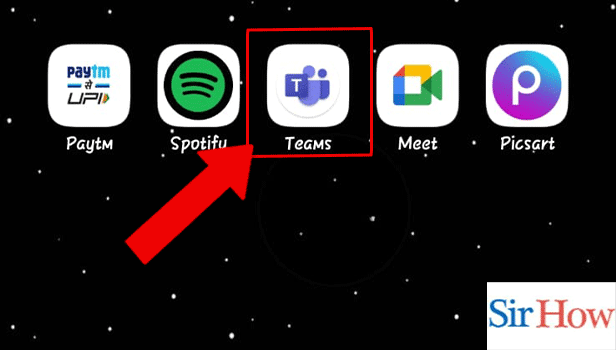
Step 2: Start the Meeting: Secondly, after opening the Microsoft Teams application go to the top of your screen. Tap the video icon to start the meeting.
- The video icon is located at the right top corner.
- See the arrow in the given image locating the video icon.
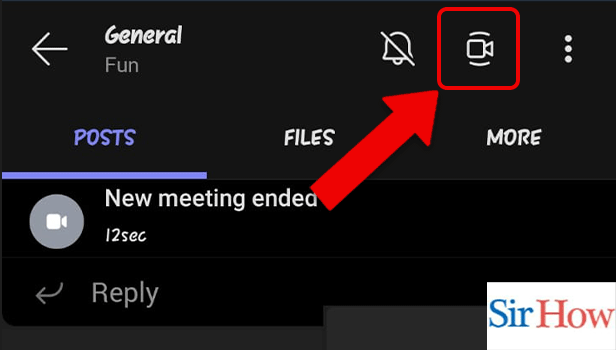
Step 3: Tap on 3 dots: Thirdly, make sure you click the three dots from the bottom of your screen.
- The three dots option is located beside the sound icon.
- For a clear knowledge, check the image given below.
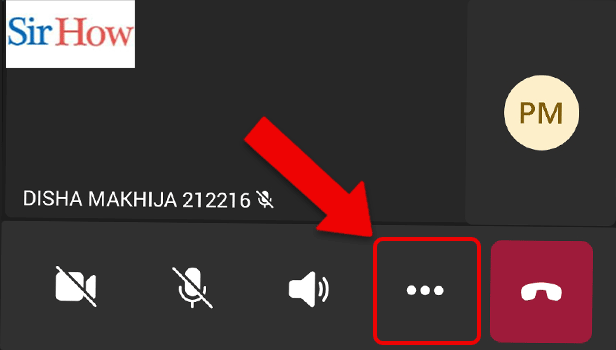
Step 4: Tap on the Meeting options: After clicking on the three dots a new interface will come out. Additionally, click on the Meeting options.
- Locate the option in third position.
- Make sure you follow the given image below.
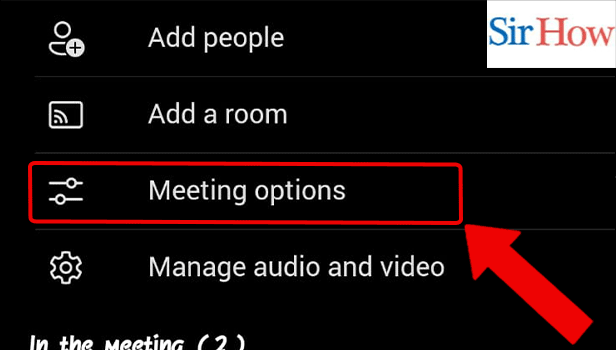
Step 5: Tap to Disable mic: Lastly, click on the allow mic option to turn off the mic and mute others.
- Prefer the given image as a reference.
- You can now mute others.
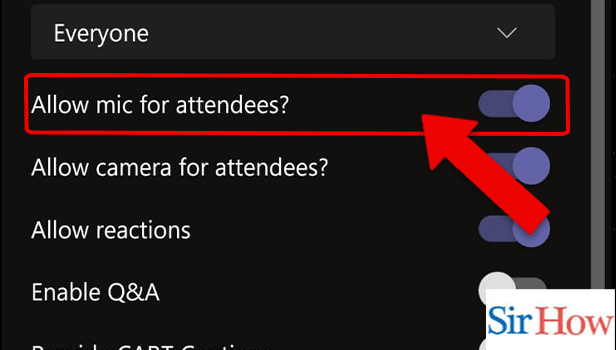
Therefore, by following these five steps you can easily mute others in Microsoft Teams. It is an important feature which will help you to stay calm. However, the steps mentioned above are easy to follow and a beginner can easily do it.
FAQs
Is it possible to silence someone secretly on Teams?
They won't know who muted them, but they WILL be able to tell that their microphone is muted because everyone else can too. The attendees in a meeting display everyone's active mute/unmute status.
Can teachers turn off your Teams mute?
Microsoft Teams does not allow anyone to unmute another, therefore there is, regrettably, no undoing an unintentional mute. You'll have to directly request the attendees to turn off their microphones. Teachers can also mute meeting notification in Microsoft Teams.
What happened to my mute button?
You may mute your phone on an Android device from the call screen. A mute button can be seen on your call screen among other options (circled below). To silence and unmute your phone, just click this button. Moreover, clear app data in Microsoft Teams to reduce your phone's storage
Are you audible while your microphone is muted?
The callers will not hear you if the call is muted, but the recording app will. Your entire smartphone audio will eventually be captured in that recording. Additionally, you will get notified when anybody joins or leave the meeting in Microsoft Teams and don't have to take any pressure of being audible.
Can people hear you before you enter a meeting with the Teams?
According to my experience, if you haven't joined the team meeting, no one will hear you speak.
Thus, these are some of the most important FAQs related to this article. Read it carefully to gain knowledge. If any question arises after reading throughly, please ask it in the comment section.
Related Article
- How to schedule a recurring meeting in Microsoft Teams
- How to send pictures on Microsoft Teams
- How to schedule a Microsoft Teams meeting
- How to enable chat in Microsoft Teams for students
- How to share video with audio in Microsoft teams
- How to Delete Conversations on Microsoft Teams
- How to Create new Team in Microsoft Teams
- How to Leave a Team on Microsoft Teams
- How to Sign Out of Microsoft Teams
- How to Mute Yourself on Microsoft Teams on phone
- More Articles...
