- Microsoft Teams
- make video call
- send attachment microsoft
- use microsoft teams video
- add multiple users
- see everyone microsoft
- add apps microsoft
- activate cortana microsoft
- disable gifs microsoft teams
- pin chat microsoft teams
- change cortana’s voice
- add room microsoft
- remove someone microsoft
- ping someone microsoft
- download file microsoft
- find microsoft teams
- get microsoft teams
- schedule recurring meeting
- send pictures microsoft teams
- schedule microsoft teams meeting
- enable chat microsoft teams
- share video audio
- delete conversations microsoft
- create new team
- leave team microsoft teams
- sign out microsoft teams
- mute yourself microsoft teams
- add members team
- edit team description
- turn off microsoft teams
- transfer files from
- share documents microsoft teams
- get microsoft teams code
- download recording microsoft teams
- present ppt microsoft teams
- keep microsoft teams active
- change microsoft teams personal
- find team microsoft teams
- chat privately microsoft teams
- make microsoft teams
- receipts microsoft teams
- control microsoft teams
- sync on microsoft teams
- contacts google microsoft teams
- files microsoft teams
- location microsoft teams
- history microsoft teams
- unblock microsoft teams
- conference microsoft teams
- microsoft teams management
- background in microsoft teams
- create group microsoft teams
- form microsoft teams
- leave microsoft teams
- audio microsoft teams
- photo microsoft teams
- unhide chat microsoft teams
- external microsoft teams
- rename microsoft teams
- chat on microsoft teams
- gifs microsoft teams
- remove microsoft teams
- calendar microsoft teams
- number microsoft teams
- chat microsoft teams
- conference call microsoft teams
- use whiteboard microsoft teams
- reply message microsoft teams
- use microsoft teams meetings
- make presenter microsoft teams
- off microsoft teams notifications
- microsoft teams invite link
- leave class microsoft teams
- login microsoft teams
- clear microsoft teams cache
- microsoft teams meeting link guest
- phone audio microsoft teams
- share screen microsoft teams
- microsoft teams meeting gmail
- make folder microsoft teams
- recorded video microsoft teams
- record microsoft teams meeting
- quote message microsoft teams
- see people's faces microsoft teams
- mute others microsoft teams
- save microsoft teams chat
- control microsoft teams meeting
- delete microsoft teams messages
- blur microsoft teams
- chat box microsoft teams
- multiple participants microsoft teams
- uninstall microsoft teams
- open camera microsoft teams
- prevent microsoft teams away
- block someone microsoft teams
- add calendar microsoft teams
- change name microsoft teams
- organization microsoft teams
- full screen microsoft teams
- microsoft teams recording
- powerpoint microsoft teams
- background microsoft teams
- assign tasks microsoft teams
- remove someone microsoft teams
- delete microsoft meeting
- find microsoft number
- open link microsoft teams
- track tasks microsoft teams
- use microsoft lists teams
- send microsoft recording
- send invitation microsoft teams
- carriage microsoft teams chat
- join microsoft teams
- rotate video microsoft teams
- move files microsoft teams
- trick microsoft teams status
- remove pinned chats
- download search history
- change theme microsoft teams
- clear app data
- sync contacts microsoft teams
- mute notifications attending meeting
- reduce data usage
- send important messages
- add new language
- edit messages in microsoft
- react on messages
- get notified when joins
- enable translation in microsoft
- enable cortana in microsoft
- lock meeting microsoft teams
- spotlight a participant
- check attendance in microsoft
- write on white board
- enable auto translation
- join meeting with id
- add tags in microsoft
- change screen sharing settings
- pin someone in microsoft
- add a new channel
- disable google calendar
- forward a meeting
- remove someone from teams
- praise someone on microsoft
- send a voice note
- send paragraph in microsoft
- send approvals microsoft teams
- send task list
- check voicemails microsoft teams
- get reminders from meetings
- unpin channels on microsoft
- access microsoft teams chat
- access microsoft teams
- view offline files
- add description microsoft teams
- use cellular data
- enable immersive reader
- send urgent messages
- add location microsoft teams
- put microsoft teams
- enable shift reminders
- disable youtube videos
- turn on cart captions
- make anybody owner
- add apps microsoft teams
- join team with code
- set event reminders
- mute meeting notifications
- change team picture
- get dial pad
- put meetings on hold
- turn on captions
- forward messages in microsoft
- mark messages unread
- do text formatting
- disable contacts from sync
- set status message
- reset database microsoft teams
- send emojis microsoft teams
- disable reactions microsoft teams
- enable q&a microsoft teams
- react in microsoft teams
- change image upload
How to use cellular data for offline files in Microsoft teams
You can use cellular data for offline files in Microsoft Teams to download files only when you are connected to a Wifi network. This saves personal data while opening the files. If you are wondering how to do it, fret not! We have created a list of five simple steps to guide you through the process to use cellular data for offline files in Microsoft teams. Additionally, go through the FAQ section to know the most frequently asked queries. You can also turn on captions on Microsoft Teams to increase efficiency.
Use Cellular Data For Offline Files in Microsoft Teams: 5 Steps
Step-1 Open the Microsoft teams app:
- One, you have to unlock your device.
- Two, open Microsoft Teams App.
- You can also open the app after searching for it in the search tab. If you don’t presently have the app, you can install it from Google Play Store or Apple App Store.
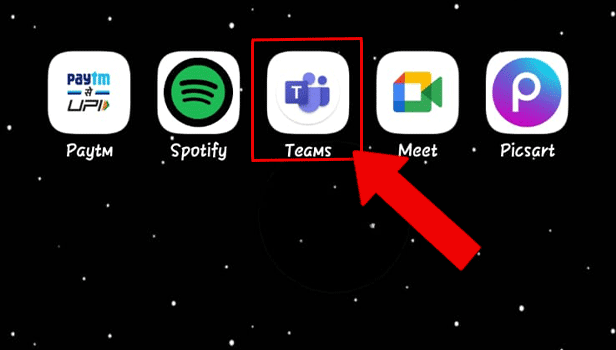
Step-2 Tap on the Profile Icon: Next, tap on the profile icon present in the top left corner of the screen.
If you are not able to find it on the screen, use the infographics below to locate it.
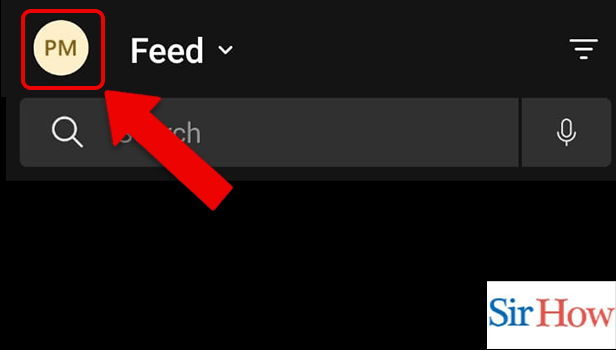
Step-3 Tap on Settings: Thereafter, you would see multiple options on the screen like notifications, what's new, settings, and status. Among those options, tap settings. This option contains all the settings related to the profile.
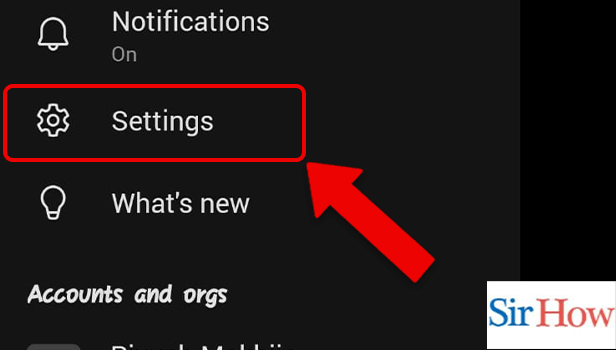
Step-4 Tap on Data and Storage: Now, you have to tap on data and storage. The data and storage option contains information about your data stored in the app and the storage access it has.
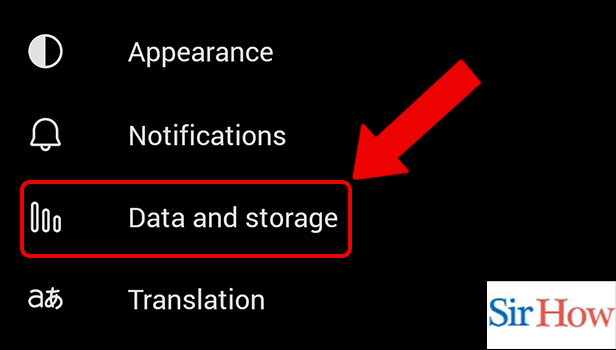
Step-5 Tap on Data and Storage: Now, you have to tap on data and storage. Data and storage option contains information about your data stored in the app and the storage access it has.
Thus, by following the steps above, you can use cellular data for offline files on Microsoft Teams.
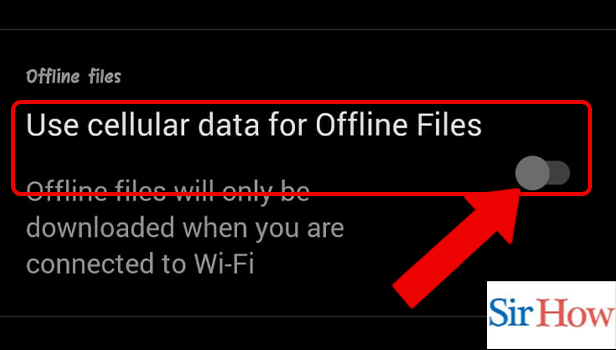
FAQ
How to change image upload quality on Microsoft Teams?
To change image upload quality on Microsoft Teams, go to the Data and Storage Settings after tapping on the profile icon. Next, within the media category, tap on “image upload quality” to change it. You can choose between the options available to reduce data consumption or increase the quality of images.
How to reduce data storage on Microsoft Teams?
In order to save data, you can reduce data storage on Microsoft Teams. Follow these steps to reduce data storage on Microsoft Teams:
- Open Microsoft Teams App.
- Next, click on the profile icon present on the top left corner of the screen.
- Then, tap on the settings.
- Thereafter, go to data and storage.
- Now, in the profile settings, reduce data storage on Microsoft Teams.
How to turn on the pride theme on Microsoft Teams?
To turn on the pride theme on Microsoft Teams, follow these steps-
- Open the Microsoft Teams App.
- Next, tap on the profile icon.
- Lastly, tap on the toggle to turn on the pride theme. It is one of the most popular themes of the day. Update your theme to match the current trend.
How to join a team with code in Microsoft Teams?
In the virtual world, teams serve as a platform for interaction, communication, and learning. On Microsoft Teams, it could be a little trickier to join a team with code link. We are here to address that issue. By taking the easy steps outlined in the linked post, anyone can join a team with code in Microsoft Teams.
How to send emojis in Microsoft Teams?
Emojis are useful for communicating since they accurately convey the sentiment of the text. They have the ability to convey themselves vividly or condense a lengthy conversation. It's not as difficult as it sounds to send emojis in Microsoft Teams. To help you do this, we have compiled a list of easy steps. Go through the linked article to know how to send emojis in Microsoft Teams.
Now you know how to use cellular data for offline files in Microsoft Teams.
Related Article
- How to Send Microsoft Teams Meeting Invite Link
- How to Leave a Class in Microsoft Teams
- How to Login Microsoft Teams
- How to Clear Microsoft Teams Cache
- How to Create Microsoft Teams Meeting Link for Guest
- How to Enable Phone Audio in Microsoft Teams
- How to Share your Screen on Microsoft Teams
- How to Accept Microsoft Teams Meeting Invite in Gmail
- How to Add a Profile picture in Microsoft Teams
- How to Make a Folder in Microsoft Teams
- More Articles...
