- Microsoft Teams
- make video call
- send attachment microsoft
- use microsoft teams video
- add multiple users
- see everyone microsoft
- add apps microsoft
- activate cortana microsoft
- disable gifs microsoft teams
- pin chat microsoft teams
- change cortana’s voice
- add room microsoft
- remove someone microsoft
- ping someone microsoft
- download file microsoft
- find microsoft teams
- get microsoft teams
- schedule recurring meeting
- send pictures microsoft teams
- schedule microsoft teams meeting
- enable chat microsoft teams
- share video audio
- delete conversations microsoft
- create new team
- leave team microsoft teams
- sign out microsoft teams
- mute yourself microsoft teams
- add members team
- edit team description
- turn off microsoft teams
- transfer files from
- share documents microsoft teams
- get microsoft teams code
- download recording microsoft teams
- present ppt microsoft teams
- keep microsoft teams active
- change microsoft teams personal
- find team microsoft teams
- chat privately microsoft teams
- make microsoft teams
- receipts microsoft teams
- control microsoft teams
- sync on microsoft teams
- contacts google microsoft teams
- files microsoft teams
- location microsoft teams
- history microsoft teams
- unblock microsoft teams
- conference microsoft teams
- microsoft teams management
- background in microsoft teams
- create group microsoft teams
- form microsoft teams
- leave microsoft teams
- audio microsoft teams
- photo microsoft teams
- unhide chat microsoft teams
- external microsoft teams
- rename microsoft teams
- chat on microsoft teams
- gifs microsoft teams
- remove microsoft teams
- calendar microsoft teams
- number microsoft teams
- chat microsoft teams
- conference call microsoft teams
- use whiteboard microsoft teams
- reply message microsoft teams
- use microsoft teams meetings
- make presenter microsoft teams
- off microsoft teams notifications
- microsoft teams invite link
- leave class microsoft teams
- login microsoft teams
- clear microsoft teams cache
- microsoft teams meeting link guest
- phone audio microsoft teams
- share screen microsoft teams
- microsoft teams meeting gmail
- make folder microsoft teams
- recorded video microsoft teams
- record microsoft teams meeting
- quote message microsoft teams
- see people's faces microsoft teams
- mute others microsoft teams
- save microsoft teams chat
- control microsoft teams meeting
- delete microsoft teams messages
- blur microsoft teams
- chat box microsoft teams
- multiple participants microsoft teams
- uninstall microsoft teams
- open camera microsoft teams
- prevent microsoft teams away
- block someone microsoft teams
- add calendar microsoft teams
- change name microsoft teams
- organization microsoft teams
- full screen microsoft teams
- microsoft teams recording
- powerpoint microsoft teams
- background microsoft teams
- assign tasks microsoft teams
- remove someone microsoft teams
- delete microsoft meeting
- find microsoft number
- open link microsoft teams
- track tasks microsoft teams
- use microsoft lists teams
- send microsoft recording
- send invitation microsoft teams
- carriage microsoft teams chat
- join microsoft teams
- rotate video microsoft teams
- move files microsoft teams
- trick microsoft teams status
- remove pinned chats
- download search history
- change theme microsoft teams
- clear app data
- sync contacts microsoft teams
- mute notifications attending meeting
- reduce data usage
- send important messages
- add new language
- edit messages in microsoft
- react on messages
- get notified when joins
- enable translation in microsoft
- enable cortana in microsoft
- lock meeting microsoft teams
- spotlight a participant
- check attendance in microsoft
- write on white board
- enable auto translation
- join meeting with id
- add tags in microsoft
- change screen sharing settings
- pin someone in microsoft
- add a new channel
- disable google calendar
- forward a meeting
- remove someone from teams
- praise someone on microsoft
- send a voice note
- send paragraph in microsoft
- send approvals microsoft teams
- send task list
- check voicemails microsoft teams
- get reminders from meetings
- unpin channels on microsoft
- access microsoft teams chat
- access microsoft teams
- view offline files
- add description microsoft teams
- use cellular data
- enable immersive reader
- send urgent messages
- add location microsoft teams
- put microsoft teams
- enable shift reminders
- disable youtube videos
- turn on cart captions
- make anybody owner
- add apps microsoft teams
- join team with code
- set event reminders
- mute meeting notifications
- change team picture
- get dial pad
- put meetings on hold
- turn on captions
- forward messages in microsoft
- mark messages unread
- do text formatting
- disable contacts from sync
- set status message
- reset database microsoft teams
- send emojis microsoft teams
- disable reactions microsoft teams
- enable q&a microsoft teams
- react in microsoft teams
- change image upload
How to enable Q&A in Microsoft Teams
Wondering how to enable Q&A in Microsoft Teams?
It's simple. Microsoft Teams is a great medium to interact, share and ask questions. It is also one of the most popular apps for virtual group communication. Asking and answering questions thus becomes an important part of this interaction. Enabling Q&A will provide a separate medium for the same. Read the entire article to know how to enable Q&A in Microsoft Teams through 6 simple steps.
How to enable Question & Answer in Microsoft Teams
Enable Q&A in Microsoft Teams: 6 Steps
Step 1- Open the Microsoft Teams App: Let's look into how to do it. Firstly, you need to unlock your Android device. Next, you have to open Microsoft Teams. You can do it either by searching it on the search bar or scrolling through the apps.
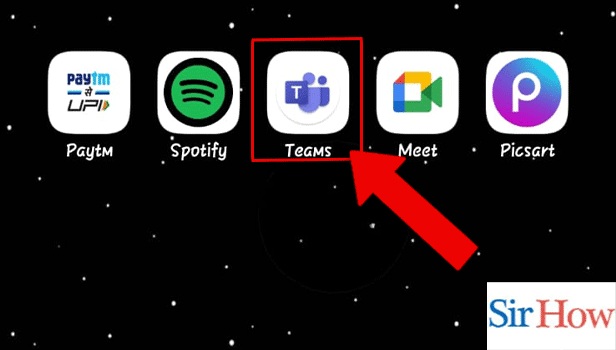
Step 2- Tap on the Calendar Icon: Next, you have to tap on the calendar icon. It would be present on the bottom of the screen. This will open the scheduled meetings for the day.
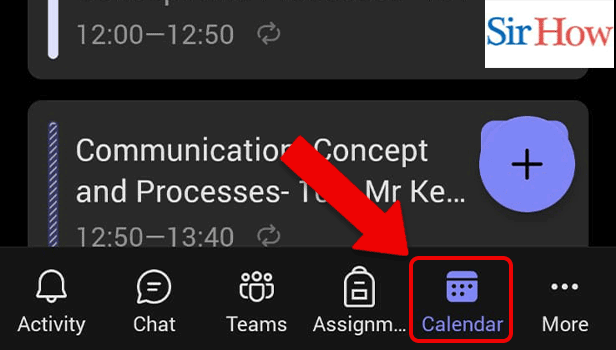
Step 3- Tap on the Meeting: Tap on the meeting you want to join.
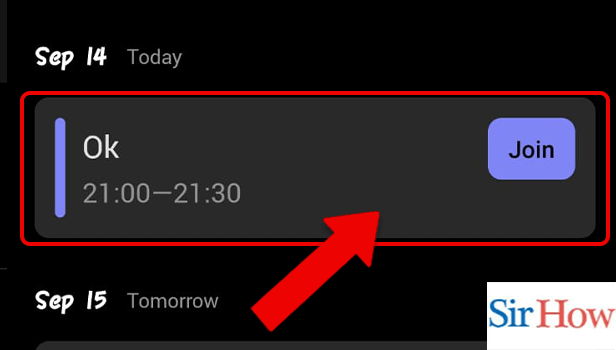
Step 4- Tap on the Meeting Options: Thereafter you need to go to the Meeting Options by tapping on it. You can also cancel a meeting from the same page.
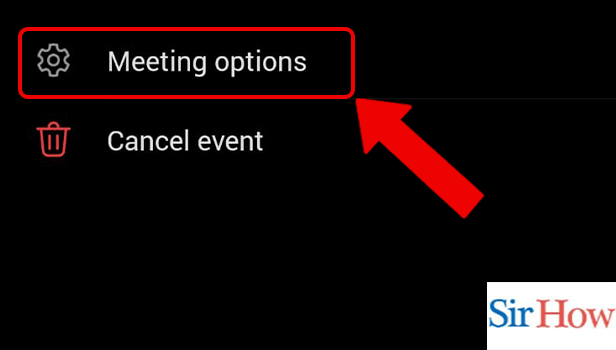
Step 5- Tap on enable Q&A: Henceforth, options like enable Q&A, allow reactions and provide CART options will be available on the screen. You have to tap on enable Q&A by tapping on it.
Therefore, you have enabled Q&A but, don't forget this last step.
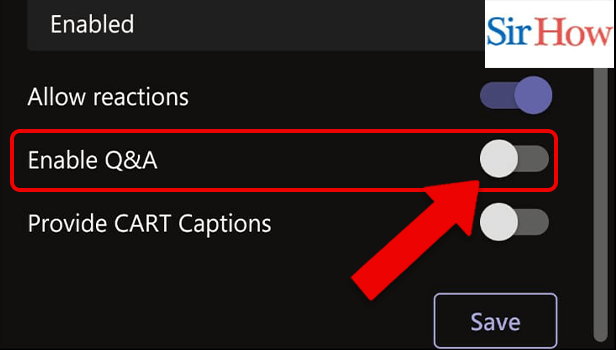
Step 6- Tap on Save: Tap on save to save your settings. You are good to go!
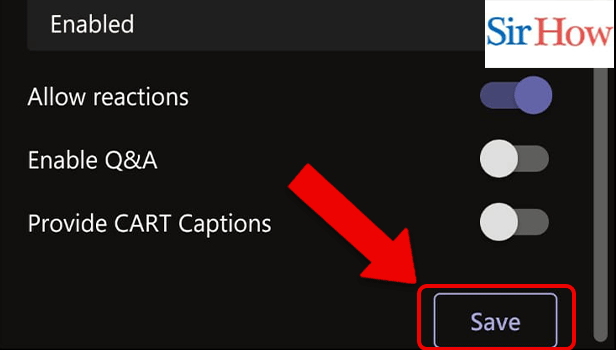
FAQ
Who can Enable Q&A and comments in Microsoft Teams?
Can we close the Q&A once the meeting ends?
Yes, the organizers and producers can turn off the comments after the meeting ends by following a similar process as mentioned above. If you have not turned it off, you may still receive notifications for some asking questions after the meeting.
A team's live event is a one-way video meeting like television or podcast. The participants cannot unmute themselves and also won't be able to see other participants' photos. Presenters may share a presentation, open a camera, chat, screen a movie, etc.
The presenter can be one or several and the medium to interact would be Q&A. Additionally, you can like others' Questions and comments.
You may have some urgent work or the presentation doesn't interest you anymore. You can hang up the Live event anytime you want by clicking on the left button.
What can we organize in a Team's live event?
If you are a presenter or an organizer, remember that teams are made for a one-way dialogue or a monologue. They can join in several participants but the latter cannot turn on their videos and audio. Lecture series, webinars and product launches are examples of events that can be organized in a Team's live event. Additionally, the attendees can comment and react in a live event.
Related Article
- How to Send Microsoft Teams Recording to External users
- How to Send Invitation Microsoft Teams
- How to Carriage Return in Microsoft Teams chat
- How to Join a Team in Microsoft Teams
- How to Rotate Video in Microsoft Teams
- How to Move Files in Microsoft Teams
- How to Trick Microsoft Teams Status
- How to Remove Chats From Pinned Chats in Microsoft Teams
- How to Download Search History in Microsoft Teams
- How to Change Theme in Microsoft Teams
- More Articles...
