- Microsoft Teams
- make video call
- send attachment microsoft
- use microsoft teams video
- add multiple users
- see everyone microsoft
- add apps microsoft
- activate cortana microsoft
- disable gifs microsoft teams
- pin chat microsoft teams
- change cortana’s voice
- add room microsoft
- remove someone microsoft
- ping someone microsoft
- download file microsoft
- find microsoft teams
- get microsoft teams
- schedule recurring meeting
- send pictures microsoft teams
- schedule microsoft teams meeting
- enable chat microsoft teams
- share video audio
- delete conversations microsoft
- create new team
- leave team microsoft teams
- sign out microsoft teams
- mute yourself microsoft teams
- add members team
- edit team description
- turn off microsoft teams
- transfer files from
- share documents microsoft teams
- get microsoft teams code
- download recording microsoft teams
- present ppt microsoft teams
- keep microsoft teams active
- change microsoft teams personal
- find team microsoft teams
- chat privately microsoft teams
- make microsoft teams
- receipts microsoft teams
- control microsoft teams
- sync on microsoft teams
- contacts google microsoft teams
- files microsoft teams
- location microsoft teams
- history microsoft teams
- unblock microsoft teams
- conference microsoft teams
- microsoft teams management
- background in microsoft teams
- create group microsoft teams
- form microsoft teams
- leave microsoft teams
- audio microsoft teams
- photo microsoft teams
- unhide chat microsoft teams
- external microsoft teams
- rename microsoft teams
- chat on microsoft teams
- gifs microsoft teams
- remove microsoft teams
- calendar microsoft teams
- number microsoft teams
- chat microsoft teams
- conference call microsoft teams
- use whiteboard microsoft teams
- reply message microsoft teams
- use microsoft teams meetings
- make presenter microsoft teams
- off microsoft teams notifications
- microsoft teams invite link
- leave class microsoft teams
- login microsoft teams
- clear microsoft teams cache
- microsoft teams meeting link guest
- phone audio microsoft teams
- share screen microsoft teams
- microsoft teams meeting gmail
- make folder microsoft teams
- recorded video microsoft teams
- record microsoft teams meeting
- quote message microsoft teams
- see people's faces microsoft teams
- mute others microsoft teams
- save microsoft teams chat
- control microsoft teams meeting
- delete microsoft teams messages
- blur microsoft teams
- chat box microsoft teams
- multiple participants microsoft teams
- uninstall microsoft teams
- open camera microsoft teams
- prevent microsoft teams away
- block someone microsoft teams
- add calendar microsoft teams
- change name microsoft teams
- organization microsoft teams
- full screen microsoft teams
- microsoft teams recording
- powerpoint microsoft teams
- background microsoft teams
- assign tasks microsoft teams
- remove someone microsoft teams
- delete microsoft meeting
- find microsoft number
- open link microsoft teams
- track tasks microsoft teams
- use microsoft lists teams
- send microsoft recording
- send invitation microsoft teams
- carriage microsoft teams chat
- join microsoft teams
- rotate video microsoft teams
- move files microsoft teams
- trick microsoft teams status
- remove pinned chats
- download search history
- change theme microsoft teams
- clear app data
- sync contacts microsoft teams
- mute notifications attending meeting
- reduce data usage
- send important messages
- add new language
- edit messages in microsoft
- react on messages
- get notified when joins
- enable translation in microsoft
- enable cortana in microsoft
- lock meeting microsoft teams
- spotlight a participant
- check attendance in microsoft
- write on white board
- enable auto translation
- join meeting with id
- add tags in microsoft
- change screen sharing settings
- pin someone in microsoft
- add a new channel
- disable google calendar
- forward a meeting
- remove someone from teams
- praise someone on microsoft
- send a voice note
- send paragraph in microsoft
- send approvals microsoft teams
- send task list
- check voicemails microsoft teams
- get reminders from meetings
- unpin channels on microsoft
- access microsoft teams chat
- access microsoft teams
- view offline files
- add description microsoft teams
- use cellular data
- enable immersive reader
- send urgent messages
- add location microsoft teams
- put microsoft teams
- enable shift reminders
- disable youtube videos
- turn on cart captions
- make anybody owner
- add apps microsoft teams
- join team with code
- set event reminders
- mute meeting notifications
- change team picture
- get dial pad
- put meetings on hold
- turn on captions
- forward messages in microsoft
- mark messages unread
- do text formatting
- disable contacts from sync
- set status message
- reset database microsoft teams
- send emojis microsoft teams
- disable reactions microsoft teams
- enable q&a microsoft teams
- react in microsoft teams
- change image upload
How to Do Text Formatting in Microsoft Teams
Do you want to do text formatting in Microsoft teams? Wondering how to? Fret not! We are here.
Making your documents readable and visually appealing by adjusting font size, style, spaces, etc is called formatting. A clear structure helps the readers understand and make sense of the text by highlighting different areas. Almost any part of your document, from individual characters to full paragraphs, can be formatted. It makes the content easy on the eyes and readable. Let's look at the following steps to know how to do text formatting in Microsoft teams.
How to format Chat Messages in Teams
Do Text Formatting in Microsoft Teams: 6 Steps
Step-1 Open the Microsoft Teams App: Unlock your Android device and go to the Microsoft Teams App next. You can simply open the app by searching for it in the search tab.
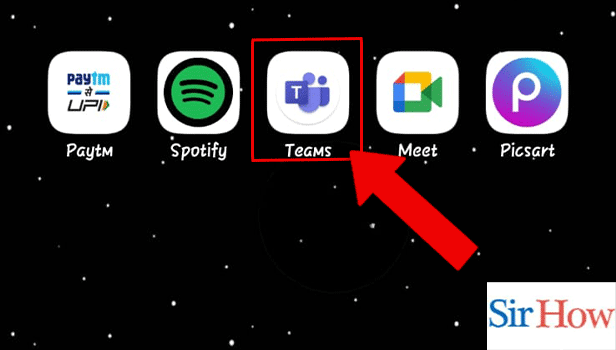
Step-2 Tap on the Chat: Go to the chat you want to format text in.
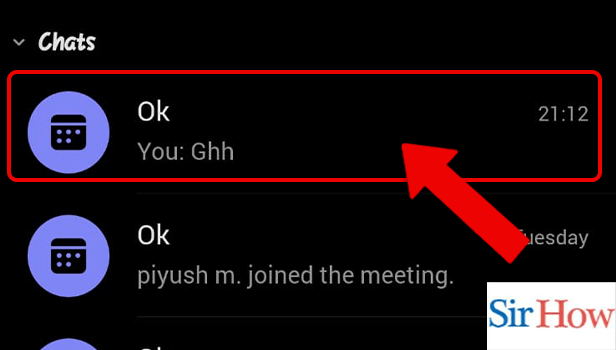
Step-3 Tap on the Add Icon: Tap on the Add icon. This will display several options like format, loop, location, media, attach, add app, GIF.
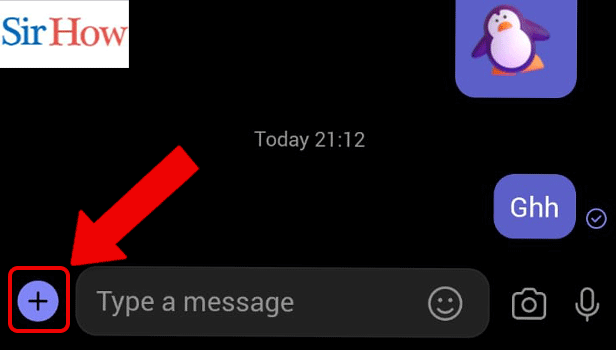
Step-4 Tap on the Format Icon: Among the various options that appear, click on the format icon.
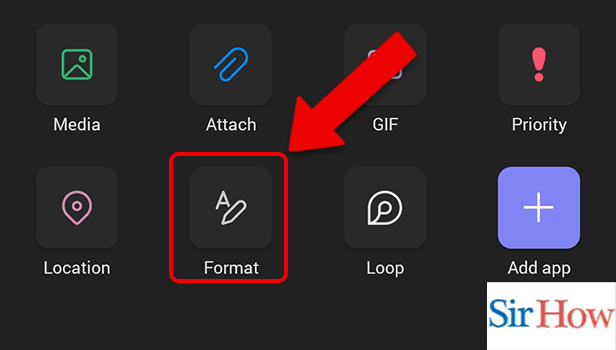
Step-5 Select Any of the Options: Select from the list of options available- bold, italic, underline, highlight or change the text color. Make your text interesting and easy to read.
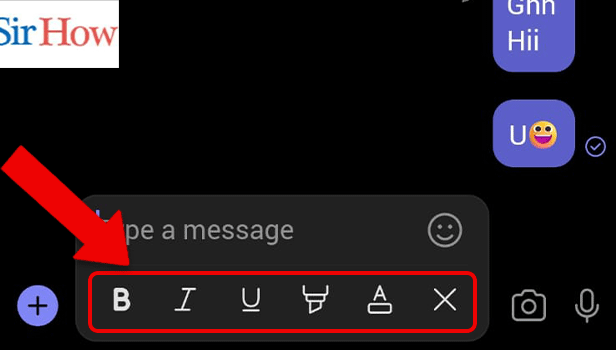
Step-6 Enter the Text: Now the last step. Enter the text you want to format.
Now you know how to do text formatting in Microsoft teams.
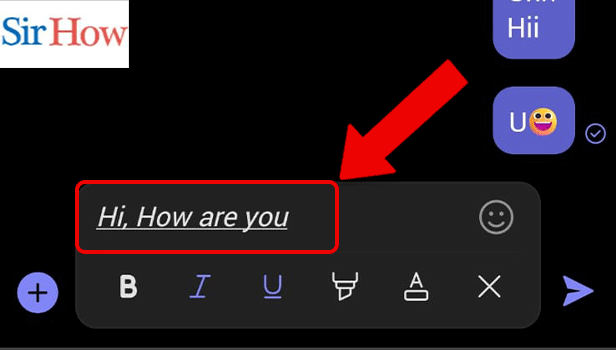
FAQ
How to add media on text in Teams?
Steps to add media on text in Teams-
- Firstly, Unlock your Android device and open the Teams app.
- Secondly, open the chat you want to send media to.
- Next, go to the add option.
- Thereafter, go to the media.
- Lastly, select the media you want to send and click send.
How to send location on Teams?
These are the steps to send location on Teams-
- First, open the team's app after unlocking your Android device by searching on the search bar.
- Next, go to the chat you want to send the location to.
- Thereafter, go to the add icon. Hence, tap the location icon and share your location.
You're done!
How to record a meeting on Microsoft Teams?
A smart technique to ensure that you're recording vital information for compliance purposes is to record Microsoft Teams meetings. Videos, audio, and screen-sharing actions are all simultaneously captured by recordings. You may also save the recorded meetings to Stream and manage the download information later.
Steps-
- Firstly, join a meeting from the calendar.
- Secondly, click on the “…” in your channel and choose Start Recording.
You can now view this whenever you want.
How to use slash commands in Microsoft Teams?
In order to move fast in a faster world, slash commands are a fantastic tool for accomplishing this. For example, you can set your status to "online" or "away" with a slash command. As an alternative, you can use /WhatsNew to make sure you don't miss anything significant.
What is the usage of the whiteboard in Teams?
Participants can collaborate on sketches and exchange ideas on a whiteboard. For visual collaboration, whiteboard sketching offers a variety of graph layouts and pen colors.
Related Article
- How to spotlight a participant on Microsoft Teams
- How to check attendance in Microsoft Teams
- How to write on white board in Microsoft Teams
- How to enable auto-translation in Microsoft Teams
- How to join a meeting with meeting Id on Microsoft Teams
- How to add tags in Microsoft Teams
- How to change screen sharing settings in a Microsoft Teams meetings
- How to pin someone in Microsoft Teams Meeting
- How to add a new channel on Microsoft Teams
- How to disable Google Calendar on Microsoft Teams
- More Articles...
