- Microsoft Teams
- make video call
- send attachment microsoft
- use microsoft teams video
- add multiple users
- see everyone microsoft
- add apps microsoft
- activate cortana microsoft
- disable gifs microsoft teams
- pin chat microsoft teams
- change cortana’s voice
- add room microsoft
- remove someone microsoft
- ping someone microsoft
- download file microsoft
- find microsoft teams
- get microsoft teams
- schedule recurring meeting
- send pictures microsoft teams
- schedule microsoft teams meeting
- enable chat microsoft teams
- share video audio
- delete conversations microsoft
- create new team
- leave team microsoft teams
- sign out microsoft teams
- mute yourself microsoft teams
- add members team
- edit team description
- turn off microsoft teams
- transfer files from
- share documents microsoft teams
- get microsoft teams code
- download recording microsoft teams
- present ppt microsoft teams
- keep microsoft teams active
- change microsoft teams personal
- find team microsoft teams
- chat privately microsoft teams
- make microsoft teams
- receipts microsoft teams
- control microsoft teams
- sync on microsoft teams
- contacts google microsoft teams
- files microsoft teams
- location microsoft teams
- history microsoft teams
- unblock microsoft teams
- conference microsoft teams
- microsoft teams management
- background in microsoft teams
- create group microsoft teams
- form microsoft teams
- leave microsoft teams
- audio microsoft teams
- photo microsoft teams
- unhide chat microsoft teams
- external microsoft teams
- rename microsoft teams
- chat on microsoft teams
- gifs microsoft teams
- remove microsoft teams
- calendar microsoft teams
- number microsoft teams
- chat microsoft teams
- conference call microsoft teams
- use whiteboard microsoft teams
- reply message microsoft teams
- use microsoft teams meetings
- make presenter microsoft teams
- off microsoft teams notifications
- microsoft teams invite link
- leave class microsoft teams
- login microsoft teams
- clear microsoft teams cache
- microsoft teams meeting link guest
- phone audio microsoft teams
- share screen microsoft teams
- microsoft teams meeting gmail
- make folder microsoft teams
- recorded video microsoft teams
- record microsoft teams meeting
- quote message microsoft teams
- see people's faces microsoft teams
- mute others microsoft teams
- save microsoft teams chat
- control microsoft teams meeting
- delete microsoft teams messages
- blur microsoft teams
- chat box microsoft teams
- multiple participants microsoft teams
- uninstall microsoft teams
- open camera microsoft teams
- prevent microsoft teams away
- block someone microsoft teams
- add calendar microsoft teams
- change name microsoft teams
- organization microsoft teams
- full screen microsoft teams
- microsoft teams recording
- powerpoint microsoft teams
- background microsoft teams
- assign tasks microsoft teams
- remove someone microsoft teams
- delete microsoft meeting
- find microsoft number
- open link microsoft teams
- track tasks microsoft teams
- use microsoft lists teams
- send microsoft recording
- send invitation microsoft teams
- carriage microsoft teams chat
- join microsoft teams
- rotate video microsoft teams
- move files microsoft teams
- trick microsoft teams status
- remove pinned chats
- download search history
- change theme microsoft teams
- clear app data
- sync contacts microsoft teams
- mute notifications attending meeting
- reduce data usage
- send important messages
- add new language
- edit messages in microsoft
- react on messages
- get notified when joins
- enable translation in microsoft
- enable cortana in microsoft
- lock meeting microsoft teams
- spotlight a participant
- check attendance in microsoft
- write on white board
- enable auto translation
- join meeting with id
- add tags in microsoft
- change screen sharing settings
- pin someone in microsoft
- add a new channel
- disable google calendar
- forward a meeting
- remove someone from teams
- praise someone on microsoft
- send a voice note
- send paragraph in microsoft
- send approvals microsoft teams
- send task list
- check voicemails microsoft teams
- get reminders from meetings
- unpin channels on microsoft
- access microsoft teams chat
- access microsoft teams
- view offline files
- add description microsoft teams
- use cellular data
- enable immersive reader
- send urgent messages
- add location microsoft teams
- put microsoft teams
- enable shift reminders
- disable youtube videos
- turn on cart captions
- make anybody owner
- add apps microsoft teams
- join team with code
- set event reminders
- mute meeting notifications
- change team picture
- get dial pad
- put meetings on hold
- turn on captions
- forward messages in microsoft
- mark messages unread
- do text formatting
- disable contacts from sync
- set status message
- reset database microsoft teams
- send emojis microsoft teams
- disable reactions microsoft teams
- enable q&a microsoft teams
- react in microsoft teams
- change image upload
How to Delete a Chat in Microsoft Teams
It is simple to remove a chat in Teams for personal and small business use, regardless of whether you are conversing in a group, in a meeting, or with just one other person. Moreover, you can Delete a Chat in Microsoft Teams by going into the Chat icon and then opening the members inbox and there deleting it. One thing about the chat delete is that you can't find the chats after you delete permanently. Additionally, remove chats from pinned chats in Microsoft Teams if you find it unimportant in your inbox.
Delete a Chat in Microsoft Teams in 4 easy steps:
Step 1: Open the Microsoft Teams App: Firstly, you have to open the Microsoft Teams application on your mobile.
- You need a proper internet network on your mobile to run Microsoft Teams application.
- If the Teams application is not present in your mobile then download it from the Playstore.
- Search the application by name on your device to find it.
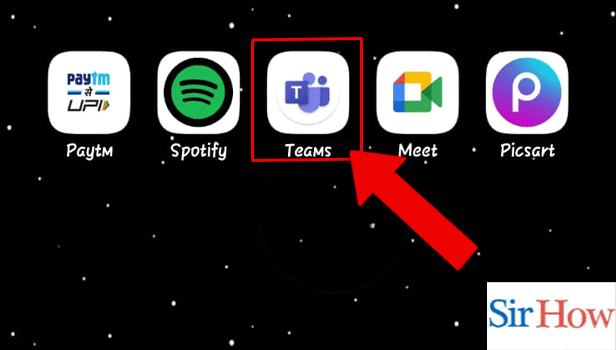
Step 2: Tap on the Chat icon: Secondly, after opening the application you have to look for the Chat icon. It is present between the four options located below.
- Chat option is indicated by the red arrow in the given image below.
- Chat icon is mainly used for the communication between the members.

Step 3: Tap and Hold the chat: However, after opening chats you have to tap and hold the chat of that member you want to communicate.
- You can find the member by searching their name on the search box.
- Enter the chatbox by clicking on the members profile.
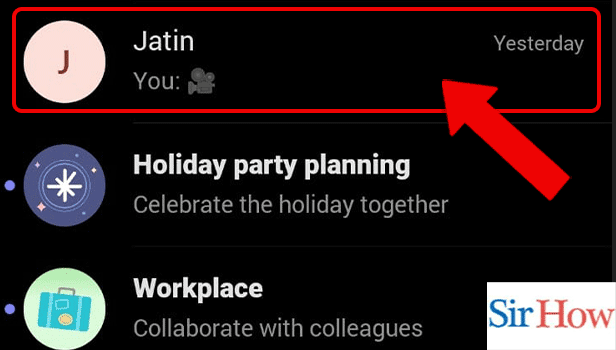
Step 4: Tap on Delete: Lastly, after you enter into the chatbox you have to tap and hold on the chat you want to delete. Then you will get a delete option popping on your screen.
- Choose the delete option from the several options present there.
- Prefer the given image as a reference.
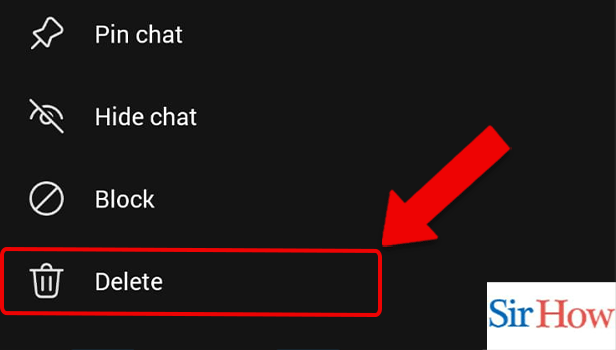
These four steps are mandatory for a person who want to know how to delete a chat in Microsoft Teams. Moreover, the steps are easy to understand and follow. Further, let's take a look to some FAQs related to this topic.
FAQs
On the Teams app, are texts erasable?
The texts are erasable in Teams application because for that you have access your chatbox with the members. After entering the chatbox you have tap and hold it to delete a particular chat.
How can I remove a team's whole conversation history?
The history of channels and group talks is the important chats which are not erasable. It seems that when you delete it, it will de deleted only for the user who is tapping the Delete option.
How can I get rid of chat on my phone?
You can get rid of chats on your mobile by deleting it from the chats option present on your mobile. Delete means the chats stored on the mobile of anyone is cleared.
Do all Chats that are deleted apply to everyone?
Your phone allows you to delete a copy of any texts you've sent or received. Moreover, delete Microsoft Teams meeting if you don't want to start or enter into the meeting.
Conversations in Teams are they recorded?
Any Teams conversation or meeting can be videotaped for later review. Activity related to screen sharing, audio, and video are all recorded. Additionally, you can send Microsoft Teams recording to external users to inform them about the topics discussed in the meeting while they are absent.
Thus, after reading the whole process and the important FAQs mentioned above you will get to know how to delete a chat in Microsoft Teams. Therefore, you can do it correctly.
Related Article
- How to lock meeting in Microsoft Teams
- How to spotlight a participant on Microsoft Teams
- How to check attendance in Microsoft Teams
- How to write on white board in Microsoft Teams
- How to enable auto-translation in Microsoft Teams
- How to join a meeting with meeting Id on Microsoft Teams
- How to add tags in Microsoft Teams
- How to change screen sharing settings in a Microsoft Teams meetings
- How to pin someone in Microsoft Teams Meeting
- How to add a new channel on Microsoft Teams
- More Articles...
