- Microsoft Teams
- make video call
- send attachment microsoft
- use microsoft teams video
- add multiple users
- see everyone microsoft
- add apps microsoft
- activate cortana microsoft
- disable gifs microsoft teams
- pin chat microsoft teams
- change cortana’s voice
- add room microsoft
- remove someone microsoft
- ping someone microsoft
- download file microsoft
- find microsoft teams
- get microsoft teams
- schedule recurring meeting
- send pictures microsoft teams
- schedule microsoft teams meeting
- enable chat microsoft teams
- share video audio
- delete conversations microsoft
- create new team
- leave team microsoft teams
- sign out microsoft teams
- mute yourself microsoft teams
- add members team
- edit team description
- turn off microsoft teams
- transfer files from
- share documents microsoft teams
- get microsoft teams code
- download recording microsoft teams
- present ppt microsoft teams
- keep microsoft teams active
- change microsoft teams personal
- find team microsoft teams
- chat privately microsoft teams
- make microsoft teams
- receipts microsoft teams
- control microsoft teams
- sync on microsoft teams
- contacts google microsoft teams
- files microsoft teams
- location microsoft teams
- history microsoft teams
- unblock microsoft teams
- conference microsoft teams
- microsoft teams management
- background in microsoft teams
- create group microsoft teams
- form microsoft teams
- leave microsoft teams
- audio microsoft teams
- photo microsoft teams
- unhide chat microsoft teams
- external microsoft teams
- rename microsoft teams
- chat on microsoft teams
- gifs microsoft teams
- remove microsoft teams
- calendar microsoft teams
- number microsoft teams
- chat microsoft teams
- conference call microsoft teams
- use whiteboard microsoft teams
- reply message microsoft teams
- use microsoft teams meetings
- make presenter microsoft teams
- off microsoft teams notifications
- microsoft teams invite link
- leave class microsoft teams
- login microsoft teams
- clear microsoft teams cache
- microsoft teams meeting link guest
- phone audio microsoft teams
- share screen microsoft teams
- microsoft teams meeting gmail
- make folder microsoft teams
- recorded video microsoft teams
- record microsoft teams meeting
- quote message microsoft teams
- see people's faces microsoft teams
- mute others microsoft teams
- save microsoft teams chat
- control microsoft teams meeting
- delete microsoft teams messages
- blur microsoft teams
- chat box microsoft teams
- multiple participants microsoft teams
- uninstall microsoft teams
- open camera microsoft teams
- prevent microsoft teams away
- block someone microsoft teams
- add calendar microsoft teams
- change name microsoft teams
- organization microsoft teams
- full screen microsoft teams
- microsoft teams recording
- powerpoint microsoft teams
- background microsoft teams
- assign tasks microsoft teams
- remove someone microsoft teams
- delete microsoft meeting
- find microsoft number
- open link microsoft teams
- track tasks microsoft teams
- use microsoft lists teams
- send microsoft recording
- send invitation microsoft teams
- carriage microsoft teams chat
- join microsoft teams
- rotate video microsoft teams
- move files microsoft teams
- trick microsoft teams status
- remove pinned chats
- download search history
- change theme microsoft teams
- clear app data
- sync contacts microsoft teams
- mute notifications attending meeting
- reduce data usage
- send important messages
- add new language
- edit messages in microsoft
- react on messages
- get notified when joins
- enable translation in microsoft
- enable cortana in microsoft
- lock meeting microsoft teams
- spotlight a participant
- check attendance in microsoft
- write on white board
- enable auto translation
- join meeting with id
- add tags in microsoft
- change screen sharing settings
- pin someone in microsoft
- add a new channel
- disable google calendar
- forward a meeting
- remove someone from teams
- praise someone on microsoft
- send a voice note
- send paragraph in microsoft
- send approvals microsoft teams
- send task list
- check voicemails microsoft teams
- get reminders from meetings
- unpin channels on microsoft
- access microsoft teams chat
- access microsoft teams
- view offline files
- add description microsoft teams
- use cellular data
- enable immersive reader
- send urgent messages
- add location microsoft teams
- put microsoft teams
- enable shift reminders
- disable youtube videos
- turn on cart captions
- make anybody owner
- add apps microsoft teams
- join team with code
- set event reminders
- mute meeting notifications
- change team picture
- get dial pad
- put meetings on hold
- turn on captions
- forward messages in microsoft
- mark messages unread
- do text formatting
- disable contacts from sync
- set status message
- reset database microsoft teams
- send emojis microsoft teams
- disable reactions microsoft teams
- enable q&a microsoft teams
- react in microsoft teams
- change image upload
How to Make a Folder in Microsoft Teams
At this time, you can Make a Folder in Microsoft Teams by going into the Files option present on the application. If you want to see or create a new folder, you can tap on the OneDrive option and make a new folder. Folders help in storing the data and information. Moreover, there is no limit to making folders because everyone can make their personal folders on OneDrive. Additionally, disable youtube videos preview in Microsoft Teams because it will exhaust your internet.
Make a Folder in Microsoft Teams in 5 easy steps:
Step 1: Open the Microsoft Teams App: Firstly, start with opening of the Microsoft Teams application.
- The Microsoft Teams application needs a stable internet connection to run otherwise you will face a problem.
- If the application is not present in your mobile, then download it from the Playstore.
- See the below image indicating the Microsoft Teams application.
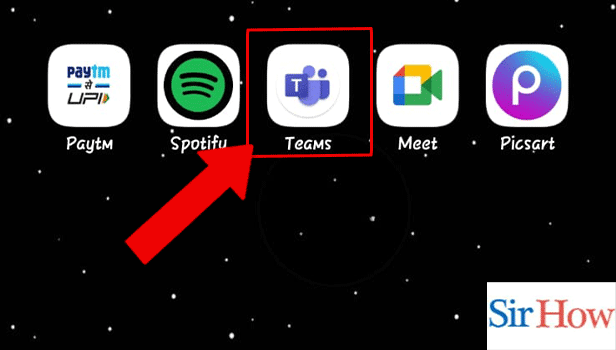
Step 2: Tap on More: Secondly, after opening the Microsoft Teams application move to the bottom of your screen. Click on More option.
- The more option is located at the bottom of your screen.
- Make sure you notice it beside the Calls option.
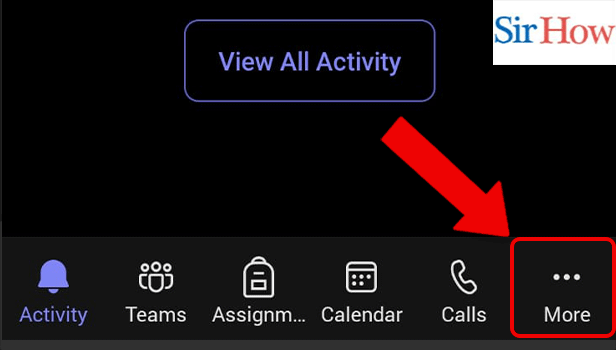
Step 3: Tap on Files: Thirdly, a new interface will pop out on your screen from where you have to click the Files icon.
- The files option is at first position.
- Follow the image given below carefully where a red arrow is indicating the Files icon.
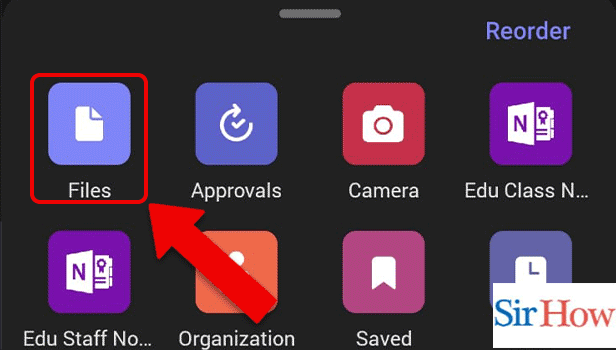
Step 4: Tap on OneDrive: The next step comes with tapping the OneDrive option. Additionally, take a look into the given image.
- Click on OneDrive.
- Open it.
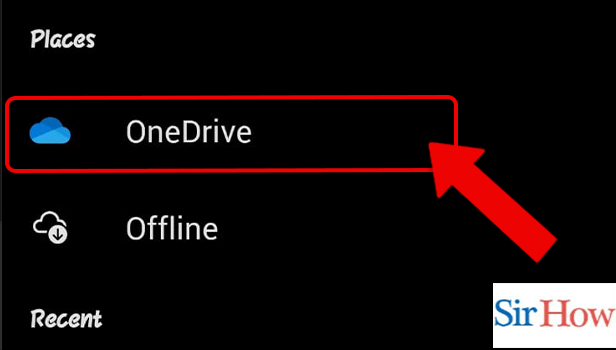
Step 5: Tap on Create Folder: Lastly, you have to tap on Create Folder option to make a new folder in Microsoft Teams.
- After tapping on OneDrive, you will see the options coming out on to your screen.
- Make sure you notice the red highlight in the given image to do the steps easily.
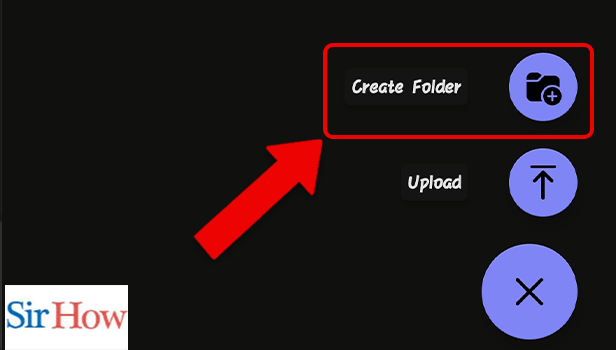
Here, you will get a brief idea of How to make a Folder in Microsoft Teams. The five steps mentioned above should be followed strictly to make a new folder. However, a beginner can easily follow these steps and understand the process in a easy way.
FAQs
Why am I unable to add a new folder to Teams chat?
In conclusion, the Make "New Folder" command in SharePoint is likely disabled if you are unable to create new folders in Teams. Its activation should bring back the ability to create new folders. Moreover, add tags in Microsoft Teams to get daily updates from team members.
Are there folders in Microsoft Teams?
The SharePoint folder for your team houses any files you upload to a channel. These files can be found in the Files tab, which is located at the top of each channel. In your OneDrive for Business folder, files that you upload to a private or group chat are kept.
How are files and folders organised in Teams?
In a channel, you must utilise the Files tab.To locate, arrange, and exchange files in a channel, use the Files tab. Moreover, view offline files in Microsoft Teams to gather all the information that are stored in your mobile.
What distinguishes a channel from a folder in Teams?
Channels, or the talks you have with your teammates, make up teams. Similar to files, they are organised in folders, channels are positioned inside teams. Each channel you see is engaged to a certain subject, division, or project.
In Microsoft Teams, are subfolders possible?
Yes, subfolders are possible in Microsoft Teams. Moreover, a person can create up to three subfolders at a time.
Therefore, these are five of the most important FAQs you need to know while making a folder in Microsoft Teams. For further queries, leave a comment below in the comment box and we will reply to that.
Related Article
- How to Assign Tasks in Microsoft Teams
- How to Remove Someone from Microsoft Teams call
- How to Delete Microsoft Teams meeting
- How to Find Microsoft Teams phone number
- How to Open a Link in Microsoft Teams
- How to Track Tasks in Microsoft Teams
- How to Use Microsoft lists in Teams
- How to Send Microsoft Teams Recording to External users
- How to Send Invitation Microsoft Teams
- How to Carriage Return in Microsoft Teams chat
- More Articles...
