- Microsoft Teams
- make video call
- send attachment microsoft
- use microsoft teams video
- add multiple users
- see everyone microsoft
- add apps microsoft
- activate cortana microsoft
- disable gifs microsoft teams
- pin chat microsoft teams
- change cortana’s voice
- add room microsoft
- remove someone microsoft
- ping someone microsoft
- download file microsoft
- find microsoft teams
- get microsoft teams
- schedule recurring meeting
- send pictures microsoft teams
- schedule microsoft teams meeting
- enable chat microsoft teams
- share video audio
- delete conversations microsoft
- create new team
- leave team microsoft teams
- sign out microsoft teams
- mute yourself microsoft teams
- add members team
- edit team description
- turn off microsoft teams
- transfer files from
- share documents microsoft teams
- get microsoft teams code
- download recording microsoft teams
- present ppt microsoft teams
- keep microsoft teams active
- change microsoft teams personal
- find team microsoft teams
- chat privately microsoft teams
- make microsoft teams
- receipts microsoft teams
- control microsoft teams
- sync on microsoft teams
- contacts google microsoft teams
- files microsoft teams
- location microsoft teams
- history microsoft teams
- unblock microsoft teams
- conference microsoft teams
- microsoft teams management
- background in microsoft teams
- create group microsoft teams
- form microsoft teams
- leave microsoft teams
- audio microsoft teams
- photo microsoft teams
- unhide chat microsoft teams
- external microsoft teams
- rename microsoft teams
- chat on microsoft teams
- gifs microsoft teams
- remove microsoft teams
- calendar microsoft teams
- number microsoft teams
- chat microsoft teams
- conference call microsoft teams
- use whiteboard microsoft teams
- reply message microsoft teams
- use microsoft teams meetings
- make presenter microsoft teams
- off microsoft teams notifications
- microsoft teams invite link
- leave class microsoft teams
- login microsoft teams
- clear microsoft teams cache
- microsoft teams meeting link guest
- phone audio microsoft teams
- share screen microsoft teams
- microsoft teams meeting gmail
- make folder microsoft teams
- recorded video microsoft teams
- record microsoft teams meeting
- quote message microsoft teams
- see people's faces microsoft teams
- mute others microsoft teams
- save microsoft teams chat
- control microsoft teams meeting
- delete microsoft teams messages
- blur microsoft teams
- chat box microsoft teams
- multiple participants microsoft teams
- uninstall microsoft teams
- open camera microsoft teams
- prevent microsoft teams away
- block someone microsoft teams
- add calendar microsoft teams
- change name microsoft teams
- organization microsoft teams
- full screen microsoft teams
- microsoft teams recording
- powerpoint microsoft teams
- background microsoft teams
- assign tasks microsoft teams
- remove someone microsoft teams
- delete microsoft meeting
- find microsoft number
- open link microsoft teams
- track tasks microsoft teams
- use microsoft lists teams
- send microsoft recording
- send invitation microsoft teams
- carriage microsoft teams chat
- join microsoft teams
- rotate video microsoft teams
- move files microsoft teams
- trick microsoft teams status
- remove pinned chats
- download search history
- change theme microsoft teams
- clear app data
- sync contacts microsoft teams
- mute notifications attending meeting
- reduce data usage
- send important messages
- add new language
- edit messages in microsoft
- react on messages
- get notified when joins
- enable translation in microsoft
- enable cortana in microsoft
- lock meeting microsoft teams
- spotlight a participant
- check attendance in microsoft
- write on white board
- enable auto translation
- join meeting with id
- add tags in microsoft
- change screen sharing settings
- pin someone in microsoft
- add a new channel
- disable google calendar
- forward a meeting
- remove someone from teams
- praise someone on microsoft
- send a voice note
- send paragraph in microsoft
- send approvals microsoft teams
- send task list
- check voicemails microsoft teams
- get reminders from meetings
- unpin channels on microsoft
- access microsoft teams chat
- access microsoft teams
- view offline files
- add description microsoft teams
- use cellular data
- enable immersive reader
- send urgent messages
- add location microsoft teams
- put microsoft teams
- enable shift reminders
- disable youtube videos
- turn on cart captions
- make anybody owner
- add apps microsoft teams
- join team with code
- set event reminders
- mute meeting notifications
- change team picture
- get dial pad
- put meetings on hold
- turn on captions
- forward messages in microsoft
- mark messages unread
- do text formatting
- disable contacts from sync
- set status message
- reset database microsoft teams
- send emojis microsoft teams
- disable reactions microsoft teams
- enable q&a microsoft teams
- react in microsoft teams
- change image upload
How to Delete Microsoft Teams Messages
If you want to Delete Microsoft Teams Messages then you have to go through some of the important processes. Firstly, you have to enter the Microsoft Teams application on your mobile and go into that particular team where you want to delete the messages. Lastly, after entering you have to click on the three dots to delete it. Moreover, the Teams application helps you to delete the conversations and remove it. The functionality of this feature is very useful for the members who are using Microsoft Teams application.
Delete Microsoft Teams Messages in 5 simple steps:
Step 1: Open the Microsoft Teams App: Firstly, you have to tap on Microsoft Teams application to open it.
- You should download the application if it is not present on your device.
- You need a proper internet connection to run the Microsoft Teams application.
- See the Microsoft Teams application icon in the below given image.
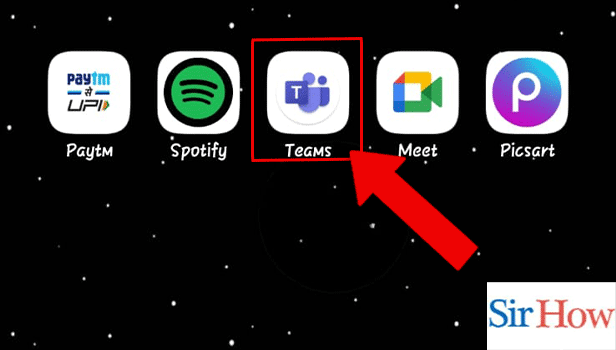
Step 2: Tap on the Teams icon: Secondly, tap on the Teams icon. The Teams icon is located at the bottom of your screen.
- You will locate the Teams icon beside the Chat icon.
- Tapping on it will help you to see all the teams present there.
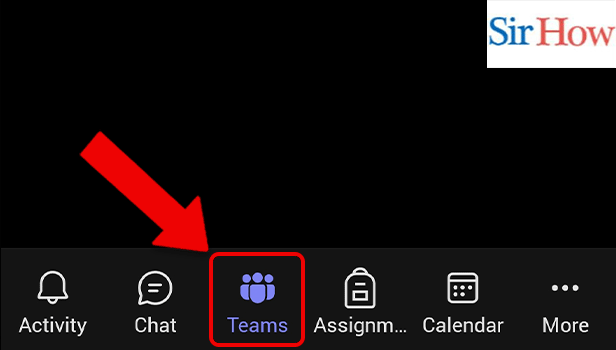
Step 3: Tap on the Team: The next step is to tap on that particular team you want to go in. If you can't find, scroll down and find it.
- The name of the Teams will come on to your screen accordingly.
- Select the one you want to enter.
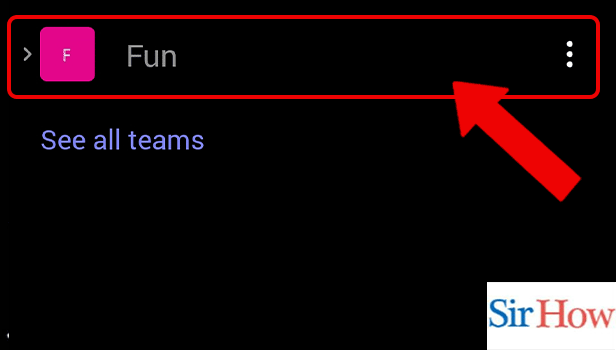
Step 4: Tap on the 3 dots of Message: After tapping on the team you have to click the three dots at the right side.
- See the given image.
- You can easily find it.
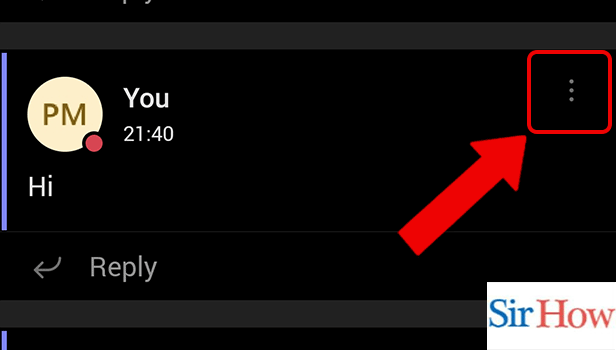
Step 5: Tap on the Delete option: Lastly, tap on the Delete option. It will help you to delete the messages.
- Delete option is on the second.
- Prefer the image as a reference.
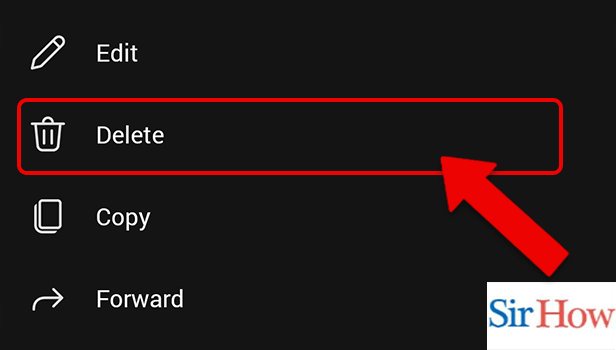
Thus, by reading these five steps you will know how to delete Microsoft Teams messages. The steps are explained in detail and to help through the process a image is attached.
FAQs
Can I permanently delete the history of Teams chat?
In Microsoft Teams, there is no option to remove an entire chat. However, you ought to be able to modify or delete your own messages. There may be a few reasons why you cannot delete anything in Microsoft Teams.
Can you remove messages from both sides' teams?
You should not worry that other people will still be able to see deleted talks in Microsoft Teams. Your own message will be deleted from the chat when you delete it in Microsoft Teams. Your coworkers will, however, be able to see what you deleted. Additionally, remove someone from team in Microsoft Teams if they are not active.
Are private chats visible to teams admin?
Yes. Your private conversations on Microsoft Teams can be easily viewed by Global Administrators and other users with the Administrator authority. Moreover, remove chats from pinned chats in Microsoft Teams if they are not useful to you.
Are Team talks captured on tape?
Every team meeting and phone call can be recorded for later review. Audio, video, and screen sharing activity are all recorded.
Can my employer monitor the calls I make on my phone?
In most cases, employers are prohibited from listening to or recording employee discussions without the parties' permission. Monitor and check attendance in Microsoft Teams.
The five most important FAQs are discussed above. Moreover, you get a detailed information about the questions that are raised about this particular topic. Additionally, if you have any other questions in your mind then write it in the comment box.
Related Article
- How to forward messages in Microsoft Teams
- How to mark messages unread on Microsoft Teams
- How to Do Text Formatting in Microsoft Teams
- How to disable contacts from sync in Microsoft Teams
- How to set status message in Microsoft Teams
- How to reset Database on Microsoft Teams
- How to send emojis in Microsoft Teams
- How to disable reactions in Microsoft Teams
- How to enable Q&A in Microsoft Teams
- How to react in a Microsoft Teams meeting
- More Articles...
