- Microsoft Teams
- make video call
- send attachment microsoft
- use microsoft teams video
- add multiple users
- see everyone microsoft
- add apps microsoft
- activate cortana microsoft
- disable gifs microsoft teams
- pin chat microsoft teams
- change cortana’s voice
- add room microsoft
- remove someone microsoft
- ping someone microsoft
- download file microsoft
- find microsoft teams
- get microsoft teams
- schedule recurring meeting
- send pictures microsoft teams
- schedule microsoft teams meeting
- enable chat microsoft teams
- share video audio
- delete conversations microsoft
- create new team
- leave team microsoft teams
- sign out microsoft teams
- mute yourself microsoft teams
- add members team
- edit team description
- turn off microsoft teams
- transfer files from
- share documents microsoft teams
- get microsoft teams code
- download recording microsoft teams
- present ppt microsoft teams
- keep microsoft teams active
- change microsoft teams personal
- find team microsoft teams
- chat privately microsoft teams
- make microsoft teams
- receipts microsoft teams
- control microsoft teams
- sync on microsoft teams
- contacts google microsoft teams
- files microsoft teams
- location microsoft teams
- history microsoft teams
- unblock microsoft teams
- conference microsoft teams
- microsoft teams management
- background in microsoft teams
- create group microsoft teams
- form microsoft teams
- leave microsoft teams
- audio microsoft teams
- photo microsoft teams
- unhide chat microsoft teams
- external microsoft teams
- rename microsoft teams
- chat on microsoft teams
- gifs microsoft teams
- remove microsoft teams
- calendar microsoft teams
- number microsoft teams
- chat microsoft teams
- conference call microsoft teams
- use whiteboard microsoft teams
- reply message microsoft teams
- use microsoft teams meetings
- make presenter microsoft teams
- off microsoft teams notifications
- microsoft teams invite link
- leave class microsoft teams
- login microsoft teams
- clear microsoft teams cache
- microsoft teams meeting link guest
- phone audio microsoft teams
- share screen microsoft teams
- microsoft teams meeting gmail
- make folder microsoft teams
- recorded video microsoft teams
- record microsoft teams meeting
- quote message microsoft teams
- see people's faces microsoft teams
- mute others microsoft teams
- save microsoft teams chat
- control microsoft teams meeting
- delete microsoft teams messages
- blur microsoft teams
- chat box microsoft teams
- multiple participants microsoft teams
- uninstall microsoft teams
- open camera microsoft teams
- prevent microsoft teams away
- block someone microsoft teams
- add calendar microsoft teams
- change name microsoft teams
- organization microsoft teams
- full screen microsoft teams
- microsoft teams recording
- powerpoint microsoft teams
- background microsoft teams
- assign tasks microsoft teams
- remove someone microsoft teams
- delete microsoft meeting
- find microsoft number
- open link microsoft teams
- track tasks microsoft teams
- use microsoft lists teams
- send microsoft recording
- send invitation microsoft teams
- carriage microsoft teams chat
- join microsoft teams
- rotate video microsoft teams
- move files microsoft teams
- trick microsoft teams status
- remove pinned chats
- download search history
- change theme microsoft teams
- clear app data
- sync contacts microsoft teams
- mute notifications attending meeting
- reduce data usage
- send important messages
- add new language
- edit messages in microsoft
- react on messages
- get notified when joins
- enable translation in microsoft
- enable cortana in microsoft
- lock meeting microsoft teams
- spotlight a participant
- check attendance in microsoft
- write on white board
- enable auto translation
- join meeting with id
- add tags in microsoft
- change screen sharing settings
- pin someone in microsoft
- add a new channel
- disable google calendar
- forward a meeting
- remove someone from teams
- praise someone on microsoft
- send a voice note
- send paragraph in microsoft
- send approvals microsoft teams
- send task list
- check voicemails microsoft teams
- get reminders from meetings
- unpin channels on microsoft
- access microsoft teams chat
- access microsoft teams
- view offline files
- add description microsoft teams
- use cellular data
- enable immersive reader
- send urgent messages
- add location microsoft teams
- put microsoft teams
- enable shift reminders
- disable youtube videos
- turn on cart captions
- make anybody owner
- add apps microsoft teams
- join team with code
- set event reminders
- mute meeting notifications
- change team picture
- get dial pad
- put meetings on hold
- turn on captions
- forward messages in microsoft
- mark messages unread
- do text formatting
- disable contacts from sync
- set status message
- reset database microsoft teams
- send emojis microsoft teams
- disable reactions microsoft teams
- enable q&a microsoft teams
- react in microsoft teams
- change image upload
How to Download Search History in Microsoft Teams
You can download search history on Microsoft Teams to look at what you have searched for even without wifi or data. This seriously helps when you are working on a certain project and you have a search history related to the research matter for it. Wondering how to do so?
Read the following article which has simple and straightforward steps to do so. Moreover, you can also enable auto translation in Microsoft Teams.
Download Search History in Microsoft Teams: 5 Steps
Step 1- Open the Microsoft Teams App: Let’s initiate the process by opening the Microsoft Teams App.
- If you don’t have the app, you can download it from Google Play Store or Apple App Store.
- Then, to continue, sign in with your outlook Id.
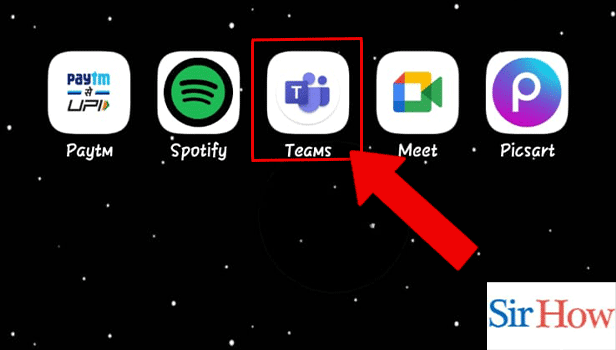
Step 2- Tap on the Profile Icon:
- Then, you have to tap on the Profile Icon. It is present on the top left corner of the screen.
- Tap on it to view profile related details and settings.
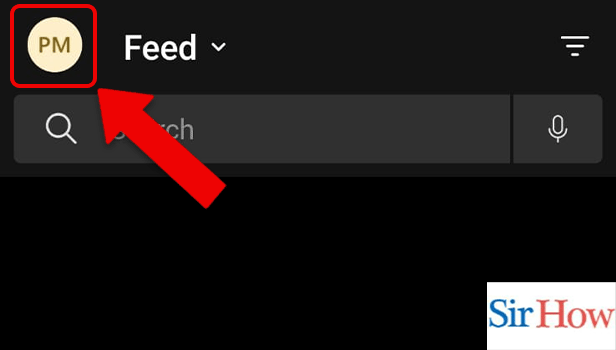
Step 3- Tap on Settings: From among the options that appear, you have to tap on settings.
These options appear:
- Notifications
- Data and Storage
- Translation
- etc
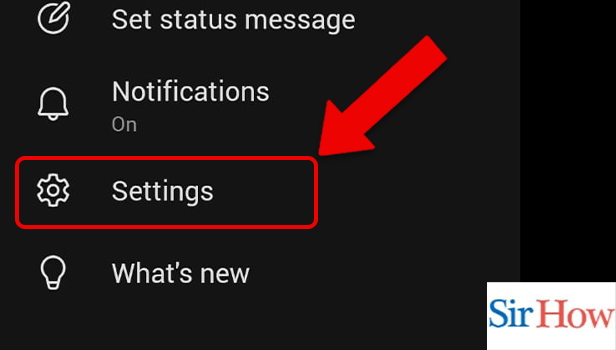
Step 4- Tap on Data and Storage: Thereafter, tap on Data and Storage.
The storage and data related settings appear.
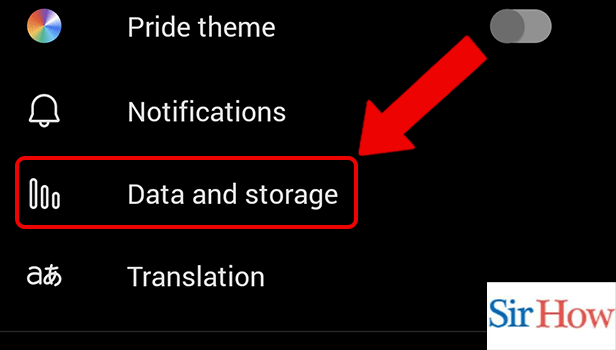
Step 5- Tap on Download History: Then, you have to tap on ‘download history’ to download the Teams search history on Teams.
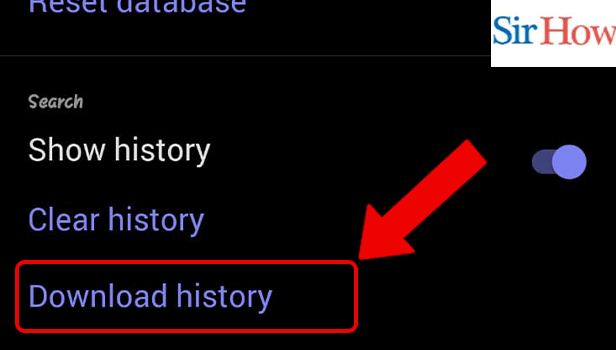
Thus, by following the above steps, you can Download Search History in Microsoft Teams. In order to help you with additional specifications about the app, we have listed down some frequently asked questions about Teams’ features.
FAQ
How to turn on the pride theme in Microsoft Teams?
In order to show your support to the LGBTQ+ community worldwide, you can turn on the pride theme on the Microsoft Teams App. Follow these steps:
- Firstly, open the Microsoft Teams App.
- Secondly, tap on the profile icon.
- Then, open settings.
- Lastly, turn on the toggle for pride theme on the app.
How to copy a link shared on Microsoft Teams chat?
Follow these steps to copy a link shared on Microsoft Teams chat:
- One, tap on the profile icon after opening the Teams App.
- Then, open the chat on which link has been shared.
- Thereafter, you have to long press the message.
- Next, tap on more options.
- Lastly, tap on the copy link to copy the link shared to the clipboard.
What is the shortcut to open a new chat on Microsoft Teams on macOS?
The shortcut to open a new chat on Microsoft Teams on macOS is Command+N.
How to check attendance on Microsoft Teams?
You can check attendance on Microsoft Teams by following the simple steps mentioned in the linked article.
How to pin someone on Microsoft Teams meeting?
You can pin someone on Microsoft Teams meeting by going through the simple and straightforward steps mentioned in the linked article.
Thus, by following the simple steps mentioned in the article above you can simply Download Search History in Microsoft Teams. The next section aims to answer some of the very repeatedly asked questions about the features of Teams.
Related Article
- How to Find Microsoft Teams phone number
- How to Open a Link in Microsoft Teams
- How to Track Tasks in Microsoft Teams
- How to Use Microsoft lists in Teams
- How to Send Microsoft Teams Recording to External users
- How to Send Invitation Microsoft Teams
- How to Carriage Return in Microsoft Teams chat
- How to Join a Team in Microsoft Teams
- How to Rotate Video in Microsoft Teams
- How to Move Files in Microsoft Teams
- More Articles...
