- Microsoft Teams
- make video call
- send attachment microsoft
- use microsoft teams video
- add multiple users
- see everyone microsoft
- add apps microsoft
- activate cortana microsoft
- disable gifs microsoft teams
- pin chat microsoft teams
- change cortana’s voice
- add room microsoft
- remove someone microsoft
- ping someone microsoft
- download file microsoft
- find microsoft teams
- get microsoft teams
- schedule recurring meeting
- send pictures microsoft teams
- schedule microsoft teams meeting
- enable chat microsoft teams
- share video audio
- delete conversations microsoft
- create new team
- leave team microsoft teams
- sign out microsoft teams
- mute yourself microsoft teams
- add members team
- edit team description
- turn off microsoft teams
- transfer files from
- share documents microsoft teams
- get microsoft teams code
- download recording microsoft teams
- present ppt microsoft teams
- keep microsoft teams active
- change microsoft teams personal
- find team microsoft teams
- chat privately microsoft teams
- make microsoft teams
- receipts microsoft teams
- control microsoft teams
- sync on microsoft teams
- contacts google microsoft teams
- files microsoft teams
- location microsoft teams
- history microsoft teams
- unblock microsoft teams
- conference microsoft teams
- microsoft teams management
- background in microsoft teams
- create group microsoft teams
- form microsoft teams
- leave microsoft teams
- audio microsoft teams
- photo microsoft teams
- unhide chat microsoft teams
- external microsoft teams
- rename microsoft teams
- chat on microsoft teams
- gifs microsoft teams
- remove microsoft teams
- calendar microsoft teams
- number microsoft teams
- chat microsoft teams
- conference call microsoft teams
- use whiteboard microsoft teams
- reply message microsoft teams
- use microsoft teams meetings
- make presenter microsoft teams
- off microsoft teams notifications
- microsoft teams invite link
- leave class microsoft teams
- login microsoft teams
- clear microsoft teams cache
- microsoft teams meeting link guest
- phone audio microsoft teams
- share screen microsoft teams
- microsoft teams meeting gmail
- make folder microsoft teams
- recorded video microsoft teams
- record microsoft teams meeting
- quote message microsoft teams
- see people's faces microsoft teams
- mute others microsoft teams
- save microsoft teams chat
- control microsoft teams meeting
- delete microsoft teams messages
- blur microsoft teams
- chat box microsoft teams
- multiple participants microsoft teams
- uninstall microsoft teams
- open camera microsoft teams
- prevent microsoft teams away
- block someone microsoft teams
- add calendar microsoft teams
- change name microsoft teams
- organization microsoft teams
- full screen microsoft teams
- microsoft teams recording
- powerpoint microsoft teams
- background microsoft teams
- assign tasks microsoft teams
- remove someone microsoft teams
- delete microsoft meeting
- find microsoft number
- open link microsoft teams
- track tasks microsoft teams
- use microsoft lists teams
- send microsoft recording
- send invitation microsoft teams
- carriage microsoft teams chat
- join microsoft teams
- rotate video microsoft teams
- move files microsoft teams
- trick microsoft teams status
- remove pinned chats
- download search history
- change theme microsoft teams
- clear app data
- sync contacts microsoft teams
- mute notifications attending meeting
- reduce data usage
- send important messages
- add new language
- edit messages in microsoft
- react on messages
- get notified when joins
- enable translation in microsoft
- enable cortana in microsoft
- lock meeting microsoft teams
- spotlight a participant
- check attendance in microsoft
- write on white board
- enable auto translation
- join meeting with id
- add tags in microsoft
- change screen sharing settings
- pin someone in microsoft
- add a new channel
- disable google calendar
- forward a meeting
- remove someone from teams
- praise someone on microsoft
- send a voice note
- send paragraph in microsoft
- send approvals microsoft teams
- send task list
- check voicemails microsoft teams
- get reminders from meetings
- unpin channels on microsoft
- access microsoft teams chat
- access microsoft teams
- view offline files
- add description microsoft teams
- use cellular data
- enable immersive reader
- send urgent messages
- add location microsoft teams
- put microsoft teams
- enable shift reminders
- disable youtube videos
- turn on cart captions
- make anybody owner
- add apps microsoft teams
- join team with code
- set event reminders
- mute meeting notifications
- change team picture
- get dial pad
- put meetings on hold
- turn on captions
- forward messages in microsoft
- mark messages unread
- do text formatting
- disable contacts from sync
- set status message
- reset database microsoft teams
- send emojis microsoft teams
- disable reactions microsoft teams
- enable q&a microsoft teams
- react in microsoft teams
- change image upload
How to set event reminders in Microsoft Teams
Microsoft allows its users to set reminders about events in Teams. By doing so, you won't miss meetings and events. So, without much ado, let's look at how to set event reminders in Microsoft Teams. Additionally, you can enable Q&A on your meetings.
How To Set Event Reminder on Microsoft Teams App
Set Event Reminders in Microsoft Teams: 7 Steps
Step-1 Open the Microsoft Teams App:
- To begin with, unlock your Android device.
- Next, open Microsoft Teams App. You can do so by scrolling through the apps on your phone. If you don't have the app, you can install it from the play store.
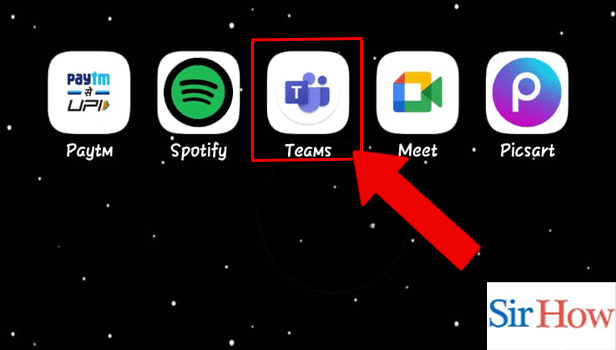
Step-2 Tap on the Profile Icon: Next, tap on the profile icon. It would be present on the top left corner of the screen.
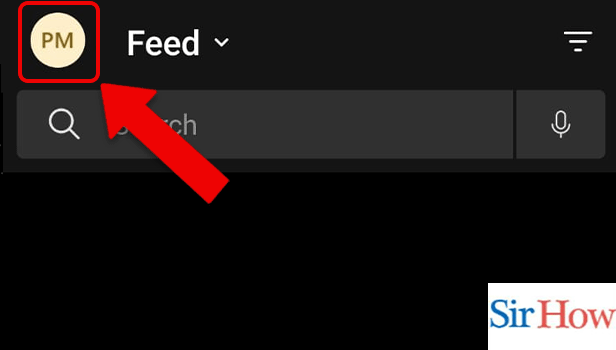
Step-3 Tap on the Settings: Once you tap on the profile, categories like status, notifications, settings, and what's new will appear. Tap on Settings.
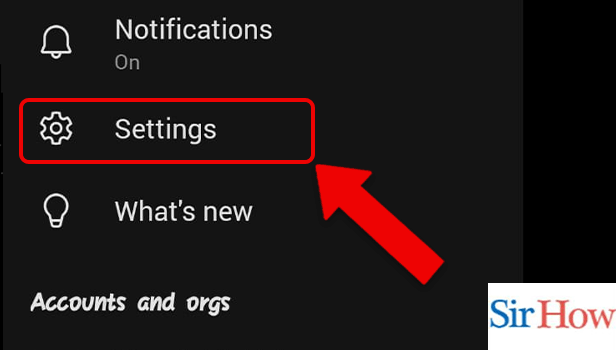
Step-4 Tap on the Notifications: Thereafter, go to the notifications. This subcategory will contain all the notifications-related settings.
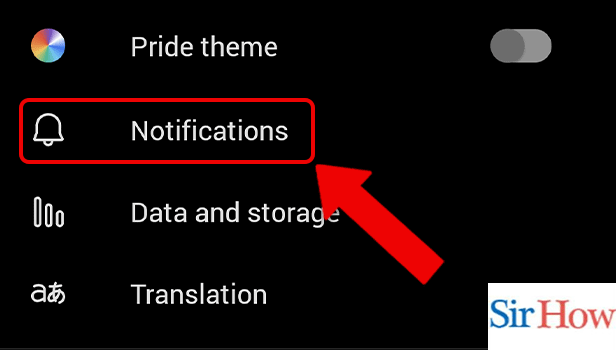
Step-5 Tap on the Meetings: Next, within the vertical of notifying me, go to the meeting option.
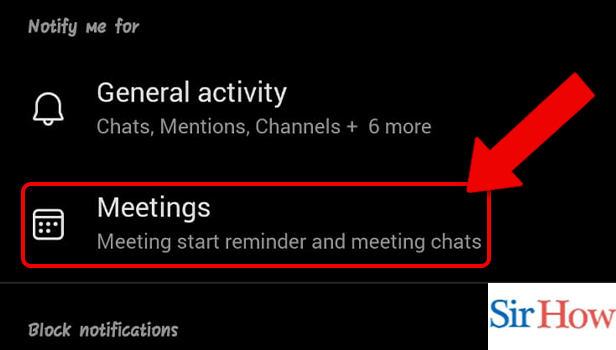
Step-6 Tap on Remind For: Now, tap on 'remind for'. You can spot this in the category of event reminders.
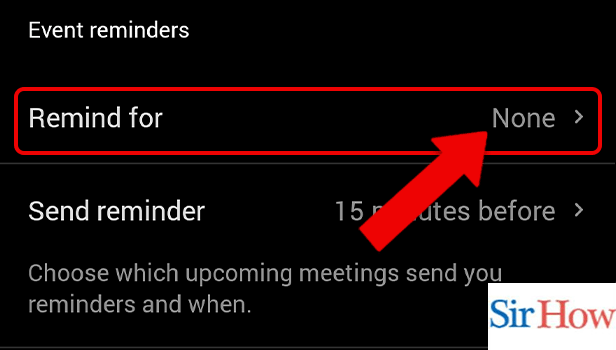
Step-7 Tap on all Events Option: Lastly, within get reminders for the category, select 'All events'. From now on, you will be receiving notifications for all the scheduled events.
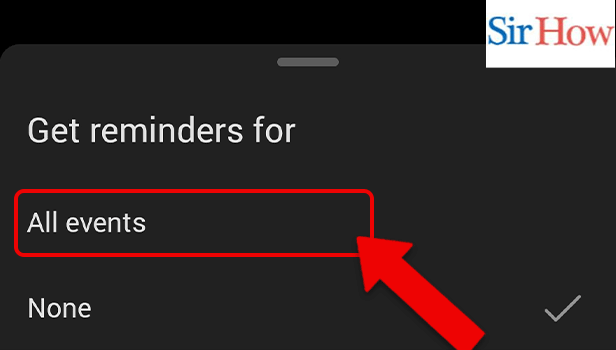
FAQ
How can a chat be pinned in Microsoft Teams?
During a meeting, you might wish to concentrate on a specific participant or the presentation. A conversation can be pinned to a Microsoft Teams meeting in the following manner:
- Right-click the video you wish to pin. A menu with several selections will appear.
- Next, choose Pin. The presentation will be pinned on your screen as a result.
What are the benefits of recording a meeting?
Recording a meeting on teams allows you to record audio, video and text at the same time. The recorded video can be accessed later on from any device. It can prove helpful in various ways including but not limited to:
You can check the statistics once the meeting gets over. People who were not able to attend the meeting, can see the downloaded video later. You can keep a record of the progress made in the last meeting.
How to record a Teams meeting?
Steps to record a Teams meeting:
- Firstly, start or join a pre-scheduled meeting from the calendar.
- Next, Click on '…' i.e. more options on the screen.
- Lastly, click on start recording.
How to use @feature in Microsoft Teams?
Simply adding @ before someone's name will notify them. To alert everyone on your team, just start your message with @team. To let everyone in the channel know that you've posted anything, you can also use @channel before your message. Only team owners can use @team and @channel mentions.
Where can I check the latest features of Microsoft Teams?
Microsoft Teams allows you to check the latest features on the app itself. By doing so, you can stay updated with the new features that the app enables. Follow this simple guide to do so:
- First, unlock your Android device and open the Teams app.
- Thereafter, tap on the profile icon to open the menu.
- Lastly, you have to tap on what's new for Microsoft to take you to a page that lists and explains the newly added features.
Related Article
- How to Create new Team in Microsoft Teams
- How to Leave a Team on Microsoft Teams
- How to Sign Out of Microsoft Teams
- How to Mute Yourself on Microsoft Teams on phone
- How to Add Members to a Team in Microsoft Teams
- How to Edit Team Description in Microsoft Teams
- How to Turn off Microsoft Teams pop up
- How to Transfer Files from Google Drive to Microsoft Teams
- How to Share Documents on Microsoft Teams
- How to Get a Microsoft Teams Code
- More Articles...
