- Microsoft Teams
- make video call
- send attachment microsoft
- use microsoft teams video
- add multiple users
- see everyone microsoft
- add apps microsoft
- activate cortana microsoft
- disable gifs microsoft teams
- pin chat microsoft teams
- change cortana’s voice
- add room microsoft
- remove someone microsoft
- ping someone microsoft
- download file microsoft
- find microsoft teams
- get microsoft teams
- schedule recurring meeting
- send pictures microsoft teams
- schedule microsoft teams meeting
- enable chat microsoft teams
- share video audio
- delete conversations microsoft
- create new team
- leave team microsoft teams
- sign out microsoft teams
- mute yourself microsoft teams
- add members team
- edit team description
- turn off microsoft teams
- transfer files from
- share documents microsoft teams
- get microsoft teams code
- download recording microsoft teams
- present ppt microsoft teams
- keep microsoft teams active
- change microsoft teams personal
- find team microsoft teams
- chat privately microsoft teams
- make microsoft teams
- receipts microsoft teams
- control microsoft teams
- sync on microsoft teams
- contacts google microsoft teams
- files microsoft teams
- location microsoft teams
- history microsoft teams
- unblock microsoft teams
- conference microsoft teams
- microsoft teams management
- background in microsoft teams
- create group microsoft teams
- form microsoft teams
- leave microsoft teams
- audio microsoft teams
- photo microsoft teams
- unhide chat microsoft teams
- external microsoft teams
- rename microsoft teams
- chat on microsoft teams
- gifs microsoft teams
- remove microsoft teams
- calendar microsoft teams
- number microsoft teams
- chat microsoft teams
- conference call microsoft teams
- use whiteboard microsoft teams
- reply message microsoft teams
- use microsoft teams meetings
- make presenter microsoft teams
- off microsoft teams notifications
- microsoft teams invite link
- leave class microsoft teams
- login microsoft teams
- clear microsoft teams cache
- microsoft teams meeting link guest
- phone audio microsoft teams
- share screen microsoft teams
- microsoft teams meeting gmail
- make folder microsoft teams
- recorded video microsoft teams
- record microsoft teams meeting
- quote message microsoft teams
- see people's faces microsoft teams
- mute others microsoft teams
- save microsoft teams chat
- control microsoft teams meeting
- delete microsoft teams messages
- blur microsoft teams
- chat box microsoft teams
- multiple participants microsoft teams
- uninstall microsoft teams
- open camera microsoft teams
- prevent microsoft teams away
- block someone microsoft teams
- add calendar microsoft teams
- change name microsoft teams
- organization microsoft teams
- full screen microsoft teams
- microsoft teams recording
- powerpoint microsoft teams
- background microsoft teams
- assign tasks microsoft teams
- remove someone microsoft teams
- delete microsoft meeting
- find microsoft number
- open link microsoft teams
- track tasks microsoft teams
- use microsoft lists teams
- send microsoft recording
- send invitation microsoft teams
- carriage microsoft teams chat
- join microsoft teams
- rotate video microsoft teams
- move files microsoft teams
- trick microsoft teams status
- remove pinned chats
- download search history
- change theme microsoft teams
- clear app data
- sync contacts microsoft teams
- mute notifications attending meeting
- reduce data usage
- send important messages
- add new language
- edit messages in microsoft
- react on messages
- get notified when joins
- enable translation in microsoft
- enable cortana in microsoft
- lock meeting microsoft teams
- spotlight a participant
- check attendance in microsoft
- write on white board
- enable auto translation
- join meeting with id
- add tags in microsoft
- change screen sharing settings
- pin someone in microsoft
- add a new channel
- disable google calendar
- forward a meeting
- remove someone from teams
- praise someone on microsoft
- send a voice note
- send paragraph in microsoft
- send approvals microsoft teams
- send task list
- check voicemails microsoft teams
- get reminders from meetings
- unpin channels on microsoft
- access microsoft teams chat
- access microsoft teams
- view offline files
- add description microsoft teams
- use cellular data
- enable immersive reader
- send urgent messages
- add location microsoft teams
- put microsoft teams
- enable shift reminders
- disable youtube videos
- turn on cart captions
- make anybody owner
- add apps microsoft teams
- join team with code
- set event reminders
- mute meeting notifications
- change team picture
- get dial pad
- put meetings on hold
- turn on captions
- forward messages in microsoft
- mark messages unread
- do text formatting
- disable contacts from sync
- set status message
- reset database microsoft teams
- send emojis microsoft teams
- disable reactions microsoft teams
- enable q&a microsoft teams
- react in microsoft teams
- change image upload
How to Enable Phone Audio in Microsoft Teams
It is easy to Enable Phone Audio in Microsoft Teams by joining into the meeting. While you are on a meeting you can switch to speaker option which helps you to hear the sound externally through your phone speakers. Moreover, it is helpful for the members because everytime it is not possible to wear headset and hear with that device. There are no disturbances on sound if you use these speaker because the sound quality remains same.
Enable Phone Audio in Microsoft Teams in 4 easy steps:
Step 1: Open the Microsoft Teams App: Firstly, you have to find the Microsoft Teams application and then open it.
- It is necessary to have proper internet connection.
- If you don't have that application in your mobile, kindly download it from the Playstore.
- You can identify the application through the image given below.
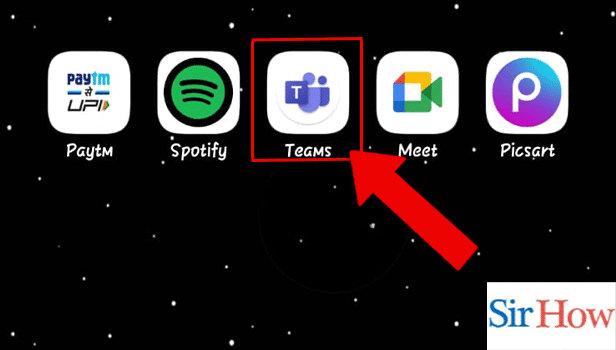
Step 2: Join the Meeting: Secondly, after opening the Microsoft Teams application you have to go to Calendar. Then join the meeting scheduled over a particular date and time.
- Your meeting timings are displayed beside the date.
- Follow the given image below as a reference.
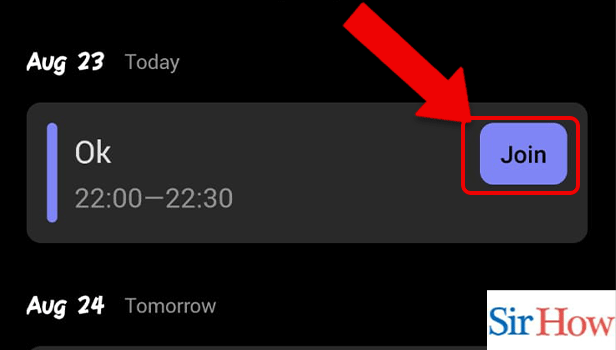
Step 3: Tap on the Headset icon: After joining the meeting you have to tap on the Headset icon present at the bottom of your screen.
- Locate it beside the mute option.
- See the image given below carefully.
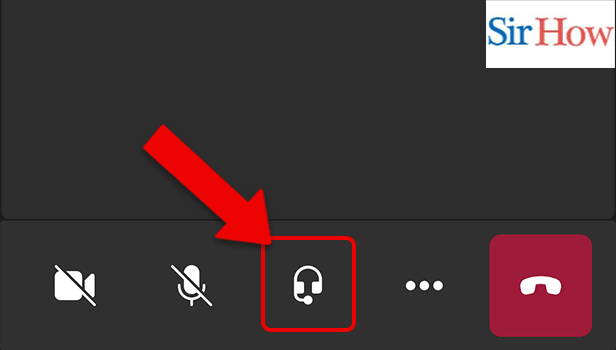
Step 4: Tap on Speaker: Finally, you have to tap on speaker option to enable phone audio in Microsoft Teams. The speaker option is in first position.
- It helps you to enable phone audio.
- Notice the red arrow in the image below indicating the speaker option.
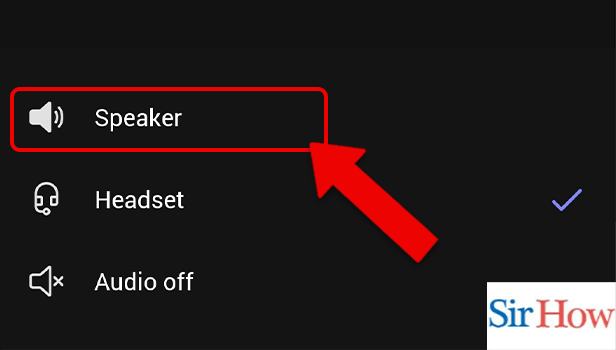
One who follow these four steps correctly, they will be able to know how to enable phone audio in Microsoft Teams. The points given are easy to follow. Moreover, images are given after each step to clear your doubts and give you a visual representation.
FAQs
Why doesn't my phone's audio function on Teams?
Check to see if you have the most recent Windows update or Mac OS update installed, as well as the most recent version of the Teams app, if other participants in calls and meetings cannot hear you. Moreover, get notified when anybody joins or leaves the meeting in Microsoft Teams through the notification sound.
Does Microsoft Teams support phone calls?
People in your business can create Microsoft Teams meetings utilising audio conferencing in Microsoft 365 and Office 365, which then let users dial in to those meetings using a phone number. Additionally, you can get dial pad in Microsoft Teams to call someone.
Why won't Teams allow me to unlock my microphone?
To unmute your microphone, select it and press F8 (or right-click): Even better, it's simple to make a desktop shortcut for a certain action. Lock the meeting in Microsoft Teams if required.
Does Microsoft Teams disable the microphone by default?
When there are more than 5 attendees in a meeting, teams automatically mute the microphone.
How can I prevent Teams from muting the audio?
Select the Microphone device under the "Input devices" heading. Select "Disable" from the menu. The microphone will now descend to the page's Disabled section.
Lastly, these are the FAQs you need to know for this topic. Follow the steps correctly to know how to enable phone audio in Microsoft Teams.
Related Article
- How to Change Theme in Microsoft Teams
- How to Clear App Data in Microsoft Teams
- How to Sync Contacts in Microsoft Teams
- How to Mute Notifications While Attending a Meeting in Microsoft Teams
- How to Reduce Data Usage in Microsoft Teams
- How to Send Important Messages in Microsoft Teams
- How to Add a New Language in Microsoft Teams
- How to edit messages in Microsoft Teams
- How to react on messages in Microsoft Teams
- How to get notified when anybody joins or leaves Microsoft Teams meeting
- More Articles...
