- Microsoft Teams
- make video call
- send attachment microsoft
- use microsoft teams video
- add multiple users
- see everyone microsoft
- add apps microsoft
- activate cortana microsoft
- disable gifs microsoft teams
- pin chat microsoft teams
- change cortana’s voice
- add room microsoft
- remove someone microsoft
- ping someone microsoft
- download file microsoft
- find microsoft teams
- get microsoft teams
- schedule recurring meeting
- send pictures microsoft teams
- schedule microsoft teams meeting
- enable chat microsoft teams
- share video audio
- delete conversations microsoft
- create new team
- leave team microsoft teams
- sign out microsoft teams
- mute yourself microsoft teams
- add members team
- edit team description
- turn off microsoft teams
- transfer files from
- share documents microsoft teams
- get microsoft teams code
- download recording microsoft teams
- present ppt microsoft teams
- keep microsoft teams active
- change microsoft teams personal
- find team microsoft teams
- chat privately microsoft teams
- make microsoft teams
- receipts microsoft teams
- control microsoft teams
- sync on microsoft teams
- contacts google microsoft teams
- files microsoft teams
- location microsoft teams
- history microsoft teams
- unblock microsoft teams
- conference microsoft teams
- microsoft teams management
- background in microsoft teams
- create group microsoft teams
- form microsoft teams
- leave microsoft teams
- audio microsoft teams
- photo microsoft teams
- unhide chat microsoft teams
- external microsoft teams
- rename microsoft teams
- chat on microsoft teams
- gifs microsoft teams
- remove microsoft teams
- calendar microsoft teams
- number microsoft teams
- chat microsoft teams
- conference call microsoft teams
- use whiteboard microsoft teams
- reply message microsoft teams
- use microsoft teams meetings
- make presenter microsoft teams
- off microsoft teams notifications
- microsoft teams invite link
- leave class microsoft teams
- login microsoft teams
- clear microsoft teams cache
- microsoft teams meeting link guest
- phone audio microsoft teams
- share screen microsoft teams
- microsoft teams meeting gmail
- make folder microsoft teams
- recorded video microsoft teams
- record microsoft teams meeting
- quote message microsoft teams
- see people's faces microsoft teams
- mute others microsoft teams
- save microsoft teams chat
- control microsoft teams meeting
- delete microsoft teams messages
- blur microsoft teams
- chat box microsoft teams
- multiple participants microsoft teams
- uninstall microsoft teams
- open camera microsoft teams
- prevent microsoft teams away
- block someone microsoft teams
- add calendar microsoft teams
- change name microsoft teams
- organization microsoft teams
- full screen microsoft teams
- microsoft teams recording
- powerpoint microsoft teams
- background microsoft teams
- assign tasks microsoft teams
- remove someone microsoft teams
- delete microsoft meeting
- find microsoft number
- open link microsoft teams
- track tasks microsoft teams
- use microsoft lists teams
- send microsoft recording
- send invitation microsoft teams
- carriage microsoft teams chat
- join microsoft teams
- rotate video microsoft teams
- move files microsoft teams
- trick microsoft teams status
- remove pinned chats
- download search history
- change theme microsoft teams
- clear app data
- sync contacts microsoft teams
- mute notifications attending meeting
- reduce data usage
- send important messages
- add new language
- edit messages in microsoft
- react on messages
- get notified when joins
- enable translation in microsoft
- enable cortana in microsoft
- lock meeting microsoft teams
- spotlight a participant
- check attendance in microsoft
- write on white board
- enable auto translation
- join meeting with id
- add tags in microsoft
- change screen sharing settings
- pin someone in microsoft
- add a new channel
- disable google calendar
- forward a meeting
- remove someone from teams
- praise someone on microsoft
- send a voice note
- send paragraph in microsoft
- send approvals microsoft teams
- send task list
- check voicemails microsoft teams
- get reminders from meetings
- unpin channels on microsoft
- access microsoft teams chat
- access microsoft teams
- view offline files
- add description microsoft teams
- use cellular data
- enable immersive reader
- send urgent messages
- add location microsoft teams
- put microsoft teams
- enable shift reminders
- disable youtube videos
- turn on cart captions
- make anybody owner
- add apps microsoft teams
- join team with code
- set event reminders
- mute meeting notifications
- change team picture
- get dial pad
- put meetings on hold
- turn on captions
- forward messages in microsoft
- mark messages unread
- do text formatting
- disable contacts from sync
- set status message
- reset database microsoft teams
- send emojis microsoft teams
- disable reactions microsoft teams
- enable q&a microsoft teams
- react in microsoft teams
- change image upload
How To Make Video call On Microsoft Teams
Fresh to Microsoft Teams? and want help setting up your initial video conference? Then walk done this 5-step plan to send out a conference and get it started. Microsoft Teams conferences can be held with people inside your organization, but likewise with outside contacts who do not have Office 365 or teams. So here's your pro tutorial on How To Make A Video Call On Microsoft Teams!
Contacts who do not have Microsoft Teams obtain a link in their mailbox that permits them to arrive at the online meeting. They container do this via their web browser or on their smartphone.
Make Video Call On Microsoft Teams In Just 5 Steps!
Step 1: Open Microsoft Teams App: Desktop or web application to get ongoing. At that time, go to ‘Chat’ on the navigation bar on the left, and view the chat of the person or group you need to have a video chat with.
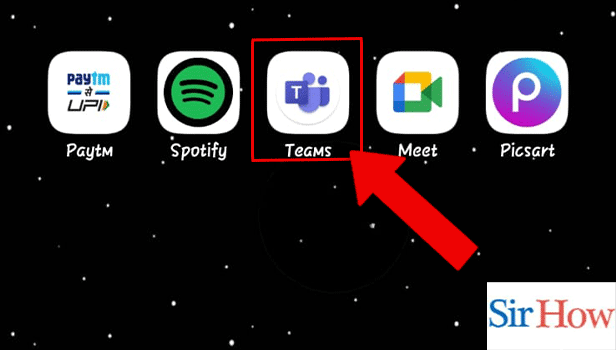
Step 2: Tap on the calls icon: Here's your second step of Make A Video Call On Microsoft Teams! so firstly click on the ‘Video call’ key (the video camera icon) on the upper right angle of the screen to start a video chat.
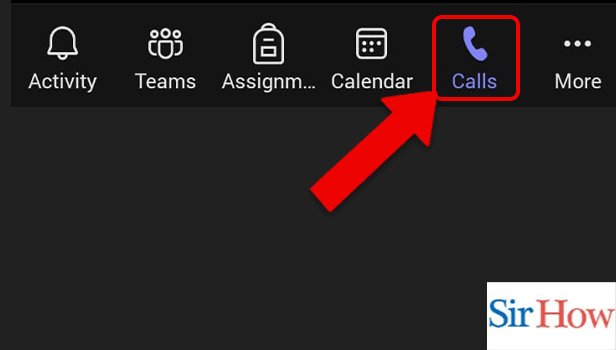
Step 3: Tap on make a call icon:
The user or operators (if it’s a group chat) would receive a call and if they receive it, the video chat would begin.
Their container is up to 20 people in a video chat. If a group chat has additional than 20 people in it then the video call button will be incapacitated for it.
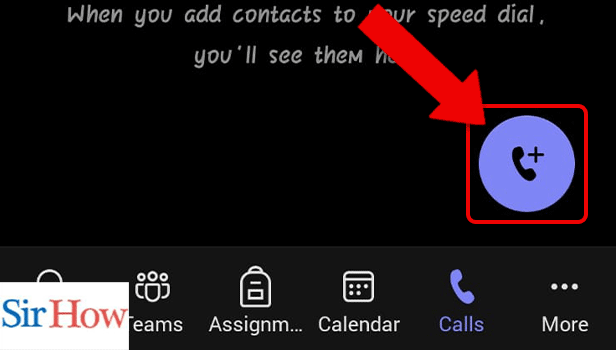
Step 4: Tap on search bar: If you are non in the chat with the person you poverty to have a video chat with, you can also start a private video call an additional way. Drive to ‘Calls’ on the left in the Teams app. Before, click on the ‘Make a call button at the bottom left angle of the screen.
Enter the name or names of the persons you want to call inside the team.
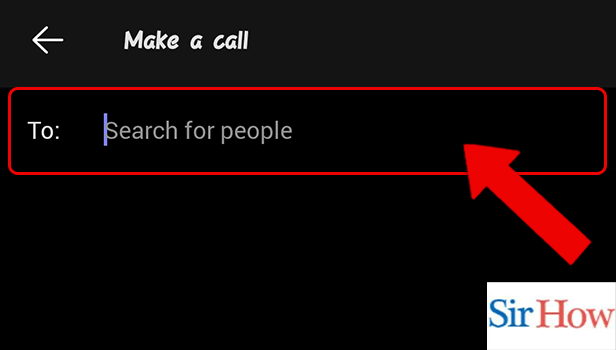
Step 5: Tap on video call option:
You canister also use the command bar to start a video chat rapidly. Go to the command bar and type ‘/call’ to jump to a call.
Formerly type or select the name of the one(s) you want to call and press enter to jump the call.
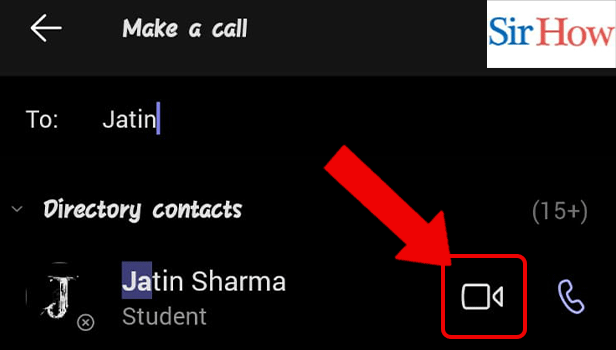
Make Video Call On Microsoft Teams Of Conclusion
So yeah this is the Make A Video Call On Microsoft Teams, all you want to join a Teams meeting is a link. Choice Click here to join the meeting in your meeting invitation to be taken to a page anywhere you can choose to moreover join on the web or transfer the desktop app. If you already have the Teams app, the meeting will open there routinely.
Some FAQs
How Do I Use The Microsoft Teams App?
Open the Microsoft Teams app and clack on the “Join or create a team” option at the bottom of the Teams sidebar on the left hand. Then On the new-fangled screen that seems, click on the “Create team” button. Them On the subsequent screen, you can choose: Build a squad from scratch.
Go to the Play Store on your Android device and hunt for Microsoft Teams then install the Teams App. Go to your private email account and exposed the meeting invite email, from here click on the “Join Microsoft Teams Meeting” relation.
How Do I Join A Meeting On Teams Mobile App?
How Do I Connect My Phone To Microsoft Teams?
- Connect to the devices
- Sign in to the computer and the Teams phone as a similar user.
- On the Teams phone, choose your picture and then select Attach with a device.
- Choice Find a device.
- When the Teams phone finds the computer, select Connect.
- On the computer, choose Connect.
Where Can I Find The Teams Meeting ID?
You can novelty the meeting ID on your email invite. If you didn't accept a meeting invite, contact the summit host to request the conference ID. If you're using a Teams private account, you can only join a meeting using the meeting invite link.
Related Article
- How to Edit Team Description in Microsoft Teams
- How to Turn off Microsoft Teams pop up
- How to Transfer Files from Google Drive to Microsoft Teams
- How to Share Documents on Microsoft Teams
- How to Get a Microsoft Teams Code
- How to Download a Recording from Microsoft Teams
- How to Present PPT in Microsoft Teams in mobile
- How to keep Microsoft Teams Active
- How to Change Microsoft Teams from personal to work
- How to Find a Team on Microsoft Teams
- More Articles...
