- Microsoft Teams
- make video call
- send attachment microsoft
- use microsoft teams video
- add multiple users
- see everyone microsoft
- add apps microsoft
- activate cortana microsoft
- disable gifs microsoft teams
- pin chat microsoft teams
- change cortana’s voice
- add room microsoft
- remove someone microsoft
- ping someone microsoft
- download file microsoft
- find microsoft teams
- get microsoft teams
- schedule recurring meeting
- send pictures microsoft teams
- schedule microsoft teams meeting
- enable chat microsoft teams
- share video audio
- delete conversations microsoft
- create new team
- leave team microsoft teams
- sign out microsoft teams
- mute yourself microsoft teams
- add members team
- edit team description
- turn off microsoft teams
- transfer files from
- share documents microsoft teams
- get microsoft teams code
- download recording microsoft teams
- present ppt microsoft teams
- keep microsoft teams active
- change microsoft teams personal
- find team microsoft teams
- chat privately microsoft teams
- make microsoft teams
- receipts microsoft teams
- control microsoft teams
- sync on microsoft teams
- contacts google microsoft teams
- files microsoft teams
- location microsoft teams
- history microsoft teams
- unblock microsoft teams
- conference microsoft teams
- microsoft teams management
- background in microsoft teams
- create group microsoft teams
- form microsoft teams
- leave microsoft teams
- audio microsoft teams
- photo microsoft teams
- unhide chat microsoft teams
- external microsoft teams
- rename microsoft teams
- chat on microsoft teams
- gifs microsoft teams
- remove microsoft teams
- calendar microsoft teams
- number microsoft teams
- chat microsoft teams
- conference call microsoft teams
- use whiteboard microsoft teams
- reply message microsoft teams
- use microsoft teams meetings
- make presenter microsoft teams
- off microsoft teams notifications
- microsoft teams invite link
- leave class microsoft teams
- login microsoft teams
- clear microsoft teams cache
- microsoft teams meeting link guest
- phone audio microsoft teams
- share screen microsoft teams
- microsoft teams meeting gmail
- make folder microsoft teams
- recorded video microsoft teams
- record microsoft teams meeting
- quote message microsoft teams
- see people's faces microsoft teams
- mute others microsoft teams
- save microsoft teams chat
- control microsoft teams meeting
- delete microsoft teams messages
- blur microsoft teams
- chat box microsoft teams
- multiple participants microsoft teams
- uninstall microsoft teams
- open camera microsoft teams
- prevent microsoft teams away
- block someone microsoft teams
- add calendar microsoft teams
- change name microsoft teams
- organization microsoft teams
- full screen microsoft teams
- microsoft teams recording
- powerpoint microsoft teams
- background microsoft teams
- assign tasks microsoft teams
- remove someone microsoft teams
- delete microsoft meeting
- find microsoft number
- open link microsoft teams
- track tasks microsoft teams
- use microsoft lists teams
- send microsoft recording
- send invitation microsoft teams
- carriage microsoft teams chat
- join microsoft teams
- rotate video microsoft teams
- move files microsoft teams
- trick microsoft teams status
- remove pinned chats
- download search history
- change theme microsoft teams
- clear app data
- sync contacts microsoft teams
- mute notifications attending meeting
- reduce data usage
- send important messages
- add new language
- edit messages in microsoft
- react on messages
- get notified when joins
- enable translation in microsoft
- enable cortana in microsoft
- lock meeting microsoft teams
- spotlight a participant
- check attendance in microsoft
- write on white board
- enable auto translation
- join meeting with id
- add tags in microsoft
- change screen sharing settings
- pin someone in microsoft
- add a new channel
- disable google calendar
- forward a meeting
- remove someone from teams
- praise someone on microsoft
- send a voice note
- send paragraph in microsoft
- send approvals microsoft teams
- send task list
- check voicemails microsoft teams
- get reminders from meetings
- unpin channels on microsoft
- access microsoft teams chat
- access microsoft teams
- view offline files
- add description microsoft teams
- use cellular data
- enable immersive reader
- send urgent messages
- add location microsoft teams
- put microsoft teams
- enable shift reminders
- disable youtube videos
- turn on cart captions
- make anybody owner
- add apps microsoft teams
- join team with code
- set event reminders
- mute meeting notifications
- change team picture
- get dial pad
- put meetings on hold
- turn on captions
- forward messages in microsoft
- mark messages unread
- do text formatting
- disable contacts from sync
- set status message
- reset database microsoft teams
- send emojis microsoft teams
- disable reactions microsoft teams
- enable q&a microsoft teams
- react in microsoft teams
- change image upload
How to forward messages in Microsoft Teams
Do you want to forward messages to Microsoft teams? Here's a simple guide for you. Teams are an amazing medium to interact, share, chat and grow. Chatting becomes fun and easy with the forward message feature. It is available on both iOS and Android. So, with this feature, you can save the time and effort required to type the entire message or take a screenshot to send someone that message. Additionally, in teams, you can forward a message even to any channel you want. Read the entire article to do that with 7 simple steps.
How to forward an email message directly into Microsoft Teams!
Forward Messages in Microsoft Teams: 7 Steps
Step-1 Open the Microsoft Teams App: Firstly, open the Microsoft Teams App on your mobile. Next, open the chat of the person whose message is to be forwarded.
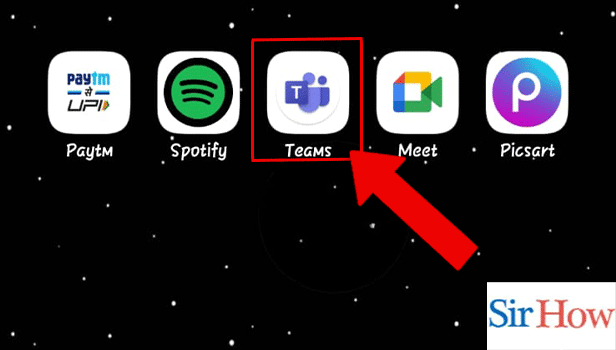
Step-2 Tap and Hold the Message: Now, tap and hold the message you want to forward. The message can be a very long text, emoji, sticker or document.
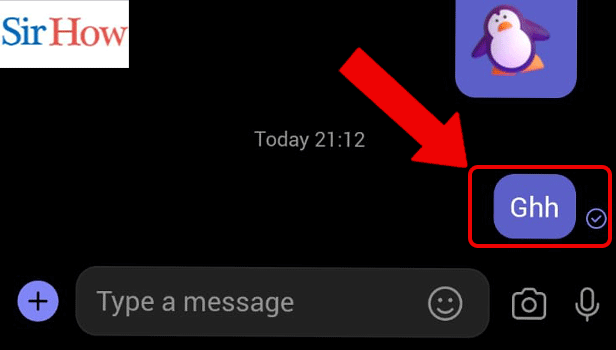
Step-3 Tap on forwarding: Thereafter, tap on forward to send to anyone.
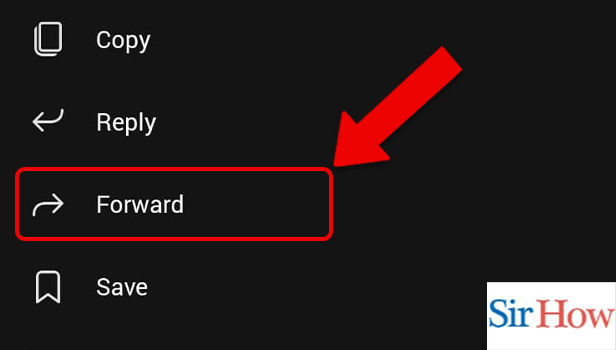
Step-4 Select Chats or Channel: Select from the categories of chats and channels you want to send the message to.

Step-5 Search for the Person: Thereafter, search for the person or channel.
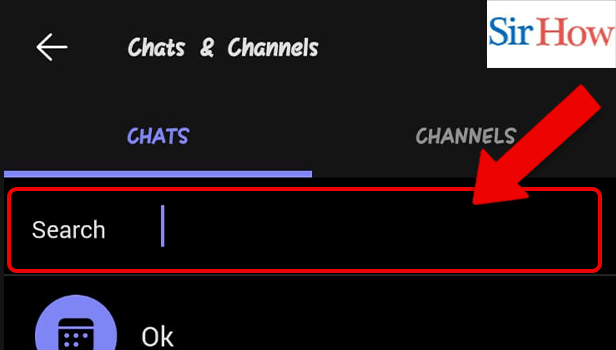
Step-6 Tap on the Person: Now, tap on the person's chat.
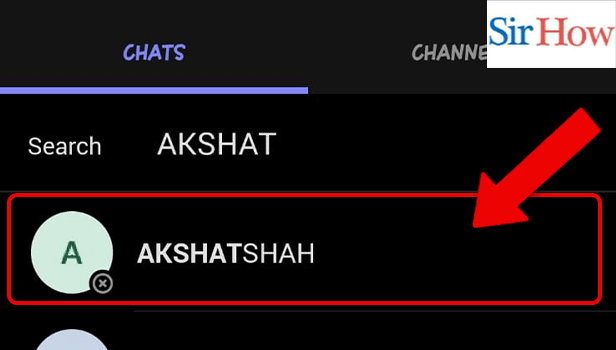
Step-7 Tap on forwarding: Finally, tap on forward to send the message.
Now you know how to forward messages to Microsoft teams.
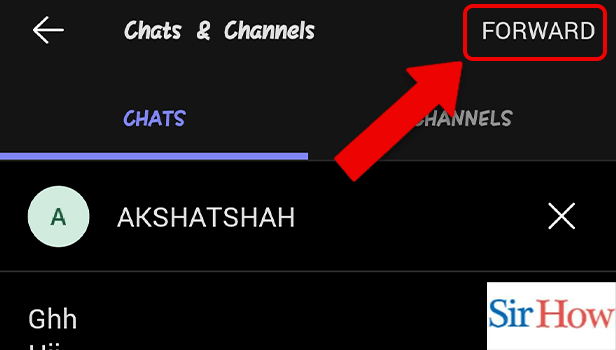
FAQ
How to enable Q&A in Microsoft Teams?
Do you want to enable Q&A on Microsoft Teams?
It's easy. Microsoft Teams is a fantastic platform for communication and sharing. It is one the most often used apps for online group conversation. As a result, asking and answering questions becomes a crucial component of this relationship. To learn how to enable Q&A in Microsoft Teams using 6 easy steps, read the linked article.
How to Do Text Formatting in Microsoft Teams?
Do you want to know how to do text formatting in Microsoft Teams? Unsure how to? Fret not! Here we are.
Formatting is the process of making your documents readable and aesthetically pleasing by modifying the font size, style, spacing, etc. By highlighting key points, a coherent structure aids readers in understanding and making sense of the material. Moreover, u may format almost any element in your text, from single characters to entire paragraphs. Thus, it makes the content readable and easy on the eyes. Let's now go through the steps mentioned in this article to learn how to format text in Microsoft Teams.
How to set status messages in Microsoft Teams?
In Microsoft Teams, we can set status messages to display significant facts or details about us. It might be either professional or casual. You can type the project you are now working on or write down how long you will be available. Additionally, you can specify who should be called if you are unavailable. Learn how to set status messages in Microsoft Teams by reading the linked article, then read the FAQs for more details.
How to disable contacts from sync in Microsoft Teams?
Do you want to disable contacts from sync in Microsoft Teams? To learn how to read the linked article.
Contact syncing means simultaneously synchronizing the contacts from the phone book to Teams. This can help you find your contacts on the app. Moreover, if you want to disable contact syncing, we have made a step-by-step guide to make the process simple.
How to disable reactions in Microsoft Teams?
Wondering how to disable reactions in Microsoft teams?
You have our back! Getting appreciated and loved while in a meeting feels great. Teams are one such platform that allows us to enable and disable the reaction features anytime we want. You may be getting irritated because of constant notifications from people reacting to your live interaction after it has ended. In order to avoid that, you can reduce the distraction by simply disabling them. Read the linked article to know simple steps to disable reactions.
Related Article
- How to Turn off Chat notifications on Microsoft Teams
- How to Add Gifs to Microsoft Teams
- How to Remove Microsoft Teams Meeting from Outlook Invite
- How to Create a Shared Calendar in Microsoft Teams
- How to Dial a Number in Microsoft Teams
- How to Delete a Chat in Microsoft Teams
- How to view Location of Viewers on Youtube
- How to set up a Conference call on Microsoft Teams
- How to Use Whiteboard on Microsoft Teams
- How to Reply to a Specific Message on Microsoft Teams
- More Articles...
