- Microsoft Teams
- make video call
- send attachment microsoft
- use microsoft teams video
- add multiple users
- see everyone microsoft
- add apps microsoft
- activate cortana microsoft
- disable gifs microsoft teams
- pin chat microsoft teams
- change cortana’s voice
- add room microsoft
- remove someone microsoft
- ping someone microsoft
- download file microsoft
- find microsoft teams
- get microsoft teams
- schedule recurring meeting
- send pictures microsoft teams
- schedule microsoft teams meeting
- enable chat microsoft teams
- share video audio
- delete conversations microsoft
- create new team
- leave team microsoft teams
- sign out microsoft teams
- mute yourself microsoft teams
- add members team
- edit team description
- turn off microsoft teams
- transfer files from
- share documents microsoft teams
- get microsoft teams code
- download recording microsoft teams
- present ppt microsoft teams
- keep microsoft teams active
- change microsoft teams personal
- find team microsoft teams
- chat privately microsoft teams
- make microsoft teams
- receipts microsoft teams
- control microsoft teams
- sync on microsoft teams
- contacts google microsoft teams
- files microsoft teams
- location microsoft teams
- history microsoft teams
- unblock microsoft teams
- conference microsoft teams
- microsoft teams management
- background in microsoft teams
- create group microsoft teams
- form microsoft teams
- leave microsoft teams
- audio microsoft teams
- photo microsoft teams
- unhide chat microsoft teams
- external microsoft teams
- rename microsoft teams
- chat on microsoft teams
- gifs microsoft teams
- remove microsoft teams
- calendar microsoft teams
- number microsoft teams
- chat microsoft teams
- conference call microsoft teams
- use whiteboard microsoft teams
- reply message microsoft teams
- use microsoft teams meetings
- make presenter microsoft teams
- off microsoft teams notifications
- microsoft teams invite link
- leave class microsoft teams
- login microsoft teams
- clear microsoft teams cache
- microsoft teams meeting link guest
- phone audio microsoft teams
- share screen microsoft teams
- microsoft teams meeting gmail
- make folder microsoft teams
- recorded video microsoft teams
- record microsoft teams meeting
- quote message microsoft teams
- see people's faces microsoft teams
- mute others microsoft teams
- save microsoft teams chat
- control microsoft teams meeting
- delete microsoft teams messages
- blur microsoft teams
- chat box microsoft teams
- multiple participants microsoft teams
- uninstall microsoft teams
- open camera microsoft teams
- prevent microsoft teams away
- block someone microsoft teams
- add calendar microsoft teams
- change name microsoft teams
- organization microsoft teams
- full screen microsoft teams
- microsoft teams recording
- powerpoint microsoft teams
- background microsoft teams
- assign tasks microsoft teams
- remove someone microsoft teams
- delete microsoft meeting
- find microsoft number
- open link microsoft teams
- track tasks microsoft teams
- use microsoft lists teams
- send microsoft recording
- send invitation microsoft teams
- carriage microsoft teams chat
- join microsoft teams
- rotate video microsoft teams
- move files microsoft teams
- trick microsoft teams status
- remove pinned chats
- download search history
- change theme microsoft teams
- clear app data
- sync contacts microsoft teams
- mute notifications attending meeting
- reduce data usage
- send important messages
- add new language
- edit messages in microsoft
- react on messages
- get notified when joins
- enable translation in microsoft
- enable cortana in microsoft
- lock meeting microsoft teams
- spotlight a participant
- check attendance in microsoft
- write on white board
- enable auto translation
- join meeting with id
- add tags in microsoft
- change screen sharing settings
- pin someone in microsoft
- add a new channel
- disable google calendar
- forward a meeting
- remove someone from teams
- praise someone on microsoft
- send a voice note
- send paragraph in microsoft
- send approvals microsoft teams
- send task list
- check voicemails microsoft teams
- get reminders from meetings
- unpin channels on microsoft
- access microsoft teams chat
- access microsoft teams
- view offline files
- add description microsoft teams
- use cellular data
- enable immersive reader
- send urgent messages
- add location microsoft teams
- put microsoft teams
- enable shift reminders
- disable youtube videos
- turn on cart captions
- make anybody owner
- add apps microsoft teams
- join team with code
- set event reminders
- mute meeting notifications
- change team picture
- get dial pad
- put meetings on hold
- turn on captions
- forward messages in microsoft
- mark messages unread
- do text formatting
- disable contacts from sync
- set status message
- reset database microsoft teams
- send emojis microsoft teams
- disable reactions microsoft teams
- enable q&a microsoft teams
- react in microsoft teams
- change image upload
How to Take Control in Microsoft Teams
You can take control in Microsoft Teams meetings to coordinate the meeting as an organizer. This can be done by following the simple and straightforward steps from the article below. A presenter can carry out additional functions in meetings including but not limited to removing someone from the meeting or changing the screen sharing settings for everyone. Moreover, you can also access Microsoft Teams chat file by going through the linked article.
Take Control in Microsoft Teams: 5 Steps
Step 1- Open the Microsoft Teams App: One, you have to open the Microsoft Teams app. You can do so by searching for the app in the app search bar.
- If you don’t have the app, download the app from Google Play Store or Apple App Store.
- Then, sign in to continue.
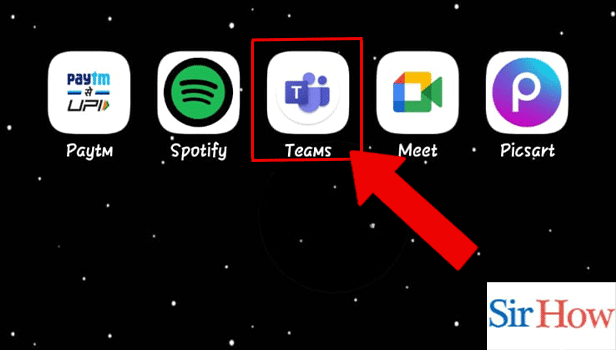
Step 2- Start the Meeting: Thereafter, you have to start the meeting.
You can do so by tapping on the meeting icon on the right corner of the screen.
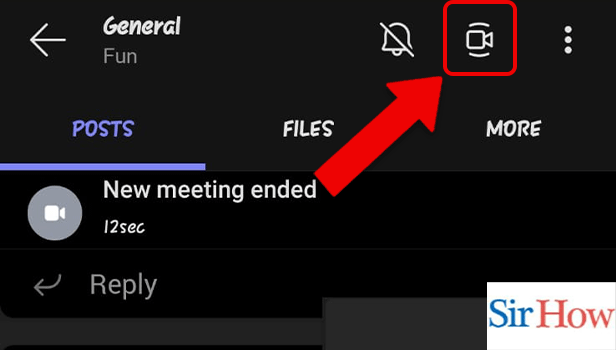
Step 3- Tap on the Participants Icon: Then, tap on the participants icon.
It is located on the top right corner of the screen.
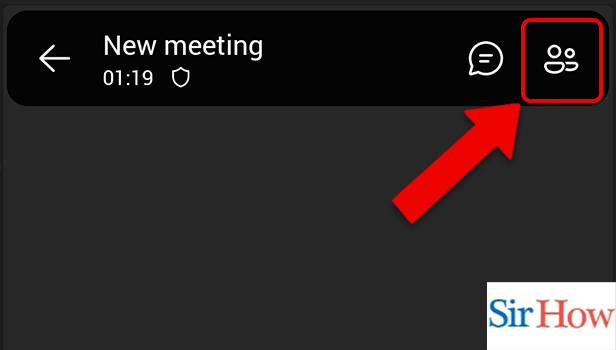
Step 4- Tap on Your Name: You have to tap on your name, next.
The following options will appear:
- Spotlight for everyone
- Pin for me
- Make a presenter
- Remove from meeting
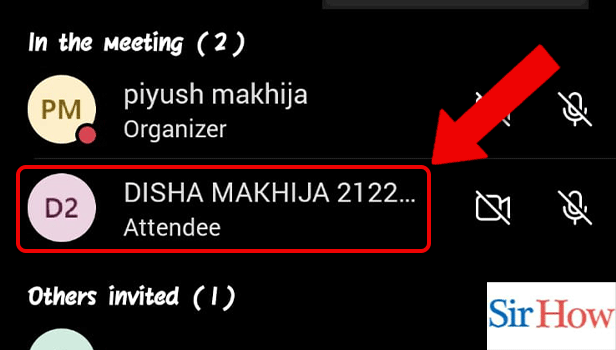
Step 5- Ask Organizer to Make You a Presenter: Finally, tap on “ make a presenter”. This asks the organizer to make you a presenter.

These were the simple steps to take control in Microsoft Teams. The next section of the article gives answers to some of the most frequently asked questions about the Teams app.
FAQ
How to access Microsoft Teams chat file?
You can access Microsoft Teams chat files by going through the simple steps mentioned in the linked article. You can access the chat files to view the media, files, downloads, etc.
How to add a new language on MIcrosoft Teams?
You can add a new language on Microsoft Teams by reading and following the simple steps mentioned in the linked article. Adding a new language will stop the translation suggestions for the added language.
How to stop seeing search history in Microsoft Teams?
You can stop seeing search history in Microsoft Teams by following the steps below:
- Firstly, open the Microsoft Teams app.
- Secondly, tap on your profile icon located on the top left corner of the screen.
- Then, tap on settings.
- Thereafter, you have to tap on data and storage.
- Lastly, turn off the toggle for search history.
What is the shortcut to open help in Microsoft Teams in macOS?
You can open help by pressing FI in Microsoft Teams desktop app in macOS.
How to open Cortana settings in Microsoft Teams?
You can open Cortana settings in Microsoft Teams by first, opening the app. Then, you have to tap on the profile icon. Thereafter, you have to tap on settings. Lastly, from among the options that appear on the screen, you have to tap on Cortana.
Thus, the above article explains in simple steps how to take control in Microsoft Teams. Also, the last section explores answers to some of the most frequently asked questions about the Teams app.
Related Article
- How to turn on Captions on Microsoft Teams
- How to forward messages in Microsoft Teams
- How to mark messages unread on Microsoft Teams
- How to Do Text Formatting in Microsoft Teams
- How to disable contacts from sync in Microsoft Teams
- How to set status message in Microsoft Teams
- How to reset Database on Microsoft Teams
- How to send emojis in Microsoft Teams
- How to disable reactions in Microsoft Teams
- How to enable Q&A in Microsoft Teams
- More Articles...
