- Microsoft Teams
- make video call
- send attachment microsoft
- use microsoft teams video
- add multiple users
- see everyone microsoft
- add apps microsoft
- activate cortana microsoft
- disable gifs microsoft teams
- pin chat microsoft teams
- change cortana’s voice
- add room microsoft
- remove someone microsoft
- ping someone microsoft
- download file microsoft
- find microsoft teams
- get microsoft teams
- schedule recurring meeting
- send pictures microsoft teams
- schedule microsoft teams meeting
- enable chat microsoft teams
- share video audio
- delete conversations microsoft
- create new team
- leave team microsoft teams
- sign out microsoft teams
- mute yourself microsoft teams
- add members team
- edit team description
- turn off microsoft teams
- transfer files from
- share documents microsoft teams
- get microsoft teams code
- download recording microsoft teams
- present ppt microsoft teams
- keep microsoft teams active
- change microsoft teams personal
- find team microsoft teams
- chat privately microsoft teams
- make microsoft teams
- receipts microsoft teams
- control microsoft teams
- sync on microsoft teams
- contacts google microsoft teams
- files microsoft teams
- location microsoft teams
- history microsoft teams
- unblock microsoft teams
- conference microsoft teams
- microsoft teams management
- background in microsoft teams
- create group microsoft teams
- form microsoft teams
- leave microsoft teams
- audio microsoft teams
- photo microsoft teams
- unhide chat microsoft teams
- external microsoft teams
- rename microsoft teams
- chat on microsoft teams
- gifs microsoft teams
- remove microsoft teams
- calendar microsoft teams
- number microsoft teams
- chat microsoft teams
- conference call microsoft teams
- use whiteboard microsoft teams
- reply message microsoft teams
- use microsoft teams meetings
- make presenter microsoft teams
- off microsoft teams notifications
- microsoft teams invite link
- leave class microsoft teams
- login microsoft teams
- clear microsoft teams cache
- microsoft teams meeting link guest
- phone audio microsoft teams
- share screen microsoft teams
- microsoft teams meeting gmail
- make folder microsoft teams
- recorded video microsoft teams
- record microsoft teams meeting
- quote message microsoft teams
- see people's faces microsoft teams
- mute others microsoft teams
- save microsoft teams chat
- control microsoft teams meeting
- delete microsoft teams messages
- blur microsoft teams
- chat box microsoft teams
- multiple participants microsoft teams
- uninstall microsoft teams
- open camera microsoft teams
- prevent microsoft teams away
- block someone microsoft teams
- add calendar microsoft teams
- change name microsoft teams
- organization microsoft teams
- full screen microsoft teams
- microsoft teams recording
- powerpoint microsoft teams
- background microsoft teams
- assign tasks microsoft teams
- remove someone microsoft teams
- delete microsoft meeting
- find microsoft number
- open link microsoft teams
- track tasks microsoft teams
- use microsoft lists teams
- send microsoft recording
- send invitation microsoft teams
- carriage microsoft teams chat
- join microsoft teams
- rotate video microsoft teams
- move files microsoft teams
- trick microsoft teams status
- remove pinned chats
- download search history
- change theme microsoft teams
- clear app data
- sync contacts microsoft teams
- mute notifications attending meeting
- reduce data usage
- send important messages
- add new language
- edit messages in microsoft
- react on messages
- get notified when joins
- enable translation in microsoft
- enable cortana in microsoft
- lock meeting microsoft teams
- spotlight a participant
- check attendance in microsoft
- write on white board
- enable auto translation
- join meeting with id
- add tags in microsoft
- change screen sharing settings
- pin someone in microsoft
- add a new channel
- disable google calendar
- forward a meeting
- remove someone from teams
- praise someone on microsoft
- send a voice note
- send paragraph in microsoft
- send approvals microsoft teams
- send task list
- check voicemails microsoft teams
- get reminders from meetings
- unpin channels on microsoft
- access microsoft teams chat
- access microsoft teams
- view offline files
- add description microsoft teams
- use cellular data
- enable immersive reader
- send urgent messages
- add location microsoft teams
- put microsoft teams
- enable shift reminders
- disable youtube videos
- turn on cart captions
- make anybody owner
- add apps microsoft teams
- join team with code
- set event reminders
- mute meeting notifications
- change team picture
- get dial pad
- put meetings on hold
- turn on captions
- forward messages in microsoft
- mark messages unread
- do text formatting
- disable contacts from sync
- set status message
- reset database microsoft teams
- send emojis microsoft teams
- disable reactions microsoft teams
- enable q&a microsoft teams
- react in microsoft teams
- change image upload
How to react in a Microsoft Teams meeting
Do you want to react in Microsoft teams meet?
Expressing your opinions is an important part of representing your personality. It becomes especially important when people are meeting digitally but not physically. Sending quick replies, and responses and reacting to Microsoft teams may behold significance when meeting virtually. Reacting in Microsoft teams is made easy in this article through simple steps. Read the whole article to know how.
How to Use Reactions in Microsoft Teams chats and meetings
React in a Microsoft Teams Meeting: 4 Steps
Step 1- Open the Microsoft Teams App: Firstly, unlock your Android device. Next, open the Teams App.
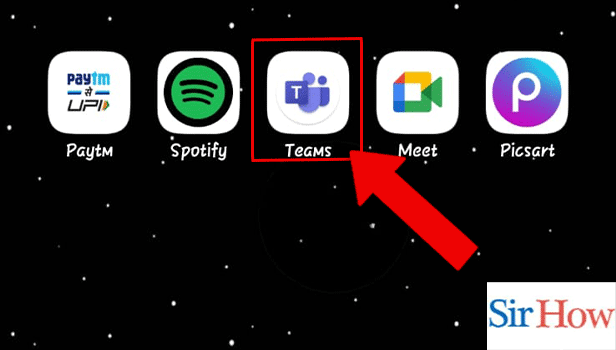
Step 2- Start the Meeting: Next, you need to start a meeting by clicking on the meeting symbol as shown in the picture below.
Let's go to the next step!
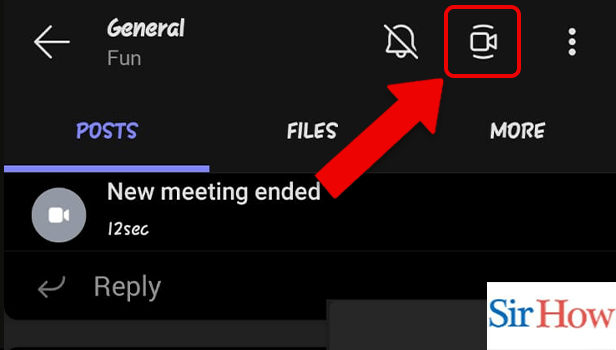
Step 3- Tap on the Options: Henceforth, options will be visible on the screen as three dots at the bottom of the screen. Next, tap on the options.
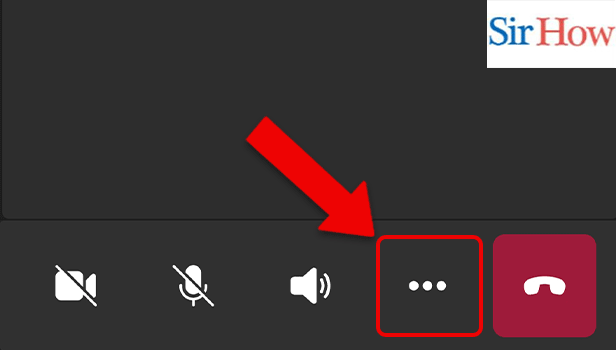
Step 4- Tap on Any Reaction: Thereafter, you'll have to tap on the reaction you want to make.
That's how to react in a Microsoft teams meet!
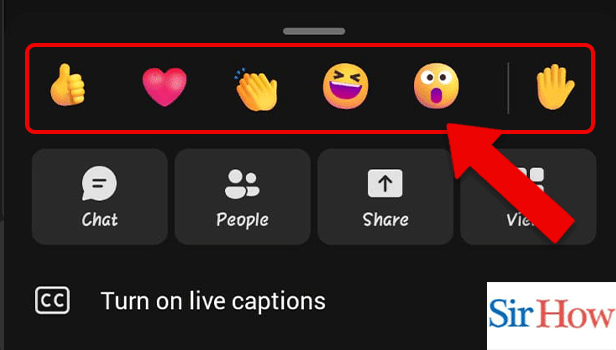
FAQ
How do I make someone else host a team before the meeting in Microsoft Teams?
Follow these simple steps to make someone else host a team before the meeting:
- Firstly, open Microsoft Teams and start a meeting.
- Secondly, after the person you want to make host joins in, go to the options which would be visible as three dots on the person's profile in the meet.
- Next, select 'Make a presenter'.
You're done!
How do you cancel a Teams meeting when you are not the organizer?
The meetings scheduled for the future can only be deleted by the organizer at once. If you are not the meeting organizer, you will have to delete each instance of a recurring meeting separately. To delete a meeting from your calendar, choose the right-click menu and select remove.
How to turn on spotlighting feature while in a meeting on Microsoft Teams?
Let's first look into how the spotlighting feature functions. Spotlighting a participant makes the window appear more prominently on the screen. So if you want to make the presenter the main focus rather than just highlighting whoever came up first, you can use this feature.
In a team meeting or on a panel of speakers, you might wish to highlight senior management or 7 people at a time and everyone in the meeting will get the same view. Another simple way to change who is in the spotlight is to select Spotlight by tapping the three dots to the right of the person's window. Additionally, highlighting doesn't appear in meeting recordings and isn't functional in Large Gallery View or Together Mode.
Can I change the meeting host while the meeting is going on?
No, you cannot change the meeting host while the meeting is going on. If you want to make someone else the host, you'll have to do it before the meeting begins.
What is the function of the together mode?
Together mode attempts to bring the participants in the meeting together. It makes it look like all the team members are present in a conference hall or amphitheater, at least together, though virtually.
In order to use the together mode, go to the meeting menu and click on the three dots. Next, select the together mode. A list of backgrounds will appear, select your favorite and you are good to go!
Related Article
- How to share video with audio in Microsoft teams
- How to Delete Conversations on Microsoft Teams
- How to Create new Team in Microsoft Teams
- How to Leave a Team on Microsoft Teams
- How to Sign Out of Microsoft Teams
- How to Mute Yourself on Microsoft Teams on phone
- How to Add Members to a Team in Microsoft Teams
- How to Edit Team Description in Microsoft Teams
- How to Turn off Microsoft Teams pop up
- How to Transfer Files from Google Drive to Microsoft Teams
- More Articles...
